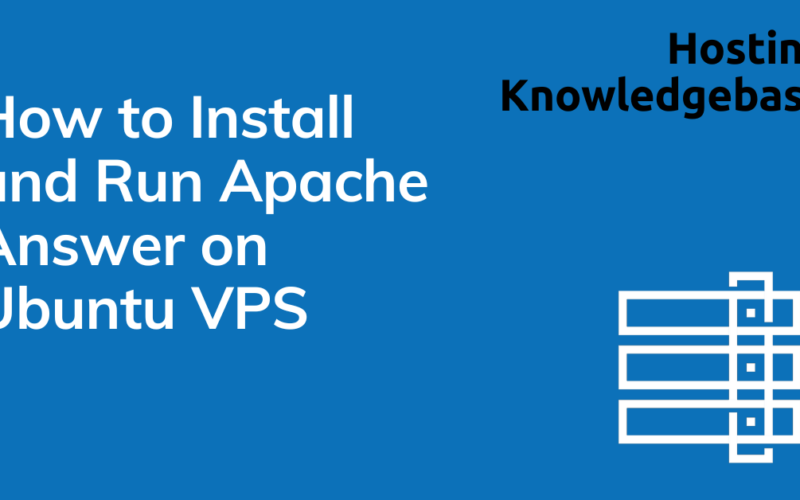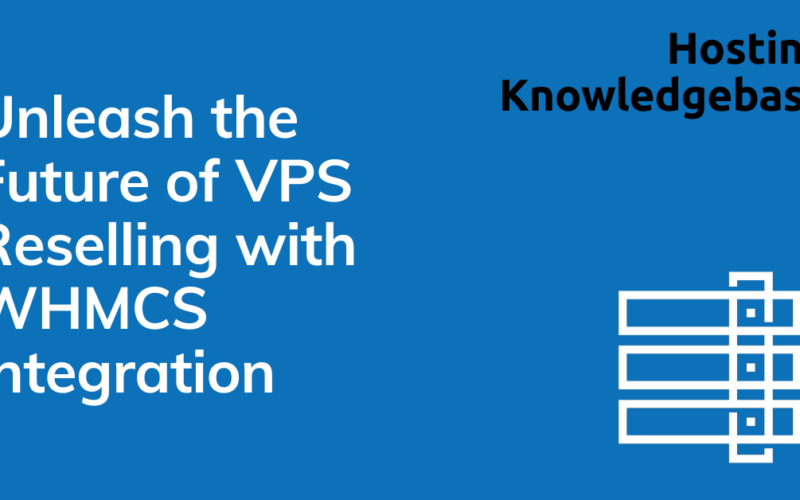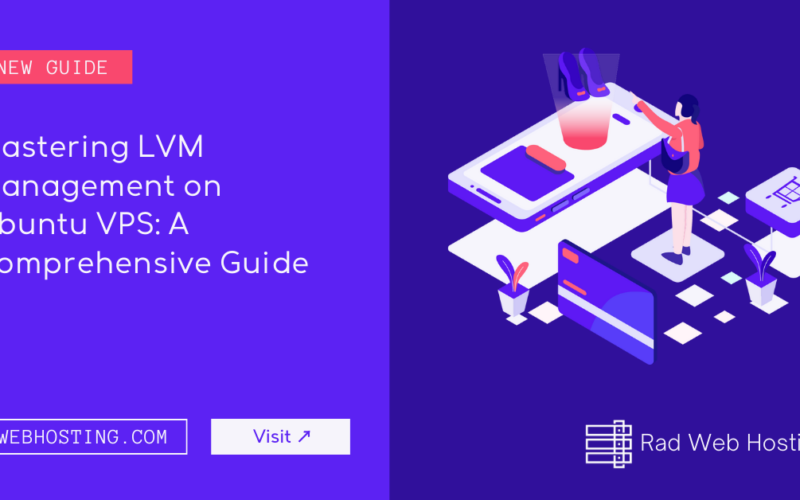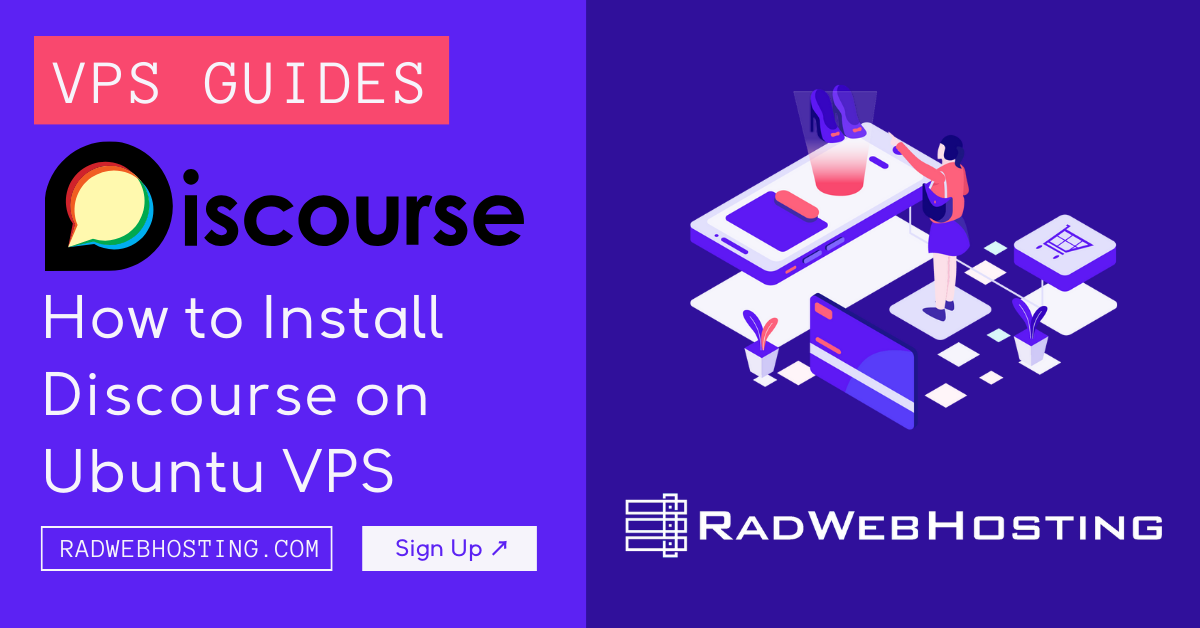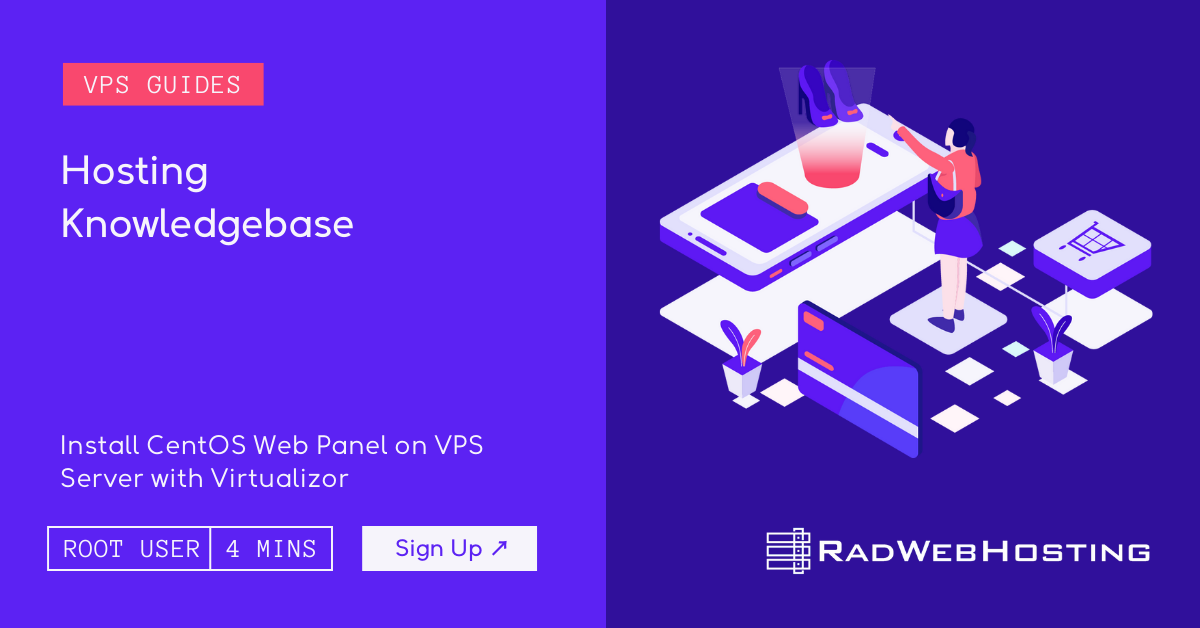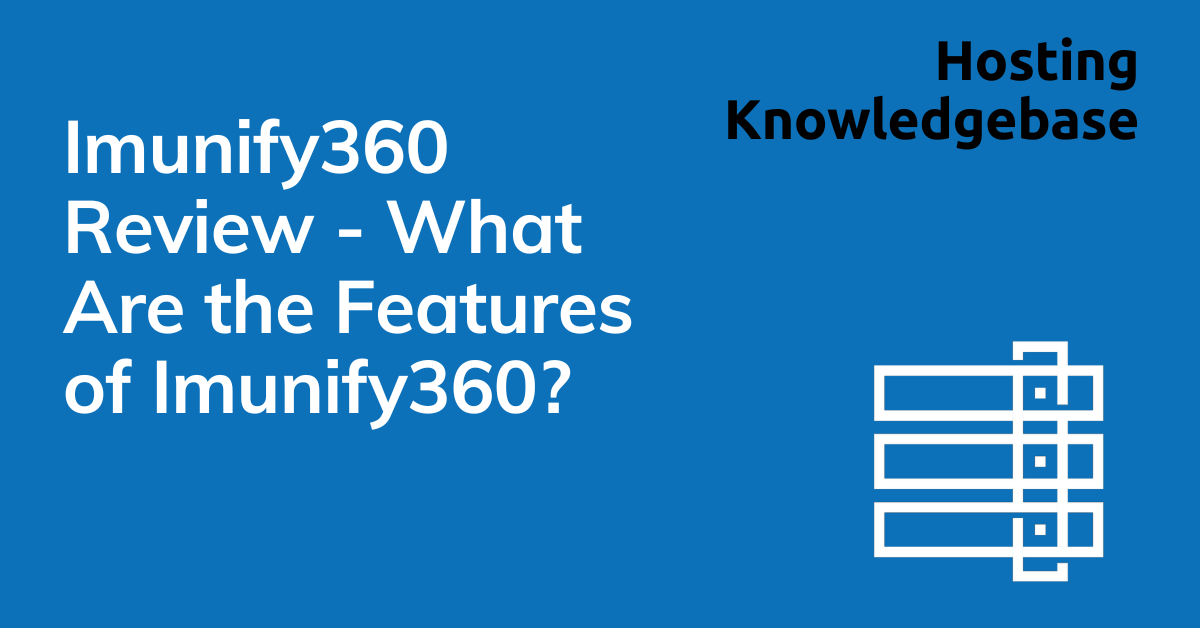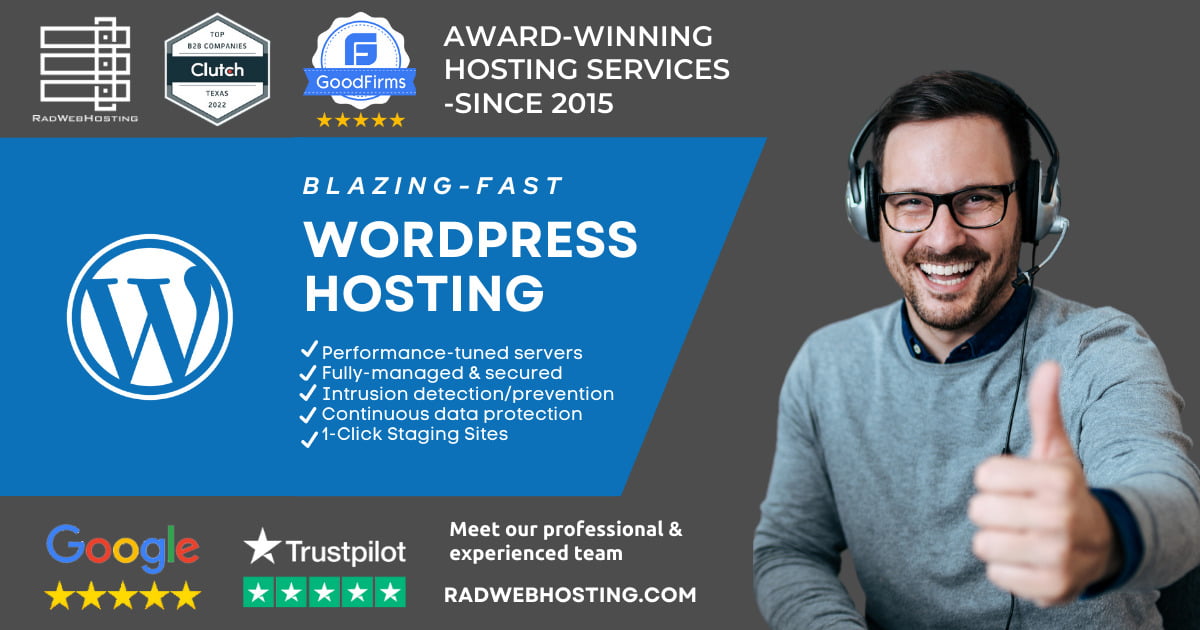This article provides a guide for server administrators who want to install Plesk on VPS server with Virtualizor.
This article provides a guide for server administrators who want to install Plesk on VPS server with Virtualizor.
What is Plesk?
Plesk is a premium server control panel software with support for web, DNS, database, FTP and email servers. Plesk can also be extended by numerous official and unofficial integrations and modules.
Plesk’s reputation for being user-friendly and for frequent updates and patches make it a popular choice for users looking for premium control panels, which can start at $13.50/mo and cost as much as $58.50/mo depending on usage and server type.
Plesk System Requirements
To install Plesk on a CentOS VPS, the following conditions must be met:
- Designated fully-qualified domain name for the hostname (ex: server.yourdomain.com)
- Hostname must resolve to a public IPv4 or Ipv6 address
- Network Manager must be disabled
- Minimum hardware requirements (Linux) 1024 MB RAM, 1024 MB SWAP, 20 GB Disk
- Minimum hardware requirements (Windows) 2048 MB RAM, 1024 MB SWAP, 32 GB Disk
- Recommended minimum hardware: 1.1 GHz CPU, 2 GB RAM, 40 GB Disk
How to Install Plesk on VPS Server with Virtualizor
Follow the steps provided to install Plesk on a VPS using Virtualizor panel:
- Login to Virtualizor
- Navigate to “List VPS” (from side menu)
- Select the VPS that Plesk will be installed on
- View VPS information to verify server details
![view VPS information]()
- Navigate to “Install” tab.
![access 'Install' tab]()
- Select Plesk from the “Control Panels” menu.
![select Plesk from Control Panel menu]()
- Click to accept the data loss warning and start the automated Plesk installation.
![accept warning to start install]()
- Before the installation begins, you must shutdown the VPS by clicking the “STOP” icon, as shown in the image below:
![Shutdown VPS]()
- Once the VPS has shutdown, click the “PLAY” icon to restart it, as shown below:
![Start the VPS]()
- When the VPS has booted, your installation will begin.
- An email with the control panel installation details will be sent.
![control panel installation progress]()
- You may now navigate to the Plesk login screen in your browser to configure the Plesk settings. You can open the following URL in your browser:
https://<SERVER_HOSTNAME_OR_IP_ADDRESS>
As Plesk is a premium control panel software, a license is required to access:
- If you have already purchased a Plesk license, paste the activation code you received in the “Proceed with a paid license” field. If not, you can buy a license in Plesk Online Store. You will then receive an email with your activation code.
- Before purchasing a paid license, you can evaluate Plesk for 14 days trying out Plesk Obsidian Web Pro edition. To do so, choose the “Proceed with a full-featured trial license” option.