
This article provides a guide for server administrators who want to install Webuzo on VPS server with Virtualizor.
What is Webuzo?
Webuzo is a multi-user control panel which helps you manage your cloud or dedicated server. It’s a hosting platform to help you grow your web applications as it helps customers to manage their domains, emails, websites, databases, etc. Webuzo is built for hosting providers, resellers and website owners.
It’s a powerful and easy to use VPS Control Panel used by users around the world. Webuzo can be installed on various types of servers and supports Ubuntu, AlmaLinux, Rocky Linux, Scientific Linux and CentOS. Webuzo allows hosting providers and users the ability to automate server management tasks while offering your customers the tools they need to manage their sites.
Webuzo’s reputation for being user-friendly and for frequent updates and patches make it a popular choice for users looking for a premium control panel. VPS licenses start at $5/month.
Webuzo System Requirements
To install Webuzo on a Linux VPS, the following conditions must be met:
- Supported Linux Operating System (x86_64) // Should be a FRESH installation
- CentOS 7.x / 8.x
- AlmaLinux 8.x / 9.x
- Ubuntu LTS 18.04 / 20.04 / 22.04
- Red Hat Enterprise Linux 7.x / 8.x
- Scientific Linux 7.x / 8.x
- Rocky Linux 8.x
- CloudLinux 7.x / 8.x / 9.x
- yum, apt-get, tar, wget packages installed
- Minimum hardware requirements: 1 GB RAM, 5 GB Disk
- Recommended minimum hardware: 2 GB RAM, 10 GB Disk
- Open Ports – 2002, 2003, 2004, 2005, 21, 22, 25, 53, 80, 110,143, 443, 465, 993, 995 , 587 and 3306 (View guide: How to Open Ports on Linux Server)
- Note : PHP, Apache, MySQL should not be installed by default on the server
- Note : You must disable SELinux to make your system compatible with Webuzo.
How to Install Webuzo on VPS Server with Virtualizor
Follow the steps provided to install Webuzo on a VPS using Virtualizor panel:
- Login to Virtualizor
- Navigate to “List VPS” (from side menu)
- Select the VPS that Webuzo will be installed on
- View VPS information to verify server details
![view VPS information]()
- Navigate to “Install” tab.
![access 'Install' tab]()
- Select Webuzo from the “Control Panels” menu.
![select Webuzo from Control Panel menu]()
- Click to accept the data loss warning and start the automated Webuzo installation.
![accept warning to start install]()
- Before the installation begins, you must shutdown the VPS by clicking the “STOP” icon, as shown in the image below:
![Shutdown VPS]()
- Once the VPS has shutdown, start the VPS by clicking the “PLAY” icon to restart it, as shown below:
![Start the VPS]()
- When the VPS has booted, your installation will begin.
- An email with the control panel installation details will be sent.
![control panel installation progress]()
- You may now navigate to the Webuzo login screen in your browser to configure the Webuzo settings.
- The Webuzo panel will be available from the following address: :2005 (https) or :2004 (http)
As Webuzo is a premium control panel software, a valid license key is required to access. Clients can choose to order a Webuzo license from Rad Web Hosting.








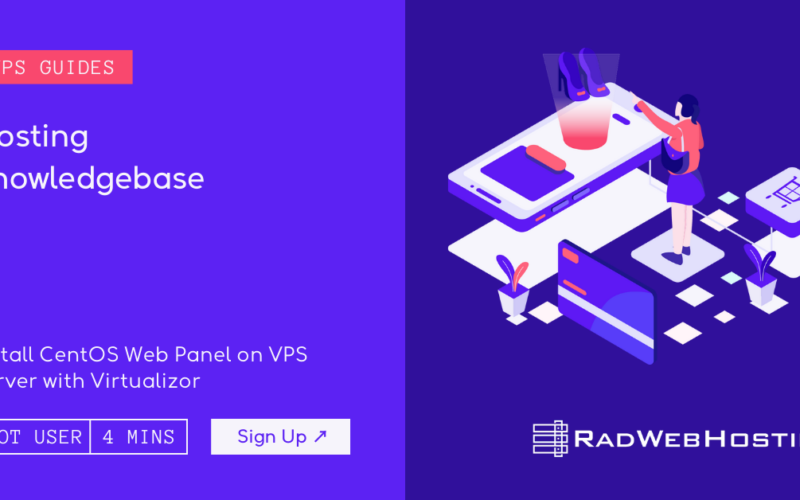
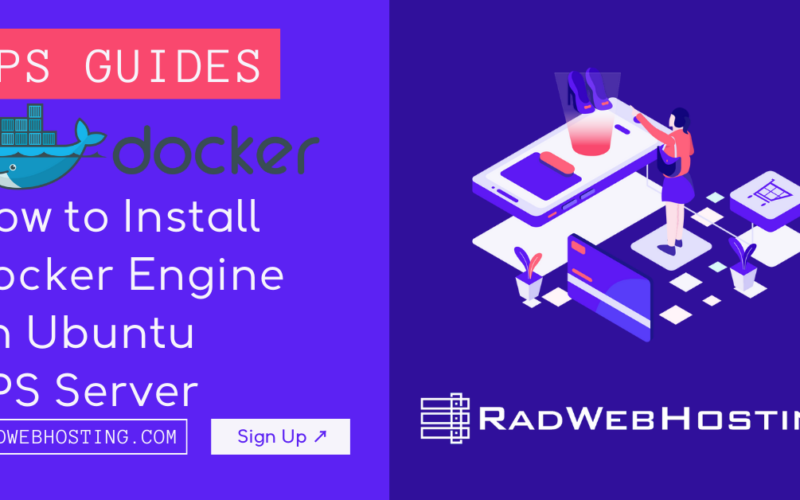
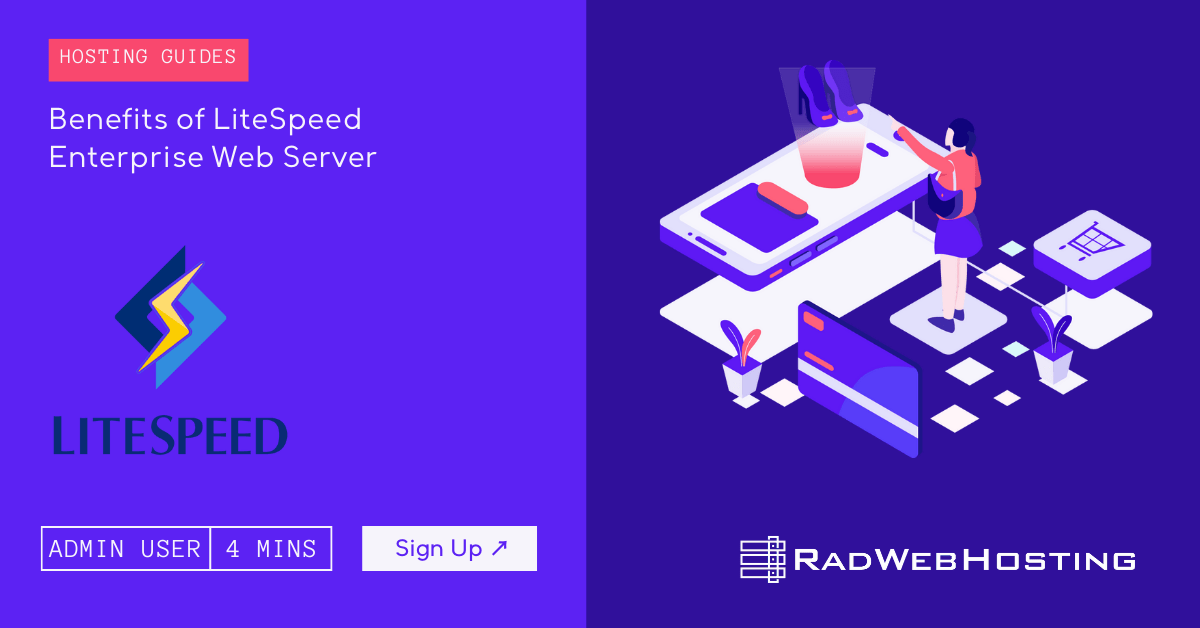
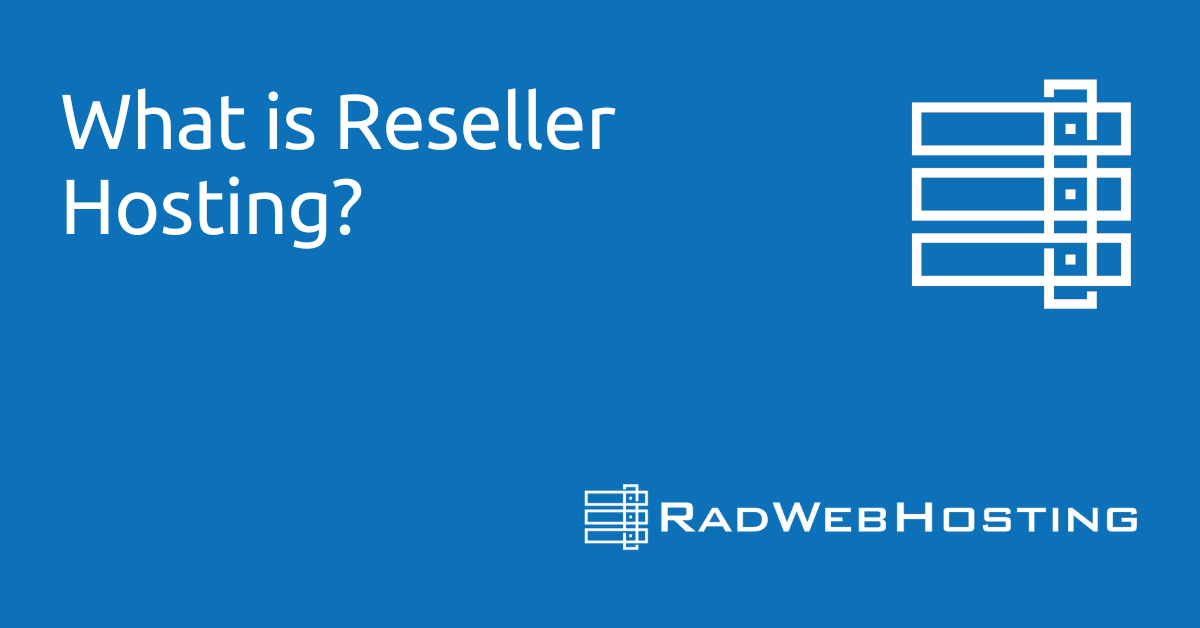
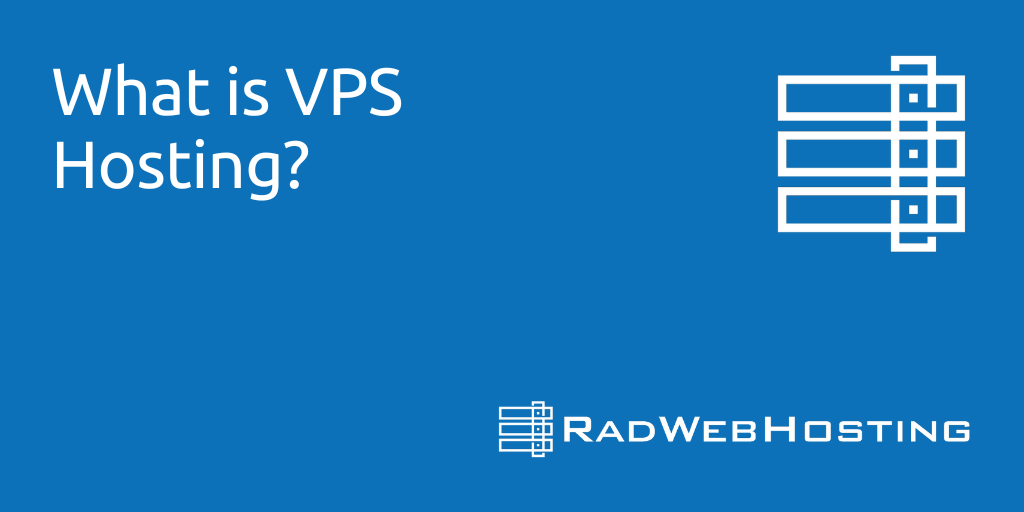
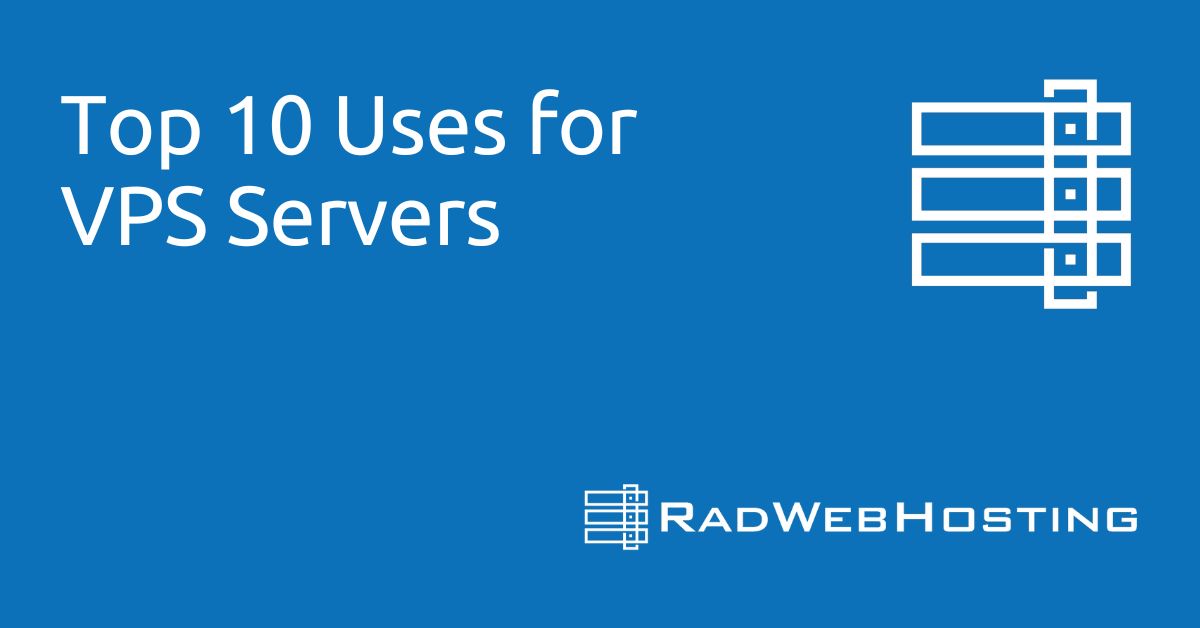

[…] To start with, Webuzo supports an array of Linux operating systems for VPS and installation is quick and easy. For more information on the installation process, view the guide, How to Install Webuzo on VPS Server Using Virtualizor. […]