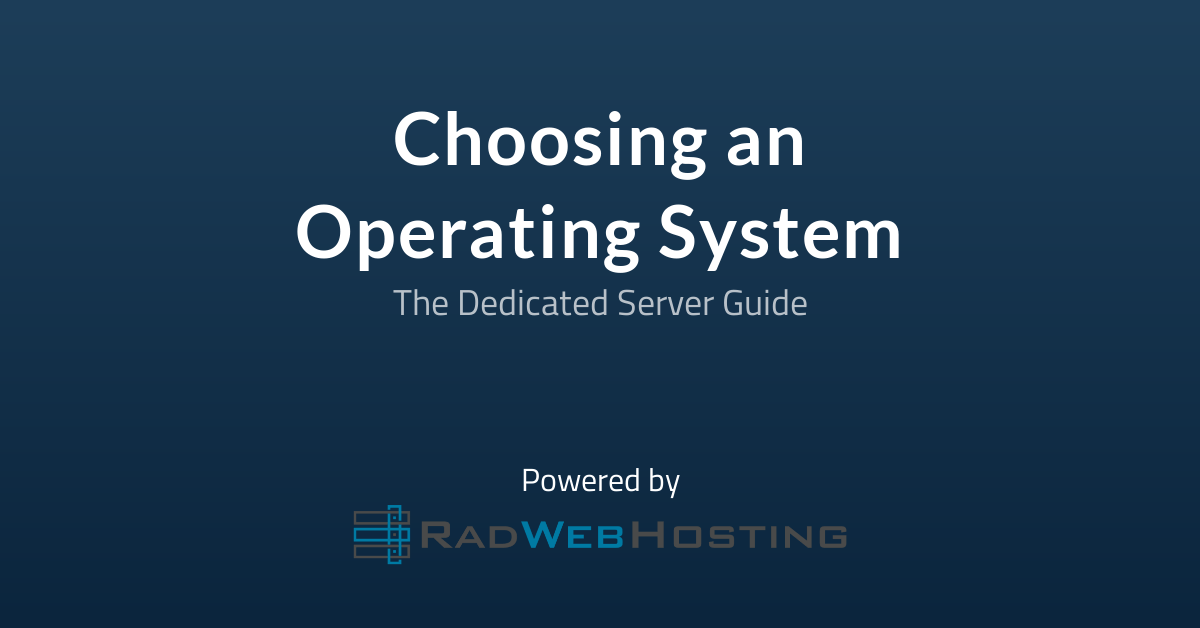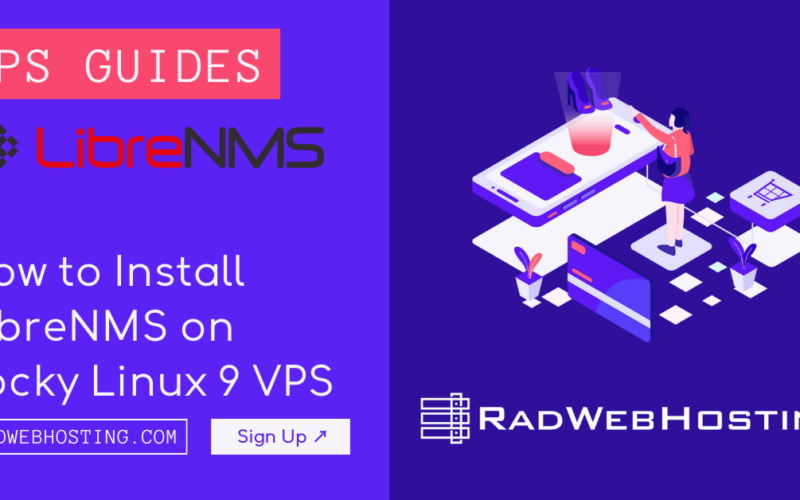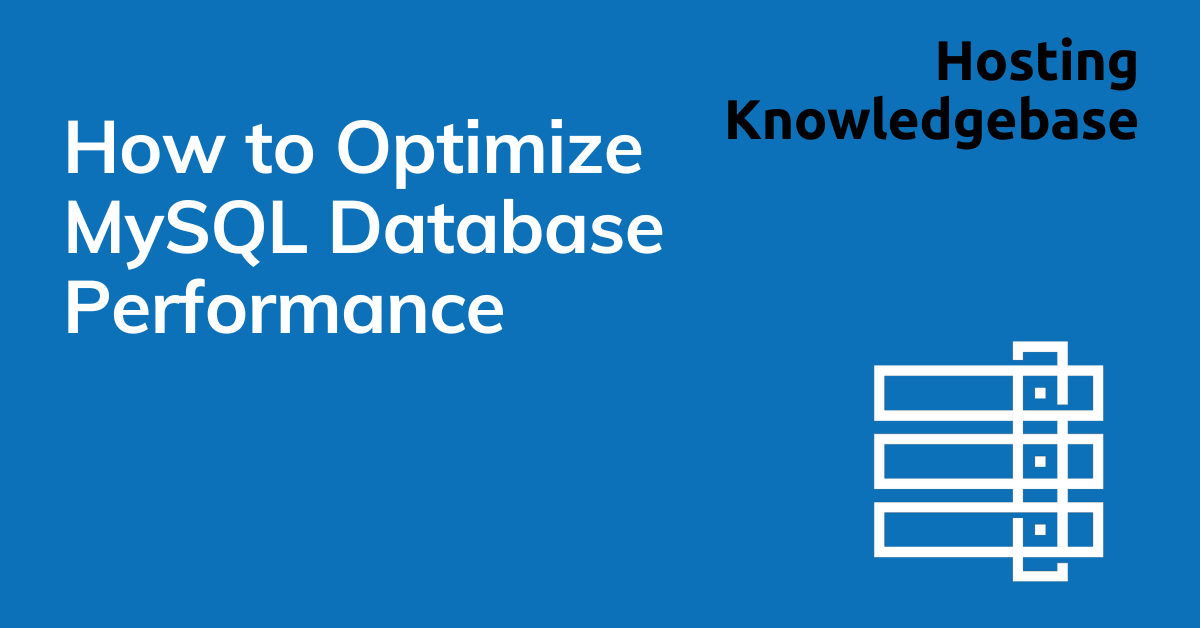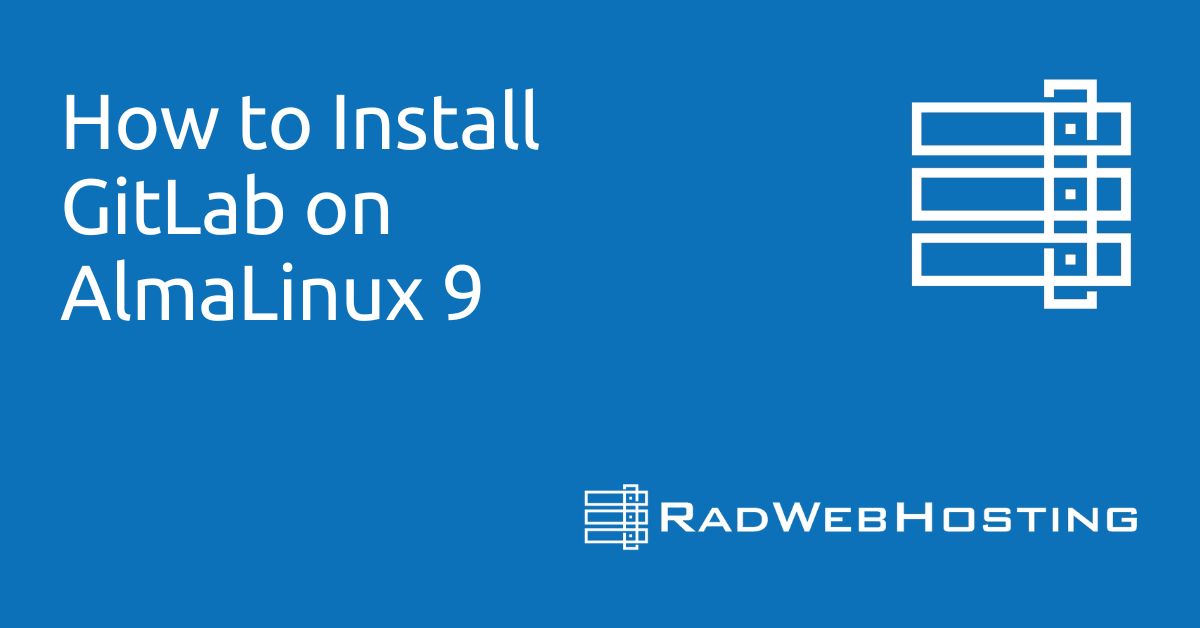Resellers require access to WHM (Web Host Manager) in order to create and administer cPanel accounts and hosting packages.
To do so, link your Reseller Server with WHMCS.
Once linked, your server will create hosting services automatically from WHMCS reseller accounts – helping reduce workload!
Connect cPanel/WHM Reseller Account to WHMCS
A cPanel reseller account allows its owner to create and sell new cPanel accounts through WHM, with special privileges called Reseller Access in WHM.
One can create cPanel accounts in WHM using the Edit Reseller Nameservers and Privileges interface (WHM >> Home > Resellers). By default, this system grants limited privileges for reseller accounts; however you may need to adjust these as necessary; for instance if creating one for a customer who will use it on domain that does not contain either “/” or “www”, be sure to use appropriate username/password combination when creating it.
WHMCS provides businesses with many features to help their operations, including automation that reduces labor and helps with time management. Furthermore, it allows you to easily manage cPanel accounts – including billing, invoicing, emailing notices and alerts, creating new cPanel accounts or terminating existing ones, banning IP addresses for repeated login attempts etc.
Add hosting packages to WHMCS by clicking the Add Package button in WHM’s Module Settings. Here, you can configure all aspects of your package – payment type and product group included – such as whether this package will be free, cost a one time fee or incur an ongoing subscription charge.
Product Groups are collections of related products that will be offered together, for instance if you offer Shared Hosting this might be “Shared Hosting”. You can give this group its own name and generate a URL that links directly to it in WHMCS.
Once you have selected a product group, it is advisable to create a feature list which can be applied across all packages in your hosting tiers and make adding features easier for future packages. This will also help when building hosting tiers.
Once your feature list has been developed, click the Add New Account button within cPanel to create a cPanel account for it. Here, you can set it up as either an individual, group, or multi-user account; additionally you may choose if subdomain access will be limited for security.
Create Hosting Packages in WHM
WHMCS is an all-in-one client management, billing and support solution for hosting providers. It helps organize and automate every aspect of your business from initial signup through account creation, automated invoicing, payment collection, notifications and reminders as well as domain reselling – helping keep everything under control while automating more.
The WHMCS dashboard is a customizable visual interface that enables you to get an overview of automation, support, and business operations at one glance. Featuring drag-and-drop widgets that you can arrange as needed, it gives a comprehensive picture of operations within one convenient place.
You can create new packages in WHMCS with various resources (disk space, traffic volume and email accounts) associated with them. Furthermore, existing packages can also be modified and their resources altered accordingly.
Once your package has been created, you can adjust its settings by clicking Edit a Package Item in the Packages section. Any modifications will apply across all accounts that use that package.
If you want to create a hosting package tailored for specific functions, creating a feature list allows you to do just that. A feature list allows you to enable only some cPanel control panel functions while disabling others – for instance creating an email-only package by disabling its ability to create new accounts altogether.
To create a feature list in WHM, first click Feature Manager under Packages, select your name of choice for your new list, and click Add.
Your screen will now display a list of features, which allows you to alter or add additional ones as needed. Feel free to change its name or delete any unnecessary ones as necessary.
Once your new feature list is ready, you can assign it to various hosting packages. For instance, if you create a WordPress-only package and assign that feature list accordingly.
WHMCS provides an effortless way for hosting accounts to quickly install WordPress – whether during initial provisioning or on demand by any administrator or client user – quickly and effortlessly delivering WordPress-powered hosting to customers.
WHMCS can also be configured to enable clients to manage their WordPress hosting independently with an automated support tool, providing direct client contact as well as additional services like automatic backups and security updates.
Create cPanel Hosting Products in WHMCS
Providing reseller hosting requires using a control panel such as WHM (Web Host Manager). This panel allows you to easily create and manage cPanel accounts and hosting packages, while creating ticket systems for customer support.
Once your reseller server is up and running, the next step in configuring WHMCS should be creating an account in WHM and then setting it up in WHMCS.
Log into WHM and navigate to Account Functions, click Create a New Account to launch the account creation form, fill in all necessary information, and click “Create.”
WHMCS will validate your information as you type. Each entry should show green checkmarks; if a red X appears instead, your entry needs to be edited or corrected immediately.
Once your cPanel account is up and running, you must provide a username, password and domain for it. Next step should be creating hosting packages to sell to your clients.
Once complete, go back to Modules and select the cPanel Hosting Automation module to add another product to your system. From there you can assign it to one or more Server Groups for further configuration as needed.
Within the cPanel Automation Product Settings tab, you can manage the name, price, description, resource limits and options associated with each product as well as enable automatic installation through cPanel.
As an example, you could automatically install WordPress when a client purchases this product and configure a default cPanel theme for this item.
If you want to sell this product on an ongoing basis, the Payment Type tab must be configured. Here you can either opt for free, one-off payments or subscription charges.
Setting this properly will determine how many domains a reseller can purchase at once and their spending limit.
Configure the Refund Type and Max Debit Amount settings. These controls determine how the module deals with unsuccessful domain registrations.
Connect Rad Web Hosting Domain Reseller in WHMCS
WHMCS is an all-in-one web hosting software solution, perfect for automating web hosting business tasks such as billing and support. An intuitive platform like WHMCS is essential for running a profitable Reseller business.
Connect your Rad Web Hosting Domain Reseller account to WHMCS by following these steps. To start off, you will require a valid cPanel or WHM account with administrative access and once set up will receive an activation email with temporary login credentials to log into and manage servers in your account.
After you log in, the following page will appear. Your first step should be to fill in some basic server information – including name, hostname, IP address and nameservers – this information will then be used when setting up hosting services within WHMCS. In addition, select your payment gateway before moving further with setup.
As soon as you’ve filled in all the required information, click “Continue.” WHMCS will now display your reseller account’s login page; from here you can create hosting packages for your cPanel/WHM account.
You can use WHMCS to easily add additional products such as VPS Servers and SSL Certificates to your hosting packages quickly and easily, creating hosting packages quickly with just a few basic product settings. Selling them via the system should then become straightforward.
As part of your product setup, you should set up a hosting plan, product description and pricing options, an order form theme for your product as well as specify the welcome email template WHMCS will use when someone purchases it.
Addition of Reseller Accounts in WHMCS is quick and straightforward. From either your client area or WHM Reseller Account Manager, creating or making changes to an existing reseller account is effortless. When activating, all that’s required to begin selling hosting services from WHMCS server is entering valid user names and passwords – then selling hosting services using your reseller account!