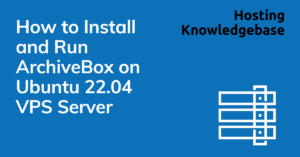
ArchiveBox is a powerful tool that allows users to easily archive and store web content for future reference. In this blog post, we will guide you through the processes required to install and run ArchiveBox on an Ubuntu VPS. This tutorial assumes that you are familiar with the command line and have a basic understanding of Ubuntu.
To get started, the preliminary step is to ensure that you have a VPS running Ubuntu. If you don’t have one yet, you can launch an instant Ubuntu VPS and choose Ubuntu 22.04 LTS version.
Installing ArchiveBox on an Ubuntu 22.04 VPS server involves a series of steps that require some familiarity with the command line and server administration. ArchiveBox is a powerful, self-hosted internet archiving solution to collect, save, and view sites you want to preserve offline. Let’s break down the process into detailed steps:
Before installing new software, it’s a good practice to update your system’s package list and upgrade the existing packages. This ensures you have the latest security patches and dependencies.
ssh [your_username]@[your_server_ip]sudo apt updatesudo apt upgrade -yArchiveBox has several dependencies that must be installed for it to function properly.
sudo apt install build-essential python3-dev python3-pip libffi-dev libxslt-dev libjpeg-dev libssl-dev libxslt1-dev zlib1g-dev python3-venv postgresql -ysudo apt install git curl wget youtube-dl -yNode.js is a JavaScript runtime required by some ArchiveBox features. Npm is Node’s package manager.
sudo apt install nodejs npm -yNow, install ArchiveBox using pip.
pip3 install archiveboxSet up an ArchiveBox instance on your server.
mkdir archivebox_data
cd archivebox_dataarchivebox initYou can customize the settings of ArchiveBox by editing the ArchiveBox.conf file.
nano ArchiveBox.confMake your desired changes and save the file.
With ArchiveBox installed and configured, you can start using it to archive web pages.
echo 'https://example.com' | archivebox addarchivebox listIf you want to access the web interface of ArchiveBox:
archivebox serverhttp://[your_server_ip]:8000.You’ve successfully installed and configured ArchiveBox on your Ubuntu 22.04 VPS. Remember, ArchiveBox has many more features and options which you can explore in its documentation. Happy archiving! 📚💾
How to Setup SSH Login With Public Key Authentication If you're using SSH to connect to remote servers, public key… Read More
Resellers require access to WHM (Web Host Manager) in order to create and administer cPanel accounts and hosting packages. To… Read More
We are pleased to announce Debian 12 (Bookworm) is now available for VPS. This template is available for immediate deployment… Read More
This article provides a step-by-step guide to create WordPress Staging Site for testing and development. What is a WordPress Staging… Read More
This article provides a guide for server administrators who want to install Plesk on VPS server with Virtualizor. What is… Read More
Migrating a website from one hosting provider to another can seem daunting, especially if you're moving from a well-established provider… Read More