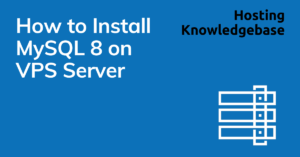
This article provides a guide for how to install MySQL 8 on VPS server.
Database Management Systems (DBMSs) are applications designed to store and organize data in an organized fashion, usually as part of an e-commerce or data warehousing application. One such DBMS is MySQL, an open-source and highly scalable free DBMS that’s free and open source; we will cover how to install MySQL 8 onto a VPS server so you can store and access your information efficiently. You can buy VPS server from a reputable provider.
First step to installing MySQL 8 will be installing its packages from MySQL’s downloads page on their website, choosing your operating system type such as x86, ARM or 32-bit and clicking on your option of choice – then click the Download link next to each package and follow prompts until installation completes.
On Ubuntu VPS or Debian VPS, login as root and run the following command:
sudo apt install mysql-server-8.0
On CentOS VPS, AlmaLinux VPS or Rocky Linux VPS, login as root and run the following command:
rpm -Uvh https://repo.mysql.com/mysql80-community-release-el7-3.noarch.rpm sed -i 's/enabled=1/enabled=0/' /etc/yum.repos.d/mysql-community.repo yum --enablerepo=mysql80-community install mysql-community-server -y
Once the installation process has concluded, you must create a password for the root MySQL account as it will have full privileges to the database. It is imperative that this password be created since any random user who logs onto it could change anything that can impact on other parts of the system.
Change the authentication method for the root account so that only certain users are allowed to login to the database. The best way to accomplish this is with ALTER USER command; otherwise, it may cause your script to enter an infinite recursion loop that only can be resolved by closing terminal window.
After you have secured the MySQL root account, you will be asked whether to remove some anonymous users and the test database. Press “Y”, followed by Enter to make these changes effective. Lastly, MySQL will prompt you if it needs to reload its privilege tables with new rules in mind; once complete and ready for use.
Once your MySQL installation on VPS is fully functional, the next step should be learning more commands and tweaks that will ensure you make the most out of it. In the following section we’ll show you how to use some advanced commands that can manipulate your database according to your needs: Creating new databases, granting user privileges, querying for data and much more! So make sure you take a look and if any questions arise be sure to leave comments down below – thank you!
This post provides 5 tips for choosing the best domain name. 5 Tips for Choosing the Best Domain Name Your… Read More
WHMCS VPS Reseller Server Module Version v2.01 is released in Stable branch. Remotely and conveniently resell VPS servers with the… Read More
Rad Web Hosting, a leading provider of web hosting services, today announced the launch of its new Cloud VPS services.… Read More
This article provides a guide for how to install CyberPanel on cloud VPS server from Rad Web Hosting. What is… Read More
How to Host a Telegram Bot on Ubuntu VPS Introduction This short guide will walk you through how to host… Read More
Today, we provide a list of the top 12 best VPS control panels. VPS control panels are useful in making… Read More