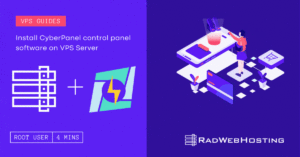
CyberPanel is a high-performance panel designed to be simple and easy to use with an intuitive web interface. It is built on the LiteSpeed web server to maximize performance and the free version (which we will use) uses OpenLiteSpeed open source web server.
READ ALSO: Top 12 Best VPS Control Panels
In our guide, we will install CyberPanel on Cloud VPS from Rad Web Hosting. New clients who want to give it a try, can spin up a cloud VPS with 50% off using promo code: “NEWHERE“! (Applies to new clients only)
Here are specs of the server we are using during this guide:
20 GB Cloud VPS (View plans)
For reference, after the CentOS 7 install has completed, we have not yet accessed the VPS. So this guide will include every task, from initial login (via SSH) to accessing the CyberPanel control panel from a web browser upon completed installation.
Let’s begin our journey to install CyberPanel on CentOS 7:
sudo yum update -y sh <(curl https://cyberpanel.net/install.sh || wget -O - https://cyberpanel.net/install.sh)
CyberPanel Installer v2.1.2 RAM check : 184/981MB (18.76%) Disk check : 7/30GB (27%) (Minimal 10GB free space) 1. Install CyberPanel with OpenLiteSpeed. 2. Install CyberPanel with LiteSpeed Enterprise. 3. Exit. Please enter the number[1-3]:
You have now completed the steps to install CyberPanel on Cloud VPS from Rad Web Hosting. I will leave you now, so you can give your new panel the thorough exploration it deserves.
💡 Did you know that WordPress powers over 35% of all websites on the internet? With its popularity, it's crucial… Read More
This article provides a guide for server administrators who want to install Plesk on VPS server with Virtualizor. What is… Read More
We've compiled our annual list of top 10 Best Open Source Shopping Carts. Our rankings are based on self-hosted shopping… Read More
Rad Web Hosting, a leading provider of web hosting services, today announced the launch of its new Cloud VPS services.… Read More
Choosing a Dallas-based Cloud and Hosting Provider This article provides a guide for choosing a Dallas-based cloud and hosting provider.… Read More
This article provides a guide for server administrators who want to install CentOS Web Panel on VPS server with Virtualizor.… Read More