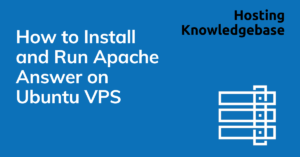
Apache Answer is a Q&A platform that helps teams build communities and share knowledge. It can be used as a help center, community forum, or knowledge management platform. Apache Answer is open source and incubates at Apache Incubator.
This guide assumes the following prerequisites are met:
To install and run Apache Answer on Ubuntu VPS, follow the steps below:
sudo apt-get update -y && sudo apt-get upgrade -y
for pkg in docker.io docker-doc docker-compose docker-compose-v2 podman-docker containerd runc; do sudo apt-get remove $pkg; done
curl -fsSL https://get.docker.com -o get-docker.sh sudo sh get-docker.sh
sudo apt-get install docker-compose-plugin
docker compose version
curl -fsSL https://raw.githubusercontent.com/apache/incubator-answer/main/docker-compose.yaml | docker compose -p answer -f - up
The default port for Answer is 9080. You can access it at http://localhost:9080.
You now know how to install and run Apache Answer on Ubuntu VPS server.
This article provides a guide to configuring WHMCS server modules, used by web hosting providers to create and manage web… Read More
This article provides a guide for how to install MySQL 8 on VPS server. Database Management Systems (DBMSs) are applications designed… Read More
You can now change your WordPress site admin password through Softaculous WordPress Manager Read More
This post provides a guide for how to launch a FreeBSD 14 VPS server from Rad Web Hosting. How to… Read More
Read this guide, "4 Steps to Easily Access RDP Remote Desktop with Windows VPS" to connect your Windows VPS to… Read More
When you buy a Linux VPS with Bitcoin, you are getting a private virtual server with private crypto transfer for… Read More