
This article provides a step-by-step guide to integrate monitoring tools for Apache reverse proxy server. Integrating monitoring tools with your Apache reverse proxy server setup allows you to track performance, detect issues, and optimize your infrastructure efficiently.
How to Integrate Monitoring Tools for Apache Reverse Proxy Server
Below, we’ll guide you through integrating several popular monitoring tools: Prometheus for metrics collection, Grafana for visualization, and Nagios for alerting.
-
Integrating Prometheus for Metrics Collection
Prometheus is an open-source systems monitoring and alerting toolkit. It collects metrics from configured targets at given intervals, evaluates rule expressions, and can trigger alerts.
-
Install Prometheus
Prometheus can be installed on most Linux distributions.
On Ubuntu/Debian:
sudo apt update sudo apt install prometheus -y
On CentOS/RHEL:
sudo dnf install wget -y wget https://github.com/prometheus/prometheus/releases/download/v2.40.0/prometheus-2.40.0.linux-amd64.tar.gz tar xvf prometheus-*.tar.gz cd prometheus-2.40.0.linux-amd64 sudo mv prometheus /usr/local/bin/ sudo mv promtool /usr/local/bin/ sudo mv consoles /etc/prometheus/ sudo mv console_libraries /etc/prometheus/ sudo mv prometheus.yml /etc/prometheus/prometheus.yml sudo useradd --no-create-home --shell /bin/false prometheus sudo chown -R prometheus:prometheus /etc/prometheus
-
Configure Prometheus to Scrape Apache Metrics
Prometheus scrapes metrics from an exporter, so you need to install an Apache exporter.
Install
mod_status(Apache Metrics Exporter)Make sure that the
mod_statusmodule is enabled in Apache, as this will serve the metrics that Prometheus can scrape.Install and Configure the Prometheus Apache Exporter
- Download and install the Apache exporter:
wget https://github.com/Lusitaniae/apache_exporter/releases/download/v0.11.0/apache_exporter-0.11.0.linux-amd64.tar.gz tar xvf apache_exporter-*.tar.gz sudo mv apache_exporter-0.11.0.linux-amd64/apache_exporter /usr/local/bin/
- Start the Apache exporter:
nohup apache_exporter -scrape_uri=http://localhost/server-status/?auto &
- Update your Prometheus configuration to include the Apache exporter as a scrape target. Edit
/etc/prometheus/prometheus.yml:scrape_configs: - job_name: 'apache' static_configs: - targets: ['localhost:9117'] - Restart Prometheus to apply the new configuration:
sudo systemctl restart prometheus
- Download and install the Apache exporter:
-
-
Integrating Grafana for Visualization
Grafana is a powerful visualization tool that can be used to create dashboards for monitoring metrics collected by Prometheus.
-
Install Grafana
On Ubuntu/Debian:
sudo apt-get install -y software-properties-common sudo add-apt-repository "deb https://packages.grafana.com/oss/deb stable main" sudo apt-get update sudo apt-get install grafana -y
On CentOS/RHEL:
sudo yum install -y https://dl.grafana.com/oss/release/grafana-9.2.5-1.x86_64.rpm sudo yum install grafana -y
-
Start and Enable Grafana
sudo systemctl start grafana-server sudo systemctl enable grafana-server
-
Configure Grafana
- Access Grafana:
Open your browser and go tohttp://your_server_ip:3000. The default username and password are bothadmin. - Add Prometheus as a Data Source:
- Navigate to
Configuration>Data Sources. - Click
Add Data Source. - Select
Prometheusand enter the URLhttp://localhost:9090(assuming Prometheus is running on the same server). - Click
Save & Testto verify the connection.
- Navigate to
- Create a Dashboard:
- Navigate to
Create>Dashboard. - Click
Add new paneland select the metrics you want to display from Prometheus. - Save the dashboard.
You can now visualize Apache metrics such as active connections, requests per second, and more.
- Navigate to
- Access Grafana:
-
-
Integrating Nagios for Alerting
Nagios is a popular monitoring system that can be used to send alerts when certain thresholds are met, such as high CPU usage or a downed server.
-
Install Nagios
On Ubuntu/Debian:
sudo apt update sudo apt install nagios3 nagios-plugins -y
On CentOS/RHEL:
Nagios installation is more complex on CentOS/RHEL, typically involving compiling from source. Here’s a simplified version:
sudo yum install -y httpd php gcc glibc glibc-common wget unzip cd /tmp wget https://assets.nagios.com/downloads/nagioscore/releases/nagios-4.4.6.tar.gz tar xvf nagios-*.tar.gz cd nagios-4.4.6 ./configure make all sudo make install sudo make install-commandmode sudo make install-init sudo make install-config sudo make install-webconf sudo htpasswd -c /usr/local/nagios/etc/htpasswd.users nagiosadmin sudo systemctl enable nagios sudo systemctl start nagios
-
Configure Nagios to Monitor Apache
- Define a Host and Services:
Add a configuration file for your Apache server:sudo nano /usr/local/nagios/etc/servers/apache.cfg
Add the following configuration:
define host { use linux-server host_name yourdomain.com alias Apache Web Server address 192.168.1.100 } define service { use generic-service host_name yourdomain.com service_description HTTP check_command check_http } define service { use generic-service host_name yourdomain.com service_description Load check_command check_load }Replace
yourdomain.comand192.168.1.100with your actual domain and server IP. - Apply Configuration and Restart Nagios:
sudo systemctl restart nagios
- Define a Host and Services:
-
Configure Notifications
You can configure Nagios to send notifications (email, SMS, etc.) when certain thresholds are met. This involves editing the
contacts.cfgfile and configuring SMTP for email notifications.
-
-
Integrating with a Centralized Monitoring Platform
For more comprehensive monitoring, you can integrate Apache logs and metrics into centralized platforms like Elastic Stack (Elasticsearch, Logstash, Kibana) or Splunk. These platforms provide powerful tools for analyzing logs, visualizing data, and setting up alerts.
Elastic Stack Integration:
- Install Filebeat:
Filebeat can ship Apache logs to Elasticsearch.sudo apt-get install filebeat -y
- Configure Filebeat:
Edit the Filebeat configuration to point to your Apache log files and Elasticsearch server.sudo nano /etc/filebeat/filebeat.yml
Configure the paths to your Apache logs and Elasticsearch output.
- Start Filebeat:
sudo systemctl start filebeat sudo systemctl enable filebeat
- Visualize in Kibana:
Use Kibana to create dashboards and visualize your Apache logs and metrics.
- Install Filebeat:
Conclusion
You now know how to integrate monitoring tools with your Apache reverse proxy server. Integrating monitoring tools with your Apache reverse proxy setup provides you with the visibility and control needed to maintain optimal performance and reliability.
By combining Prometheus for metrics collection, Grafana for visualization, and Nagios for alerting, you can create a comprehensive monitoring solution that scales with your infrastructure.

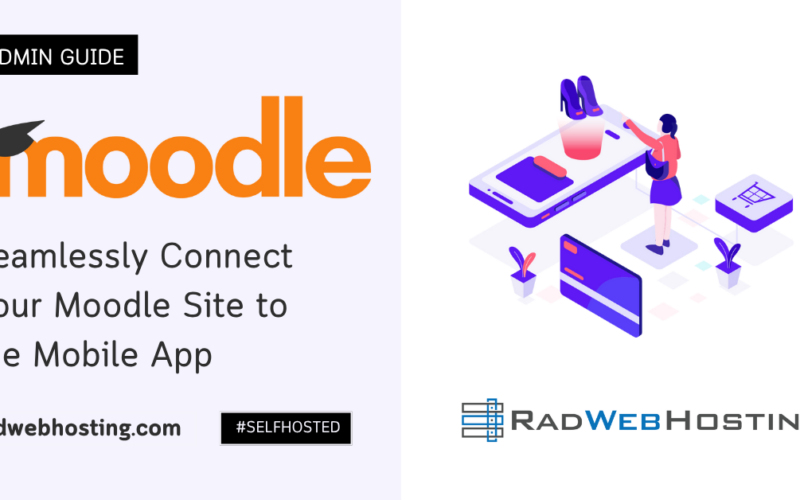
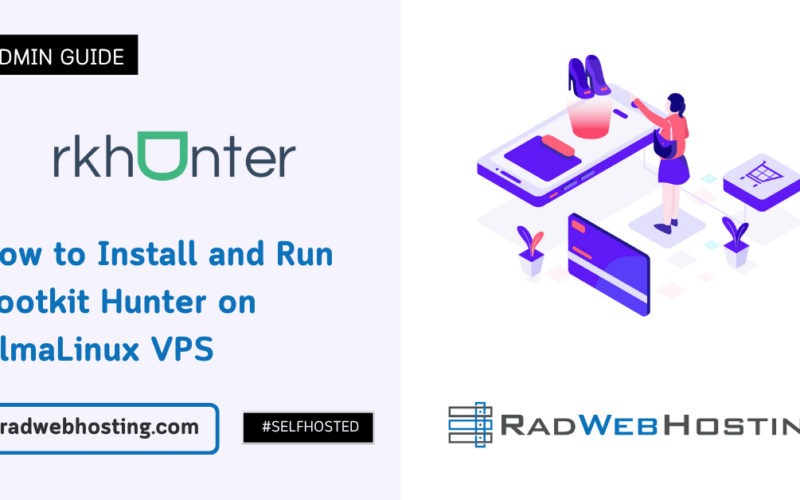
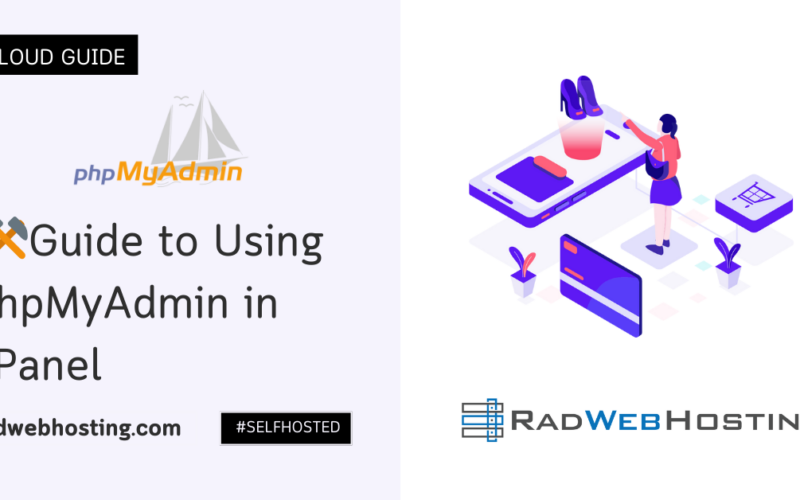





[…] SEE ALSO: 3 Easy Steps to Integrate Monitoring Tools for Apache Reverse Proxy Server […]
[…] 3 Easy Steps to Integrate Monitoring Tools for Apache Reverse Proxy Server […]