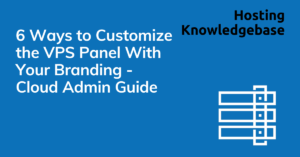
Rad Web Hosting offers several ways Cloud Admin users can customize the VPS Panel with your branding for optimized white-label experiences.
Add your company information so your clients will see your business details.
Add your company logo to show for your end-users.
Add your logo to the VPS panel login page so your end-users will see your logo.
Add your custom brand favicon which will be displayed on browser tabs.
Set a custom page title for the VPS panel.
Get a custom white-label login URL for your VPS panel.
You can use the above guides to customize the VPS Panel for your end-users.
This article will show you 4 quick steps to install CloudPanel on Debian 11 VPS Server. What is CloudPanel? CloudPanel… Read More
Docker has revolutionized the software development industry by making it possible to package applications into containers. This guide provides 7… Read More
This article illustrates 5 benefits of installing Webuzo control panel on VPS server for server administrators. Virtual Private Servers (VPS)… Read More
When comparing hosting services, it is helpful to be able to answer the question, "What is the difference between managed… Read More
You can now change your WordPress site admin password through Softaculous WordPress Manager Read More
In this tutorial we are going to show you in step-by-step detail how to install Gitlab on AlmaLinux 9 OS.… Read More
View Comments