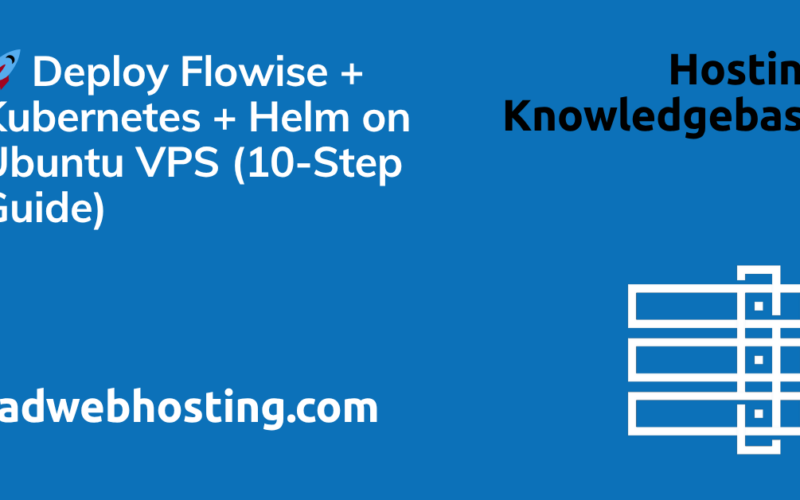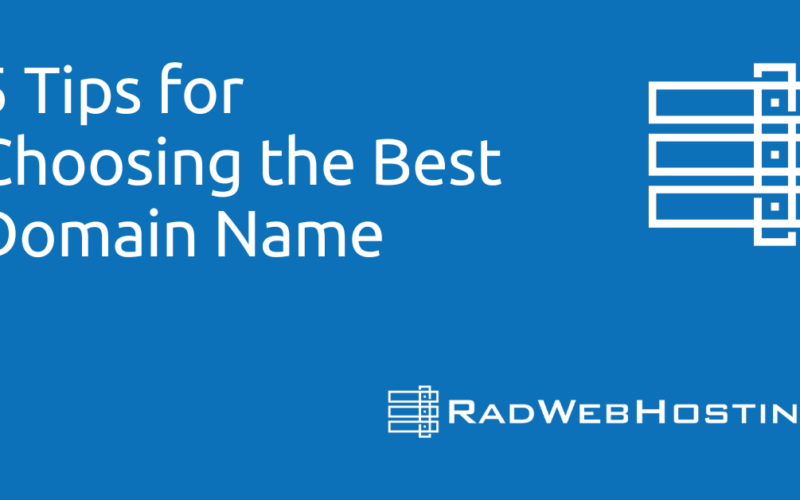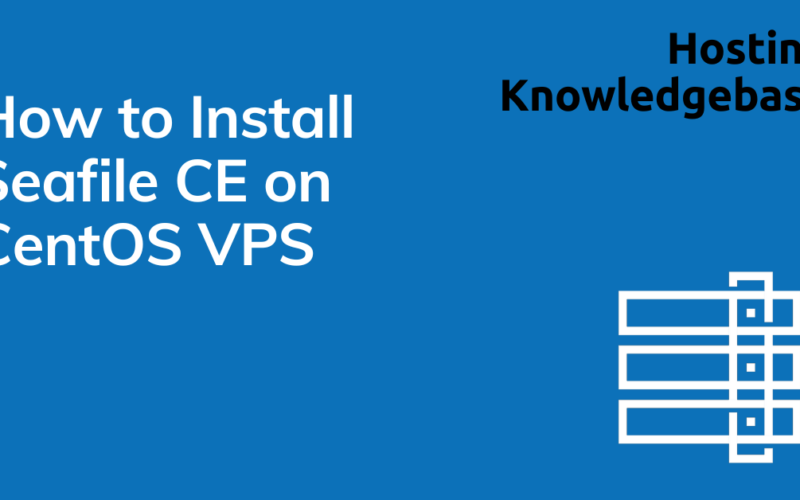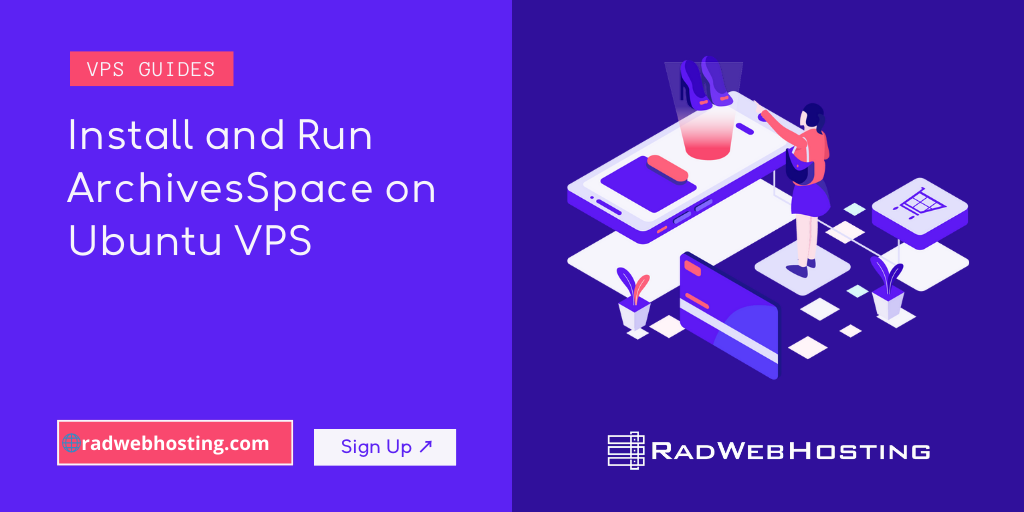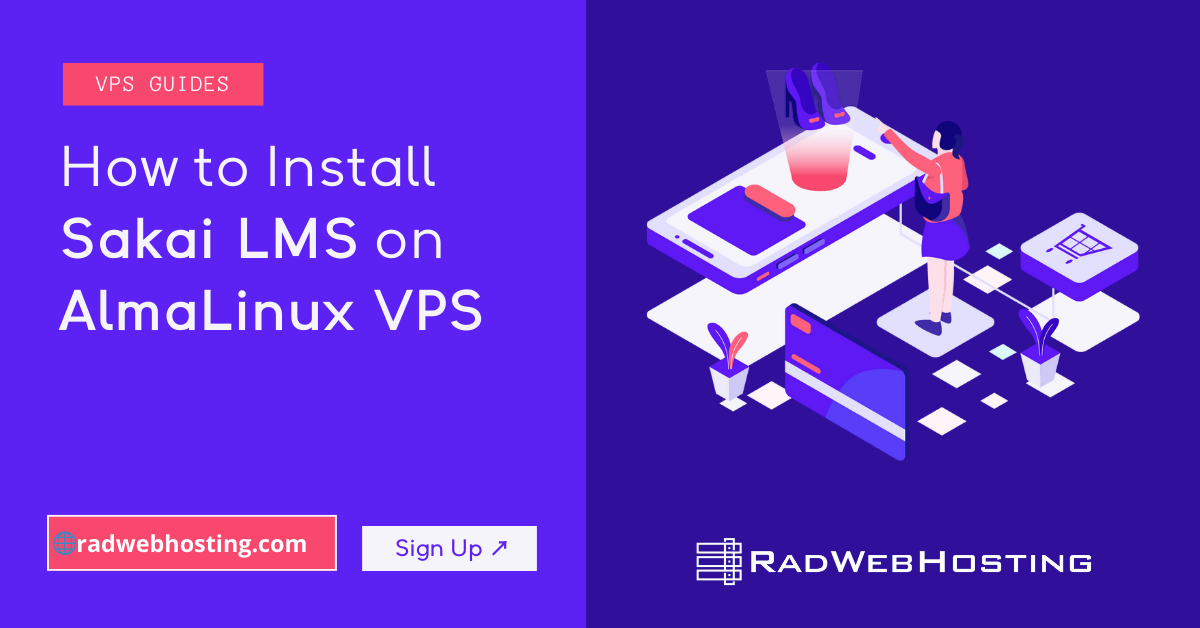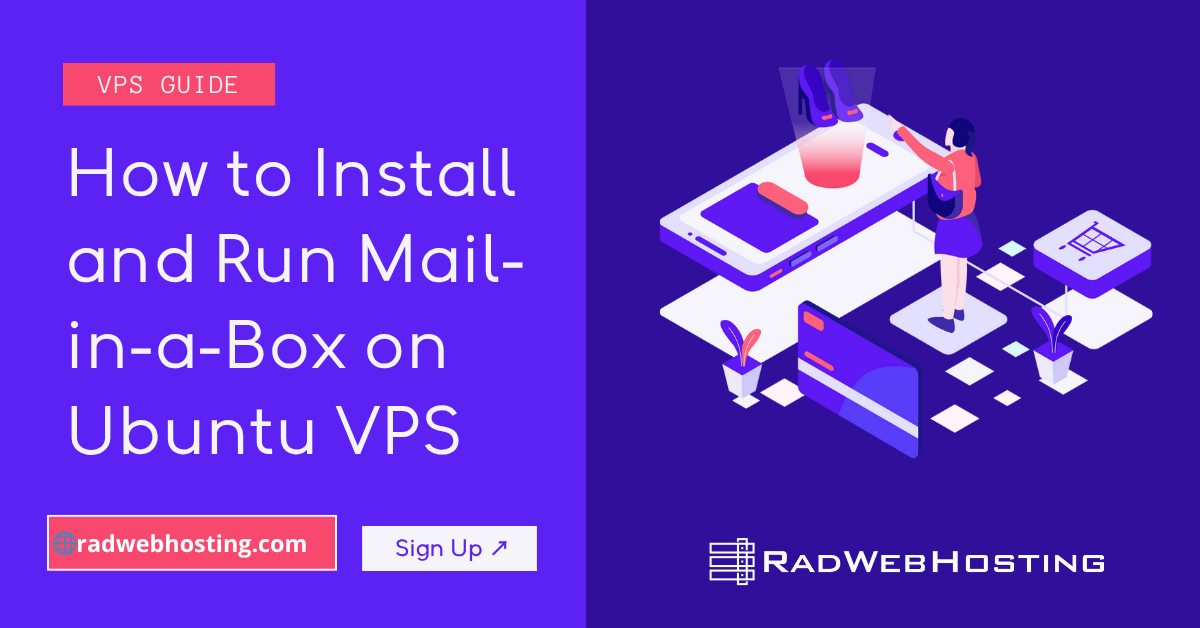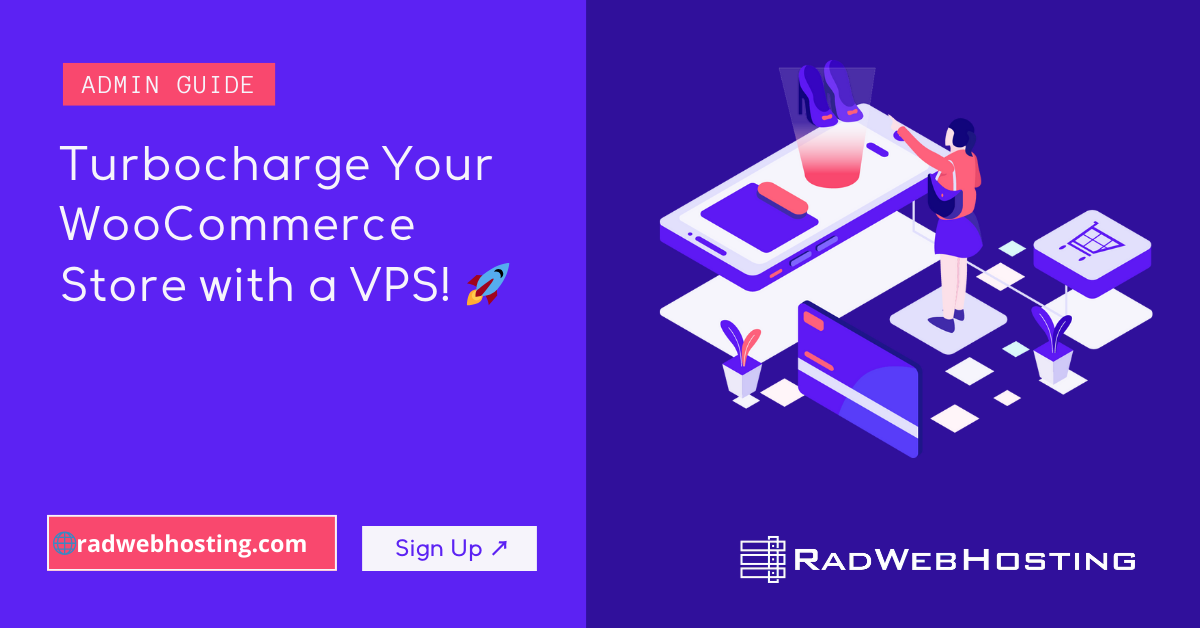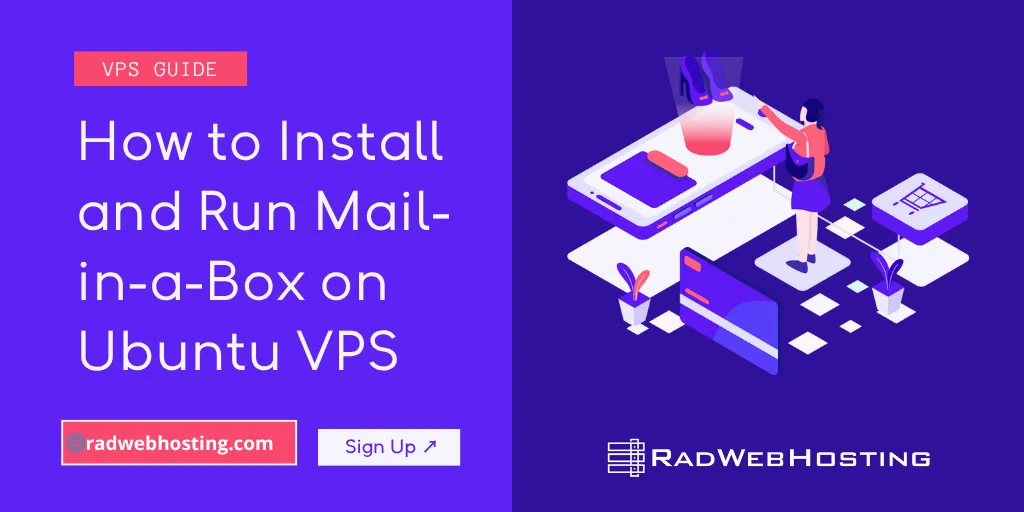 This step-by-step guide will show you how to install and run Mail-in-a-Box on Ubuntu VPS. Mail-in-a-Box is an easy-to-deploy mail server solution that automatically configures all necessary services to provide a complete mail system, including DNS, spam filtering, webmail, and more.
This step-by-step guide will show you how to install and run Mail-in-a-Box on Ubuntu VPS. Mail-in-a-Box is an easy-to-deploy mail server solution that automatically configures all necessary services to provide a complete mail system, including DNS, spam filtering, webmail, and more.
📬 What is Mail-in-a-Box?
Mail-in-a-Box is an open-source project that turns a fresh Ubuntu VPS into a full-featured email server for your domain. It handles:
- SMTP (Postfix)
- IMAP/POP3 (Dovecot)
- Webmail (Roundcube)
- DNS (nsd)
- Spam protection (SpamAssassin, Postgrey)
- Encryption (Let’s Encrypt, DANE, DKIM, SPF)
⚙️ System Requirements
- A fresh Ubuntu 22.04 LTS server (the only supported OS as of latest version)
- At least 1 GB RAM (2 GB+ recommended)
- A public static IPv4 address
- A domain name pointing to the server
- Root or sudo user access
✅ Pre-Installation Checklist
- Point your domain’s A record to your VPS IP.
- Set hostname to a subdomain (e.g.,
box.example.com). - Ensure no mail or DNS software is already installed.
- Allow necessary ports:
- 25 (SMTP), 587 (submission), 993 (IMAPS), 443 (HTTPS), 53 (DNS), 22 (SSH)
Set Hostname
sudo hostnamectl set-hostname box.example.com
Also update /etc/hosts:
sudo nano /etc/hosts
Add:
123.123.123.123 box.example.com box
Replace with your actual VPS IP.

📨 How to Install and Run Mail-in-a-Box on Ubuntu VPS
To install and run Mail-in-a-Box on Ubuntu VPS, follow the steps outlined below:
-
Update System
sudo apt update && sudo apt upgrade -y
-
Install Git & Clone Installer
sudo apt install curl git -y git clone https://github.com/mail-in-a-box/mailinabox cd mailinabox
-
Run the Installer
sudo setup/start.sh
-
Follow the Prompts
The script will ask:
- Admin email address
- Mail hostname (use same as your box, e.g., box.example.com)
- Timezone
- Create a password for the admin user
The installer will configure:
- DNS Server
- Postfix (SMTP)
- Dovecot (IMAP)
- Spam filtering
- HTTPS with Let’s Encrypt
🌐 DNS Setup
After install, go to:
https://box.example.com/admin
Login with the email/password you set.
Navigate to System → External DNS for DNS records.
Update your DNS registrar or provider (like Cloudflare, Namecheap, etc.) to match the required records:
- A records
- MX record (pointing to box.example.com)
- TXT records (SPF, DKIM, DMARC)
- NS records (if using Mail-in-a-Box as authoritative DNS)
🔐 Enabling HTTPS with Let’s Encrypt
Mail-in-a-Box configures Let’s Encrypt automatically. The certificates are renewed automatically via cron job.
You can verify or force renew:
sudo mailinabox # Select "Re-run Setup"
Or manually renew:
sudo certbot renew
📥 Accessing Mail-in-a-Box Admin Panel
Open a browser and go to:
https://box.example.com/admin
Services provided:
- Admin Panel:
/admin - Webmail:
/mail(Roundcube) - CardDAV/CalDAV:
/cloud(Nextcloud Lite)
You can also configure desktop or mobile mail clients using:
- IMAP: box.example.com, port 993 (SSL)
- SMTP: box.example.com, port 587 (STARTTLS)
🛡️ Security Tips
- Use fail2ban (installed by default).
- Set up a firewall (UFW or iptables):
sudo ufw allow OpenSSH sudo ufw allow 25,53,80,443,587,993/tcp sudo ufw enable
- Regularly update:
sudo mailinabox # Choose "Check for System Updates"
- Use strong passwords for email users.
- Configure backups under System → Backup Status in admin panel.
🧰 Troubleshooting & Maintenance
- Re-run installer for upgrades:
cd mailinabox sudo setup/start.sh
- Mail logs:
sudo tail -f /var/log/mail.log
- Check service status:
sudo mailinabox # Choose "System Status Checks"
- Reboot services manually:
sudo systemctl restart postfix dovecot
✅ Conclusion
You now know how to install and run Mail-in-a-Box on Ubuntu VPS. By following this guide, you’ll have a fully functional, self-hosted email server using Mail-in-a-Box. It’s a powerful yet beginner-friendly solution for personal or small business email hosting. Be sure to keep your server updated and your DNS records accurate to maintain reliable mail delivery.