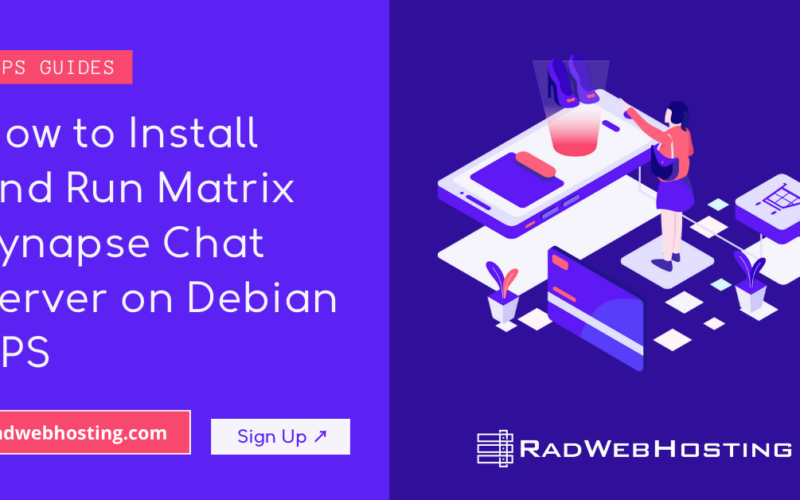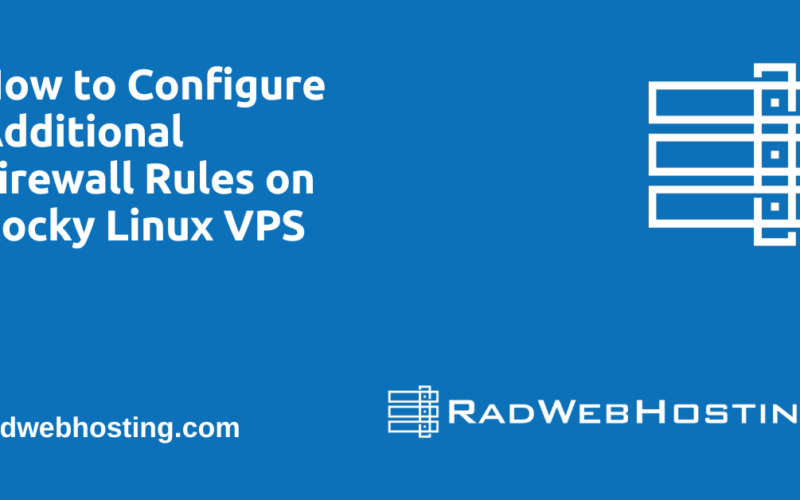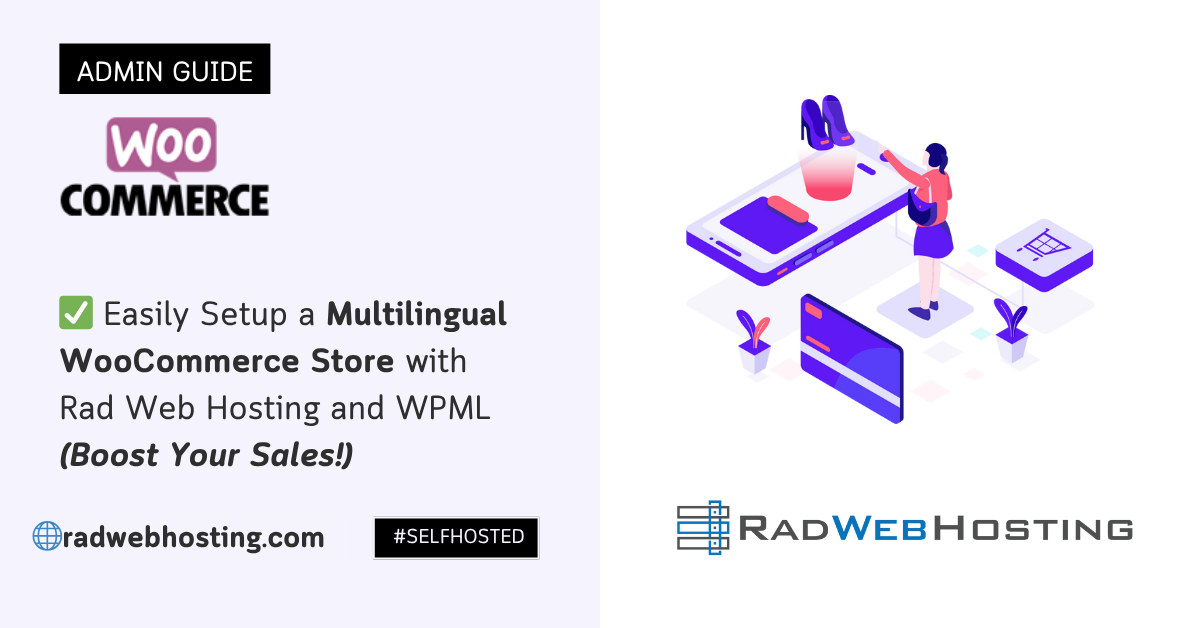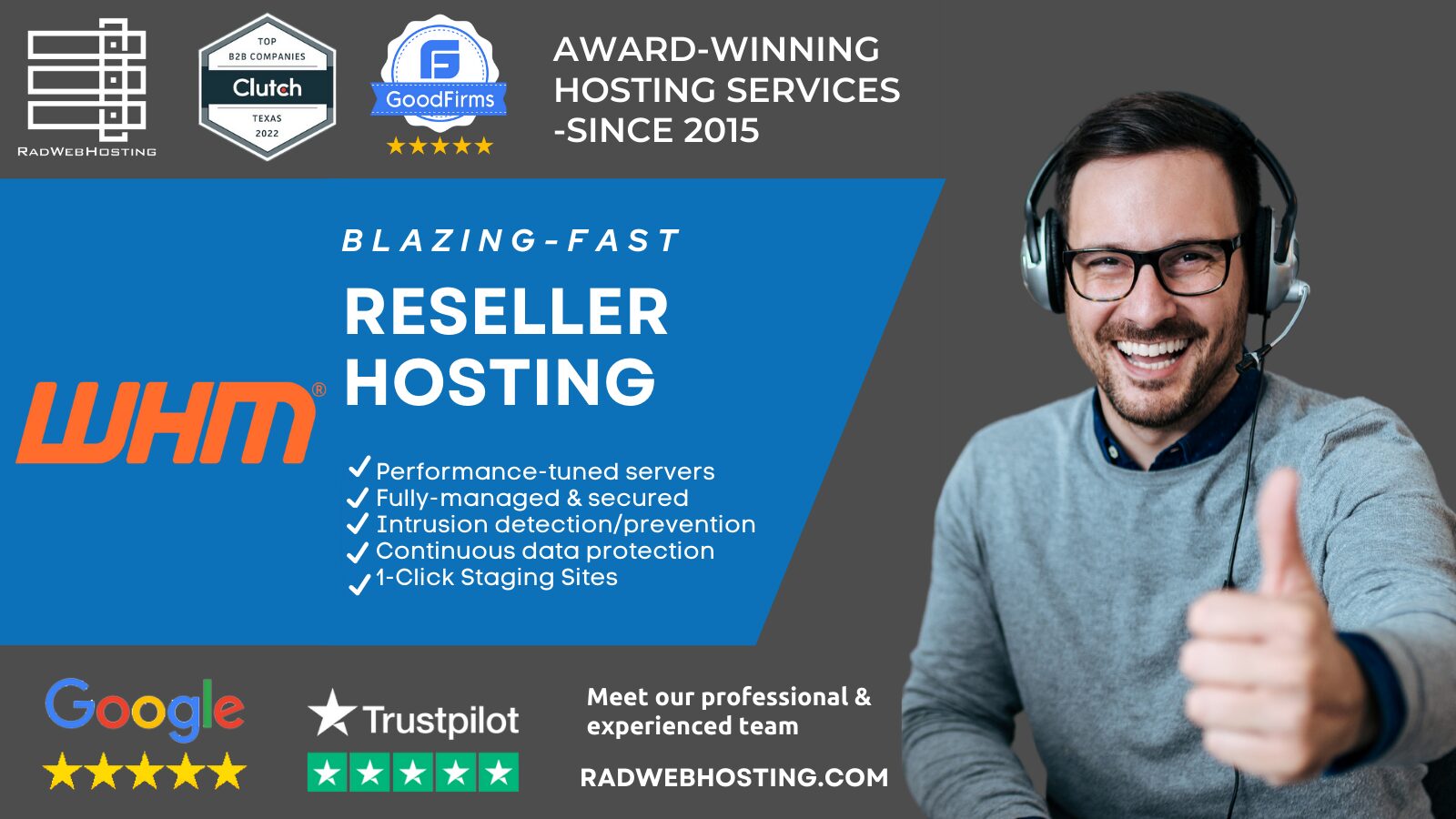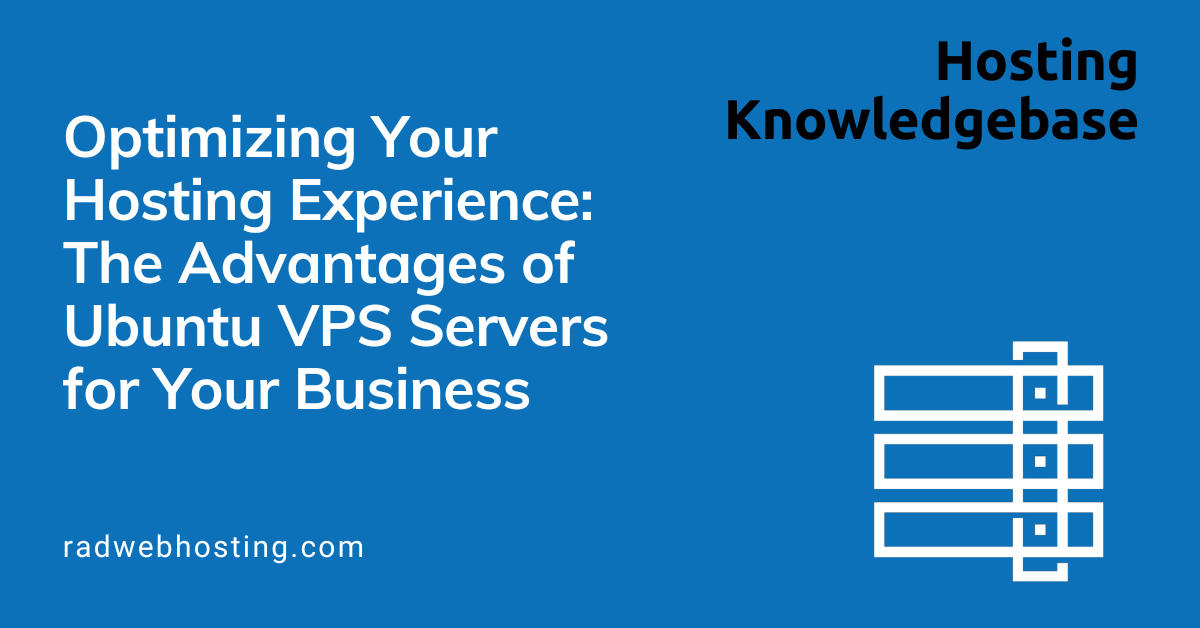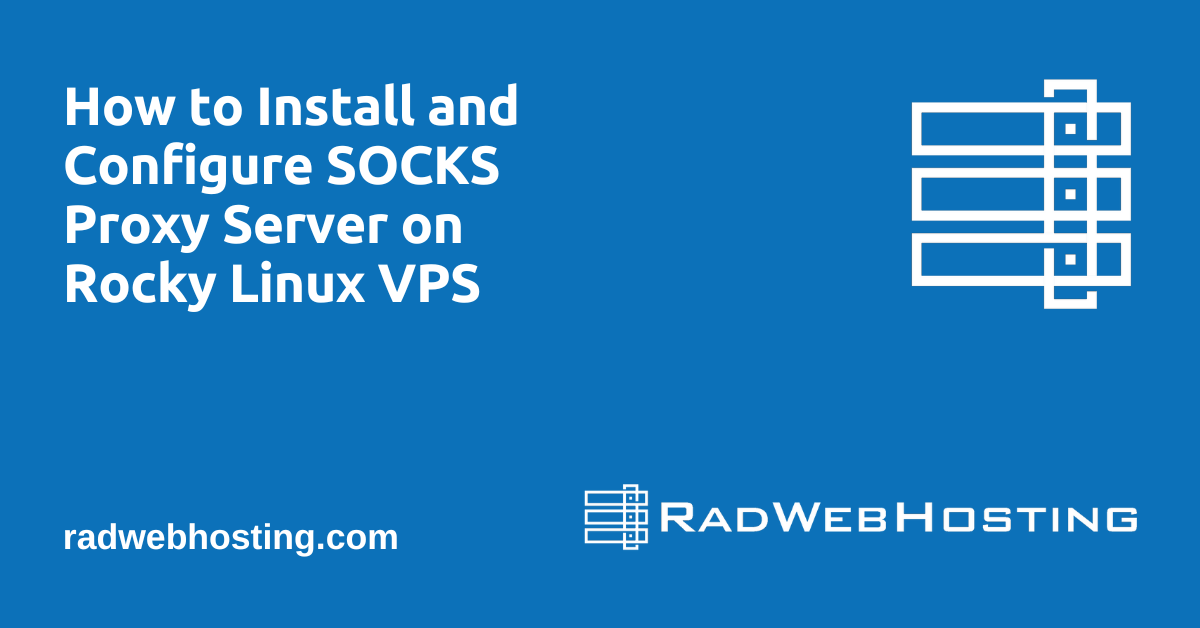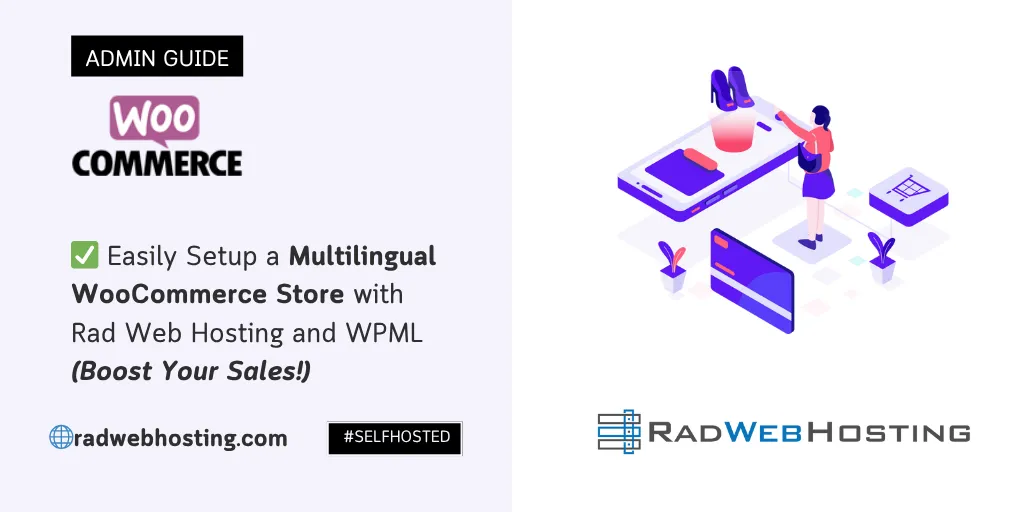 This article provides a guide to easily setup multilingual WooCommerce store with Rad Web Hosting and WPML.
This article provides a guide to easily setup multilingual WooCommerce store with Rad Web Hosting and WPML.
Why Setup Multilingual WooCommerce Store?
Selling globally means speaking your customers’ language. If you’re using WooCommerce and hosting with Rad Web Hosting, you can easily launch a multilingual online store using WPML (WordPress Multilingual Plugin). This guide walks you through the complete setup process—from hosting to multilingual configuration.
🛠️ Prerequisites
Before you start, make sure you have:
- An active cPanel hosting plan with Rad Web Hosting
- A domain name connected to your hosting
- WordPress and WooCommerce installed
- A valid WPML license
✅ Easily Setup a Multilingual WooCommerce Store with Rad Web Hosting and WPML
To setup a multilingual WooCommerce store with Rad Web Hosting and WPML, follow the steps outlined below:
-
Install WordPress & WooCommerce on Rad Web Hosting
-
Install WordPress with Softaculous (1-Click Install)
- Log in to your cPanel account at Rad Web Hosting
- Under the Softaculous Apps Installer, click WordPress
- Click Install Now
- Fill in site settings (site name, admin user, password)
- Choose the domain and installation directory
- Click Install
✅ WordPress is now installed.
-
Install WooCommerce:
- From your WordPress Dashboard, go to Plugins > Add New
- Search for WooCommerce
- Click Install Now, then Activate
-
-
Install and Activate WPML Plugins
- Download WPML from https://wpml.org/account/downloads
- Upload the following plugins via Plugins > Add New > Upload Plugin:
- WPML Multilingual CMS
- WPML String Translation
- WPML Translation Management
- WooCommerce Multilingual & Multicurrency
- Activate all plugins
-
Configure WPML
- Go to WPML > Languages
- Select your default language
- Choose additional languages you want to offer (e.g., Spanish, German, French)
- Decide how users will switch languages:
- Language switcher in menu
- Footer
- Widget
- Click Next to save
-
Make WooCommerce Multilingual
-
Translate Products and Categories
- Go to WooCommerce > WooCommerce Multilingual
- Under the Products tab, click the ‘+’ icon beside each product to translate it
- Repeat for Categories, Tags, and Attributes
-
Translate Checkout and Cart
WPML will automatically detect and translate WooCommerce’s system pages (Cart, Checkout, My Account) using String Translation.
- Go to WPML > String Translation
- Use the search bar to find phrases like “Add to Cart” or “Proceed to Checkout”
- Click “+” to enter translations for each language
-
-
Enable Multicurrency (Optional)
- Go to WooCommerce > WooCommerce Multilingual > Multi-currency
- Enable additional currencies (EUR, GBP, etc.)
- Define exchange rates and display formats
- Choose whether to auto-detect currency by country or let users switch manually
-
Test Your Multilingual Store
- Visit your site in each enabled language
- Confirm translations for:
- Products
- Cart and checkout pages
- Emails (use WPML String Translation)
- Use the language switcher to toggle between translations
-
Secure and Optimize
- Enable SSL using Let’s Encrypt from cPanel
- Use caching plugins like LiteSpeed Cache (available with Rad Web Hosting)
- Use Staging Sites for testing and deploying updates safely before pushing them to your live WooCommerce store.
-
SEO Optimization with WPML
- Install Yoast SEO (compatible with WPML)
- Translate SEO titles, meta descriptions, and slugs
- Submit language-specific sitemaps to Google Search Console
🎯 Final Thoughts
Congratulations! Your multilingual WooCommerce store is now ready for international customers. By combining the reliable performance of Rad Web Hosting with the powerful multilingual capabilities of WPML, you can provide a seamless shopping experience in any language.
💡 Need Help?
Rad Web Hosting’s 24/7 US-based support team is ready to assist with:
- WordPress installations
- WPML compatibility
- WooCommerce setup
- SSL and security hardening
👉 Visit https://radwebhosting.com/support for expert assistance.
WPML FAQ
What is WPML?
WPML (WordPress Multilingual Plugin) is a premium plugin that allows you to create and manage a multilingual WordPress website. It’s fully compatible with WooCommerce.
Do I need coding knowledge to use WPML?
No. WPML is beginner-friendly and provides a user interface for all multilingual settings.
Is WPML compatible with WooCommerce?
Yes. WPML includes a dedicated WooCommerce Multilingual plugin to translate products, categories, and store pages.
Can I translate product pages, descriptions, and reviews?
Yes. WPML allows full translation of products, categories, attributes, and customer reviews.
Can I sell in multiple currencies with WPML?
Yes. WPML supports multiple currencies with options for automatic or manual exchange rates and currency switchers.
Will WPML slow down my website?
No, especially when hosted on optimized platforms like Rad Web Hosting with LiteSpeed, SSL, and fast PHP versions.
Is WPML SEO-friendly?
Yes. WPML works with Yoast SEO and includes features like hreflang tags, translatable meta data, and language-specific sitemaps.
How do I switch languages on the front end?
WPML provides language switchers for menus, footers, widgets, or as floating buttons.
Is WPML free?
No. WPML is a paid plugin, but it’s affordable and includes WooCommerce support, SEO features, and multilingual tools.
Can I get help setting up WPML?
Yes. Rad Web Hosting offers 24/7 support and can help with installation, configuration, and troubleshooting. Visit our support page.
✅ Easy Website Management with cPanel Support
Running a business is hard enough — managing your website shouldn’t be. That’s why we include full cPanel support with every hosting plan:
- ✅ Simple Dashboard – No tech skills needed. Easily manage your website, emails, and more from one place.
- ✅ Quick App Installs – Launch WordPress, shopping carts, or other tools with just one click.
- ✅ Professional Email – Create business email addresses (like you@yourbusiness.com) in minutes.
- ✅ Reliable Backups – Keep your website safe with easy-to-use backup and restore options.
- ✅ Secure & Protected – Manage your site’s security and SSL certificates with built-in tools.
- ✅ Real Help, Anytime – Our expert support team is available 24/7 for anything you need.
💬 What Our Customers Say
“I have had nothing but good experiences with Rad Web Hosting. The staff is there to help you to make sure that you stay online and I haven't had any downtime with my server in the time I have been with Rad Web Hosting and I have had my server for over two years.”
— Janice L., Owner of RJGM
🏆 Trusted by Small Business Owners Nationwide
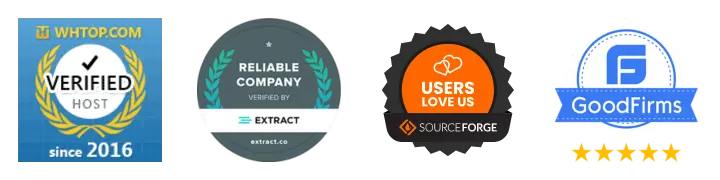
🚀 Get Started Today
Take the stress out of website management. With cPanel support and expert help just a click away, you can focus on what matters most — growing your business.
Choose Your Plan Now