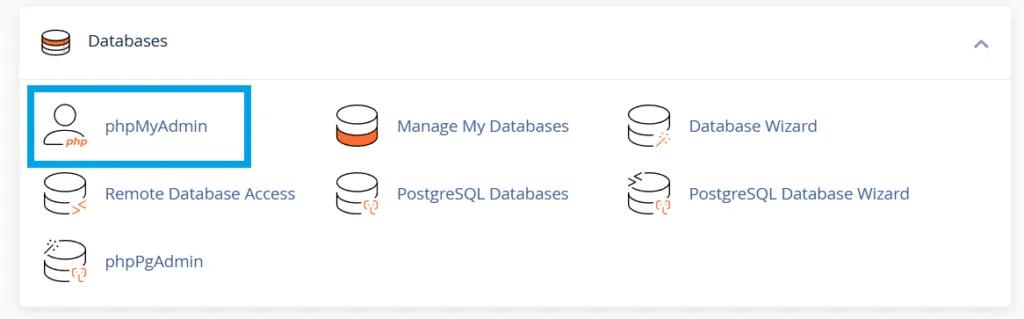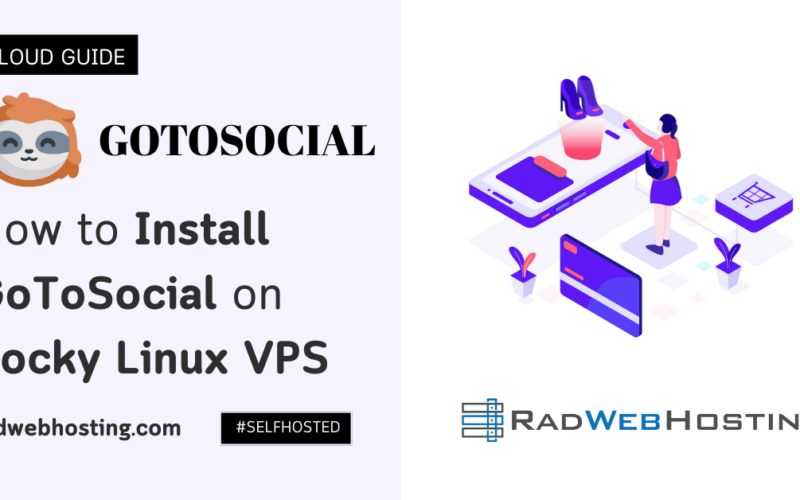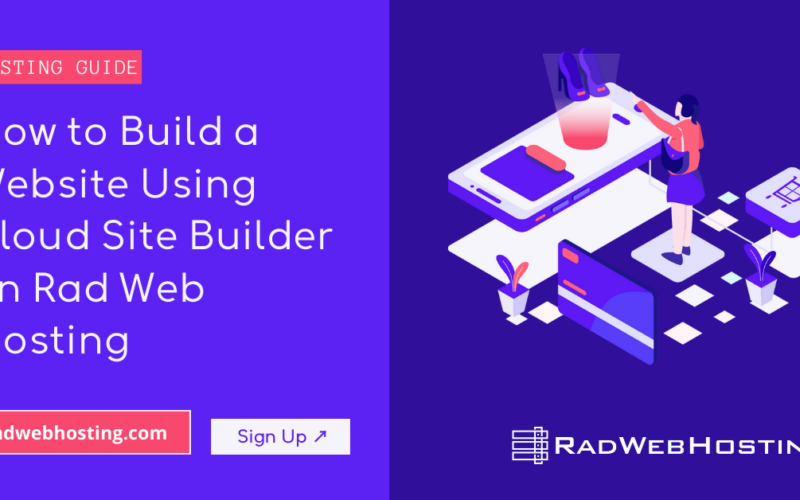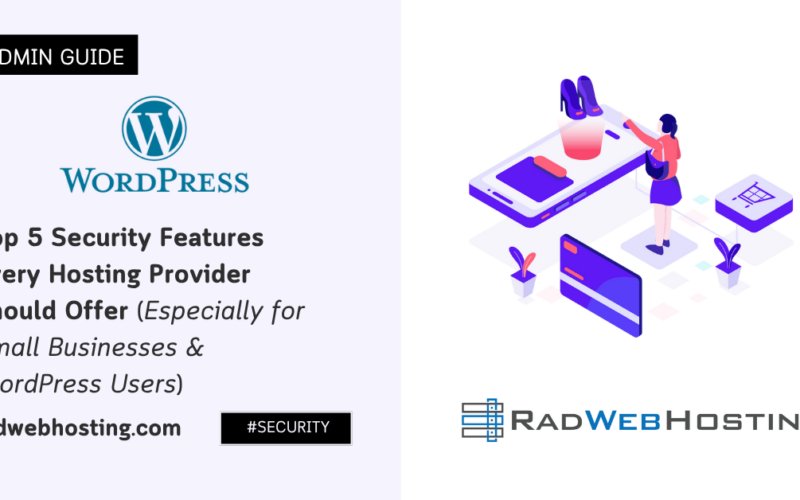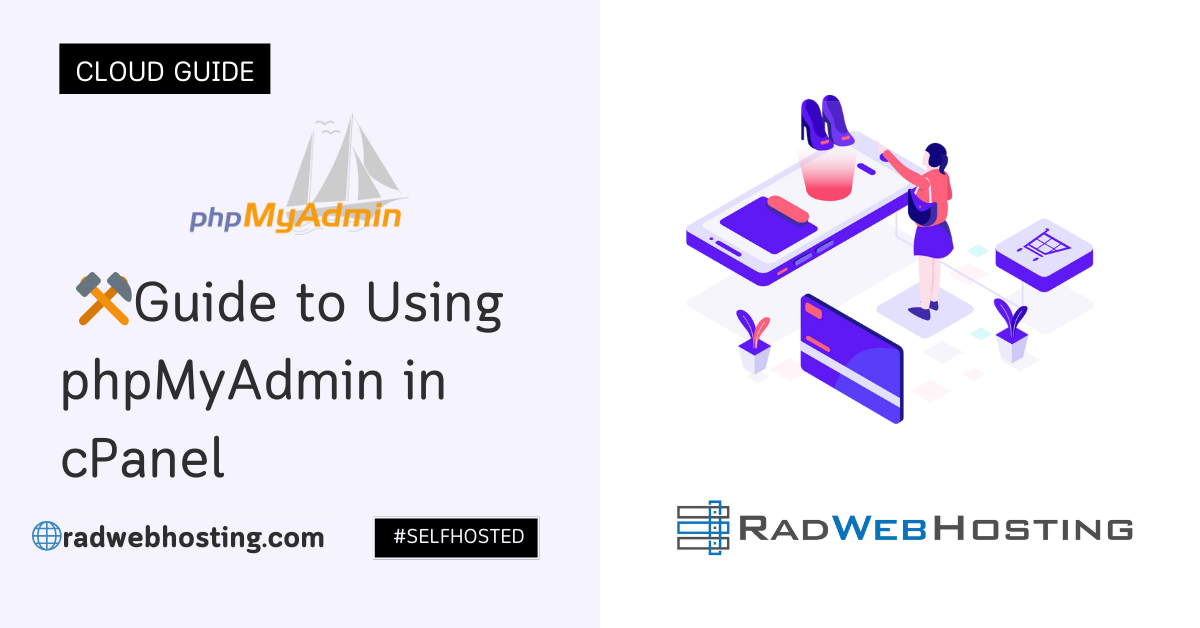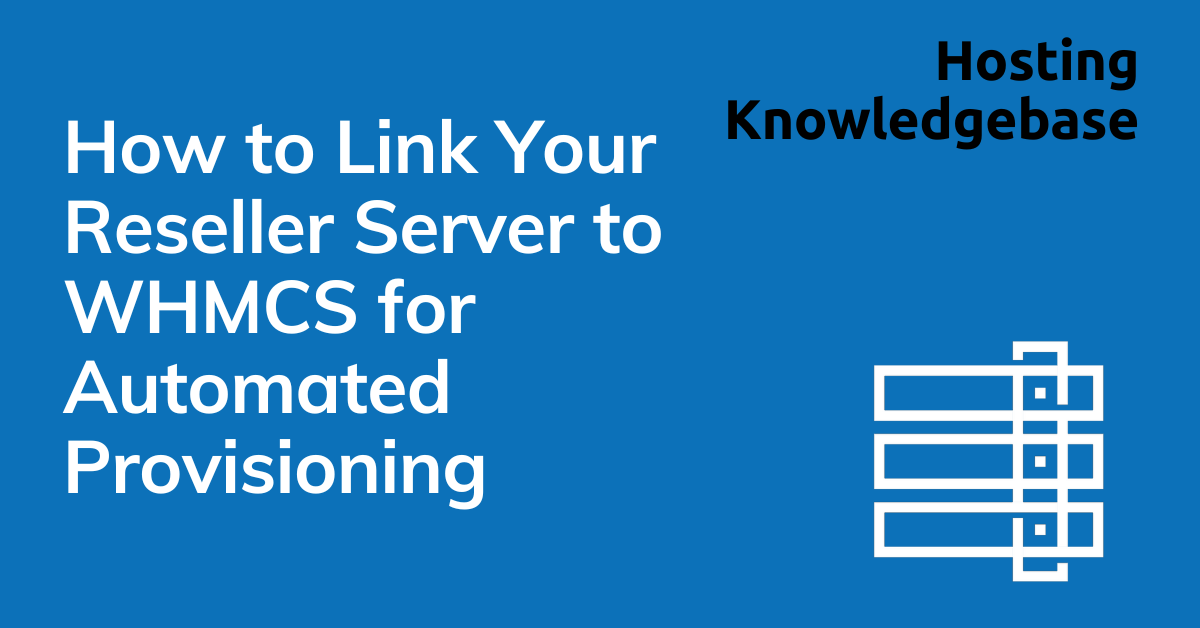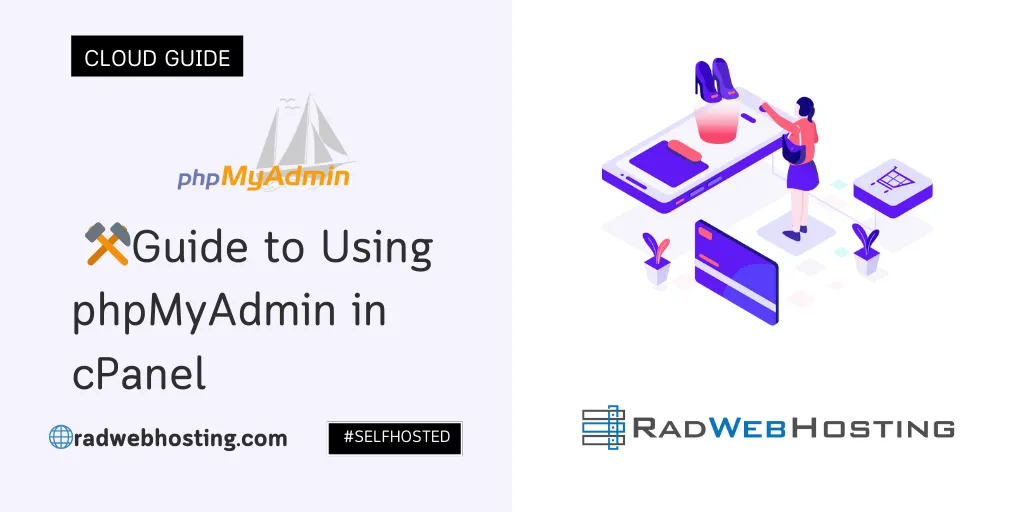 This guide will walk you through everything you need to know to confidently use phpMyAdmin within your cPanel hosting account.
This guide will walk you through everything you need to know to confidently use phpMyAdmin within your cPanel hosting account.
📌 Introduction
phpMyAdmin is a free, web-based tool that allows you to manage MySQL and MariaDB databases without needing to use the command line. The phpMyAdmin feature is included with all shared hosting services. For cPanel hosting users, it’s the most convenient way to interact with databases—whether that’s creating new tables, running SQL queries, or backing up data.
🛠 Guide to Using phpMyAdmin in cPanel
Follow the steps below to access and administer the phpMyAdmin interface in cPanel:
-
🔑 Step 1: Accessing phpMyAdmin in cPanel
- Login to cPanel
- Visit
https://yourdomain.com/cpanelorhttps://serverIP:2083. - Enter your cPanel username and password.
- Visit
- Locate the phpMyAdmin tool
- In the Databases section, click phpMyAdmin.

- This opens phpMyAdmin in a new tab.
- In the Databases section, click phpMyAdmin.
- Login to cPanel
-
🗂 Understanding the phpMyAdmin Interface
When phpMyAdmin loads, you’ll see a few key areas:
- Navigation Panel (left sidebar): Lists all your databases.
- Main Panel (right side): Displays tables, rows, and operations depending on what you select.
- Top Menu Tabs: Includes Browse, Structure, SQL, Search, Insert, Export, Import, Operations.
-
🛠 Managing Databases
-
✅ Create a New Database
Note: Database creation is usually done in cPanel > MySQL Databases. But you can also manage them in phpMyAdmin.
- In the left panel, click New.
- Enter the database name and choose a collation (e.g.,
utf8_general_ci). - Click Create.
-
📋 View Database Tables
- Click your database name from the sidebar.
- You’ll see a list of tables (e.g.,
wp_posts,wp_usersfor WordPress).
-
🧹 Drop/Delete Database or Table
- Select the database or table.
- Go to the Operations tab.
- Scroll down to Remove Database/Table → confirm deletion.
⚠️ Warning: Deleting is permanent—always back up first!
-
-
✏️ Working with Tables
-
Add a New Table
- Select the target database.
- Scroll down and enter Table name and number of columns.
- Define each column (name, type, length, indexes).
- Click Save.
-
Modify Table Structure
- Use the Structure tab to:
- Change data types.
- Add/remove columns.
- Define primary keys or indexes.
-
-
🔍 Managing Data
-
Insert New Records
- Click your table.
- Select the Insert tab.
- Fill out values for each column.
- Click Go.
-
Browse and Edit Records
- Go to the Browse tab → shows rows like a spreadsheet.
- Click the pencil icon to edit a row.
- Use the red X to delete a row.
-
Run SQL Queries
- Click the SQL tab.
- Enter your query (e.g.,
SELECT * FROM users;). - Press Go to run it.
- Results will display in the main panel.
-
-
📦 Importing and Exporting Data
-
Export Database
- Select your database.
- Click the Export tab.
- Choose:
- Quick → exports everything in
.sqlformat. - Custom → choose tables, format, compression.
- Quick → exports everything in
- Click Go → download the
.sqlfile.
-
Import Database
- Select your database (create it first if needed).
- Go to the Import tab.
- Click Choose File and select your
.sqldump file. - Click Go to start import.
👉 Tip: To import a large database in cPanel, perform the import via SSH rather than phpMyAdmin.
-
-
🧰 Common Tasks for Hosting Users
- Reset WordPress Admin Password:
Go towp_userstable → edit the admin row → set new password usingMD5()function. - Optimize Tables:
Select tables → choose With selected: Optimize table to improve performance. - Repair Tables:
If you get database errors, select tables → With selected: Repair table.’
- Reset WordPress Admin Password:
-
🔒 Security Best Practices
- Never share phpMyAdmin login links.
- Always use HTTPS when accessing cPanel/phpMyAdmin.
- Back up databases before changes.
- Limit database privileges when creating users in cPanel.
🎯 Conclusion
phpMyAdmin is a powerful tool for cPanel hosting users to manage databases visually. With it, you can:
- Create, modify, and delete databases/tables.
- Insert, browse, and edit records.
- Run SQL queries.
- Export/import backups.
By following the steps in this guide, you’ll be able to confidently manage your databases without touching the command line.
✅ Easy Website Management with cPanel Support
Running a business is hard enough — managing your website shouldn’t be. That’s why we include full cPanel support with every hosting plan:
- ✅ Simple Dashboard – No tech skills needed. Easily manage your website, emails, and more from one place.
- ✅ Quick App Installs – Launch WordPress, shopping carts, or other tools with just one click.
- ✅ Professional Email – Create business email addresses (like you@yourbusiness.com) in minutes.
- ✅ Reliable Backups – Keep your website safe with easy-to-use backup and restore options.
- ✅ Secure & Protected – Manage your site’s security and SSL certificates with built-in tools.
- ✅ Real Help, Anytime – Our expert support team is available 24/7 for anything you need.
💬 What Our Customers Say
“I have had nothing but good experiences with Rad Web Hosting. The staff is there to help you to make sure that you stay online and I haven't had any downtime with my server in the time I have been with Rad Web Hosting and I have had my server for over two years.”
— Janice L., Owner of RJGM
🏆 Trusted by Small Business Owners Nationwide
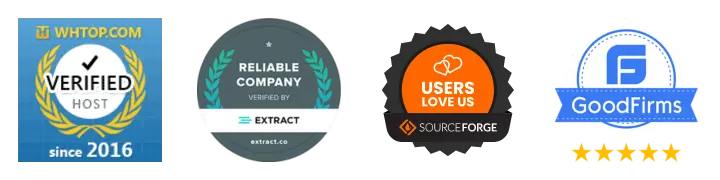
🚀 Get Started Today
Take the stress out of website management. With cPanel support and expert help just a click away, you can focus on what matters most — growing your business.
Choose Your Plan Now