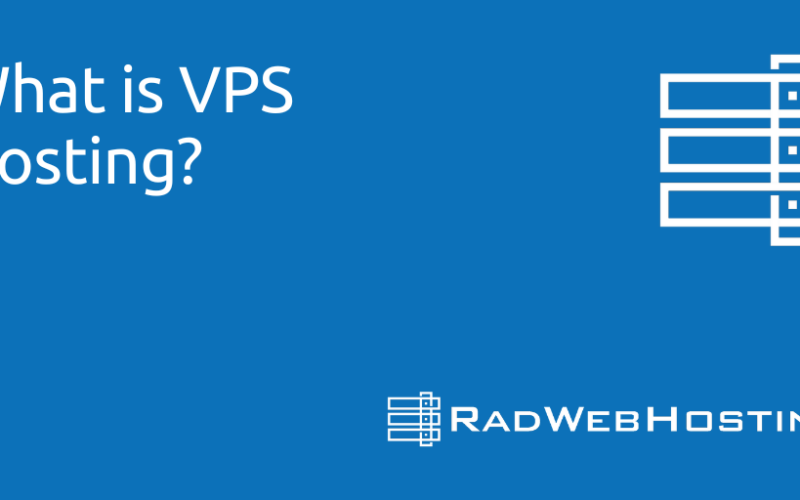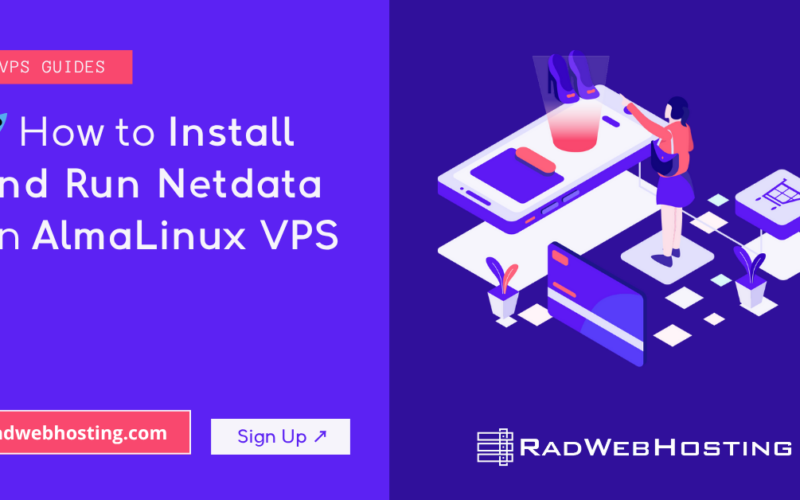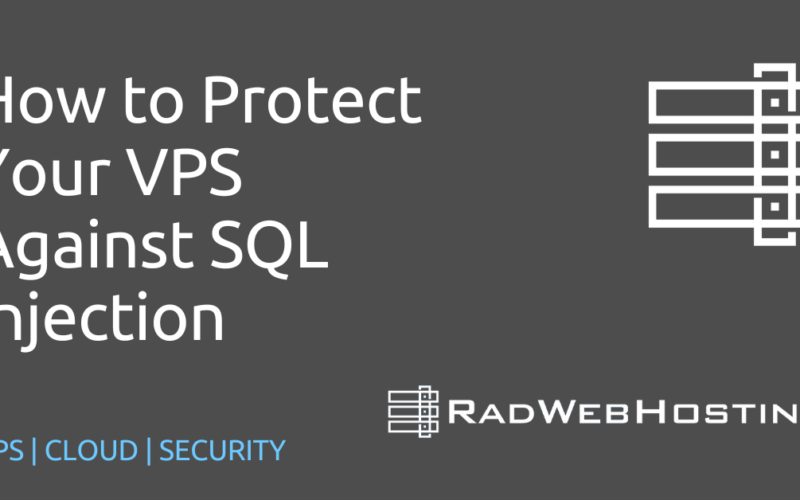Are you looking for a fast, secure, and private way to browse the internet, bypass censorship, or protect your data on public Wi-Fi? Outline VPN is one of the easiest VPN servers you can set up on your own VPS. In this guide, we’ll walk you through deploying an Outline VPN Server on an Ubuntu VPS—no technical background required!
🛡️ What is Outline VPN?
Outline VPN is an open-source VPN solution developed by Jigsaw, a subsidiary of Google. It’s designed for journalists, remote workers, and privacy-conscious users, allowing you to run your own VPN on a VPS with ease.
With Outline:
- You host your own VPN—no third-party snooping
- Manage user access through a sleek Outline Manager
- Get lightning-fast performance using Shadowsocks protocol
✅ Prerequisites
Before we start, make sure you have:
- 🖥️ A Ubuntu VPS (Ubuntu 20.04 or Ubuntu 22.04) with root access
- 📶 A static IPv4 address
- 📛 A domain name (optional, but helps for SSL/management)
- ✅ An SSH client (like PuTTY or Terminal)
- 🕹️ Basic Linux command-line knowledge (just enough to copy-paste)
⚠️ For best results, use a VPS from a reputable provider with high-speed bandwidth and KVM virtualization (e.g., Rad Web Hosting)
🚀 How to Deploy a Dedicated Outline VPN Server on Ubuntu VPS
-
Connect to Your VPS
Open your terminal and SSH into your Ubuntu VPS:
ssh root@your-server-ip sudo apt update && sudo apt upgrade -y
Replace
your-server-ipwith the actual IP address of your VPS. -
Download and Run the Outline Server Installer
Run this one-liner to install the Outline VPN server:
curl -sS https://raw.githubusercontent.com/Jigsaw-Code/outline-server/master/src/server_manager/install_scripts/install_server.sh | bash
This script downloads and installs all dependencies, sets up Docker, and configures the Outline server for you.
-
Save Your Access Key
After installation, you’ll see output like this:
CONGRATULATIONS! Your Outline server is up and running. To manage your server, please install the Outline Manager and paste this secret: https://your-server-ip:port/xxxxxxxxxxxxxxxxxxxxxx
✅ Copy and save this access link. You’ll need it to connect via Outline Manager in the next step.
-
Install Outline Manager (on your PC)
Download and install Outline Manager:
After installation, paste the access link from your VPS terminal to link the Manager with your VPN server.
-
Add Users and Share Access Keys
From Outline Manager:
- Click Add New Key
- Assign a name (e.g., “John’s MacBook”)
- Copy the access key and send it to your device
Users connect using the Outline Client (available on Windows, Chrome, macOS, Linux, Android, iOS).
-
Optional: Secure Your Outline Server with a Domain + SSL
For enhanced privacy and easier management, point a domain or subdomain to your VPS IP (e.g.,
vpn.yourdomain.com) and install a Let’s Encrypt certificate using Caddy or NGINX.
Or simply keep using the direct IP if you’re okay with it!
🧠 Best Practices for Managing Your Outline Server
- ✅ Update regularly: Keep your Ubuntu system and Docker packages up to date:
apt update && apt upgrade -y
- 🧼 Rotate or remove unused keys: If someone no longer needs access, remove their key in Outline Manager.
- 🚫 Firewall configuration: Only allow required ports (default Outline uses 443 or 12345, and SSH 22).
- 🧾 Monitor usage: Outline Manager provides basic usage stats by user key.
🧪 Troubleshooting Tips
| Issue | Fix |
|---|---|
| VPN won’t connect | Make sure your server IP is reachable and port is open |
| Can’t paste access link in Outline Manager | Check your clipboard formatting or try manual entry |
| High latency | Try a VPS closer to your region or upgrade your server resources |
| Firewall is blocking access | Ensure ports 443 or 12345 are open via ufw or cloud firewall |
Comparison: Self-Hosted Outline VPN vs Commercial VPN Provider
| Feature / Benefit | Self-Hosted Outline VPN | VPN Provider (Commercial) |
|---|---|---|
| Privacy Control | ✅ Full control over logs, keys, and data | ❌ Trust required in third-party handling |
| Transparency | ✅ Open-source, auditable code | ❌ Proprietary systems, limited transparency |
| Custom Access Control | ✅ Create/manage keys per user/device | ❌ Typically single account per device/user |
| Speed & Performance | ✅ Can choose high-performance VPS near you | ⚠️ Shared servers may throttle or get congested |
| Censorship Resistance | ✅ Choose less-blocked IPs/ports easily | ❌ Known VPN IPs often blocked or throttled |
| Monthly Cost | ✅ Fixed VPS cost (often $5–$10/mo for many users) | ❌ Recurring fees per user/device |
| Simultaneous Users | ✅ Unlimited (within VPS resource limits) | ⚠️ Limited per plan |
| Data Logging | ✅ No logs unless you choose to log | ⚠️ “No logs” claims vary, not verifiable |
| Jurisdiction & Ownership | ✅ You choose server location and provider | ❌ VPN subject to provider’s country/laws |
| IP Address Reputation | ✅ Fresh IP less likely to be blacklisted | ❌ Shared IPs often flagged by streaming sites |
| Ease of Setup | ⚠️ Requires initial installation & basic Linux use | ✅ Instant setup with apps and servers |
| Support | ⚠️ Community-based or self-managed | ✅ Dedicated support available (in most cases) |

🎉 Conclusion
You now know how to deploy a dedicated Outline VPN server on Ubuntu VPS and you now have your very own Outline VPN server running on Ubuntu VPS! 🎊 Whether you’re traveling, avoiding geo-blocks, or simply want secure browsing, this setup gives you full control over your privacy.
🔗 Helpful links:
💬 Questions or Need Help?
Drop your comments below or Get Support! We’re here to help you secure your internet freedom.