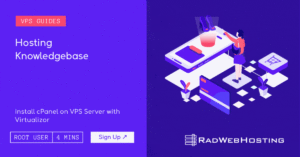
This article provides a guide for server administrators who want to learn how to install cPanel on VPS server with Virtualizor.
cPanel and WHM are the two significant pieces of the cPanel server management interface, which provides a Web-based GUI for managing servers. Additionally, this alternative to command-line management increases the administration’s overall visibility and control, enabling a more effective deployment of security processes and monitoring.
cPanel is an ideal solution for VPS hosting, significantly reducing complexity of command line management, and offering a host of enhancements for server administrators and website admins, alike.
To install cPanel on a CentOS VPS, the following conditions must be met:
Follow the steps provided to install cPanel on a VPS using Virtualizor panel:
The above guide assumes that a valid cPanel license has been generated for your server IP. A cPanel license may be ordered from the Rad Web Hosting Client Area.
This article provides step-by-step instructions on how to install Discourse on Ubuntu VPS server. What is Discourse? Discourse is an… Read More
Setting up a full-stack mail server using docker-mailserver on a Rocky Linux 9 VPS involves several steps. This guide will… Read More
Migrating a website from one hosting provider to another can seem daunting, especially if you're moving from a well-established provider… Read More
Rad Web Hosting, a leading provider of web hosting services, today announced the launch of its new Cloud VPS services.… Read More
When comparing hosting services, it is helpful to be able to answer the question, "What is the difference between managed… Read More
We are happy to to announce the arrival of Rocky Linux 9. Highly-anticipated Rocky Linux 9 brings with it numerous… Read More