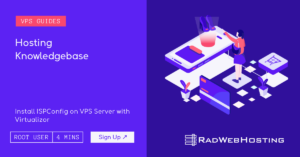
This article provides a guide for server administrators who want to install ISPConfig on VPS server with Virtualizor.
ISPConfig is a free and open source server control panel software, distributed under the BSD license, with support for web, DNS, database, FTP and email servers. ISPConfig can also be extended by numerous official and unofficial integrations and modules.
ISPConfig’s reputation for being user-friendly and for frequent updates and patches make it a popular choice for users looking for a free alternative to the premium control panels, which can start at $5/mo and cost as much as $1000/mo depending on brand and usage.
To install ISPConfig on a CentOS VPS, the following conditions must be met:
Follow the steps provided to install ISPConfig on a VPS using Virtualizor panel:
As ISPConfig is an open source software, no license keys are required to access.
The ISPConfig panel login is located at http://ip_address:8080.
Setting up a full-stack mail server using docker-mailserver on a Rocky Linux 9 VPS involves several steps. This guide will… Read More
Data redundancy is vital if you operate an online business. Without it, the risk of permanent data loss increases, which… Read More
We are happy to to announce the arrival of CentOS Stream 9. Highly-anticipated CentOS Stream 9.x brings with it numerous performance,… Read More
How to Setup SSH Login With Public Key Authentication If you're using SSH to connect to remote servers, public key… Read More
Many consumers wonder when to consider dedicated server hosting. If you're looking for reliable service that is affordable and offers… Read More
This article shows how to partition drives and mount new ext4 file system in Linux VPS or dedicated servers. This… Read More