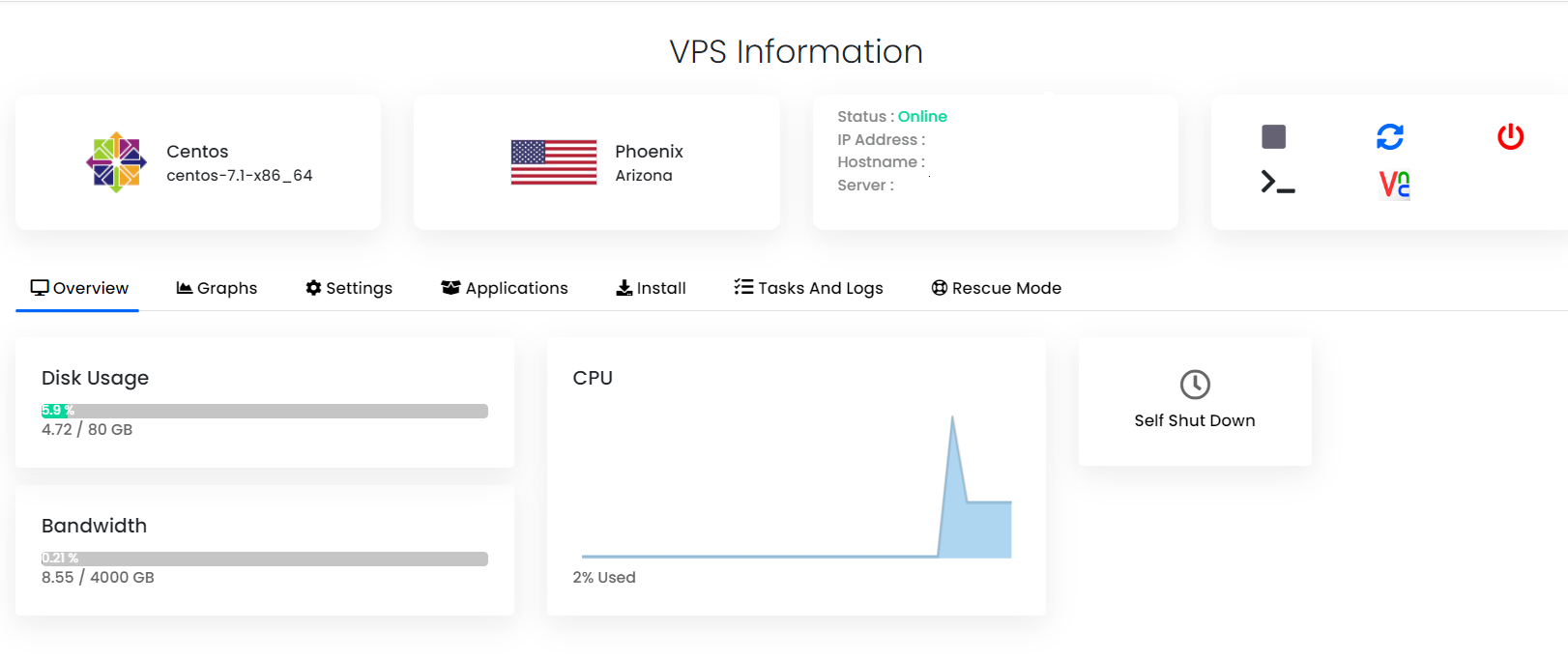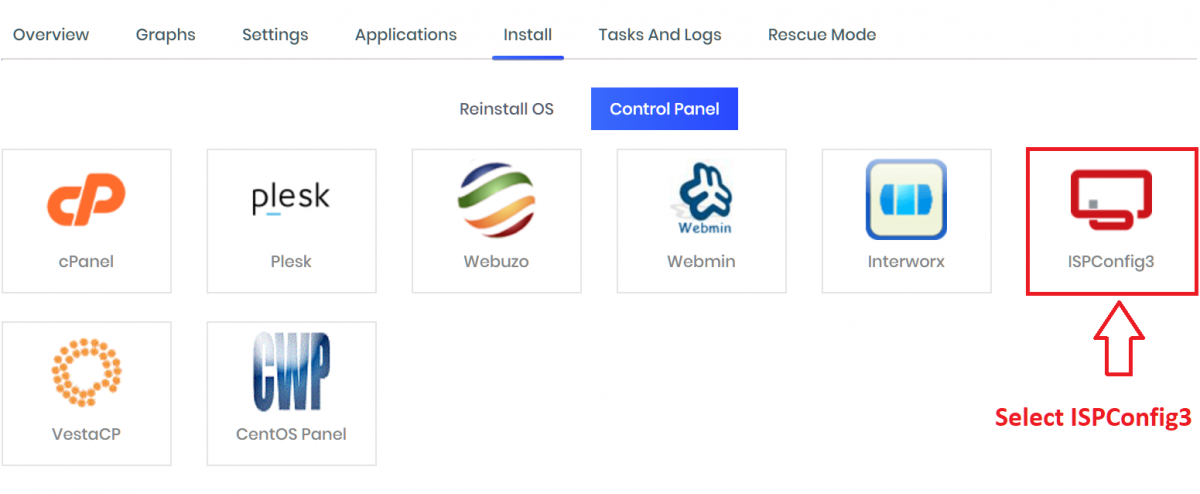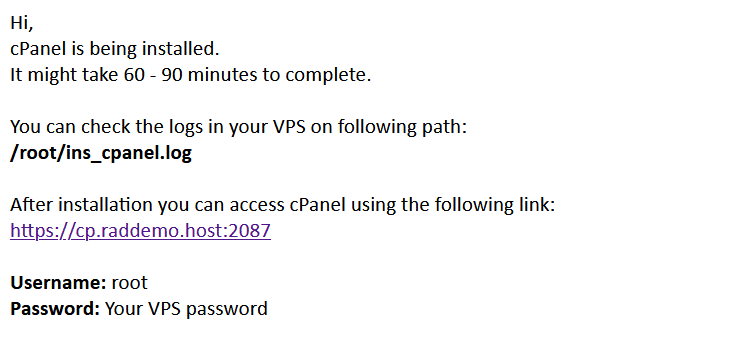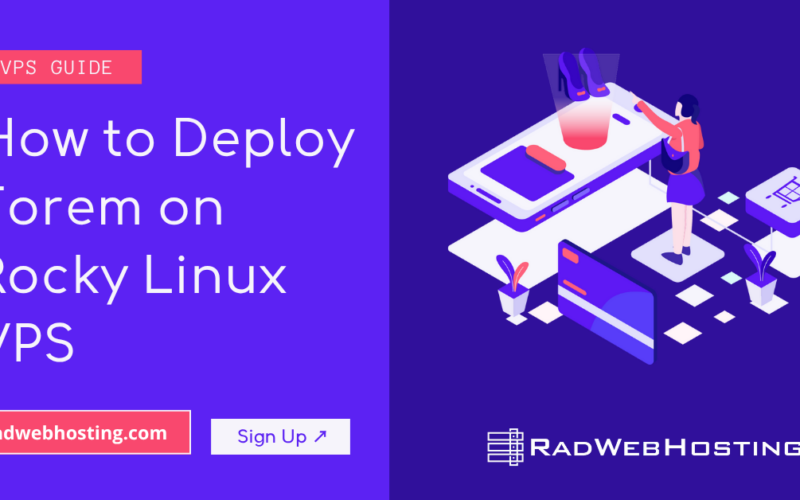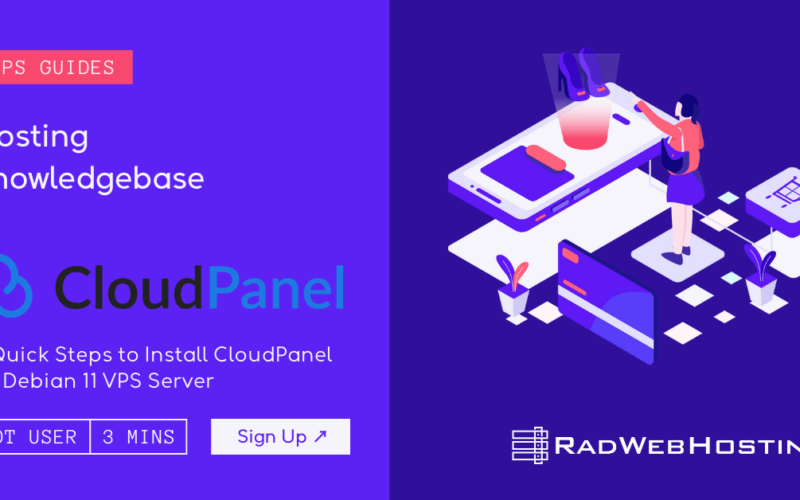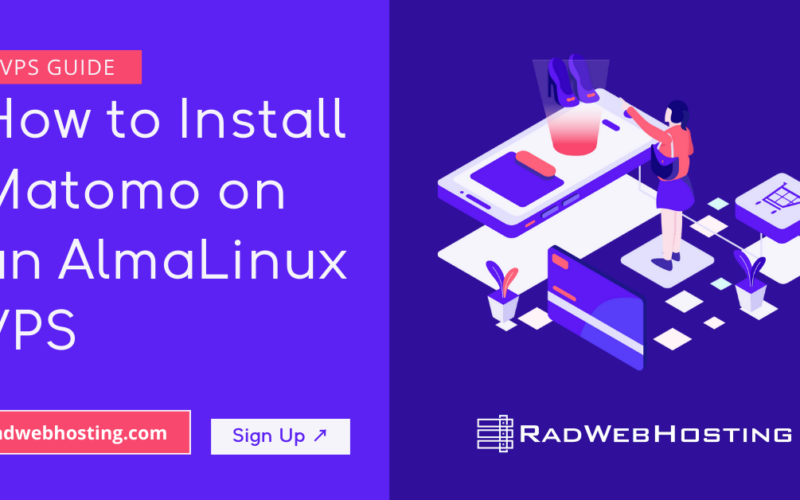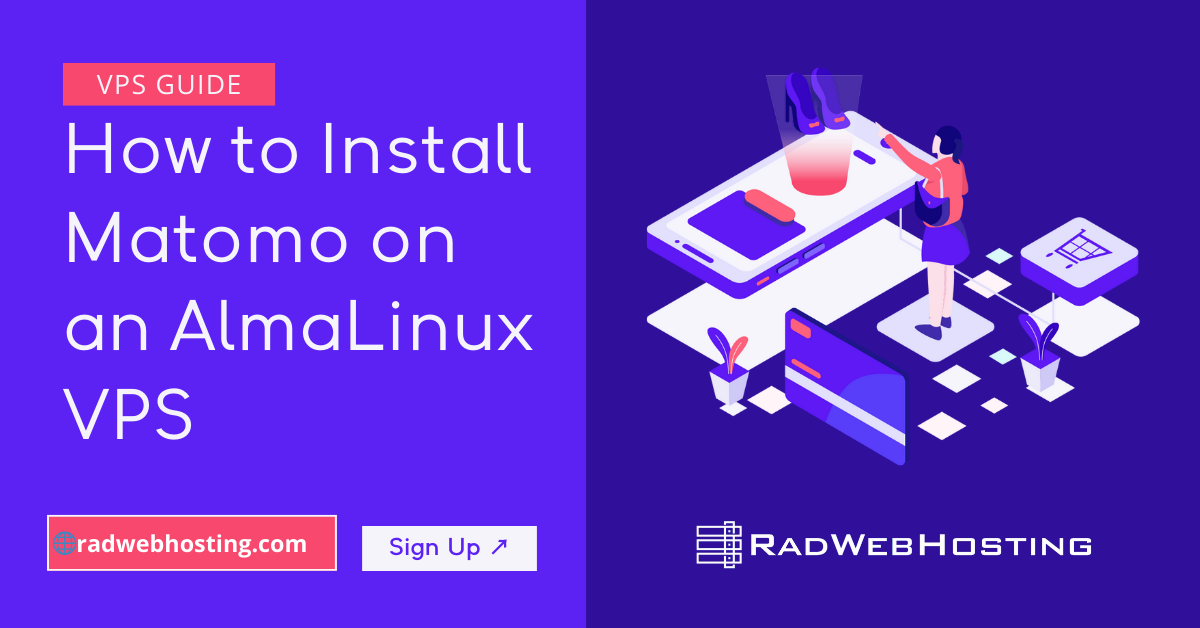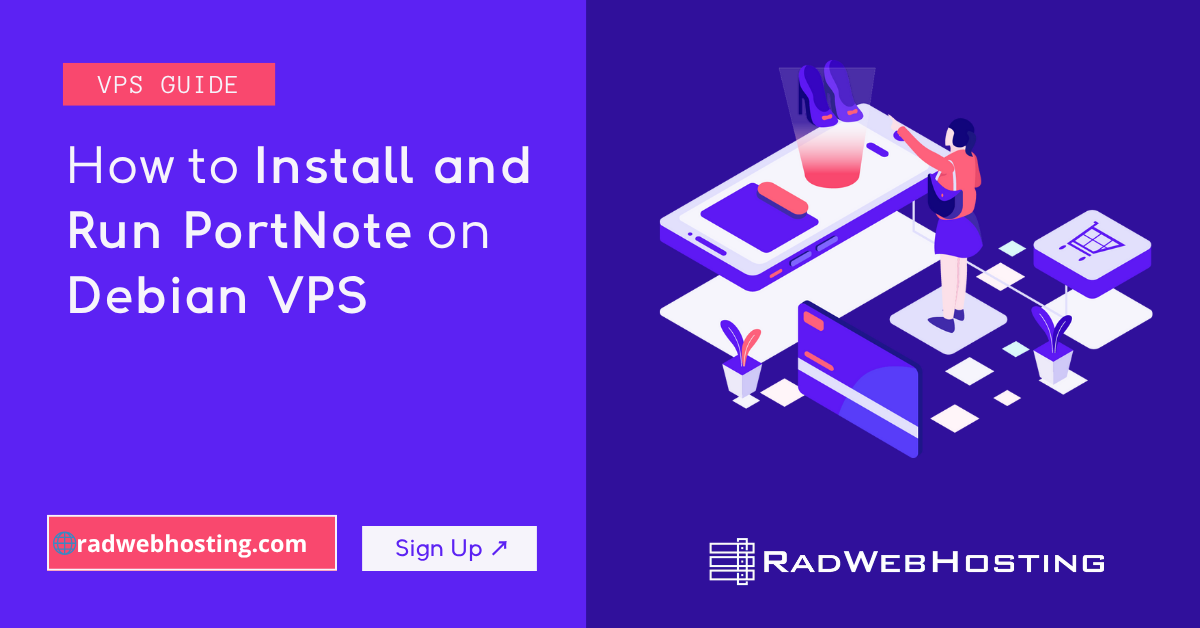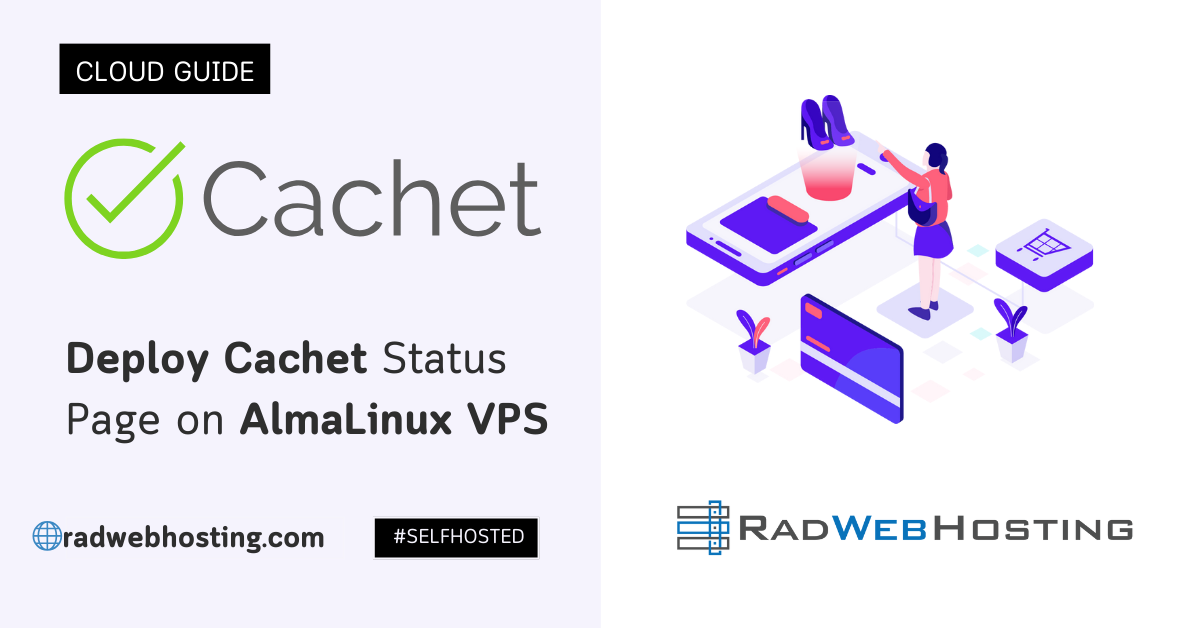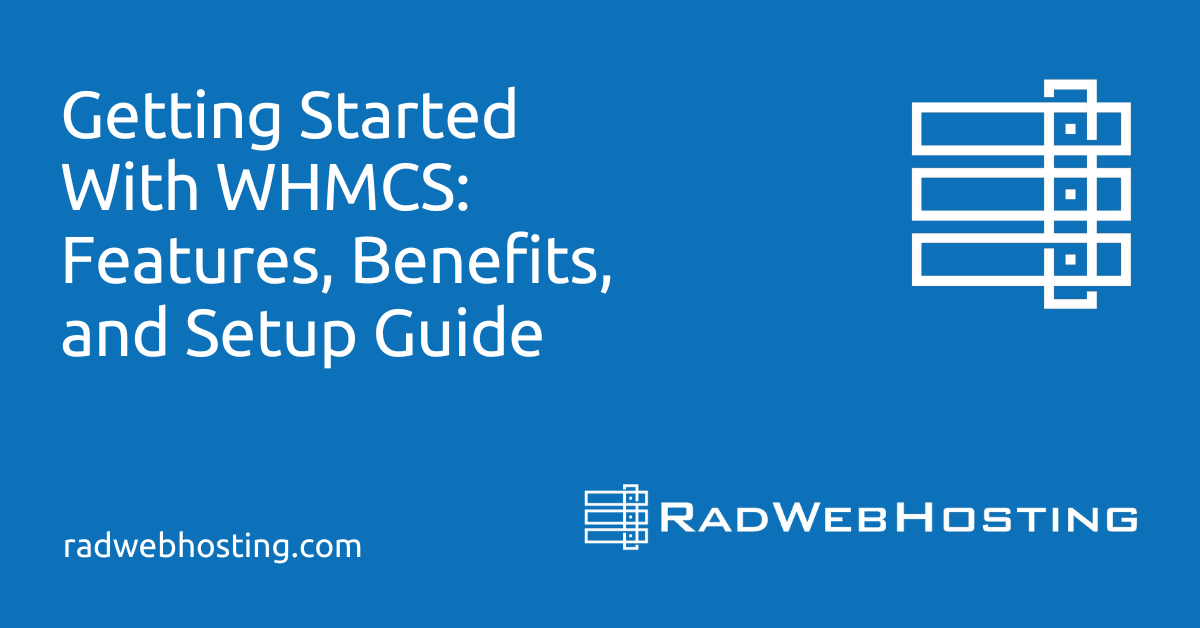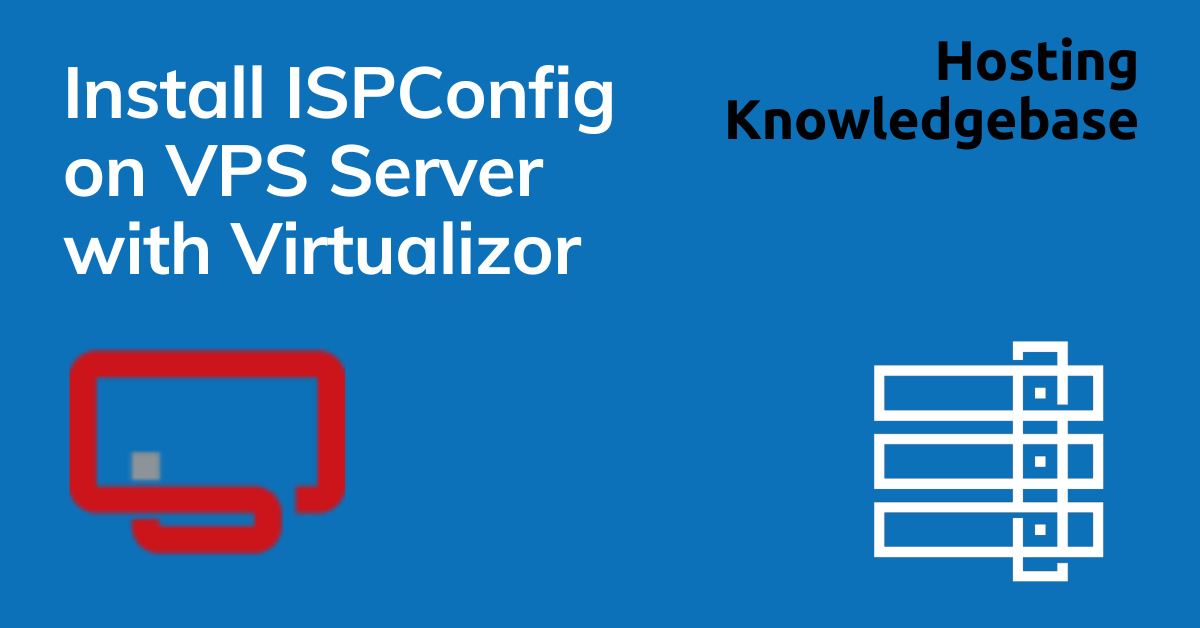
This article provides a guide for server administrators who want to install ISPConfig on VPS server with Virtualizor.
What is ISPConfig?
ISPConfig is a free and open source server control panel software, distributed under the BSD license, with support for web, DNS, database, FTP and email servers. ISPConfig can also be extended by numerous official and unofficial integrations and modules.
ISPConfig’s reputation for being user-friendly and for frequent updates and patches make it a popular choice for users looking for a free alternative to the premium control panels, which can start at $5/mo and cost as much as $1000/mo depending on brand and usage.

ISPConfig System Requirements
Supported Linux Distributions
- Debian 10 – 12 – Launch Debian VPS
- Ubuntu 18.04 – 22.04 – Launch Ubuntu VPS
- CentOS 7 – 8 – Launch CentOS VPS
To install ISPConfig on a CentOS VPS, the following conditions must be met:
- Designated fully-qualified domain name for the hostname (ex: server.yourdomain.com)
- Hostname must resolve to a public IPv4 or Ipv6 address
- Network Manager must be disabled
- Minimum hardware requirements: 1 GHz CPU, 512 MB RAM, 20 GB Disk
- Recommended minimum hardware: 1.1 GHz CPU, 2 GB RAM, 40 GB Disk
How to Install ISPConfig on VPS Server with Virtualizor
Follow the steps provided to install ISPConfig on a VPS using Virtualizor panel:
- Login to Virtualizor
- Navigate to “List VPS” (from side menu)
- Select the VPS that ISPConfig will be installed on
- View VPS information to verify server details

- Navigate to “Install” tab.

- Select ISPConfig from the “Control Panels” menu.

- Click to accept the data loss warning and start the automated ISPConfig installation.

- Before the installation begins, you must shutdown the VPS by clicking the “STOP” icon, as shown in the image below:

- Once the VPS has shutdown, click the “PLAY” icon to restart it, as shown below:

- When the VPS has booted, your installation will begin.
- An email with the control panel installation details will be sent.

- You may now navigate to the ISPConfig login screen in your browser to configure the ISPConfig settings.
As ISPConfig is an open source software, no license keys are required to access.
The ISPConfig panel login is located at http://ip_address:8080.