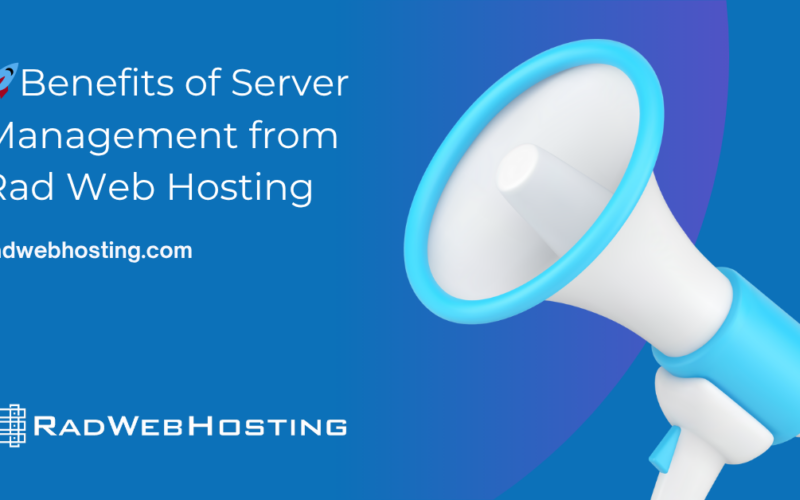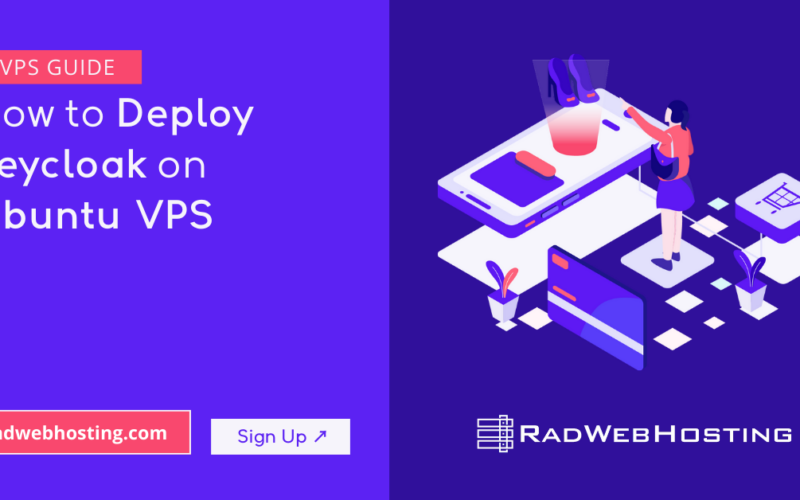What is MailWizz?
MailWizz is a self-hosted email marketing software that allows businesses and marketers to create, send, and manage email campaigns efficiently. It is a powerful alternative to cloud-based email marketing platforms like Mailchimp, Sendinblue, or GetResponse, but with the advantage of complete ownership and control over your email infrastructure.
Key Features of MailWizz:
- Email Campaign Management: Create and schedule email campaigns with advanced automation.
- Subscriber Management: Import, segment, and organize subscribers easily.
- Multiple Sending Servers: Supports SMTP, third-party email providers (Amazon SES, SendGrid, Mailgun, etc.).
- Bounce & Complaint Handling: Automatically manages bounced emails and spam complaints.
- Autoresponders & Drip Campaigns: Set up automated email sequences for better engagement.
- Detailed Analytics & Reports: Track open rates, clicks, bounces, and more.
- Multi-User & Client Support: Allows multiple users with different access levels.
- Cost-Effective: One-time purchase with no monthly subscription fees.
MailWizz is ideal for businesses, agencies, and marketers who want full control over their email marketing while reducing costs compared to SaaS platforms. 🚀
If you have a VPS server with cPanel, installing MailWizz is straightforward but requires some setup. This guide will walk you through the entire process step by step.
Prerequisites
Before proceeding with the installation, ensure you have the following:
- A VPS server with cPanel & WHM
- Root or SSH access to the VPS
- A domain or subdomain for MailWizz (e.g., email.yourdomain.com)
- MailWizz license and installation files
- PHP 7.4+, MySQL, and necessary PHP extensions
How to Install MailWizz on cPanel VPS Server
To install MailWizz on cPanel VPS server, follow the steps below:
-
Create a Subdomain for MailWizz
To keep your email marketing separate, it’s best to install MailWizz on a subdomain.
- Log in to cPanel.
- Navigate to Domains > Subdomains.
- Enter your subdomain (e.g.,
email.yourdomain.com). - Choose the document root (it will be auto-filled).
- Click Create.
-
Upload MailWizz Files
- Download the MailWizz installation package from the official website.
- In cPanel, go to File Manager and navigate to
public_html/email/(or the directory assigned to your subdomain). - Click Upload and select the MailWizz ZIP file.
- Once uploaded, right-click on the ZIP file and select Extract.
-
Create a MySQL Database
MailWizz requires a database to store its data.
- In cPanel, go to MySQL® Databases.
- Under Create New Database, enter a name (e.g.,
mailwizz_db) and click Create Database. - Scroll down to MySQL Users and create a new user (e.g.,
mailwizz_user). - Assign a strong password and click Create User.
- Scroll down to Add User to Database, select the user and database, then click Add.
- Grant All Privileges and click Make Changes.
-
Configure PHP Settings
MailWizz requires certain PHP extensions and settings:
- In cPanel, go to Select PHP Version.
- Choose PHP 7.4 or later.
- Enable the following extensions:
mysqlipdo_mysqlmbstringcurlopensslzipfileinfogd
- Click Save.
- Increase memorylimit, maxexecutiontime, and uploadmax_filesize under PHP Options.
-
Start MailWizz Installation
- Open your browser and visit
https://email.yourdomain.com/install. - The MailWizz installer will launch.
- Click Start Installation and follow the on-screen instructions.
- Enter your license key when prompted.
- Provide your database credentials (from Step 3).
- Click Next and wait for the installation to complete.
- Open your browser and visit
-
Configure Cron Jobs
MailWizz requires cron jobs to function correctly.
- In cPanel, go to Cron Jobs.
- Add the following cron jobs:
* * * * * /usr/bin/php -q /home/youruser/public_html/email/apps/console/console.php send-campaigns >/dev/null 2>&1 * * * * * /usr/bin/php -q /home/youruser/public_html/email/apps/console/console.php process-delivery-servers >/dev/null 2>&1
(Adjust the paths based on your actual installation.)
- Click Add Cron Job.
-
Secure MailWizz
To enhance security:
- Install an SSL certificate via cPanel > SSL/TLS.
- Set up reCAPTCHA for login security in MailWizz settings.
- Change the default admin panel URL.
- Keep your MailWizz installation updated.
-
Test Your MailWizz Installation
- Log in to the MailWizz Admin Panel at
https://email.yourdomain.com/backend.
- Go to Settings > Email Templates and create a test campaign.
- Set up an SMTP server or third-party email provider (e.g., Amazon SES, SendGrid).
- Send a test email to verify everything works correctly.
- Log in to the MailWizz Admin Panel at
Conclusion
Congratulations! 🎉 You now know how to successfully install MailWizz on cPanel VPS server. You can now start managing email marketing campaigns efficiently. Be sure to configure bounce handling, DKIM/SPF records, and email throttling for optimal performance.
If you encounter any issues, refer to the MailWizz documentation or seek help from their support team.
Happy Email Marketing! 🚀
✅ Easy Website Management with cPanel Support
Running a business is hard enough — managing your website shouldn’t be. That’s why we include full cPanel support with every hosting plan:
- ✅ Simple Dashboard – No tech skills needed. Easily manage your website, emails, and more from one place.
- ✅ Quick App Installs – Launch WordPress, shopping carts, or other tools with just one click.
- ✅ Professional Email – Create business email addresses (like you@yourbusiness.com) in minutes.
- ✅ Reliable Backups – Keep your website safe with easy-to-use backup and restore options.
- ✅ Secure & Protected – Manage your site’s security and SSL certificates with built-in tools.
- ✅ Real Help, Anytime – Our expert support team is available 24/7 for anything you need.
💬 What Our Customers Say
“I have had nothing but good experiences with Rad Web Hosting. The staff is there to help you to make sure that you stay online and I haven't had any downtime with my server in the time I have been with Rad Web Hosting and I have had my server for over two years.”
— Janice L., Owner of RJGM
🏆 Trusted by Small Business Owners Nationwide
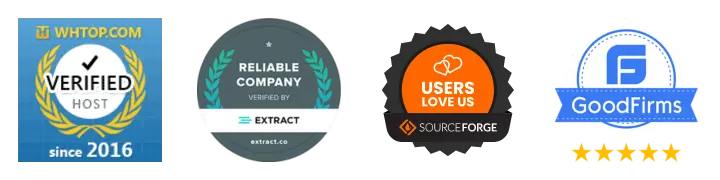
🚀 Get Started Today
Take the stress out of website management. With cPanel support and expert help just a click away, you can focus on what matters most — growing your business.
Choose Your Plan Now