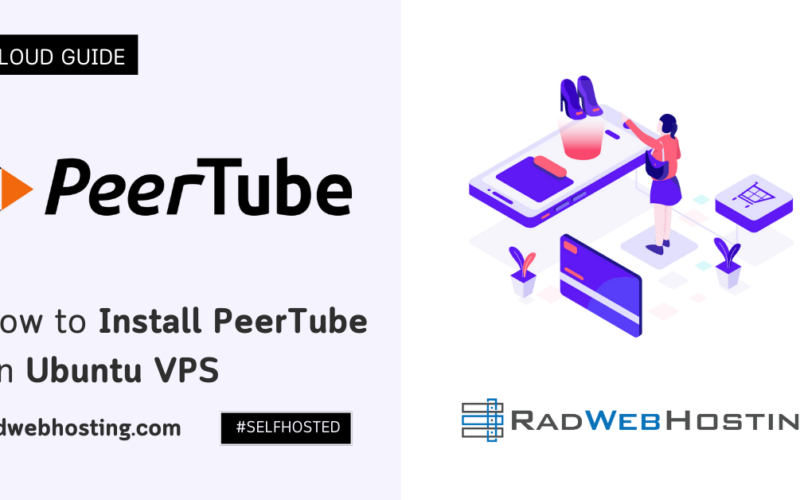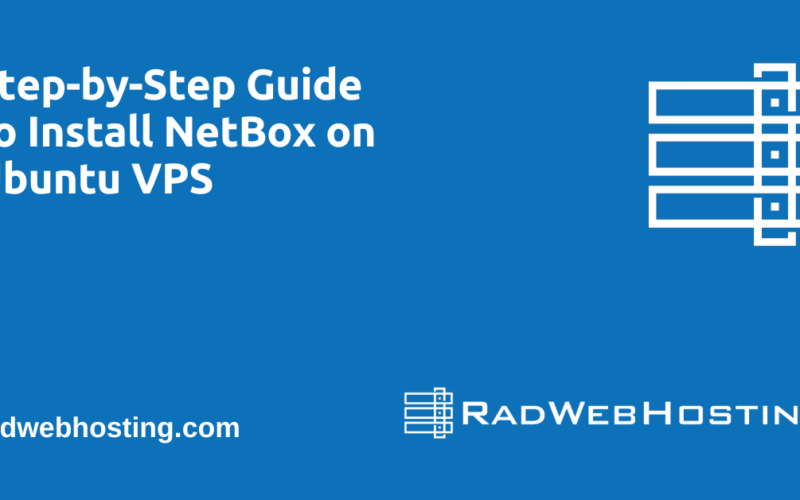This article provides a guide for how to migrate from SiteGround to Rad Web Hosting (self-migration guide).
Migrating a website from one hosting provider to another can seem daunting, especially if you’re moving from a well-established provider like SiteGround to another, such as Rad Web Hosting. However, with a structured approach, the process can be smooth and relatively hassle-free.
How to Migrate from SiteGround to Rad Web Hosting
This guide will walk you through the steps of migrating your website from SiteGround to Rad Web Hosting, ensuring minimal downtime and a seamless transition for your users.
Step 1: Pre-Migration Preparations
Backup Your Site
- Action: Use SiteGround’s cPanel to back up your website. Look for the Backup tool in the cPanel dashboard.
- Reason: To ensure you have a recent copy of your site (files and database) in case anything goes wrong during the migration.
Gather Information
- Action: Collect necessary details like your site’s FTP/SFTP credentials, database name, and CMS (like WordPress) admin credentials.
- Reason: You’ll need these to transfer your site’s files and database to Rad Web Hosting.
Step 2: Set Up Your Account with Rad Web Hosting
Create an Account
- Action: Sign up for an account with Rad Web Hosting. Choose a hosting plan that fits your site’s needs.
- Reason: To establish your space on Rad Web Hosting where your site will be moved to.
Note Nameservers
- Action: After setting up your account, note down the nameservers provided by Rad Web Hosting.
- Reason: You’ll need to update these in your domain’s DNS settings to point your domain to the new server.
Step 3: Transfer Your Website Files
Connect via FTP/SFTP
- Action: Use an FTP client like FileZilla to connect to your SiteGround hosting account and download your website files to your local computer.
- Reason: To physically move your site’s files from SiteGround to your computer, and then to Rad Web Hosting.
Upload Files to Rad Web Hosting
- Action: Connect to your Rad Web Hosting account via FTP/SFTP and upload the files you downloaded from SiteGround.
- Reason: To move your website’s files to your new hosting environment.
Step 4: Migrate the Database
Export Database from SiteGround
- Action: Use phpMyAdmin in SiteGround’s cPanel to export your website’s database.
- Reason: To create a copy of your site’s database that can be imported into Rad Web Hosting.
Import Database to Rad Web Hosting
- Action: Log in to Rad Web Hosting’s cPanel, access phpMyAdmin, and import the database you exported from SiteGround.
- Reason: To transfer your site’s data to the new hosting environment.
Step 5: Reconfigure Your Website (if necessary)
Update Configuration
- Action: If your site uses a CMS like WordPress, update the configuration file (
wp-config.phpfor WordPress) with the new database details. - Reason: To ensure your site connects to the correct database on Rad Web Hosting.
Step 6: Update DNS Settings
Change Nameservers
- Action: Go to your domain registrar’s dashboard and update the DNS settings to point to Rad Web Hosting’s nameservers.
- Reason: To direct traffic from your domain to your new hosting account on Rad Web Hosting, effectively completing the migration.
Step 7: Test and Go Live
Test Your Site
- Action: After the DNS changes propagate (can take up to 48 hours), thoroughly test your site to ensure everything works as expected.
- Reason: To check for and rectify any issues resulting from the migration before announcing the move to your audience.
Announce the Move
- Action: Once satisfied, inform your users of the successful migration (optional but recommended).
- Reason: Transparency with your users can help manage expectations and minimize confusion.
Step 8: Post-Migration Steps
Monitor Your Site
- Action: Keep an eye on your website’s performance and functionality in the days following the migration.
- Reason: To quickly identify and fix any lingering issues.
Cancel SiteGround Service
- Action: After ensuring everything is working perfectly on Rad Web Hosting and you’ve backed up all necessary information, you can cancel your service with SiteGround.
- Reason: To avoid paying for a service you no longer use.
Conclusion
You now know how to migrate from SiteGround to Rad Web Hosting easily. Migrating your website requires careful planning and execution, but by following these steps, you can ensure a smooth transition to Rad Web Hosting with minimal disruption to your site’s availability and performance. Make sure to keep backups during and after the migration process to prevent data loss.
Once you’ve completed the migration, monitor your website’s performance to ensure everything runs smoothly on the new host. If any issues arise, you can contact Rad Web Hosting’s support team to provide assistance.
✅ Easy Website Management with cPanel Support
Running a business is hard enough — managing your website shouldn’t be. That’s why we include full cPanel support with every hosting plan:
- ✅ Simple Dashboard – No tech skills needed. Easily manage your website, emails, and more from one place.
- ✅ Quick App Installs – Launch WordPress, shopping carts, or other tools with just one click.
- ✅ Professional Email – Create business email addresses (like you@yourbusiness.com) in minutes.
- ✅ Reliable Backups – Keep your website safe with easy-to-use backup and restore options.
- ✅ Secure & Protected – Manage your site’s security and SSL certificates with built-in tools.
- ✅ Real Help, Anytime – Our expert support team is available 24/7 for anything you need.
💬 What Our Customers Say
“I have had nothing but good experiences with Rad Web Hosting. The staff is there to help you to make sure that you stay online and I haven't had any downtime with my server in the time I have been with Rad Web Hosting and I have had my server for over two years.”
— Janice L., Owner of RJGM
🏆 Trusted by Small Business Owners Nationwide
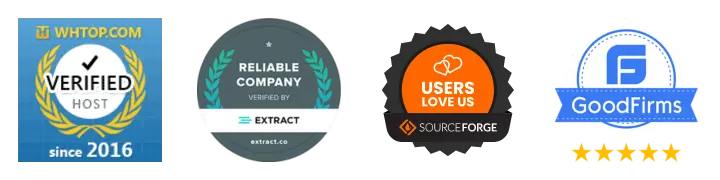
🚀 Get Started Today
Take the stress out of website management. With cPanel support and expert help just a click away, you can focus on what matters most — growing your business.
Choose Your Plan Now