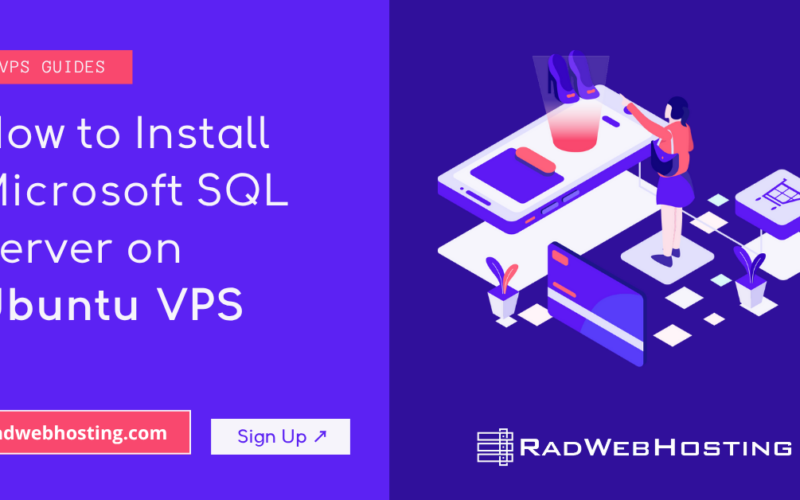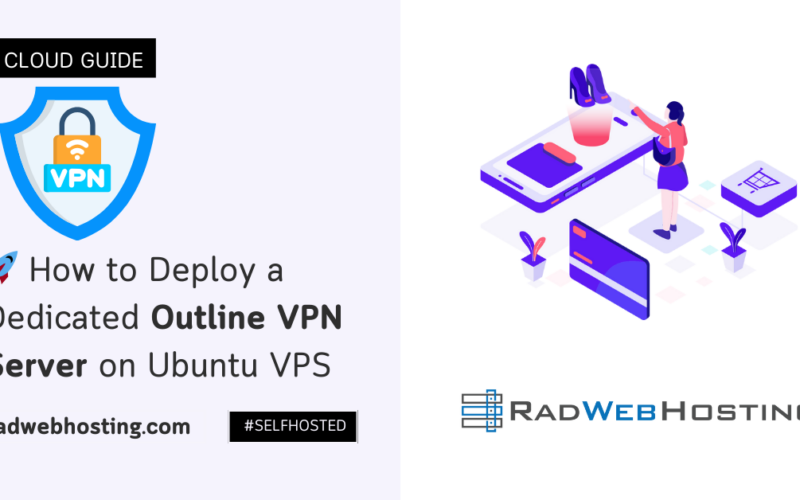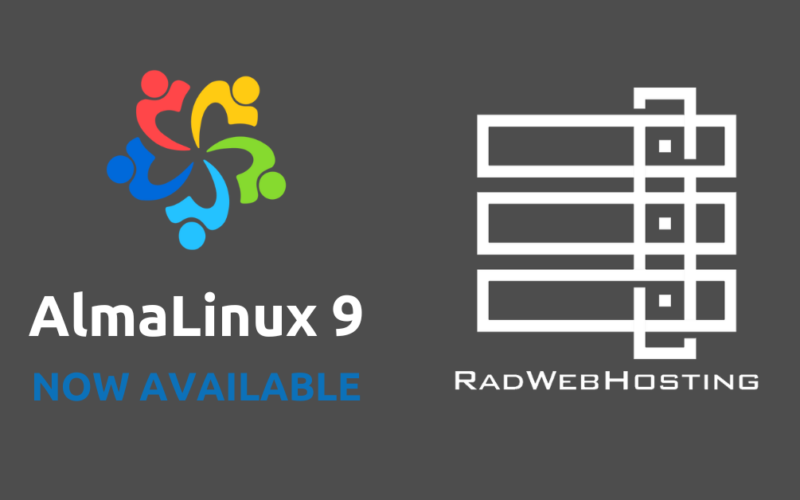What is FreePBX?
FreePBX is a web-based, open source GUI (graphical user interface) that controls and manages Asterisk (PBX), an open source communication server. FreePBX, the world’s most popular open source IP PBX, gives users the tools to build a phone system tailored to their needs.
FreePBX is free to download and use, and it’s licensed under the GNU General Public License (GPL). It can operate on-premises or in the cloud. It’s used in a variety of settings, including small companies, multi-location organizations, and call centers.
READ ALSO: How to Install and Deploy FusionPBX on Debian VPS
Prerequisites
The following prerequisites are required to install FreePBX on CentOS 7 VPS Server:
- CentOS VPS server
- CentOS 7 installed
- Root user access
- 2 GB RAM (minimum); 4–8 GB RAM (recommended)
- 120 GB Storage
- 1Gbps Port (recommended)
How to Install FreePBX on CentOS 7 VPS Server
To install FreePBX on CentOS 7 VPS server, follow the steps below:
-
Disable SELinux
The first step is to disable SELinux (view guide).
In /etc/sysconfig/selinux , change the following lines:
sed -i 's/\(^SELINUX=\).*/\SELINUX=disabled/' /etc/sysconfig/selinux sed -i 's/\(^SELINUX=\).*/\SELINUX=disabled/' /etc/selinux/config reboot
Verify the SELinux status by running ‘sestatus’. It should say:
SELinux status: disabled
-
Update Your System
yum -y update yum -y groupinstall core base "Development Tools"
-
Add the Asterisk User
adduser asterisk -m -c "Asterisk User"
-
Firewalld Basic Configuration
You must open port 80 so that you can access the administration interface.
firewall-cmd --zone=public --add-port=80/tcp --permanent firewall-cmd --reload
-
Install Additional Required Dependencies
yum -y install lynx tftp-server unixODBC mysql-connector-odbc mariadb-server mariadb \ httpd ncurses-devel sendmail sendmail-cf sox newt-devel libxml2-devel libtiff-devel \ audiofile-devel gtk2-devel subversion kernel-devel git crontabs cronie \ cronie-anacron wget vim uuid-devel sqlite-devel net-tools gnutls-devel python-devel texinfo \ libuuid-devel
-
Install PHP 5.6 repositories
rpm -Uvh https://dl.fedoraproject.org/pub/epel/epel-release-latest-7.noarch.rpm rpm -Uvh https://mirror.webtatic.com/yum/el7/webtatic-release.rpm
-
Install php5.6w
yum remove php* yum install php56w php56w-pdo php56w-mysql php56w-mbstring php56w-pear php56w-process php56w-xml php56w-opcache php56w-ldap php56w-intl php56w-soap
-
Install nodejs
curl -sL https://rpm.nodesource.com/setup_8.x | bash - yum install -y nodejs
-
Enable and Start MariaDB
You must have MariaDB running for FreePBX to operate normally. It must start automatically, and be running continuously.
systemctl enable mariadb.service systemctl start mariadb
Now that our MariaDB database is running, run a simple security script that will remove some dangerous defaults and secure access to your database system.
mysql_secure_installation
The prompt will ask you for your current root password. Since you just installed MySQL (or MariaDB), you most likely won’t have one, so leave it blank by pressing enter. Then the prompt will ask you if you want to set a root password. Do not set a root password.
We secure the database automatically, as part of the install script. Apart from that you can chose yes for the rest. This will remove some sample users and databases, disable remote root logins, and load these new rules so that MySQL immediately respects the changes we have made.
READ ALSO: How to Install Seafile CE on CentOS VPS
-
Enable and Start Apache
FreePBX uses the Apache web server, so this must be started and running.
systemctl enable httpd.service systemctl start httpd.service
-
Install Legacy Pear Requirements
pear install Console_Getopt
-
Install and Configure Asterisk
Download Asterisk source files.
cd /usr/src wget http://downloads.asterisk.org/pub/telephony/dahdi-linux-complete/dahdi-linux-complete-current.tar.gz wget http://downloads.asterisk.org/pub/telephony/libpri/libpri-current.tar.gz wget -O jansson.tar.gz https://github.com/akheron/jansson/archive/v2.10.tar.gz
Asterisk 15
http://downloads.asterisk.org/pub/telephony/asterisk/asterisk-15-current.tar.gz
Asterisk 16
http://downloads.asterisk.org/pub/telephony/asterisk/asterisk-16-current.tar.gz
-
Compile and Install Jansson
cd /usr/src tar vxfz jansson.tar.gz rm -f jansson.tar.gz cd jansson-* autoreconf -i ./configure --libdir=/usr/lib64 make make install
-
Compile and Install Asterisk
cd /usr/src tar xvfz asterisk-14-current.tar.gz rm -f asterisk-*-current.tar.gz cd asterisk-* contrib/scripts/install_prereq install ./configure --libdir=/usr/lib64 --with-pjproject-bundled contrib/scripts/get_mp3_source.sh make menuselect
You will be prompted at the point to pick which modules to build. Most of them will already be enabled, but if you want to have MP3 support (eg, for Music on Hold), you need to manually turn on ‘format_mp3’ on the first page.
READ ALSO: How to Install and Configure LibModsecurity on CentOS 8
If you are using Asterisk 16, enable app_macro.
After selecting ‘Save & Exit’ you can then continue.
make make install make config ldconfig chkconfig asterisk off
Set Asterisk ownership permissions.
chown asterisk. /var/run/asterisk chown -R asterisk. /etc/asterisk chown -R asterisk. /var/{lib,log,spool}/asterisk chown -R asterisk. /usr/lib64/asterisk chown -R asterisk. /var/www/ -
Install and Configure FreePBX
Make a few small modifications to Apache:
sed -i 's/\(^upload_max_filesize = \).*/\120M/' /etc/php.ini sed -i 's/^\(User\|Group\).*/\1 asterisk/' /etc/httpd/conf/httpd.conf sed -i 's/AllowOverride None/AllowOverride All/' /etc/httpd/conf/httpd.conf systemctl restart httpd.service
Download and install FreePBX.
cd /usr/src wget http://mirror.freepbx.org/modules/packages/freepbx/freepbx-14.0-latest.tgz tar xfz freepbx-14.0-latest.tgz rm -f freepbx-14.0-latest.tgz cd freepbx ./start_asterisk start ./install -n
That’s it!
You can now start using FreePBX. Open up your web browser and connect to the IP address or hostname of your new FreePBX server. By default, FreePBX’s web interface runs on standard web ports (80/443).
An overview of the freepbx web interface You will see the Admin setup page, which is where you set your ‘admin’ account password, and configure an email address to receive update notifications.
Conclusion
You now know how to install FreePBX on CentOS 7 VPS server.