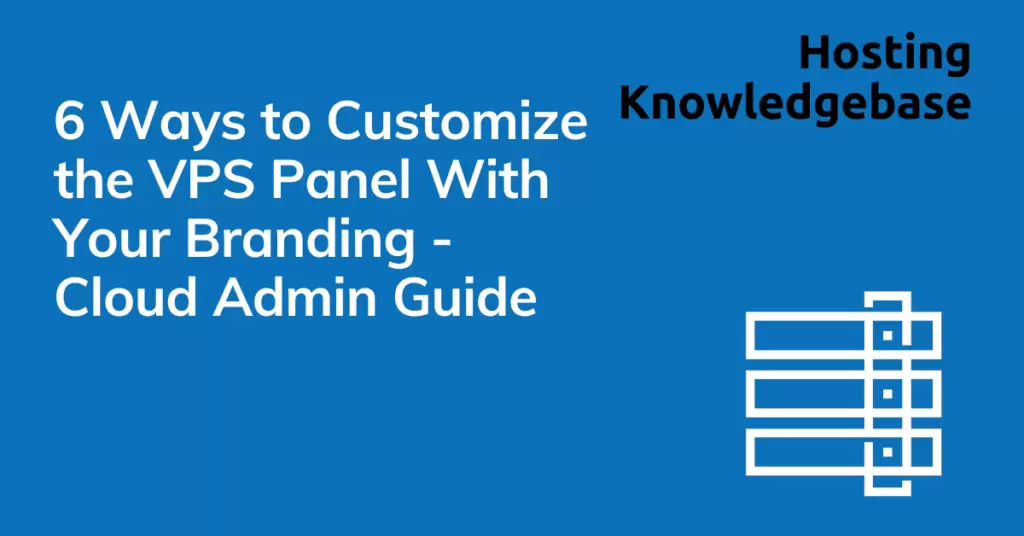
This article provides a guide for 6 ways to customize the VPS panel with your branding for Cloud Admin users (for VPS Reseller users).
Customize the VPS Panel with Your Branding
Rad Web Hosting offers several ways Cloud Admin users can customize the VPS Panel with your branding for optimized white-label experiences.
Add Your Company Information
Add your company information so your clients will see your business details.
- Login to your Cloud Admin account

- Access “My Profile” from the Cloud Admin drop-down menu

- Change the profile details to reflect those of your business information

- That’s it. You have now updated the profile details to reflect your business details.
Add Your Company Logo
Add your company logo to show for your end-users.
- Login to your Cloud Admin account

- Access “Settings” from the Cloud Admin drop-down menu

- Enter your logo URL in the “Logo URL” field:

- Now your brand logo will be visible to your end-users.

Add Your Logo to the VPS Panel Login Page
Add your logo to the VPS panel login page so your end-users will see your logo.
- Login to your Cloud Admin account

- Access “Settings” from the Cloud Admin drop-down menu

- Enter your logo URL in the “Login Logo URL” field

- That’s it. Now your end-users will see your brand logo on the VPS panel login page.
Add Your Favicon
Add your custom brand favicon which will be displayed on browser tabs.
- Login to your Cloud Admin account

- Access “Settings” from the Cloud Admin drop-down menu

- Enter your custom favicon URL in the “User Favicon URL” field (must be a .ico file).

- That’s it. Now your end-users will see your custom Favicon on their browser tabs when they access the VPS panel.
Set Your Custom Page Title
Set a custom page title for the VPS panel.
- Login to your Cloud Admin account

- Access “Settings” from the Cloud Admin drop-down menu

- Enter your custom site title in the “Site Title” field

- That’s it. Now your end-users will see your custom site title on their browser tabs when they access the VPS panel.
Custom White-label Login URL
Get a custom white-label login URL for your VPS panel.
- Get the “Cloud Cluster IP Address” from your VPS Reseller Welcome Email (see: Viewing Email History)

- Create a CNAME Record to point your desired custom login domain to the Domain of “CP URL” (“vm1.apivps.com“)
- Login to your Rad Web Hosting account
- Submit a support request
- In the “Subject” field, enter “Custom VPS Reseller URL”
- In the “Related Service” field, select the VPS reseller service
- In the “Message” field, indicate the desired VPS Panel URL. This must be a fully-qualified domain name (i.e. vm1.yourdomain.tld).
- Wait for instructions from support. They will provide details to add a custom DNS record.
- Upon confirmation, your end-users can now access the VPS panel from your custom white-label login URL:

Conclusion
In conclusion, customizing the VPS panel with your branding not only enhances your users’ experience but also significantly improves your white-label feature, establishing a stronger connection between your brand and your clients.
By implementing the strategies outlined in this blog post, you can ensure that your VPS offering stands out in a competitive market, fostering brand loyalty and professionalism.
To take the next step in elevating your business, consider sign up for VPS reseller solution designed to integrate seamlessly with your branding efforts.

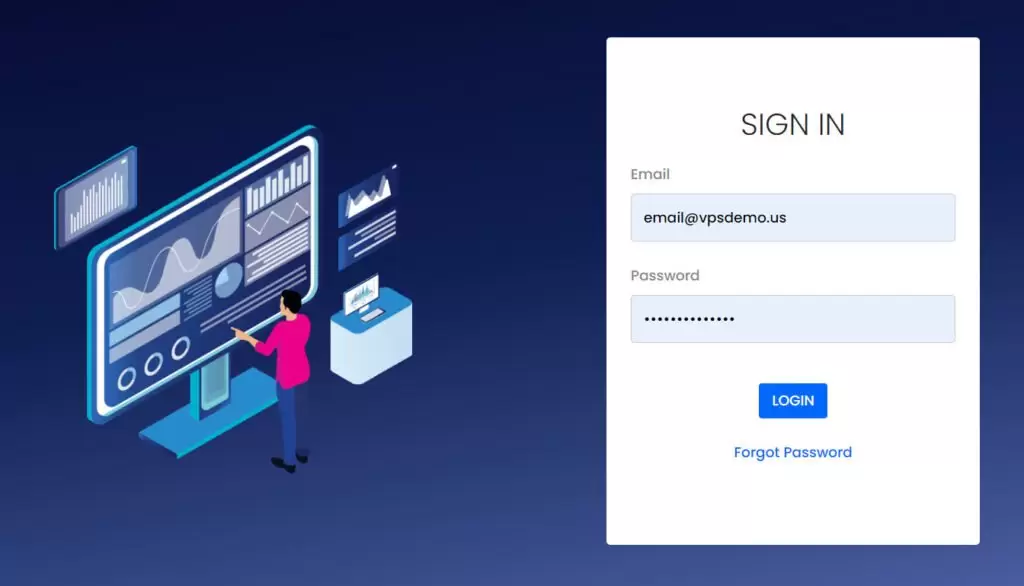
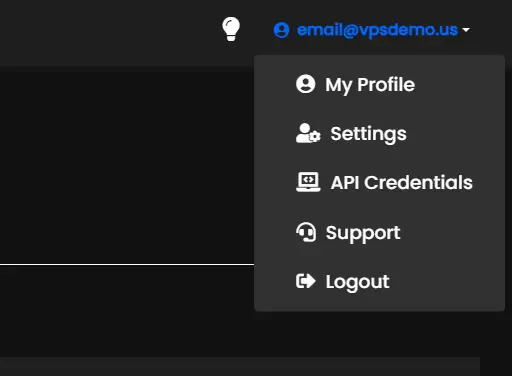
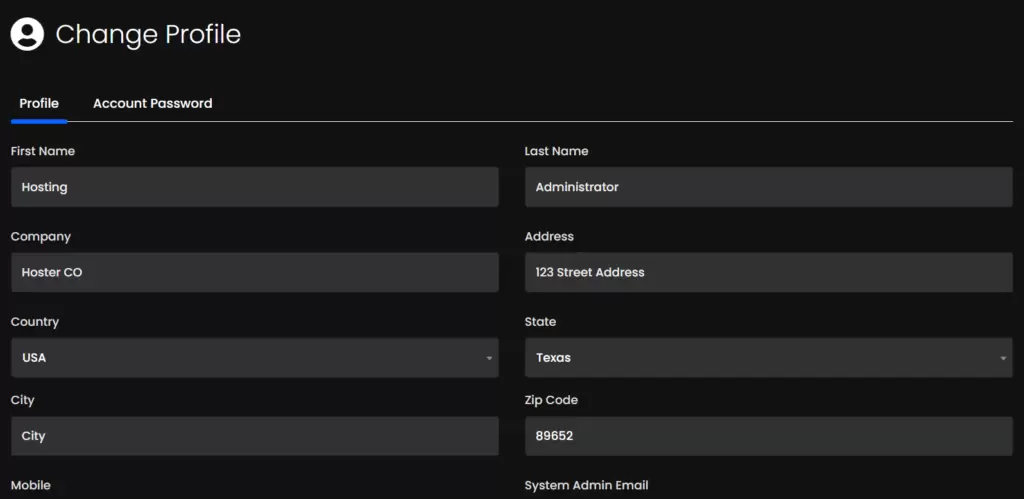
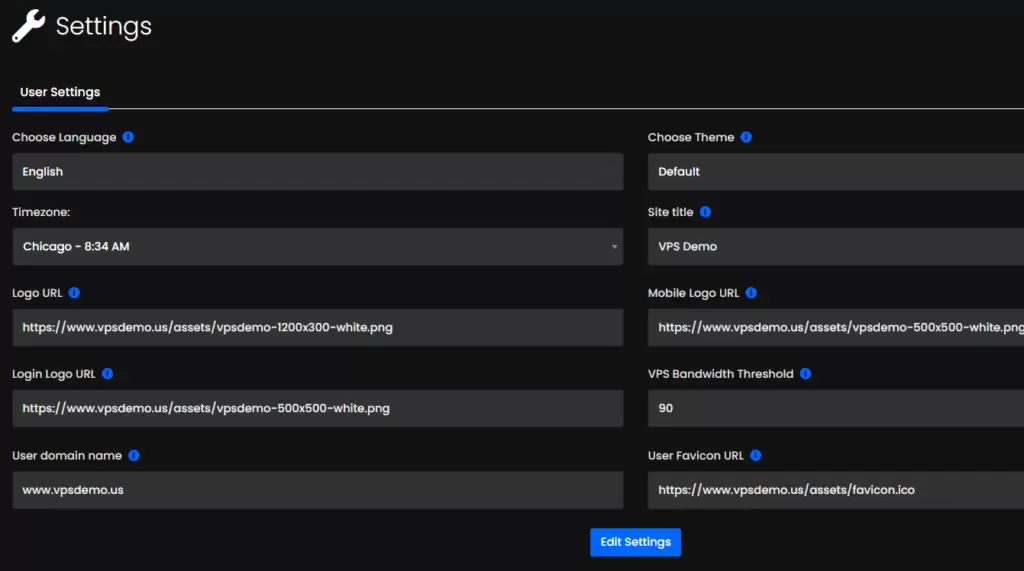
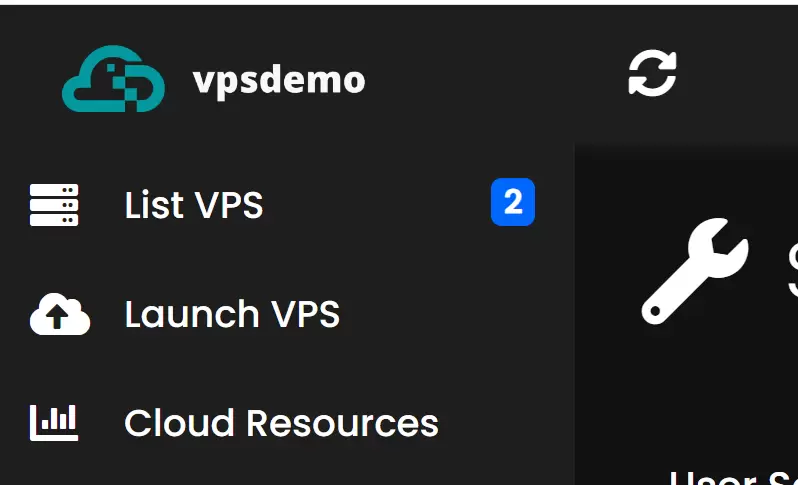
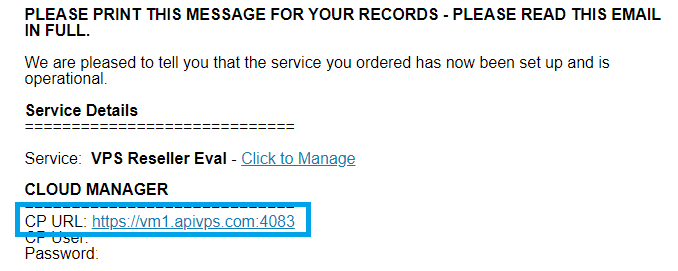

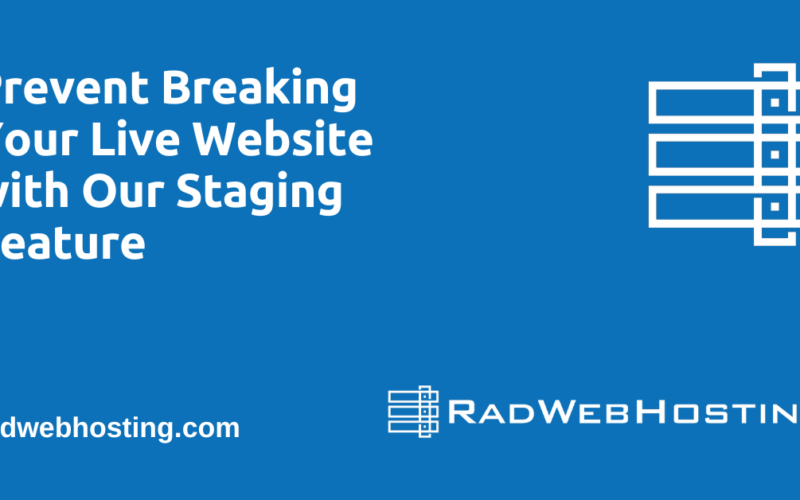
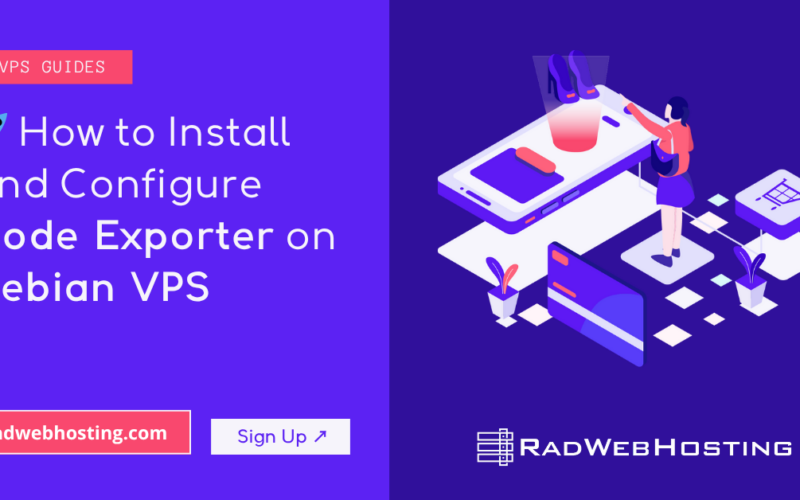
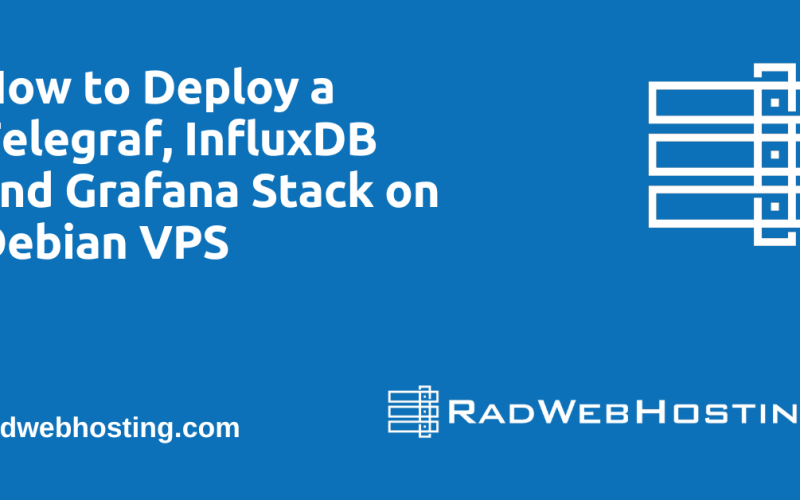
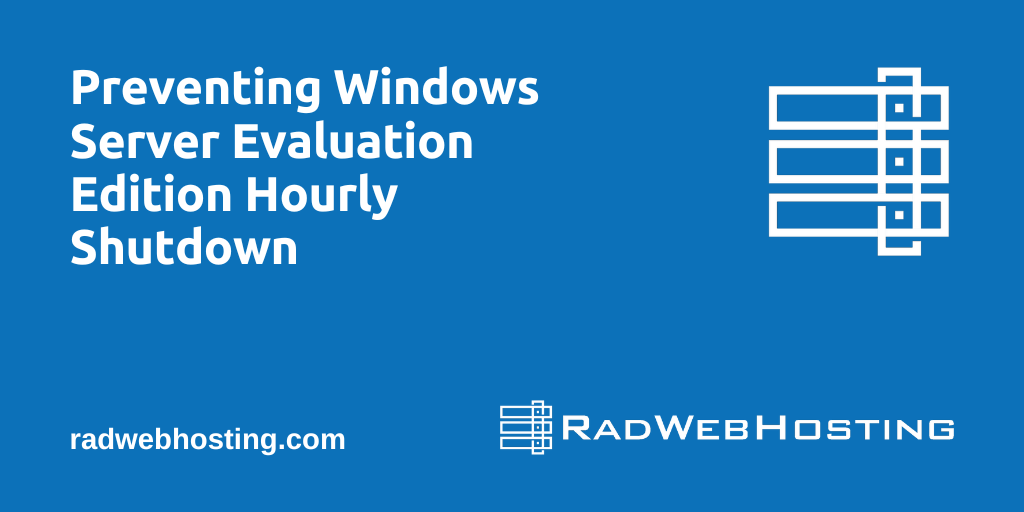
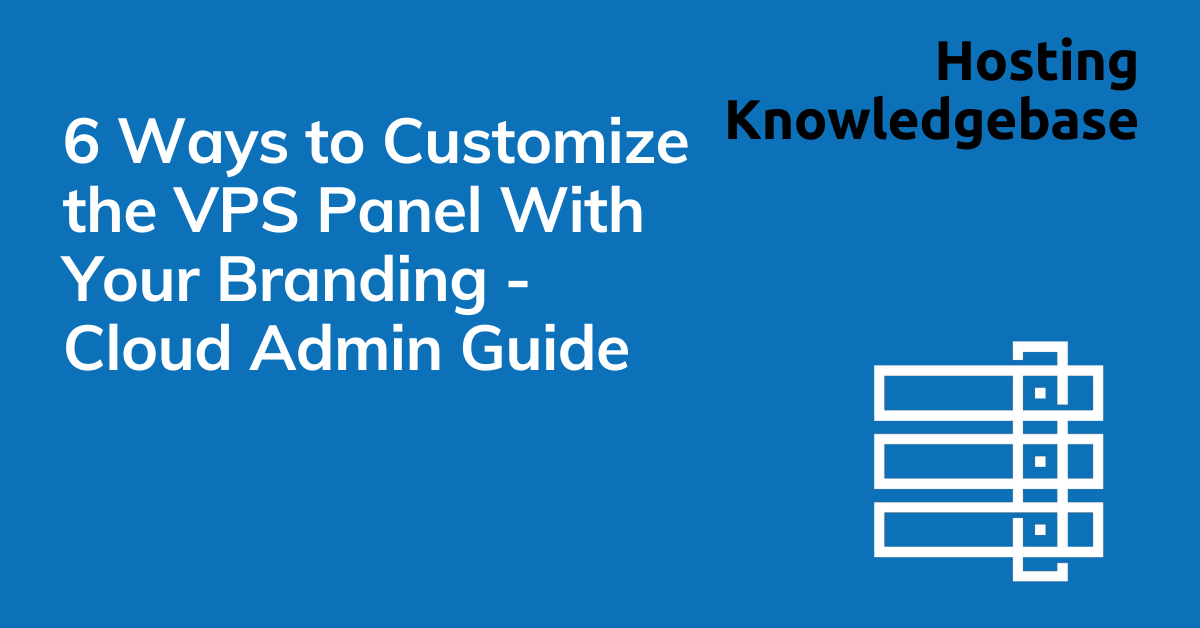
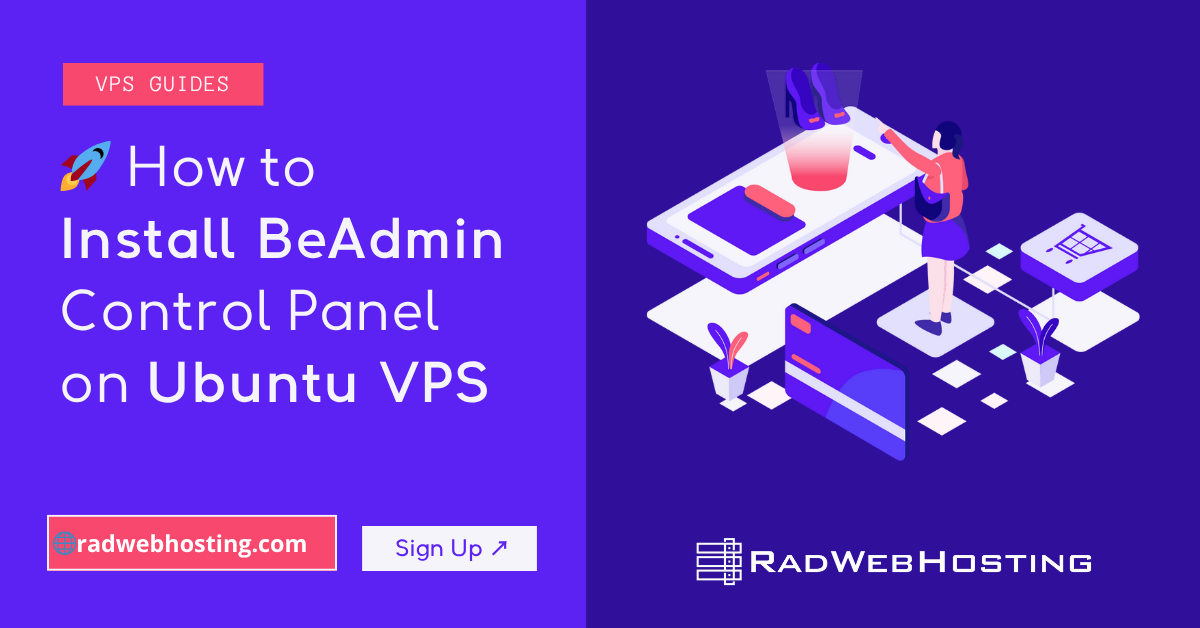
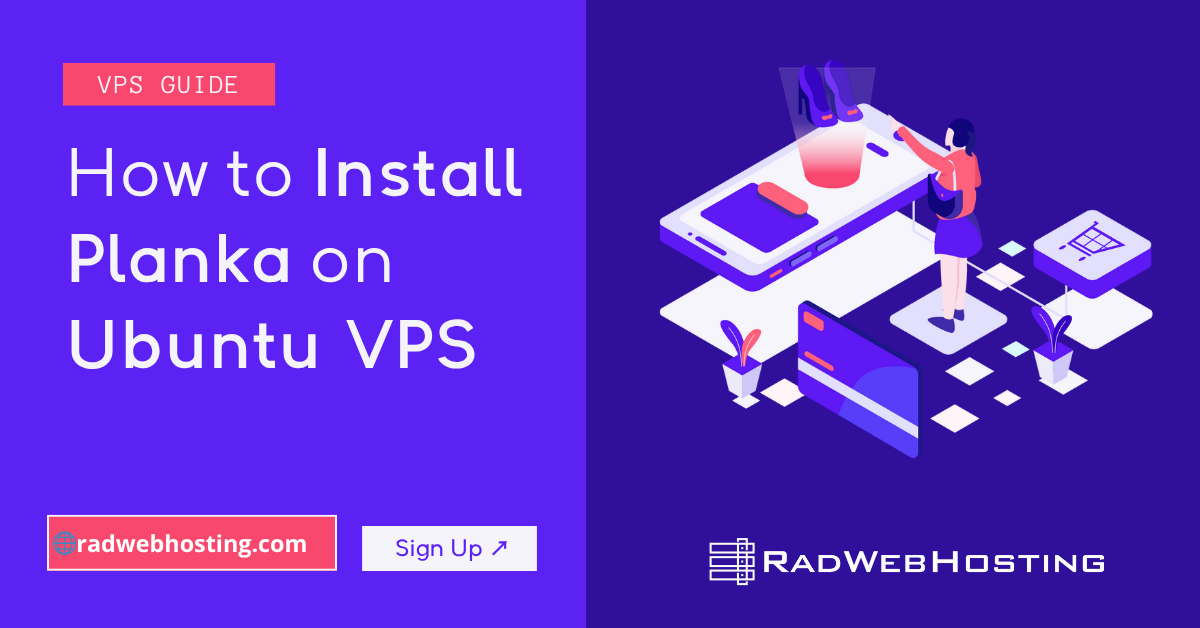

[…] 👉 👉 6 Ways to Customize the VPS panel with Your Branding – Cloud Admin Guide […]
[…] 6 Ways to Customize the VPS Panel With Your Branding […]
[…] 👉 👉 6 Ways to Customize the VPS panel with Your Branding – Cloud Admin Guide […]
[…] 👉 👉 6 Ways to Customize the VPS panel with Your Branding – Cloud Admin Guide […]
[…] 👉 👉 6 Ways to Customize the VPS panel with Your Branding – Cloud Admin Guide […]
[…] 👉 👉 6 Ways to Customize the VPS panel with Your Branding – Cloud Admin Guide […]