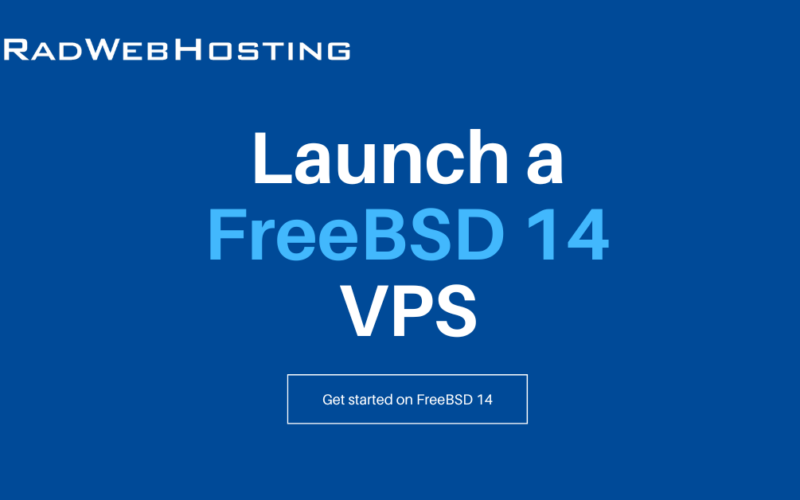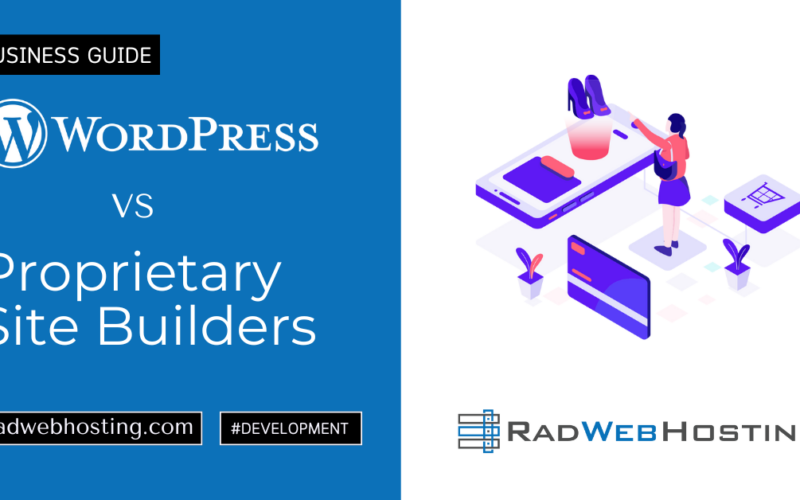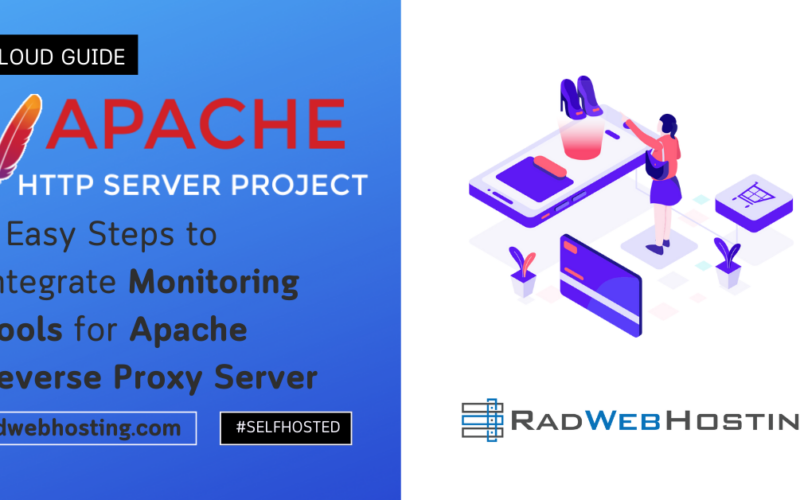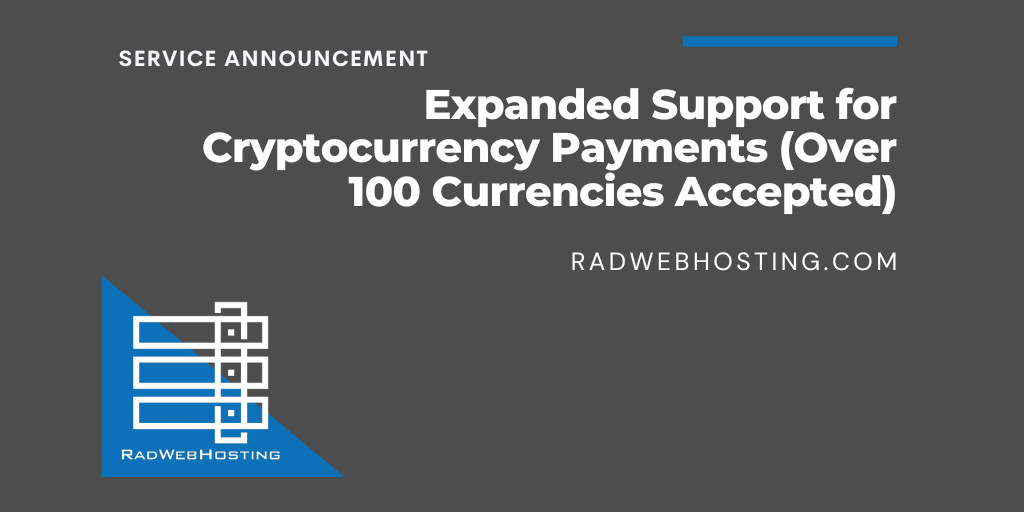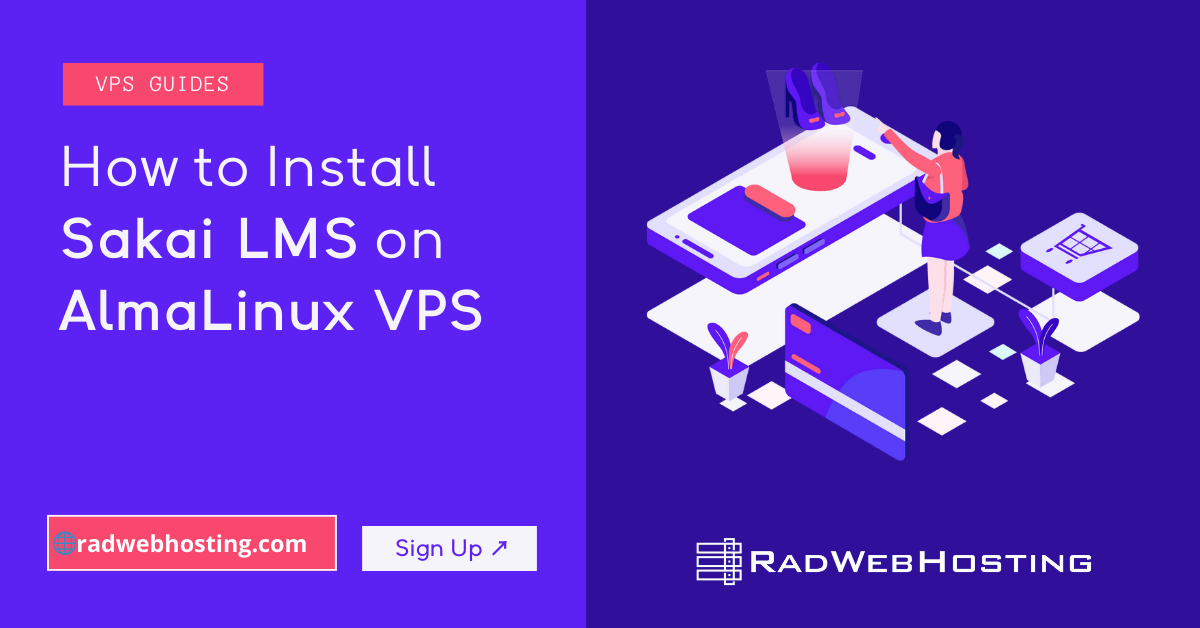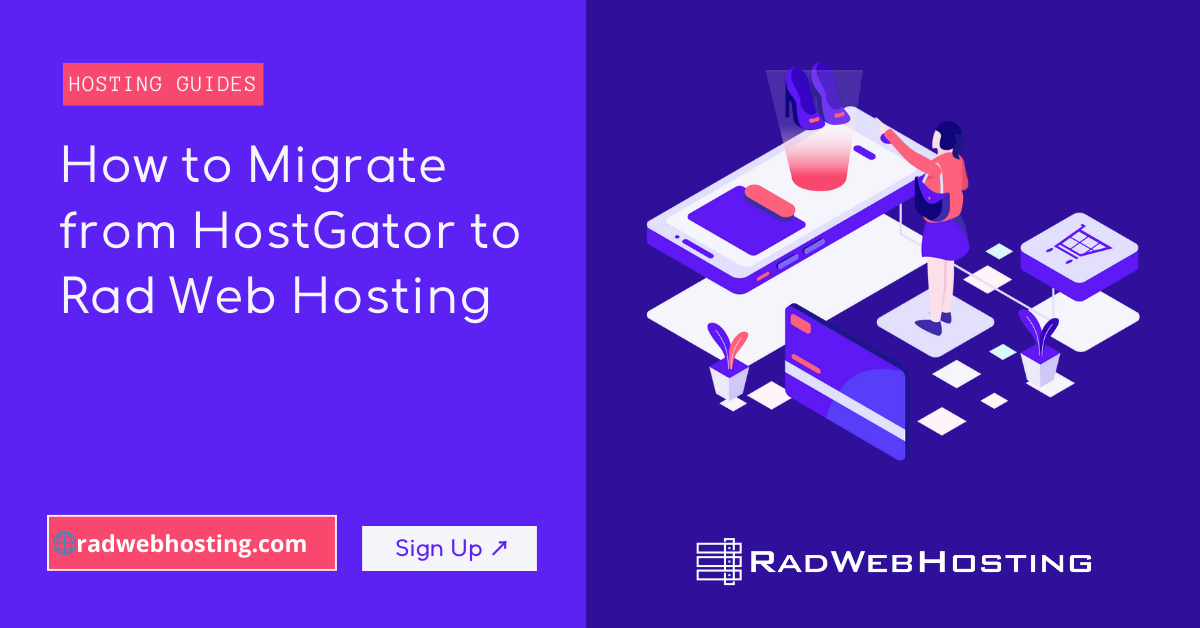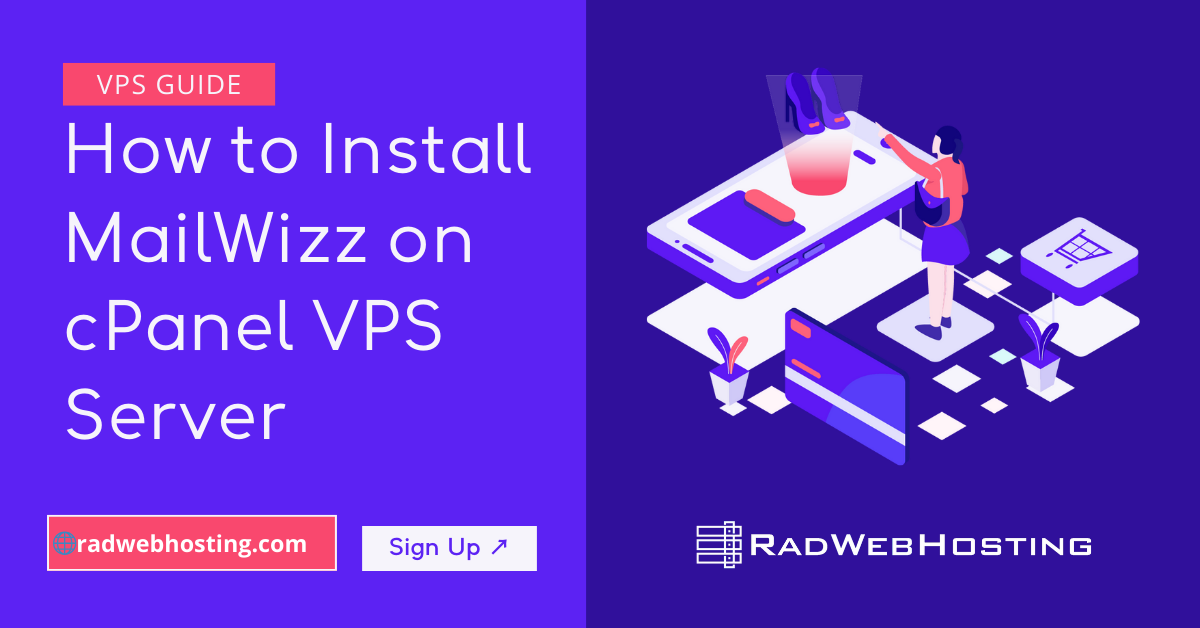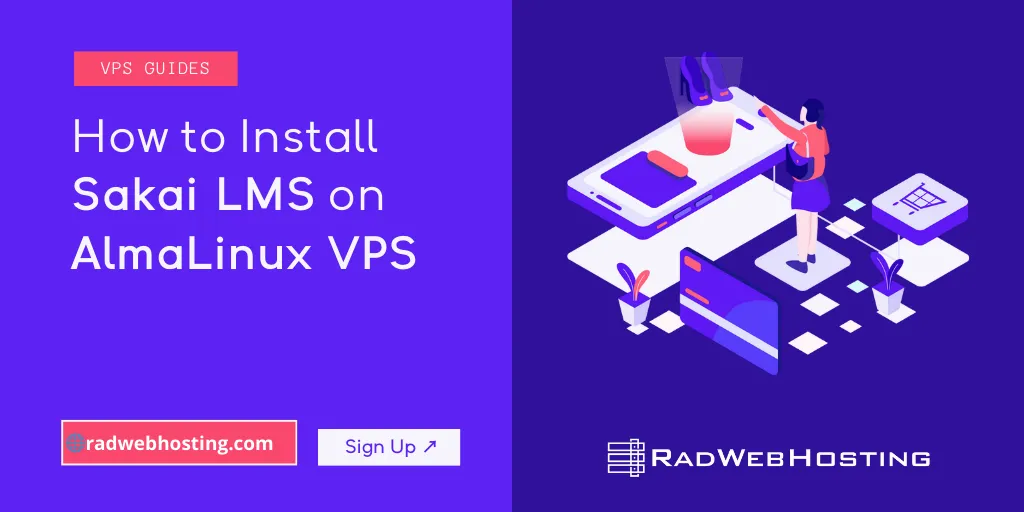
This article provides a guide demonstrating how to install Sakai LMS on AlmaLinux VPS.
What is Sakai LMS?
Sakai LMS is an open-source learning management system designed for colleges, universities, and online education providers to deliver courses, manage learning resources, and support collaboration between instructors and students.
It’s maintained by the Apereo Foundation and is widely used in higher education around the world.
Key Features
- Course Management – Create, organize, and manage courses with modules, assignments, quizzes, and grading.
- Collaboration Tools – Built-in forums, chat, messaging, wikis, and announcements for communication.
- Assessment & Grading – Online quizzes, tests, assignments, and gradebook for tracking student performance.
- Content Delivery – Upload, organize, and share documents, videos, and learning resources.
- Customization – Flexible layout, tools, and permissions; can be tailored for specific institutional needs.
- Integrations – Supports LTI (Learning Tools Interoperability) to connect with other ed-tech tools.
- Multi-Language Support – Suitable for international deployments.
Typical Use Cases
- Universities and Colleges – For online and blended learning.
- Corporate Training – As a platform for staff skill development.
- Non-profits and Community Education – To deliver educational programs.
- Research Collaboration – As a workspace for academic teams.
Technology Stack
- Backend: Java (runs on Apache Tomcat)
- Database: PostgreSQL, MySQL, or Oracle
- Frontend: Web-based, mobile-responsive
- License: Open Source (Educational Community License 2.0)
Why Institutions Choose Sakai
- Free and Open Source – No licensing fees.
- Community-Driven Development – Improvements guided by educators and institutions.
- Scalable & Secure – Suitable for small classes or large universities.
- Long-term Support – Backed by an active global user base and Apereo Foundation.

Here’s a step-by-step guide demonstrating how to install Sakai LMS on AlmaLinux VPS. This will set up a production-ready environment with Tomcat, PostgreSQL, and Java.
Prerequisites
Before starting, ensure you have:
- AlmaLinux 8 or AlmaLinux 9 VPS (2+ CPU, 4GB+ RAM recommended)
- Root or sudo access
- Domain name pointing to the VPS (optional but recommended)
- Firewall open for HTTP (80) and HTTPS (443)
Update system packages:
sudo dnf update -y sudo dnf install epel-release -y
How to Install Sakai LMS on AlmaLinux VPS
To install Sakai LMS on AlmaLinux VPS, follow the steps below:
-
Install Java (OpenJDK 17)
Sakai LMS requires Java 17 or newer:
sudo dnf install java-17-openjdk java-17-openjdk-devel -y
Verify installation:
java -version
-
Install and Configure PostgreSQL
Sakai recommends PostgreSQL for production.
sudo dnf install postgresql-server postgresql-contrib -y sudo postgresql-setup --initdb sudo systemctl enable --now postgresql
Set PostgreSQL password:
sudo -u postgres psql
Inside the psql shell:
CREATE USER sakaiuser WITH PASSWORD 'StrongPassHere'; CREATE DATABASE sakaidb WITH OWNER sakaiuser ENCODING 'UTF8'; \q
Edit PostgreSQL authentication:
sudo nano /var/lib/pgsql/data/pg_hba.conf
Change relevant lines to:
host sakaidb sakaiuser 127.0.0.1/32 md5
Restart PostgreSQL:
sudo systemctl restart postgresql
-
Install Apache Tomcat
sudo dnf install wget -y cd /opt sudo wget https://dlcdn.apache.org/tomcat/tomcat-9/v9.0.92/bin/apache-tomcat-9.0.92.tar.gz sudo tar xzf apache-tomcat-9.0.92.tar.gz sudo mv apache-tomcat-9.0.92 tomcat9
Set permissions:
sudo useradd -r -m -U -d /opt/tomcat9 -s /bin/false tomcat sudo chown -R tomcat: /opt/tomcat9
-
Download and Deploy Sakai LMS
Find the latest Sakai release from https://source.sakaiproject.org.
Example for Sakai 23:
cd /opt/tomcat9/webapps sudo wget https://source.sakaiproject.org/release/23.0/artifacts/sakai-23.0.war -O sakai.war
-
Configure Sakai Database Connection
Create Sakai configuration directory:
sudo mkdir -p /opt/tomcat9/sakai
Create
sakai.properties:sudo nano /opt/tomcat9/sakai/sakai.properties
Add:
# Database Settings driverClassName=org.postgresql.Driver url=jdbc:postgresql://localhost:5432/sakaidb username=sakaiuser password=StrongPassHere hibernate.dialect=org.hibernate.dialect.PostgreSQLDialect # Server URL serverUrl=http://yourdomain.com:8080 # File storage bodyPath=/opt/tomcat9/sakai-content
-
Add PostgreSQL JDBC Driver
cd /opt/tomcat9/lib sudo wget https://jdbc.postgresql.org/download/postgresql-42.7.3.jar
-
Create Systemd Service for Tomcat
sudo nano /etc/systemd/system/tomcat.service
Paste:
[Unit] Description=Apache Tomcat 9 After=network.target [Service] Type=forking User=tomcat Group=tomcat Environment="JAVA_HOME=/usr/lib/jvm/java-17-openjdk" Environment="CATALINA_PID=/opt/tomcat9/temp/tomcat.pid" Environment="CATALINA_HOME=/opt/tomcat9" Environment="CATALINA_BASE=/opt/tomcat9" ExecStart=/opt/tomcat9/bin/startup.sh ExecStop=/opt/tomcat9/bin/shutdown.sh [Install] WantedBy=multi-user.target
Enable and start:
sudo systemctl daemon-reload sudo systemctl enable tomcat sudo systemctl start tomcat
-
Open Firewall Ports
sudo firewall-cmd --permanent --add-port=8080/tcp sudo firewall-cmd --reload
-
Access Sakai LMS
Visit:
http://yourdomain.com:8080/sakai
Follow the web installer to finish configuration.
-
(Optional) Set Up Nginx Reverse Proxy + HTTPS
Install Nginx & Certbot:
sudo dnf install nginx certbot python3-certbot-nginx -y
Create Nginx config:
sudo nano /etc/nginx/conf.d/sakai.conf
Add:
server { listen 80; server_name yourdomain.com; location / { proxy_pass http://localhost:8080/; proxy_set_header Host $host; proxy_set_header X-Real-IP $remote_addr; } }Enable HTTPS:
sudo systemctl enable --now nginx sudo certbot --nginx -d yourdomain.com
Final Notes
- For production, consider enabling Tomcat security settings and database backups.
- Tune JVM memory in
/opt/tomcat9/bin/setenv.sh. - Review Sakai official admin docs for cluster setups.
Conclusion
You now know how to install Sakai LMS on AlmaLinux VPS.