
This article explains how to install Roundcube on Rocky Linux VPS.
What is Roundcube?
Roundcube is a free, open-source webmail application—a browser-based email client you host on your own server. It provides a modern, Gmail-like UI on top of your existing IMAP/SMTP mail server (e.g., Dovecot/Postfix), so users can read, compose, search, and manage mail from any browser.
Key points
- Runs on: PHP with a database (MariaDB/MySQL, PostgreSQL, or SQLite) behind Nginx/Apache.
- Connects to: IMAP for mailbox access; SMTP for sending.
- UI/UX: Responsive “Elastic” theme, drag-and-drop, keyboard shortcuts, rich-text editor.
- Features: Folders, filters, identities, signatures, address book (with LDAP support), contact groups, threaded view, spellcheck, attachments, vacation/forwarding plugins.
- Extensible: Robust plugin/skin system (calendars, carddav/caldav, S/MIME, two-factor via plugins, etc.).
- Admin-friendly: Config via
config.inc.php, fine-grained logging, caching, and localization. - Why use it: Self-hosted control/privacy, integrates cleanly with standard Linux mail stacks, low resource footprint, easy theming/branding.
These steps target Rocky Linux 9 on a fresh VPS and deploy Roundcube Webmail with Nginx + PHP-FPM + MariaDB. You’ll end up with https://webmail.example.com running Roundcube 1.6.x (current series). Commands are root unless noted.
Prerequisites
- A Rocky Linux VPS with SSH access
- A domain or subdomain (e.g.,
webmail.example.com) pointing to your server’s IP - Ports 80/443 reachable
# Become root if needed sudo -i
How to Install Roundcube on Rocky Linux VPS (Step-by-Step)
To install Roundcube on Rocky Linux VPS, follow the steps provided below:
-
Update OS & enable repos
dnf -y update dnf -y install epel-release # Optional: tools we’ll use dnf -y install curl unzip policycoreutils-python-utils
-
Install Nginx, PHP-FPM, and required PHP extensions
Roundcube needs PHP (with mbstring, intl, xml, pdo, etc.) and either MySQL/MariaDB, PostgreSQL, or SQLite. We’ll use MariaDB.
dnf -y install nginx php php-fpm \ php-cli php-common php-mbstring php-intl php-xml php-json \ php-gd php-zip php-opcache php-pdo php-mysqlnd php-ldap
Tune PHP-FPM (recommended defaults for webmail):
# Make sure PHP-FPM listens on the default socket sed -ri 's|^;?listen\s*=\s*.*|listen = /run/php-fpm/www.sock|' /etc/php-fpm.d/www.conf # Set Unix socket ownership for Nginx <-> PHP-FPM sed -ri 's|^;?listen\.owner\s*=.*|listen.owner = nginx|' /etc/php-fpm.d/www.conf sed -ri 's|^;?listen\.group\s*=.*|listen.group = nginx|' /etc/php-fpm.d/www.conf sed -ri 's|^;?listen\.mode\s*=.*|listen.mode = 0660|' /etc/php-fpm.d/www.conf # Set PHP memory limit & upload sizes (Roundcube attachments) cp /etc/php.ini /etc/php.ini.bak sed -ri 's/^memory_limit\s*=.*/memory_limit = 256M/' /etc/php.ini sed -ri 's/^post_max_size\s*=.*/post_max_size = 32M/' /etc/php.ini sed -ri 's/^upload_max_filesize\s*=.*/upload_max_filesize = 32M/' /etc/php.ini
Enable and start services:
systemctl enable --now php-fpm nginx
-
Install and secure MariaDB
dnf -y install mariadb-server systemctl enable --now mariadb # Secure the installation (set root password, remove test DB, etc.) mysql_secure_installation
Create Roundcube database and user:
mysql -u root -p <<'SQL' CREATE DATABASE roundcube CHARACTER SET utf8mb4 COLLATE utf8mb4_general_ci; CREATE USER 'roundcube'@'localhost' IDENTIFIED BY 'StrongRandomPassword!'; GRANT ALL PRIVILEGES ON roundcube.* TO 'roundcube'@'localhost'; FLUSH PRIVILEGES; SQL
-
Get Roundcube (stable release)
Two common ways:
- A. DNF package (EPEL):
dnf -y install roundcubemail(fast, opinionated paths, Apache-centric sample configs). - B. Tarball (official): most flexible and Nginx-friendly. We’ll use tarball.
cd /var/www curl -LO https://github.com/roundcube/roundcubemail/releases/download/1.6.7/roundcubemail-1.6.7-complete.tar.gz tar xzf roundcubemail-1.6.7-complete.tar.gz mv roundcubemail-1.6.7 roundcube chown -R nginx:nginx /var/www/roundcube
Tip: Replace version
1.6.7above with the latest “complete” tarball when you deploy.Create directories writable by the web server:
mkdir -p /var/www/roundcube/{logs,temp} chown -R nginx:nginx /var/www/roundcube/{logs,temp} - A. DNF package (EPEL):
-
Initialize Roundcube database schema
# Import schema into the DB you created in step 3 mysql -u root -p roundcube < /var/www/roundcube/SQL/mysql.initial.sql
-
Configure Nginx virtual host
Create an Nginx server block for
webmail.example.com:cat >/etc/nginx/conf.d/webmail.conf <<'NGINX' server { listen 80; server_name webmail.example.com; root /var/www/roundcube; index index.php index.html; # Security headers (basic) add_header X-Frame-Options SAMEORIGIN; add_header X-Content-Type-Options nosniff; add_header Referrer-Policy no-referrer-when-downgrade; # Deny access to sensitive files location ~ ^/(README|INSTALL|LICENSE|CHANGELOG|composer\.(json|lock)|\.git) { deny all; } # Block direct access to config, temp, logs location ~ ^/(config|temp|logs)/ { deny all; } # Static assets (cache) location ~* \.(?:css|js|jpg|jpeg|gif|png|svg|ico|woff2?)$ { expires 30d; access_log off; try_files $uri =404; } location / { try_files $uri /index.php?$query_string; } location ~ \.php$ { include fastcgi_params; fastcgi_param SCRIPT_FILENAME $document_root$fastcgi_script_name; fastcgi_pass unix:/run/php-fpm/www.sock; fastcgi_read_timeout 300; fastcgi_buffers 16 16k; fastcgi_buffer_size 32k; } } NGINXTest and reload Nginx:
nginx -t && systemctl reload nginx
-
(Recommended) Enable HTTPS with Let’s Encrypt
Install Certbot and request a certificate:
dnf -y install certbot python3-certbot-nginx certbot --nginx -d webmail.example.com --redirect -m admin@example.com --agree-tos -n
This updates your Nginx server block for 443 and configures HTTP→HTTPS redirects.
-
Firewalld rules
# Open HTTP/HTTPS if firewalld is active systemctl is-active --quiet firewalld && \ firewall-cmd --permanent --add-service=http && \ firewall-cmd --permanent --add-service=https && \ firewall-cmd --reload
-
SELinux adjustments (if Enforcing)
Allow Nginx/PHP-FPM to connect to DB (local TCP) and write to Roundcube’s
tempandlogs:# Allow web server to connect to network databases setsebool -P httpd_can_network_connect_db 1 # Label writable paths semanage fcontext -a -t httpd_sys_rw_content_t "/var/www/roundcube/(logs|temp)(/.*)?" restorecon -Rv /var/www/roundcube/{logs,temp}If you send mail through the local MTA from PHP, you may also need:
setsebool -P httpd_can_sendmail 1
-
Run Roundcube installer
- Browse to:
https://webmail.example.com/installer/ - The installer checks PHP extensions and file permissions. Fix any red items it reports.
- Under Database setup, choose MySQL and enter:
- DSN:
mysql://roundcube:StrongRandomPassword!@localhost/roundcube
- DSN:
- Create
config/config.inc.phpfrom the installer (it will offer to save the file). - Test IMAP and SMTP connectivity (use your mail server hostnames/ports, TLS settings, and credentials).
- When everything passes, remove the installer:
rm -rf /var/www/roundcube/installer
- Browse to:
-
Tighten permissions
# Root owns code; nginx owns writable dirs chown -R root:root /var/www/roundcube chown -R nginx:nginx /var/www/roundcube/{logs,temp} find /var/www/roundcube -type d -exec chmod 755 {} \; find /var/www/roundcube -type f -exec chmod 644 {} \; -
Configure defaults (optional but useful)
Edit
/var/www/roundcube/config/config.inc.php:- Product name:
$config['product_name'] = 'Webmail';
- Default host (forces IMAP host, hides host field on login):
$config['default_host'] = 'ssl://imap.example.com'; $config['default_port'] = 993;
- SMTP:
$config['smtp_server'] = 'tls://smtp.example.com'; $config['smtp_port'] = 587; $config['smtp_user'] = '%u'; $config['smtp_pass'] = '%p';
- Skin / language / timezone:
$config['skin'] = 'elastic'; $config['language'] = 'en_US'; $config['timezone'] = 'UTC';
- Attachment size (match PHP limits):
$config['max_message_size'] = '32M';
Restart services if you change PHP settings:
systemctl reload nginx systemctl restart php-fpm
- Product name:
-
Log rotation & maintenance
- Roundcube logs:
/var/www/roundcube/logs/ - Nginx logs:
/var/log/nginx/ - PHP-FPM logs:
/var/log/php-fpm/
Set a cron to run Roundcube’s maintenance (caches, etc.):
# As root, open crontab crontab -e # Add (runs hourly): 17 * * * * php -d detect_unicode=0 /var/www/roundcube/bin/cleandb.sh >/dev/null 2>&1
If using SQLite, Roundcube also provides
bin/gc.shto garbage-collect caches. - Roundcube logs:
-
Optional hardening & polish
- Force HSTS (only after HTTPS is stable):
add_header Strict-Transport-Security "max-age=31536000; includeSubDomains" always;
- Disable PHP execution in upload/temp directories:
Add to server block:location ~* ^/(logs|temp)/.*\.php$ { return 404; } - Dovecot/IMAP tuning: Make sure your IMAP server’s SSL/TLS is valid and ciphers modern.
- Fail2ban: Protect
/loginagainst brute force.
- Force HSTS (only after HTTPS is stable):
-
Quick Apache (httpd) alternative
If you prefer Apache:
dnf -y install httpd mod_ssl systemctl enable --now httpd # Minimal vhost cat >/etc/httpd/conf.d/webmail.conf <<'APACHE' <VirtualHost *:80> ServerName webmail.example.com DocumentRoot /var/www/roundcube <Directory /var/www/roundcube> AllowOverride All Require all granted </Directory> # Security <LocationMatch "^/(README|INSTALL|LICENSE|CHANGELOG|composer\.(json|lock)|\.git)"> Require all denied </LocationMatch> <LocationMatch "^/(config|temp|logs)/"> Require all denied </LocationMatch> DirectoryIndex index.php ProxyTimeout 300 </VirtualHost> APACHE # SELinux booleans are the same (httpd_can_network_connect_db / sendmail) setsebool -P httpd_can_network_connect_db 1 # Reload systemctl reload httpdThen run Certbot with
--apacheinstead of--nginx. -
Verify
- Visit
https://webmail.example.com - Log in with a valid mailbox (IMAP/SMTP working)
- Send/receive a test email and attach a file
- Confirm logs are clean:
tail -f /var/www/roundcube/logs/errors journalctl -u nginx -u php-fpm -f
- Visit
That’s it!
You’ve completed the steps to install Roundcube on Rocky Linux VPS with production-grade web, PHP, DB, HTTPS, firewall, and SELinux settings.
Conclusion
You now know how to install Roundcube on Rocky Linux VPS.


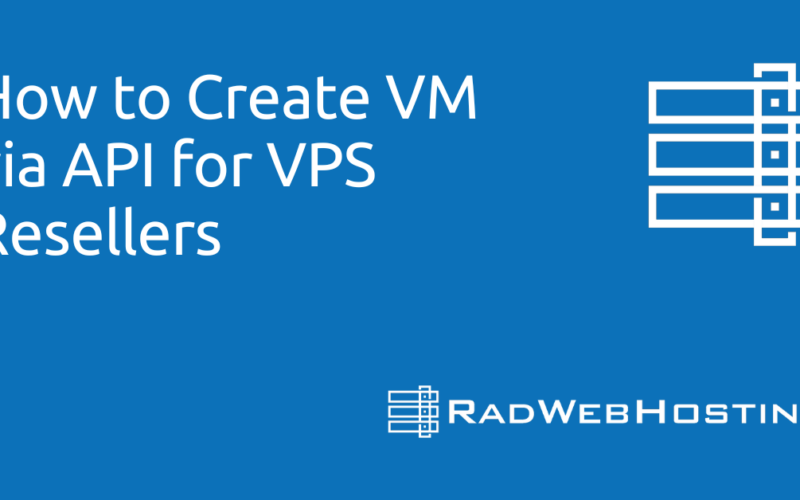
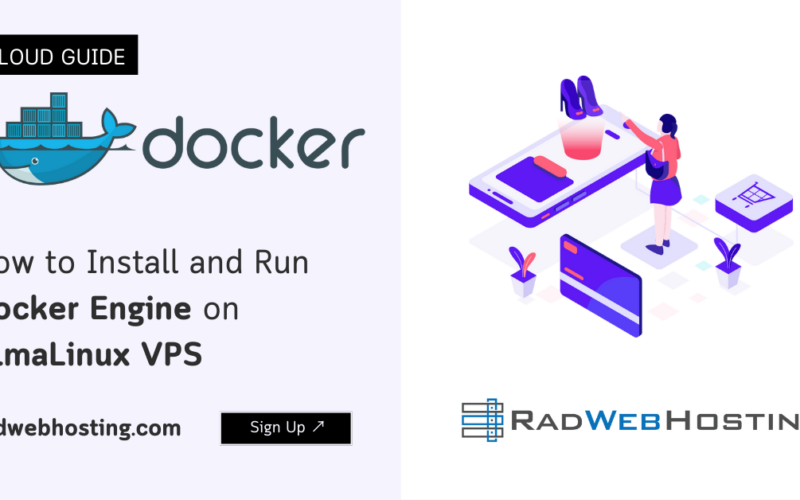






[…] Roundcube: You can either use a Docker image for Roundcube or install it manually on a web server. If you’re going with Docker, you can find a suitable image on Docker […]