
The following article provides a guide for getting started with Webuzo (for server admins).
Getting Started with Webuzo (for Server Admins)
Webuzo is a popular single-user control panel developed by Softaculous that simplifies the process of managing web servers. It allows administrators to deploy apps on their server with a single click and manage domains, emails, databases, and other essential elements through its user-friendly interface. This guide will walk you through the key steps of getting started with Webuzo for server management.
-
Step 1: Choose Your Hosting and Install Webuzo
Select a Suitable Hosting Provider:
- Ensure that your hosting provider supports Webuzo. You need root access to the server, which is typically available with VPS or dedicated hosting plans.
Installation:
- Webuzo can be installed on a freshly installed operating system (Linux). Softaculous provides a script that automates the installation process.
- Connect to your server via SSH as the root user.
- Download and run the installation script with the following commands:
wget -N http://files.webuzo.com/install.sh chmod 0755 install.sh ./install.sh
-
Access Webuzo Admin Panel
- After installation, you can access the Webuzo Admin Panel by navigating to
https://your-server-ip:2005in your web browser. - The first time you log in, you’ll be prompted to complete the initial setup, including setting up your domain name, creating an admin account, and configuring network settings.
- After installation, you can access the Webuzo Admin Panel by navigating to
-
Configure Essential Settings
Set Up Email:
- Configure your email settings to manage user accounts, forwarders, and access webmail.
Security Settings:
- Change default ports and set up firewalls to enhance security.
- Enable SSL/TLS to secure your control panel access.
Domain Management:
- Add and manage domains and subdomains through the panel. Ensure DNS settings are correctly configured to point to your server.
-
Install Applications
- Webuzo provides a vast library of applications that can be installed with a single click. These include web applications like WordPress, Joomla, Drupal, and development frameworks like Node.js, Ruby, and Python.
- Navigate to the ‘Apps’ section in the Webuzo dashboard, select your desired application, and click install.
-
Database Management
- Set up and manage MySQL or PostgreSQL databases directly from the Webuzo panel.
- Use the database management tools to create databases, assign users, and set permissions.
-
Manage Users and Emails
- Create and manage email accounts associated with your domains.
- Set up email forwarding, autoresponders, and access webmail applications.
-
Monitor and Maintain Your Server
System Health:
- Regularly check the system health section for updates on your server’s performance, including CPU usage, memory usage, and disk space.
Backups:
- Configure backup settings to ensure that your server data is regularly backed up. This can include application data, databases, and email configurations.
Updates:
- Keep your server and applications up to date. Regular updates will help protect your server from vulnerabilities and ensure optimal performance.
-
Explore Advanced Features
- Webuzo allows you to configure advanced DNS settings, set up cron jobs for scheduled tasks, and customize Apache and PHP configurations.
- Explore features like SSL management, IP blocking, and advanced domain settings to fully leverage Webuzo’s capabilities.
Below are some frequently asked questions with answers that cover essential aspects of Webuzo Control Panel usage:
Frequently Asked Questions for Webuzo Control Panel Administration
What is Webuzo?
Webuzo is a powerful single-user web hosting control panel developed by Softaculous. It simplifies the tasks of managing web servers, deploying applications, and handling server resources, making it ideal for personal and small business websites.
Can I use Webuzo on a shared hosting plan?
No, Webuzo is designed to be used on a VPS or a dedicated server where you have root access. It is not suitable for shared hosting environments.
What applications can I install with Webuzo?
Webuzo supports over 450 apps, including content management systems like WordPress and Joomla, e-commerce platforms like Magento, forums like phpBB, and development frameworks like Laravel and Django.
How do I access the Webuzo control panel?
You can access the Webuzo control panel by navigating to http://your-server-ip:2004 or https://your-server-ip:2005 for a secure connection. Replace your-server-ip with your actual server IP address.
How do I create a new domain in Webuzo?
- Log into the Webuzo admin panel.
- Navigate to the ‘Domain’ section.
- Click on ‘Add Domain’ and enter the domain details.
- Configure the DNS settings for your domain to point to your server.
How do I set up email accounts in Webuzo?
- Access the ‘Email’ section in the Webuzo dashboard.
- Click on ‘Add Email Account’.
- Enter the email details and password.
- Configure your email client using the provided SMTP, POP3, or IMAP settings.
What security features does Webuzo provide?
Webuzo offers several security features, including IP blocking, SSL certificate installation, firewall configuration, and two-factor authentication for admin access.
How do I back up and restore websites in Webuzo?
- To back up, go to the ‘Backup’ section in the control panel.
- Select the elements you want to back up (files, databases, emails).
- Click ‘Create Backup’.
- For restoration, navigate to the ‘Restore’ section, upload your backup file, and initiate the restoration process.
Can I manage databases with Webuzo?
Yes, Webuzo provides tools to manage MySQL and PostgreSQL databases. You can create databases, assign users, and manage permissions through the Webuzo dashboard.
How do I update Webuzo?
- Log into your Webuzo admin panel.
- Navigate to the ‘Software’ section.
- Click on ‘Update’ to check for available updates and follow the prompts to install them.
How do I manage PHP settings in Webuzo?
Webuzo allows you to configure PHP settings for different versions. Access the ‘PHP’ section under the ‘Software’ category, select the PHP version, and modify the settings as required.
These FAQs address common questions and tasks related to the administration and management of servers using the Webuzo control panel, providing clear guidance to enhance user experience and operational efficiency. Refer to the above FAQ when getting started with Webuzo.
Conclusion
Getting started with Webuzo as a server administrator involves initial setup tasks, configuring essential server settings, and leveraging the platform’s features to manage applications and services effectively.
Webuzo streamlines many of the typical administrative tasks, making it an excellent choice for admins looking to simplify their server management duties. Remember, the key to effective server management is regular monitoring and maintenance.



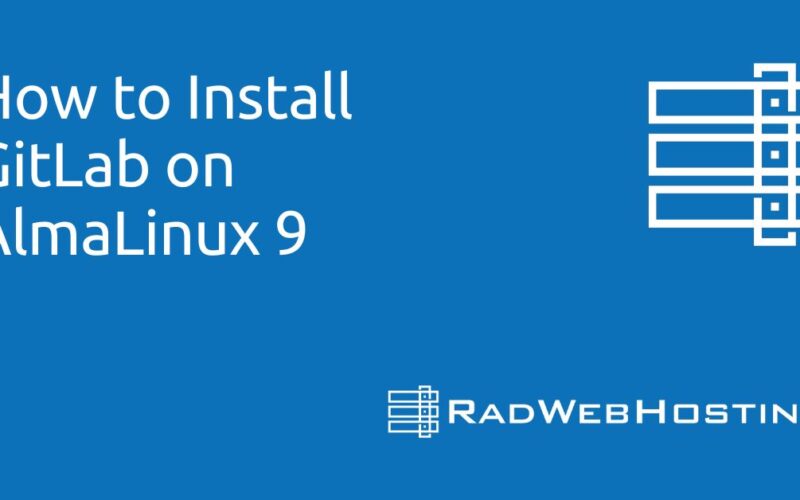
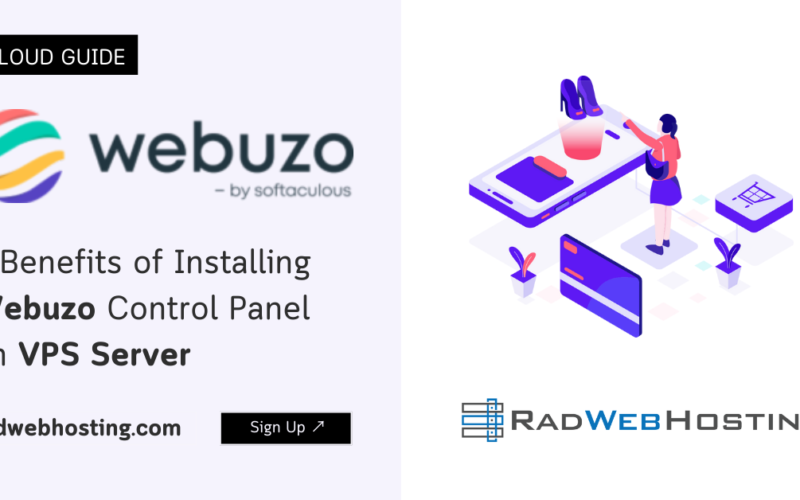
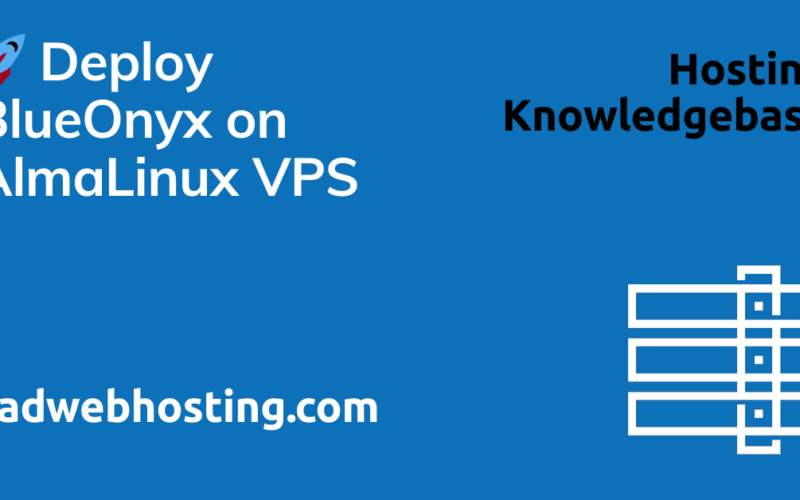





[…] SEE ALSO: Getting Started with Webuzo (for Server Admins) […]