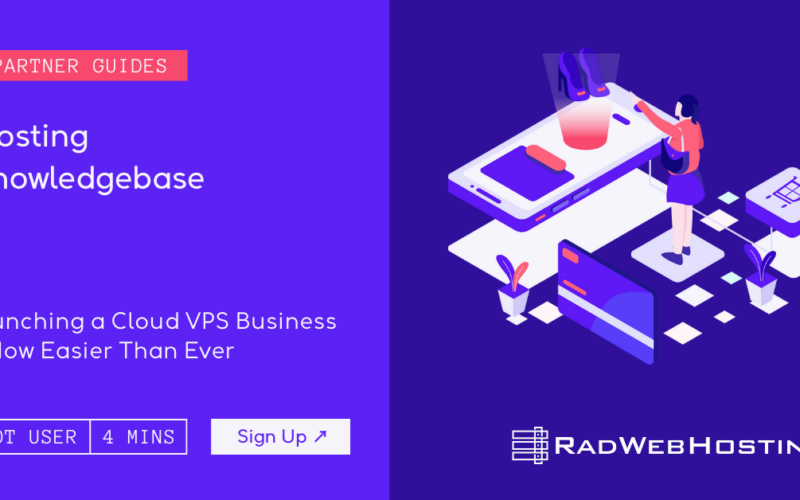This article provides a guide for how to configure RouterOS on a MikroTik CHR VPS server. MikroTik is an internationally acclaimed manufacturer of hardware such as modems, routers and servers. Additionally, they provide RouterOS, an operating system which enables computer users to convert any PC into a router device.
How to Configure RouterOS on a MikroTik CHR VPS Server
This article will show you how to set up MikroTik CHR on a VPS server using PuTTY, a popular SSH and Telnet client, giving you access to RouterOS’ power in an entirely virtualized environment.
1. Installing the VPS
MikroTik CHR (Cloud Hosted Router) is virtual router software designed to run RouterOS in an online virtual environment. Available for VMware, Oracle HyperV, KVM hypervisors; users can create VPN servers, load balancers, and other networking devices with this powerful virtual device. Furthermore, its user-friendly web interface enables simple control over network traffic management.
To install MikroTik CHR, download and open its virtual machine image from MikroTik’s website in Virtualizor. When done, power on and press any key that corresponds with your device – typically F2, F8 or F12 will take you into its boot menu.
As soon as your virtual machine reboots, connect to it through Secure Shell using a software telnet client like PuTTY. You’ll need the server IP address listed in View Console window as well as its default password of “admin”.
Once connected through SSH, you can remotely access your MikroTik CHR VPS. However, to protect against potential eavesdropping using an unencrypted protocol such as MikroTik CHR’s unencrypted protocol using tools such as Syslog to log telnet activity and set alerts for suspicious activities, ensure your connection remains secure by setting alerts with Syslog for suspicious activity logs and monitoring telnet traffic using tools like Syslog.
Once logged in successfully, you can view the software license and choose a password change for the admin account. Be sure to change it as soon as possible as this will help secure your VPS. Once this step has been taken, close out of the web console and open terminal on local computer – SSH to your VPS’s IP address, login as admin using new password, then login again using new password. You will now be ready to begin working with MikroTik CHR!
2. Installing RouterOS
MikroTik is well-known as a manufacturer of router hardware, but they also make an exceptional operating system called RouterOS that transforms any PC into a powerful router device. You can use RouterOS to set up VPN servers, load balancers, and more. In this guide we’ll show how to easily install and configure RouterOS on a VPS server to manage your router remotely.
Create a new virtual machine and choose to boot the virtual machine from CD/DVD drive when creating it. Download the MikroTik CHR image from their official website before connecting through Telnet using software such as PuTTY or the Command Prompt built-in to Windows hosts (if using Linux you may also generate and add SSH keys for added security).
Once connected to a VPS, open a web browser and type in the IP address of the MikroTik CHR server. A screen will appear that allows you to choose an interface, hostname and password before prompting you to click “OK.”
Next, choose a default gateway and an administrative login, press Enter to start configuring it, reboot your VM once finished and access MikroTik CHR interface via web browser – once it comes back up you’ll be able to set up router. Be sure to monitor for unauthorized access while setting up Syslog log activity which can help detect threats early and respond accordingly; additionally it would be wise to change both default username and password for added safety.
3. Connecting to the VPS Through SSH
MikroTik is an esteemed hardware manufacturer known for producing routers and modems, as well as producing its standalone operating system, RouterOS. This flexible operating system can be installed onto computers or other devices to offer network administration features; its popularity makes it a go-to choice, even turning any standard PC into a fully functioning router!
SSH (Secure Shell) is an increasingly popular security protocol that enables you to quickly connect to any remote server securely, such as VPSs, Linux machines and Windows machines. To use SSH with VPS, you will require their hostname/IP address along with username/password credentials from Rad Web Hosting when purchasing and installing them – then using PuTTY, connect securely via SSH using this program.
At your first login to your MikroTik CHR VPS, you will be asked for both a username and password. By default, these values will be “admin” and blank respectively; to increase security you should change them both accordingly.
Once logged into your server, the Winbox interface provides easy configuration and management of your MikroTik router. Furthermore, its graphical representation makes your network easy to understand and navigate.
Keep in mind that when enabling IPv6 on a VM, the router may prevent traffic leaving its local network due to using SLAAC (Stateless Address Autoconfiguration) for its address assignment – something which does not comply with RFC 4862.
4. Setting a Password for the “admin” Account
MikroTik is an industry-favorite hardware company known for producing modems, routers and server devices that feature its renowned operating system called RouterOS that makes creating VPN servers, firewalls and load balancers easy. More recently, MikroTik began offering RouterOS separately through cloud VPS servers as CHR; its use cases for cloud routers are impressive!
To start using MikroTik CHR, simply download and install its latest image from MikroTik’s website on a virtual server. Installation should only take minutes; once complete you can access its web interface by entering its IP address into a web browser’s address bar.
After you login to the web interface, you will be asked to set a password for the “admin” account – this is an excellent idea as it helps prevent unauthorized access to the server. By default, its default password is blank; for enhanced security change this with something strong like “@”.
Once you’ve set a password for the “admin” user, close the web interface and launch a terminal on your local computer. Connect to your virtual server using SSH, and type /system/passwords/reset at the prompt. This will reset the “admin” account’s password; just reenter it when logging back in again if required. Keep track of the new password so it will come in handy should you ever forget your username or password!
5. Changing the Default Password for the “admin” Account
MikroTik CHR is an impressive router that opens up an abundance of opportunities for network administrators and enthusiasts. Its feature-rich environment and secure implementation make it suitable for many scenarios ranging from home networking to small businesses, with highly scalable add-on capabilities as your business expands. For optimal protection of your MikroTik CHR server against unauthorized access it is vital to stay abreast of RouterOS updates as well as implement strong authentication methods; additionally it is key that only authorized users gain entry. To prevent unwanted accessing systems this router must remain protected at all times; further access should be restricted so as to prevent unauthorized users gaining entry.
SEE ALSO: How to Protect Your VPS Against SQL Injection
MikroTik CHR VPS routers’ default “admin” account password is admin; however, to protect against unauthorized access and attacks like eavesdropping or other forms of spying it’s advisable to change it to something more secure. To change it simply log into the web interface and go into Settings then Change Password on this account page.
Once you have changed the default password for “admin,” rebooting is required in order for changes to take effect. You can do this either through the web console of VPS or PuTTY.
Before rebooting your VPS, be sure to note down its IP address; this information will enable you to connect via SSH once it has restarted. Once rebooted, login to the web console and configure your router as you please; for SSH connections use PuTTY or another terminal emulator such as Rlogin in order to ensure a secure connection.