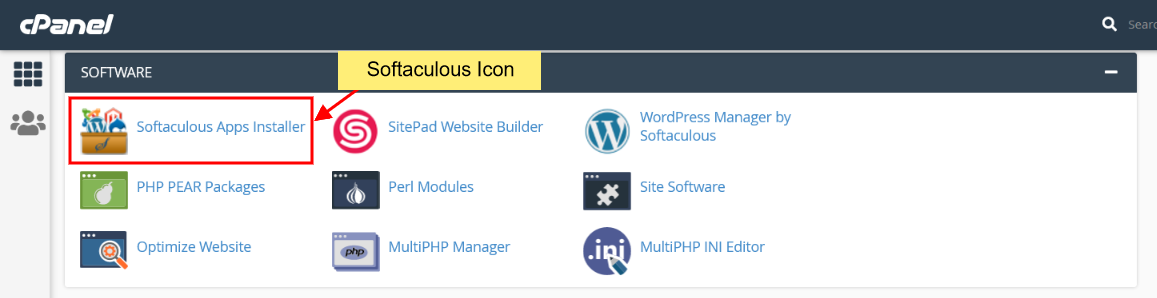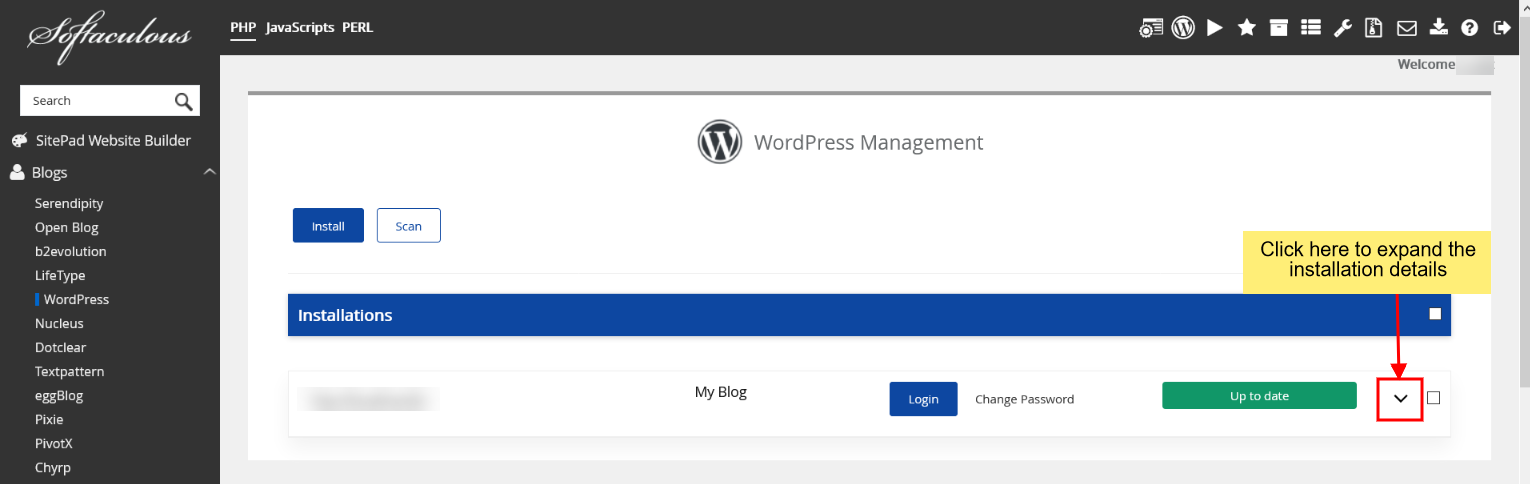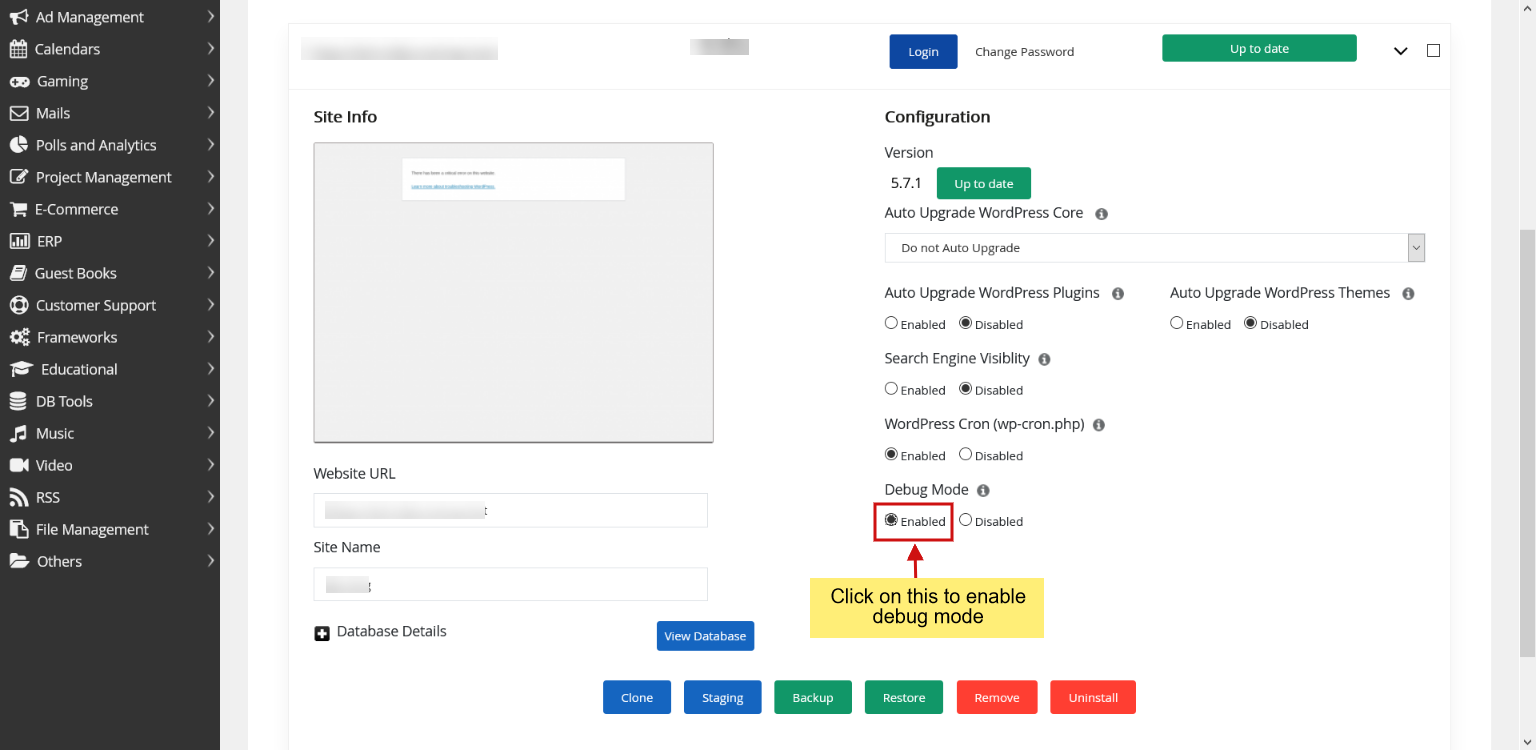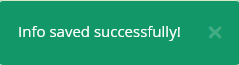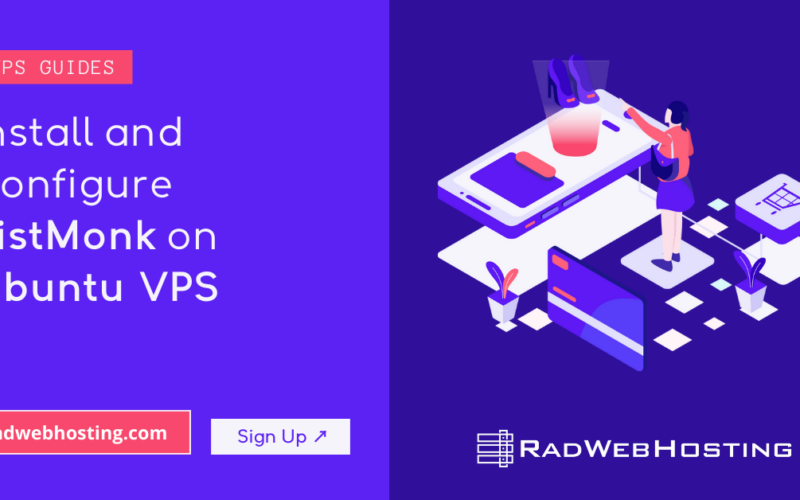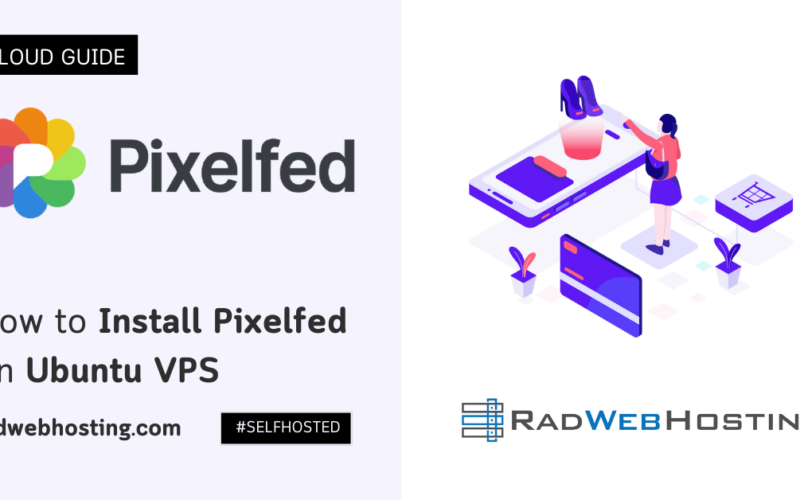There will be times when you will face serious downtime on your WordPress website due to a plugin causing an issue or the active theme preventing the site to load. You might be getting the below error.
Now how do you debug this? If only there was an exact error, you would have been able to resolve it.
No need to panic, Softaculous has got you covered! You can now enable the Debug Mode through Softaculous WordPress Manager, just follow the steps given below.
Step 1: Login to your Control panel (e.g. cPanel).
Step 2: Look for the Softaculous icon and Click on that icon to go to the Softaculous page.
Step 3: On the top-right icons section, you can find the WordPress Manager icon. Click on this icon and the WordPress Manager wizard will appear.
Step 4: Look for your website in the below list in which you are facing this critical error and click on the down arrow icon at the end of the line, this will expand the installation with more details.
Step 5: You will have multiple options there, look for the Debug Mode option. It is set to disabled by default, select the enabled option and this shall enable the debug mode in your WordPress website.
Once done you will receive a success message on the bottom-right corner of the screen.
Now go back and reload your website, the generic error message will now be replaced with an exact error message pointing you to the file which is causing the error.
You can now resolve this error you are facing and your site will be up and running. Generally the issue is with some plugin or theme not working with the latest version of WordPress. There are two possibilities :
- You are using an outdated version of the plugin or theme which is not compatible with the WordPress version which you are using. The solution for this is to check the latest version available of the plugin or theme you find in the error message and upgrade to the latest version. (Make sure you take a backup of your site before doing this, just in case the latest version does not work).
- The plugin or theme in question has not been updated by the vendor and no longer works with the WordPress version which you are using. In this case the solution would be to disable the plugin by renaming the plugin folder to .bak from the File Manager and then look for another plugin/theme that can replace the existing one.
NOTE: Do not forget to disable Debug Mode once your site is working. It is not a good idea to leave debugging mode enabled on a production website.
More Information
- For further information about WordPress Manager features, visit our WordPress Manager docs.
- Feel free to contact us at our support channels in case you need any assistance.