
This article provides a guide for how to install and deploy FusionPBX on Debian VPS. Installing FusionPBX on a Debian Virtual Private Server (VPS) provides a robust platform for managing Voice over IP (VoIP) communications. FusionPBX offers an intuitive web interface for managing FreeSWITCH, an open-source telephony platform.
What is FusionPBX?
FusionPBX is an open-source, web-based graphical user interface (GUI) for FreeSWITCH, which is a scalable, open-source telephony platform. FusionPBX turns FreeSWITCH into a full-featured multi-tenant PBX system, making it easier to manage and configure without needing to interact directly with command-line configurations.
Key Features of FusionPBX:
- ✅ Multi-Tenant Support – Host multiple PBX systems on one server
- 📞 Call Routing – Advanced inbound and outbound call routing
- 🧑💻 User-Friendly Interface – Manage extensions, voicemail, IVRs, call queues, etc., via a web GUI
- 📊 Call Reporting & CDRs – Built-in call detail records and reporting tools
- 🔒 Secure SIP Support – Encryption options like TLS/SRTP for secure calling
- 🛠️ Customizable Dialplans – Fine-tune call flows and rules
- 📡 SIP Trunking – Connect to external VoIP providers
- 📱 Mobile & Remote Extensions – Great for distributed teams
Typical Use Cases:
- Small to medium business phone systems
- Hosted VoIP PBX providers
- Call centers
- Educational institutions and nonprofits
Requirements:
- FreeSWITCH (backend)
- Web server (e.g., Nginx or Apache)
- PostgreSQL (database)
- PHP (for the web interface)
This guide is designed for system administrators and IT professionals looking to set up FusionPBX on Debian. Here’s a step-by-step guide on how to do it.
Pre-requisites
Before you begin, ensure you have the following:
- A Debian VPS (Debian 11 or Debian 12 (recommended)).
- Root access to the VPS.
- Basic knowledge of Linux commands and networking.
How to Install and Deploy FusionPBX on Debian VPS
To install and deploy FusionPBX on Debian VPS, follow the steps below:
-
System Update and Preparation
- Connect to your VPS: Use SSH to connect to your server as the root user.
ssh root@your-vps-ip
- Update your system to ensure all packages are up to date:
apt update && apt upgrade -y
- Connect to your VPS: Use SSH to connect to your server as the root user.
-
Install Required Dependencies
FusionPBX depends on various packages, including Nginx, PHP, and PostgreSQL. Install these by running:
apt install -y nginx php php-fpm php-cli php-pgsql php-sqlite3 postgresql postgresql-contrib
-
Install FusionPBX
- Download FusionPBX:
cd /usr/src git clone https://github.com/fusionpbx/fusionpbx.git
- Set file permissions for the web directory:
cp -R fusionpbx /var/www/html chown -R www-data:www-data /var/www/html/fusionpbx
- Download FusionPBX:
-
Configure Nginx
- Create an Nginx configuration file for FusionPBX:
nano /etc/nginx/sites-available/fusionpbx
Insert the following configuration:
server { listen 80; server_name your-domain.com; root /var/www/html/fusionpbx; index index.php; location / { try_files $uri $uri/ /index.php?$query_string; } location ~ \.php$ { include snippets/fastcgi-php.conf; fastcgi_pass unix:/var/run/php/php7.4-fpm.sock; fastcgi_param SCRIPT_FILENAME $document_root$fastcgi_script_name; include fastcgi_params; } }Replace
php7.4-fpm.sockwith the PHP version installed on your server. - Enable the site by linking the configuration file:
ln -s /etc/nginx/sites-available/fusionpbx /etc/nginx/sites-enabled/
- Test Nginx configuration and restart the service:
nginx -t systemctl restart nginx
- Create an Nginx configuration file for FusionPBX:
-
Configure PostgreSQL
- Switch to the PostgreSQL user:
su - postgres
- Create a new PostgreSQL role and database:
createuser fusionpbx -P --interactive createdb fusionpbx -O fusionpbx
Enter a password when prompted.
- Exit the PostgreSQL user session:
exit
- Switch to the PostgreSQL user:
-
Install and Configure FreeSWITCH
- Install FreeSWITCH:
apt install -y freeswitch-meta-all
- Configure FreeSWITCH:
Edit the default configuration to integrate with FusionPBX.nano /etc/freeswitch/freeswitch.xml
Modify the settings according to your requirements.
- Install FreeSWITCH:
-
Finalizing FusionPBX Setup
- Navigate to your FusionPBX web installation by entering
http://your-domain.comin your browser.
- Follow the web installer steps to configure FusionPBX with the database credentials created earlier.
- Complete the setup wizard, which will guide you through setting up users, extensions, and initial settings.
- Navigate to your FusionPBX web installation by entering
-
Secure Your Installation
- Configure a firewall using UFW or a similar tool.
apt install ufw ufw allow 22/tcp ufw allow 80/tcp ufw allow 443/tcp ufw enable
- Set up HTTPS using Let’s Encrypt for secure connections:
apt install certbot python3-certbot-nginx certbot --nginx -d your-domain.com
- Configure a firewall using UFW or a similar tool.
Conclusion
You now know how to install and deploy FusionPBX on Debian VPS. The system is ready for further customization and use in your VoIP projects. Make sure to regularly update your server and FusionPBX installation to keep it secure.



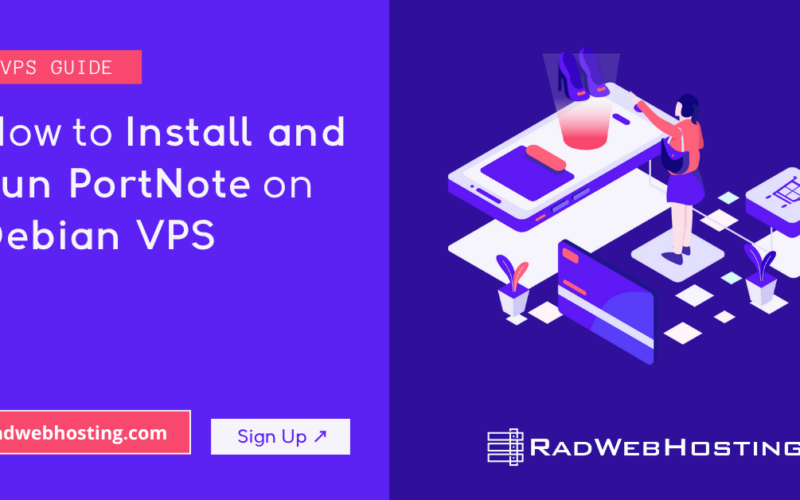
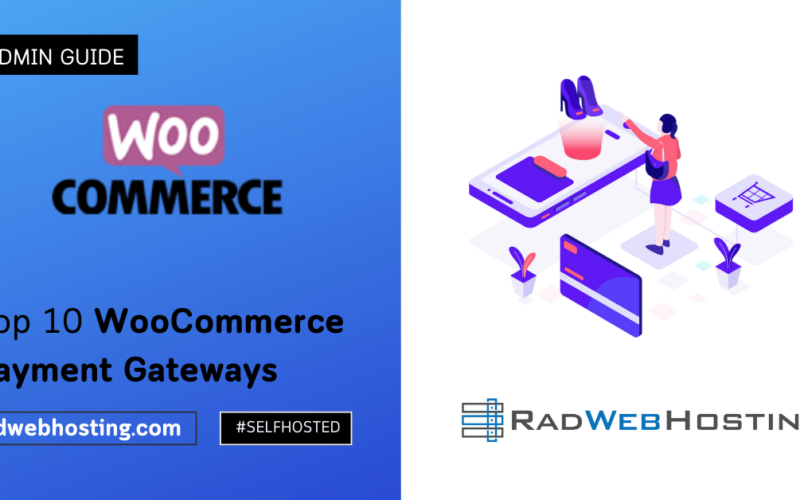
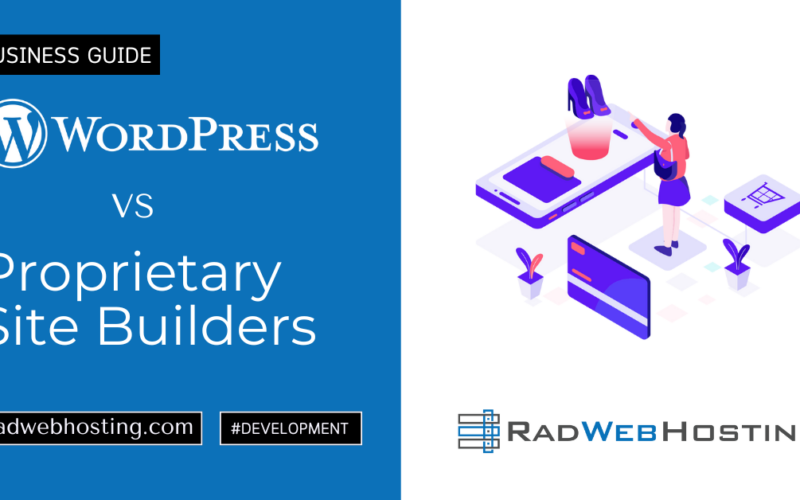





[…] How to Install and Deploy FusionPBX on Debian VPS […]