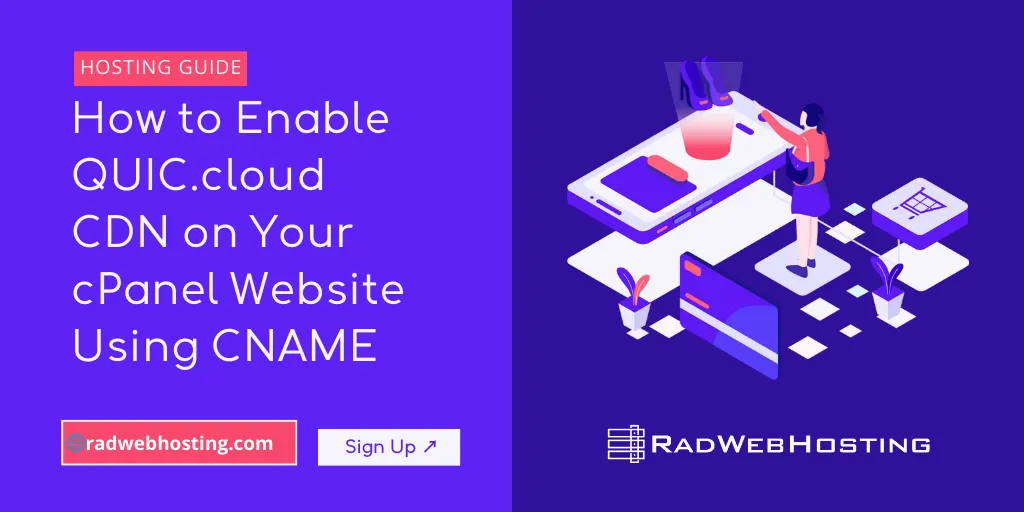
This article discusses how to enable QUIC.cloud CDN on your cPanel website using CNAME DNS.
If you’re running a website and looking for a way to improve speed, security, and overall performance, enabling a Content Delivery Network (CDN) is a great choice. QUIC.cloud is an excellent CDN that enhances site loading speeds and reduces latency, especially for websites using the LiteSpeed web server.
In this guide, we’ll walk you through how to enable QUIC.cloud CDN on your cPanel website using a CNAME record. Whether you’re a beginner or a website owner looking for optimization tips, this step-by-step tutorial will help you set up QUIC.cloud efficiently.
What is QUIC.cloud and Why Use It?
QUIC.cloud is a CDN designed specifically for LiteSpeed Web Server users. It helps optimize your website by:
- Caching content across multiple global locations
- Reducing server load and bandwidth usage
- Improving security with DDoS protection and bot mitigation
- Enhancing website speed by serving cached content from the nearest server
Unlike other CDNs, QUIC.cloud fully supports dynamic content caching, making it an ideal choice for WordPress and eCommerce websites.
Prerequisites
Before proceeding with the setup, ensure that:
- You have a website hosted on a cPanel server.
- Your website is using the LiteSpeed Cache plugin (if on WordPress).
- You have a QUIC.cloud account (you can sign up at quic.cloud).
- You have access to your domain’s DNS settings (usually through cPanel or your domain registrar).
This feature is included free with all Rad Web Hosting Shared Hosting and Reseller Hosting plans.
How to Enable QUIC.cloud CDN on Your cPanel Website Using CNAME
To enable QUIC.cloud CDN on your cPanel website using CNAME verification, follow the steps below:
-
Connect Your Website to QUIC.cloud
The first step is to link your website to QUIC.cloud.
-
Install & Configure LiteSpeed Cache (for WordPress users)
- If you’re using WordPress, install the LiteSpeed Cache plugin.
- Navigate to LiteSpeed Cache → General → General Settings.
- Under QUIC.cloud CDN, click Request Domain Key.
- After the key is issued, link your site to QUIC.cloud by clicking the provided option.
If you’re not using WordPress, you can manually add your website via the QUIC.cloud dashboard.
-
-
Enable QUIC.cloud CDN
Once your website is connected, enable CDN services in your QUIC.cloud account:
- Go to QUIC.cloud Dashboard.
- Click on your website.
- Navigate to CDN Configuration.
- Enable the QUIC.cloud CDN option.
At this point, QUIC.cloud will ask you to configure DNS settings using a CNAME record.
-
Add the CNAME Record in cPanel
To route your website’s traffic through QUIC.cloud, update your DNS settings in cPanel.
-
Find Your CNAME Record from QUIC.cloud
- In the QUIC.cloud dashboard, go to CDN Configuration.
- Under the CNAME Setup section, note the CNAME target provided (e.g.,
cname.quic.cloud).
-
Add CNAME Record in cPanel
Now, log in to your cPanel and follow these steps:
- Go to Domains → Zone Editor.
- Find your domain and click Manage.
- Click Add Record and select CNAME.
- Enter:
- Name: Your domain name (e.g.,
www.yourdomain.com). - CNAME: The value from QUIC.cloud (e.g.,
cname.quic.cloud).
- Name: Your domain name (e.g.,
- Click Save Changes.
-
-
Verify & Activate QUIC.cloud CDN
After adding the CNAME record, return to your QUIC.cloud dashboard:
- Go to CDN Configuration.
- Click Check CNAME Status.
- If the setup is correct, the status will change to Active.
-
Test and Optimize Your Setup
Once the CDN is active, test your website performance:
- Use GTmetrix or PageSpeed Insights to analyze speed improvements.
- Check your site’s SSL certificate (QUIC.cloud provides free SSL).
- Enable additional optimizations in the QUIC.cloud panel, such as image optimization and HTML/CSS minification.
Conclusion
Congratulations! You have successfully enabled QUIC.cloud CDN on your cPanel website using a CNAME record. This setup will boost your site’s speed, enhance security, and optimize performance without requiring complex configurations.
If you encounter any issues, check QUIC.cloud’s official documentation or your hosting provider’s support team for assistance.
💡 Tip: Regularly monitor your website’s performance in QUIC.cloud to ensure optimal caching and security settings.
Would you like help troubleshooting any setup issues? Drop a comment below! 🚀
✅ Easy Website Management with cPanel Support
Running a business is hard enough — managing your website shouldn’t be. That’s why we include full cPanel support with every hosting plan:
- ✅ Simple Dashboard – No tech skills needed. Easily manage your website, emails, and more from one place.
- ✅ Quick App Installs – Launch WordPress, shopping carts, or other tools with just one click.
- ✅ Professional Email – Create business email addresses (like you@yourbusiness.com) in minutes.
- ✅ Reliable Backups – Keep your website safe with easy-to-use backup and restore options.
- ✅ Secure & Protected – Manage your site’s security and SSL certificates with built-in tools.
- ✅ Real Help, Anytime – Our expert support team is available 24/7 for anything you need.
💬 What Our Customers Say
“I have had nothing but good experiences with Rad Web Hosting. The staff is there to help you to make sure that you stay online and I haven't had any downtime with my server in the time I have been with Rad Web Hosting and I have had my server for over two years.”
— Janice L., Owner of RJGM
🏆 Trusted by Small Business Owners Nationwide
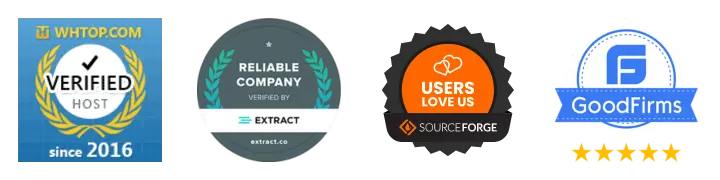
🚀 Get Started Today
Take the stress out of website management. With cPanel support and expert help just a click away, you can focus on what matters most — growing your business.
Choose Your Plan Now

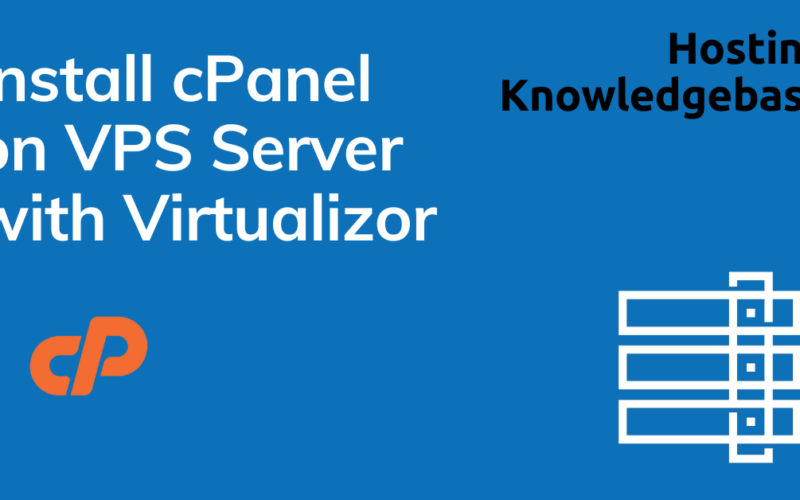
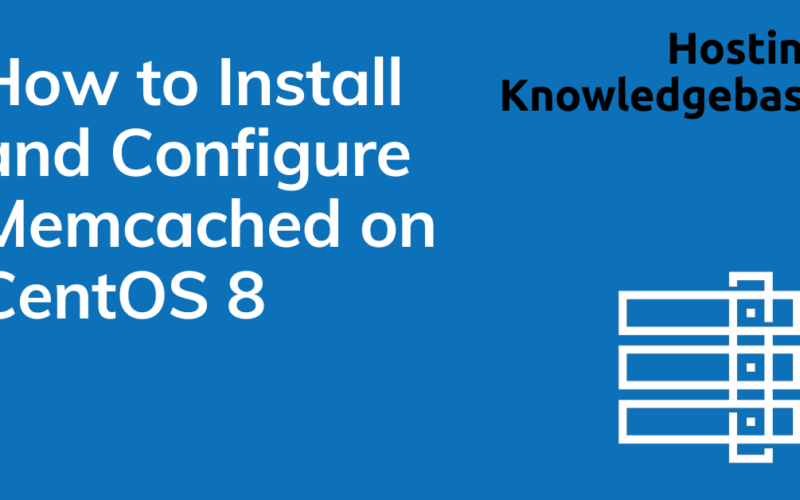
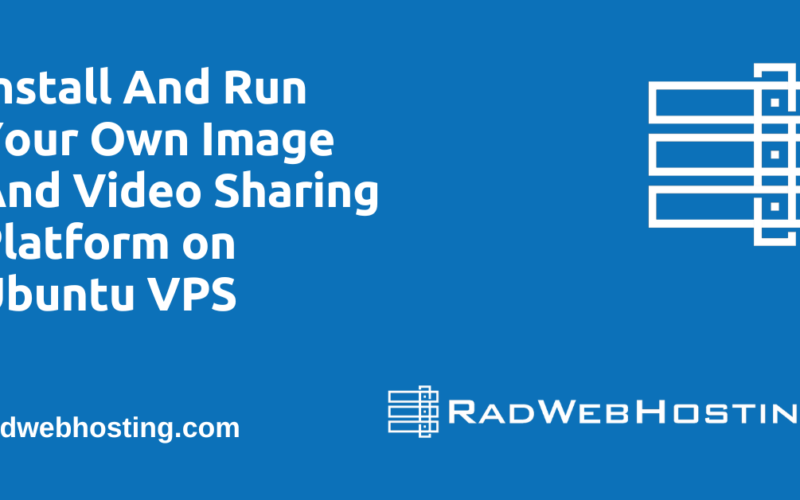
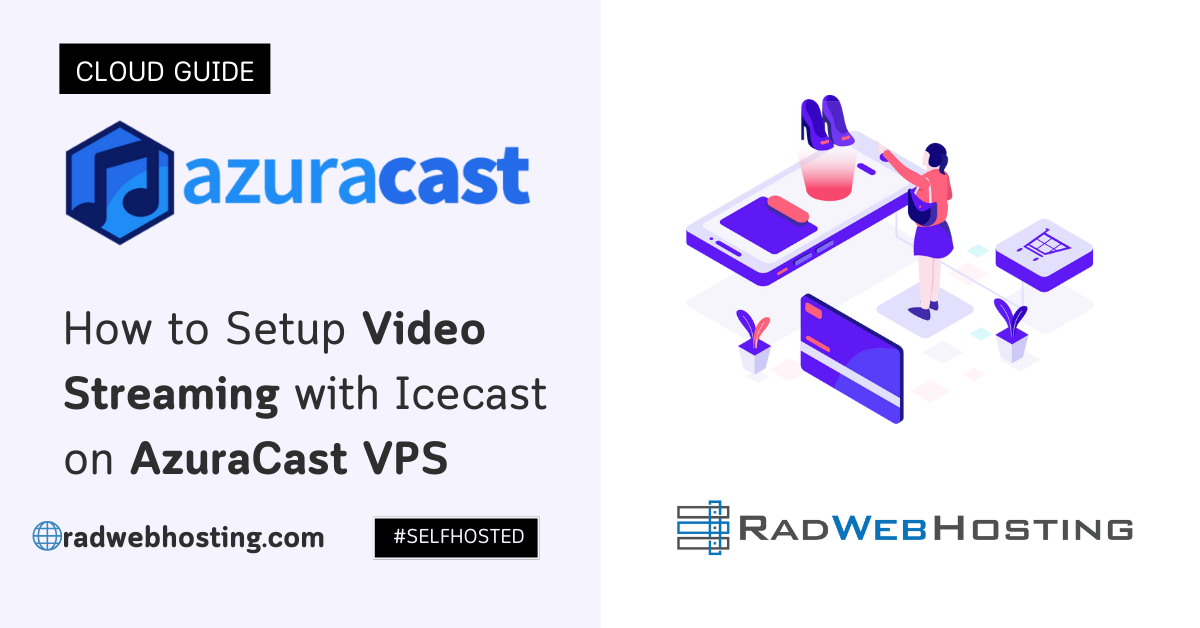
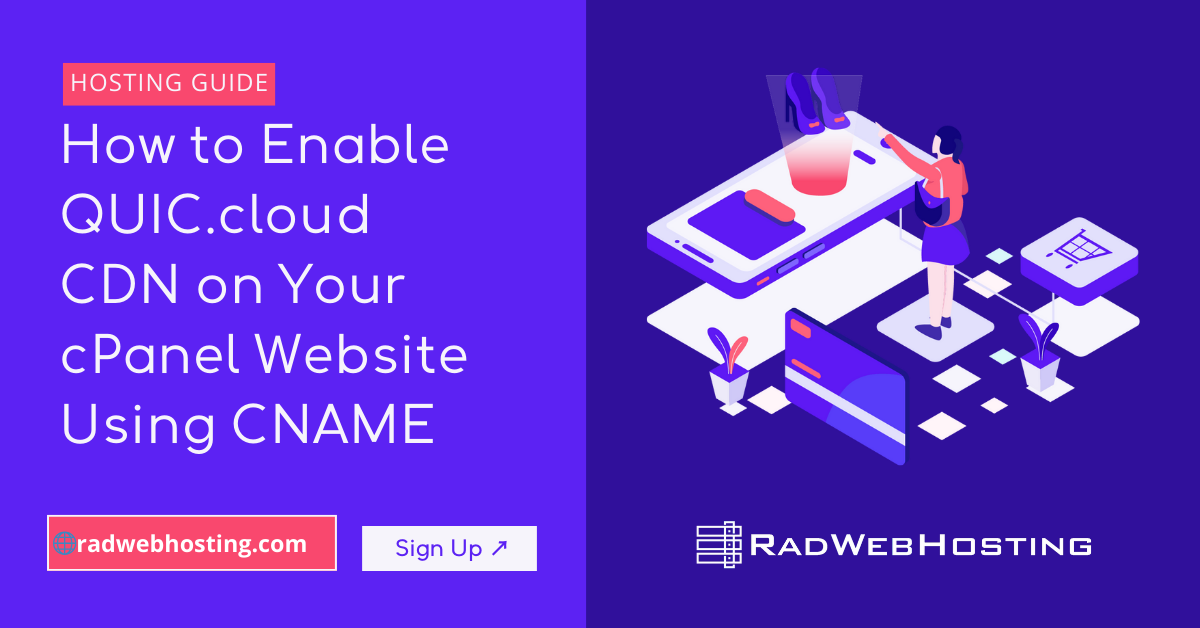
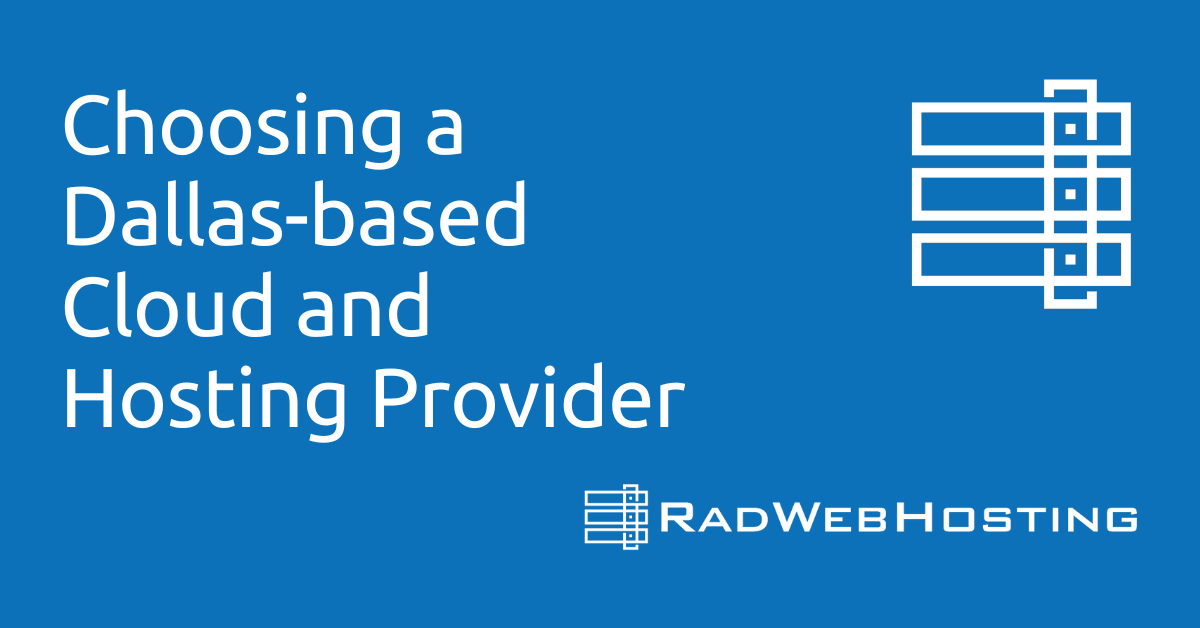
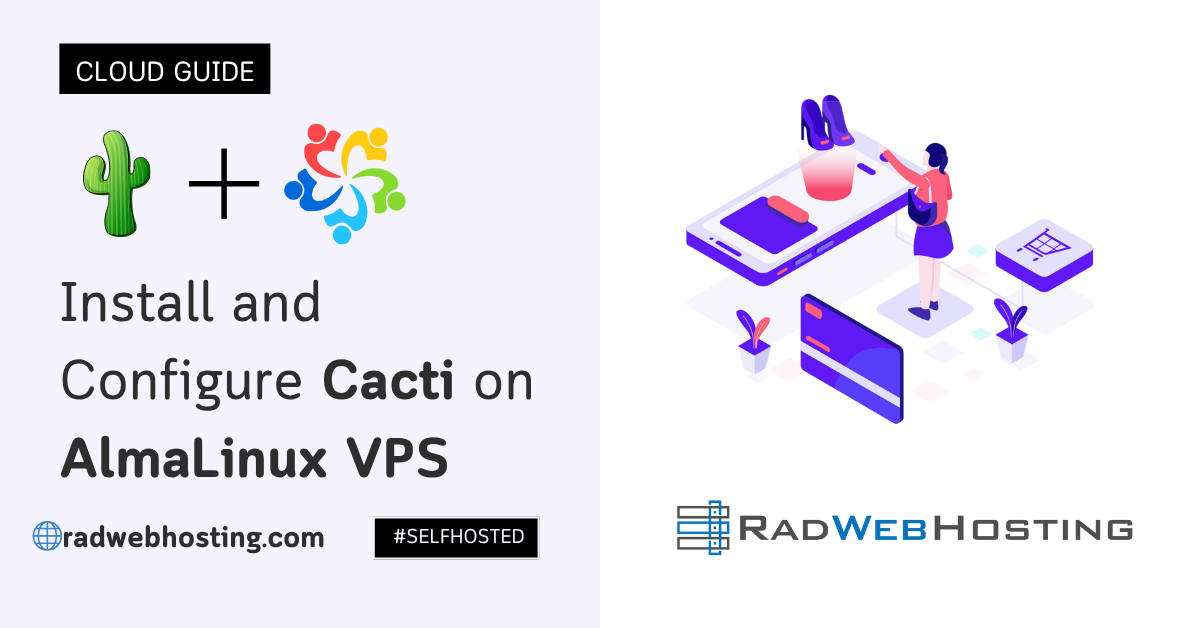

[…] SEE ALSO: How to Enable QUIC.cloud CDN on Your cPanel Website Using CNAME (5-Minute Quick-Start Guide) […]
[…] Quic.cloud + Let’s Encrypt […]