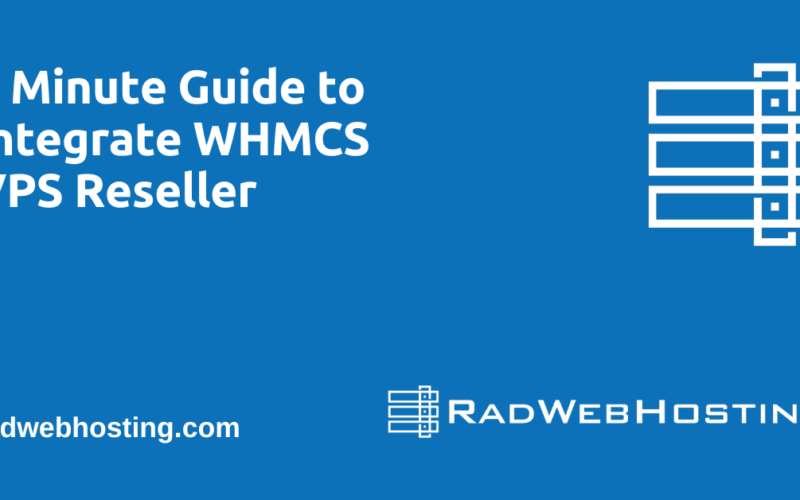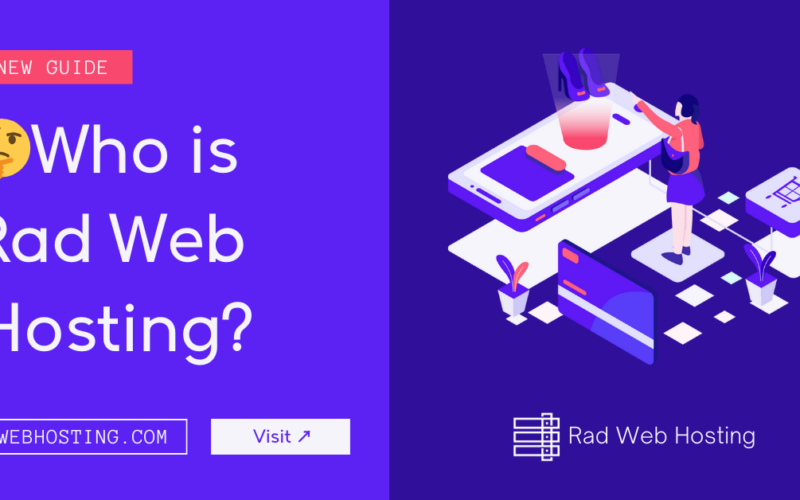At Rad Web Hosting, we’re making concerted efforts in getting to know our clients on a more personal level (with their explicit consent, of course).
Now, we’d like to take things a little further and discuss a ‘Safe Word’ to use during our future interactions..
What’s a Safe Word?
A safe word is a predefined term between two parties that can provide additional safety for one or both parties during their interactions.
“My safe word is for me and my significant other…”
Of course, you should maintain any active safe words you have arranged with any third-parties.
We’re not interested in their leftovers, let’ s take this to the next step and designate a completely unique safe word that can be just between us!
Phishing: When Your Inbox Gets a Little Too… Forward
Phishing emails have gotten bold.
Really bold.
These days, scammers will slip into your inbox pretending to be:
- Your hosting provider
- Your bank
- Your accountant
- Your great-aunt Sheila
- Your great-aunt Sheila pretending to be your hosting provider
They forge headers, copy logos, mimic notification templates—
It’s practically identity theft cosplay at this point.
And even seasoned tech-savvy users get fooled because the emails look legit.
That’s why Rad Web Hosting offers something better than spam filters, SPF records, DKIM signatures, or hoping your intuition is in a good mood that day.
We offer a Safe Word.
Wait, a Safe Word?… in My Hosting Account?
Yes.
And trust us—it’s much less awkward than it sounds.
Inside your Rad Web Hosting account is a feature called Anti-Phishing Phrase. This lets you choose a custom phrase—your own private “Safe Word”—that will be automatically prepended to the top of every email we send you.
That means:
- Billing notifications
- Support replies
- Security alerts
- Service reminders
- Account updates
Every. Single. One.
Will begin with your custom Safe Word, such as:
[PINEAPPLE] Your invoice is ready
[UNICORN-LASER] Support replied to your ticket
[TURTLEPOWER] Your server rebooted
[DON’T-PANIC] Security alert inside your account
You’ll immediately know:
- The email really came from us
- The message wasn’t spoofed
- Your account is safer
- And yes—you selected one incredibly memorable safe word
How This Protects You
Phishing works by impersonation. Scammers try to look legitimate.
But they can’t guess your private prefix.
Your anti-phishing safe word acts like a secret handshake—simple, fast, and extremely effective.
If you receive an email claiming to be from Rad Web Hosting without your Safe Word at the top?
🚨 Stop. Don’t click anything.
It’s almost certainly a fake.
If your Safe Word is there?
👍 You’re good. It’s authentic.
Choosing Your Safe Word: Make It Fun. Make It Memorable.
This is where you can let your creativity shine. Some fan-favorite ideas:
- SPICYMEATBALL
- BEARD-NINJA
- NOT-TODAY-SCAMMER
- MOM-SAYS-IM-SMART
- THE-ONE-TRUE-HOSTING-PROVIDER
Just keep it clean(ish)… or don’t. We’re not here to kink-shame your security preferences.
How to Set Your Anti-Phishing Safe Word
- Log into your Rad Web Hosting Dashboard.
- Navigate to Security Settings
- Click Anti-Phishing Phrase
- Enter your custom safe word
- Save changes
- Enjoy inbox peace of mind from this point forward ❤️
Your Inbox Deserves Better Protection
Think of your anti-phishing safe word as a little secret between us—
A phrase only you and Rad Web Hosting use to communicate securely.
It’s simple.
It’s powerful.
It prevents scammers from getting frisky with your inbox.
Seeo…
What’s your safe word?
Don’t have one picked out, yet? Scroll to the bottom to generate the perfect Safe Word for your next dangerous encounter or anti-phishing protection!
Try our Safe Word Generator
Take the guesswork (and all other types of work, for that matter) out of safe word creation, with our latest widget. Designed to make securing your email so F’n easy, and to remove all barriers to integration…
Safe Word Generator
What’s next?
Next, you should sign into your Hosting Dashboard and setup your Anti-Phishing code to protect your inbox from tricksters who would gladly have you enter your credentials into their spoofed landing page, disguised as the Dominos Tracker. By integrating the pizza tracker interface, they’ve effectively taken further cover under the psychological effects of pizza.
How to Enable Your Anti-Phishing Security Phrase
- Log in to your Hosting Dashboard.
- Navigate to Security Settings → Anti-Phishing.
- Tick the box “Enable my anti-phishing phrase”
- Enter your personal security phrase (visible only to you).
- Save your changes.

That’s it! From then on, your phrase will appear at the top (below header, above email content) of every legitimate Rad Web Hosting system email.


If you receive an email that doesn’t display your personal security phrase, or looks suspicious in any way, it’s best-practice not to open until further verification can be made.
In case you have opened it, do not click on any links or attachments.
Conclusion
Two takeaways:
- You can now enable Anti-phishing Phrase to verify that the email you have is legitimately sent by Rad Web Hosting…
- We are not going to stop asking you to complete this task until it’s complete. Might as well do it now, stay secure, and shut us up!