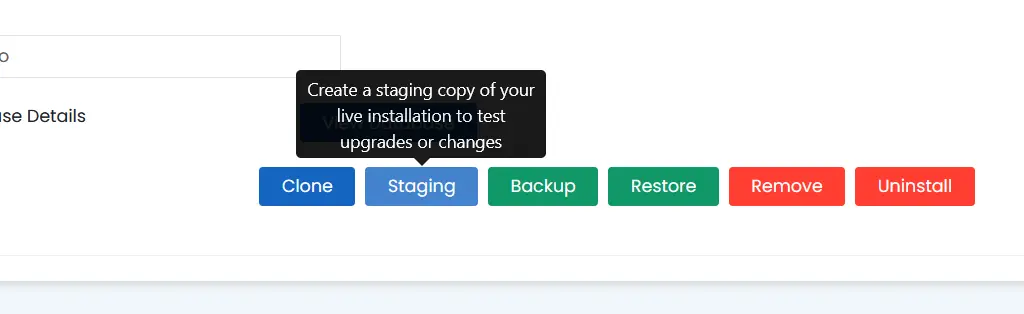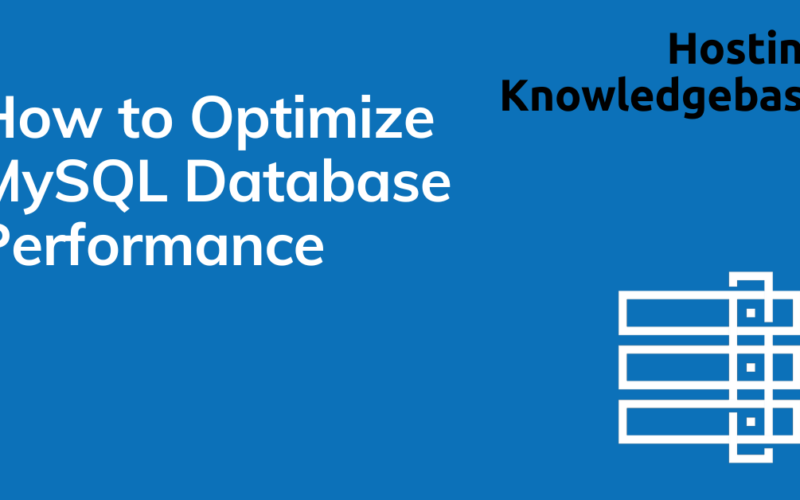This article provides a guide for how to add WooCommerce store to existing website. This guide provides a quick and easy way for businesses to begin offering products and services through an ecommerce channel without rebuilding or changing their existing website.
Set up a Subdomain shop.yourcompany.tld and Easily Host Your Store with Rad Web Hosting’s High-Performance WooCommerce Solutions!
Adding a WooCommerce-powered store to your existing website is a smart move when you’re ready to start selling products or services without overhauling your current site. In this guide, we’ll walk you through the steps to create a dedicated subdomain (shop.yourcompany.tld) and point it to a WooCommerce-optimized hosting account at Rad Web Hosting.
🧩 Prerequisites
Before starting, ensure you have the following:
- An existing website (e.g., on
yourcompany.tld) - Access to your DNS provider (where your domain’s nameservers are managed)
- A WooCommerce hosting plan at Rad Web Hosting
- WordPress admin login credentials (for WooCommerce setup)
🛒 How to Add WooCommerce Store to Existing Website with Rad Web Hosting
To add WooCommerce store to existing website with Rad Web Hosting’s WooCommerce plans, follow the steps provided below:
-
✅ Create a Subdomain for Your Store
A subdomain isolates your store from your main site for better performance and management.
Manage DNS at Your Domain Registrar
- Login to your DNS provider (e.g., GoDaddy, Namecheap, Cloudflare).
- Navigate to the DNS Management section for your domain.
- Create a new A record:
- Type: A
- Name:
shop - Points to: Your WooCommerce hosting IP at Rad Web Hosting (provided in the initial Welcome Email and also found within the Hosting Dashboard product manager)
- TTL: Default or
3600
-
🔧 Install WordPress + WooCommerce on the Subdomain
- Login to your cPanel at Rad Web Hosting.
- Scroll to Softaculous Apps Installer > Choose WordPress.
- Click Install Now and:
- Choose Protocol:
https://(recommended if SSL is enabled) - Choose Domain:
shop.yourcompany.tld - Directory: Leave blank
- Fill in site name, description, admin user info.
- Under Extended Settings -> Select plugins/themes sets, check “WooCommerce Startup”.
- Click Install.
The installer will set up WordPress + WooCommerce on your subdomain. Once the installation is complete, the installation details will be presented:
Make note of the installation url and administrative url -
🔒 Secure the Store with SSL
- Go back to cPanel > SSL/TLS Status
- Select your subdomain (
shop.yourcompany.tld) from the list. - Click Run AutoSSL to generate and install a free SSL certificate.
Now your WooCommerce store will run securely under HTTPS.
-
🎨 Customize Your WooCommerce Store
Login to
https://shop.yourcompany.tld/wp-adminand begin customizing:- Go to Appearance > Themes:
- Install a WooCommerce-compatible theme (e.g., Storefront, Astra).
- Go to WooCommerce > Settings:
- Set up payment methods, shipping zones, and store address.
- Add products via Products > Add New.
- Go to Appearance > Themes:
-
🔄 Link Your Main Website to the Store
- On your primary site (e.g.,
yourcompany.tld), add a “Shop” link to your main navigation menu.
- URL:
https://shop.yourcompany.tld
- Optionally, use a call-to-action button or banner linking to your store homepage.
- On your primary site (e.g.,
-
💻 Setup Staging Site for Testing Updates (Optional)
What is a WooCommerce Staging Site?
Essentially, the WooCommerce staging site acts as a sandbox of the live WooCommerce store to test any number of proposed changes or updates. This provides a safe, hands-on environments for conducting updates directly to a production site, but in a private, secure manner that is not accessed by web visitors, robots, of others that would otherwise get a first-hand experience of this process, were they pushed directly to the production site.
How to Create WooCommerce Staging Site for Testing
To create a WooCommerce staging site, follow the steps below:
-
Create a Subdomain for Staging
- Login to your DNS provider (e.g., GoDaddy, Namecheap, Cloudflare).
- Navigate to the DNS Management section for your domain.
- Create a new A record:
- Type: A
- Name:
staging.shop - Points to: Your WooCommerce hosting IP at Rad Web Hosting (provided in the initial Welcome Email and also found within the Hosting Dashboard product manager)
- TTL: Default or
3600
- Login to your cPanel account at Rad Web Hosting.
- Go to Domains icon.
- Create a Domain:
- Domain:
staging.shop.yourcompany.ltd - Document Root: Leave default
- Domain:
-
Create Staging Site in WordPress Manager
- Navigate back to the main cPanel interface.
- Navigate to the WordPress Manager icon and click it to access it.
- Find the WooCommerce site to create staging version, and expand the details
- Click “Staging” button to create a staging copy of live WP installation
- Configure the Staging site details
- Choose the “staging.shop.yourcompany.ltd” domain option we just created, leaving the sub-directory field empty.
- Click the tick box to disable search engine visibility.
- Click ‘Create Staging’ button to begin installation
Choose the staging subdomain, disable search engine visibility and click “create staging” button
- A confirmation message will appear once the staging installation is created successfully.
-
-
🚀 Test Everything Before Launch
✅ Visit
https://shop.yourcompany.tldto verify:- Site loads over HTTPS
- Products and categories display correctly
- Checkout works with payment methods
- Mobile responsiveness and speed
🧠 Pro Tips
- 📦 Rad Web Hosting’s WooCommerce Hosting Plans are optimized for speed, with SSD storage and LiteSpeed caching.
- 🔁 All Rad Web Hosting WooCommerce plans enable auto-backups via JetBackup with 1-click restoration available in cPanel to protect your store.
- 🧰 Install helpful plugins like:
- Rank Math (for SEO)
- UpdraftPlus (for backup)
- WooCommerce Stripe Payment Gateway (for credit card payments)
🎉 You’re Ready to Sell!
Your WooCommerce store is now live at shop.yourcompany.tld, running smoothly on Rad Web Hosting’s performance-optimized platform. With this setup, your store stays neatly separate from your main site—ideal for branding, scaling, and SEO.
For expert help with migrations or advanced configuration, reach out to Rad Web Hosting Support.
✅ Easy Website Management with cPanel Support
Running a business is hard enough — managing your website shouldn’t be. That’s why we include full cPanel support with every hosting plan:
- ✅ Simple Dashboard – No tech skills needed. Easily manage your website, emails, and more from one place.
- ✅ Quick App Installs – Launch WordPress, shopping carts, or other tools with just one click.
- ✅ Professional Email – Create business email addresses (like you@yourbusiness.com) in minutes.
- ✅ Reliable Backups – Keep your website safe with easy-to-use backup and restore options.
- ✅ Secure & Protected – Manage your site’s security and SSL certificates with built-in tools.
- ✅ Real Help, Anytime – Our expert support team is available 24/7 for anything you need.
💬 What Our Customers Say
“I have had nothing but good experiences with Rad Web Hosting. The staff is there to help you to make sure that you stay online and I haven't had any downtime with my server in the time I have been with Rad Web Hosting and I have had my server for over two years.”
— Janice L., Owner of RJGM
🏆 Trusted by Small Business Owners Nationwide
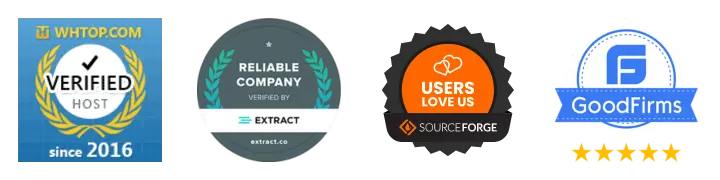
🚀 Get Started Today
Take the stress out of website management. With cPanel support and expert help just a click away, you can focus on what matters most — growing your business.
Choose Your Plan Now