How to Build a Website Using Cloud Site Builder on Rad Web Hosting

Creating a website has become an essential task for businesses, bloggers, and organizations. Rad Web Hosting provides an easy and efficient way to build a professional-looking website with Cloud Site Builder, a popular drag-and-drop website builder. This guide will walk you through the process of building a website using Cloud Site Builder with Rad Web Hosting.
What is Cloud Site Builder?
Cloud Site Builder is a user-friendly website builder that allows you to create stunning websites without needing coding skills. It features:
- A drag-and-drop editor for easy customization.
- Over 900+ pre-designed templates.
- A wide range of widgets and plugins to enhance functionality.
- Responsive designs for mobile, tablet, and desktop.
Why Choose Cloud Site Builder and Rad Web Hosting?
Rad Web Hosting is a reliable web hosting provider that integrates seamlessly with Cloud Site Builder, offering:
- Affordable hosting plans.
- 24/7 customer support for technical assistance.
- Secure and high-speed servers to ensure optimal website performance.
By combining Rad Web Hosting and Cloud Site Builder, you can efficiently build and host a professional website.
Getting Started with Rad Web Hosting
- Sign Up for a Hosting Plan:
- Visit Rad Web Hosting’s website and choose a hosting plan based on your needs (e.g., shared hosting, VPS, or dedicated server).
- Register a Domain Name:
- Choose a unique domain name during the signup process or transfer an existing one.
- Access the Control Panel:
- Once your hosting plan is active, log in to your hosting account’s control panel.
Setting Up Cloud Site Builder
- Locate Cloud Site Builder in the Control Panel:
- In your hosting control panel, navigate to the “Software” section and select Cloud Site Builder Website Builder.
- Install Cloud Site Builder:
- Click the Cloud Site Builder icon, and it will launch the website builder. No manual installation is required as Rad Web Hosting handles the setup automatically.
- Access Cloud Site Builder Dashboard:
- After installation, you’ll be redirected to the Cloud Site Builder dashboard, where you can start building your website.
Building Your Website
Step 1: Choosing a Template
- Browse through the extensive library of templates in Cloud Site Builder, organized by industry and category (e.g., business, portfolio, blog).
- Select a template that matches your website’s purpose. All templates are fully customizable.
Step 2: Customizing the Design
- Drag-and-Drop Widgets:
- Use Cloud Site Builder’s drag-and-drop editor to customize elements such as text, images, sliders, and buttons.
- Change Colors and Fonts:
- Adjust the color scheme and typography to align with your brand identity.
- Add Custom Graphics:
- Upload your logo, images, and other media to personalize your design.
Step 3: Adding Pages and Content
- Create Essential Pages:
- Add pages such as Home, About Us, Services, Blog, and Contact Us.
- Add Content:
- Populate each page with compelling content, including text, images, and videos.
- Use Pre-Built Sections:
- Leverage pre-designed blocks for faster development.
Step 4: Configuring Website Settings
- Set Up Navigation:
- Arrange menu items and links for easy navigation.
- SEO Optimization:
- Add meta titles, descriptions, and keywords for better search engine visibility.
- Integrate Plugins:
- Add features like contact forms, social media links, and maps using Cloud Site Builder widgets.
Publishing Your Website
- Preview Your Website:
- Use the preview function in Cloud Site Builder to see how your site will appear on different devices.
- Publish:
- Click the “Publish” button to make your website live. Cloud Site Builder will automatically upload files to your Rad Web Hosting server.
Tips for Optimizing Your Website
- Mobile Optimization: Ensure your site is responsive and works seamlessly on all devices.
- Fast Loading Times: Optimize images and enable caching to improve performance.
- Security: Install an SSL certificate (usually provided by Rad Web Hosting) to secure your website.
- Regular Updates: Keep your content and plugins up to date.
Conclusion

Building a website using Cloud Site Builder on Rad Web Hosting is straightforward and efficient. By following this guide, you now know how to build a website using Cloud Site Builder on Rad Web Hosting.
Sign up for an account so you can create a professional website that meets your needs and appeals to your audience. Whether you’re launching a blog, business site, or online portfolio, this combination of tools ensures a smooth and user-friendly experience.
✅ Easy Website Management with cPanel Support
Running a business is hard enough — managing your website shouldn’t be. That’s why we include full cPanel support with every hosting plan:
- ✅ Simple Dashboard – No tech skills needed. Easily manage your website, emails, and more from one place.
- ✅ Quick App Installs – Launch WordPress, shopping carts, or other tools with just one click.
- ✅ Professional Email – Create business email addresses (like you@yourbusiness.com) in minutes.
- ✅ Reliable Backups – Keep your website safe with easy-to-use backup and restore options.
- ✅ Secure & Protected – Manage your site’s security and SSL certificates with built-in tools.
- ✅ Real Help, Anytime – Our expert support team is available 24/7 for anything you need.
💬 What Our Customers Say
“I have had nothing but good experiences with Rad Web Hosting. The staff is there to help you to make sure that you stay online and I haven't had any downtime with my server in the time I have been with Rad Web Hosting and I have had my server for over two years.”
— Janice L., Owner of RJGM
🏆 Trusted by Small Business Owners Nationwide
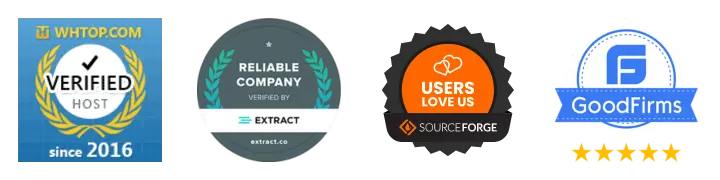
🚀 Get Started Today
Take the stress out of website management. With cPanel support and expert help just a click away, you can focus on what matters most — growing your business.
Choose Your Plan Now


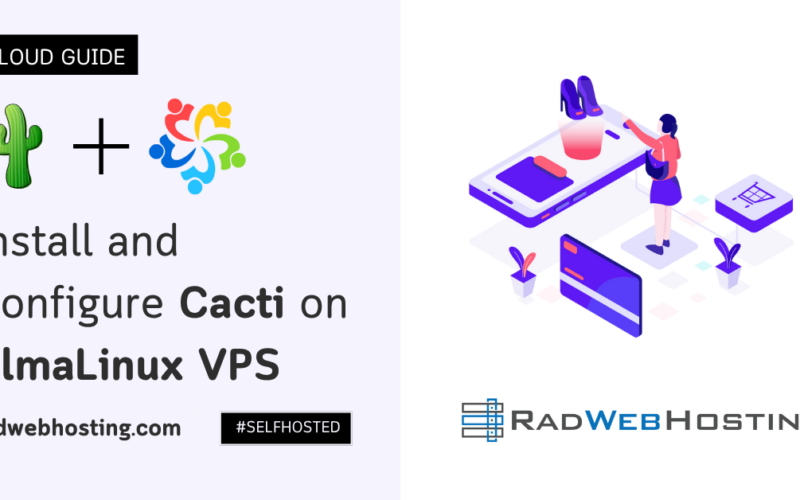
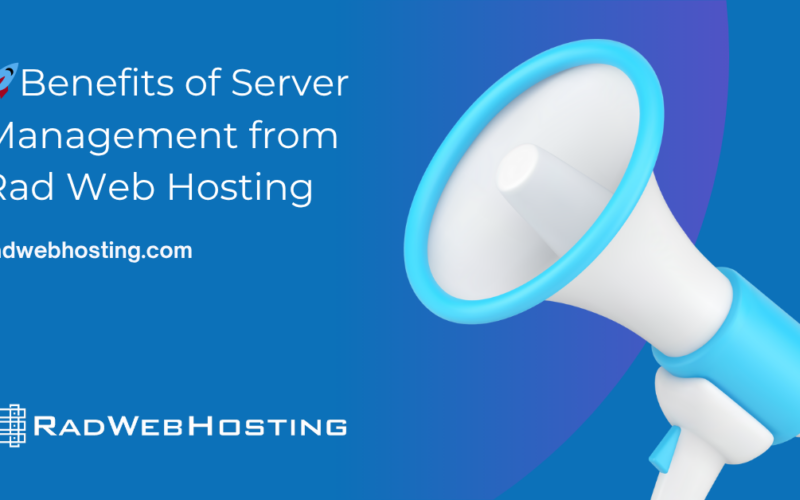
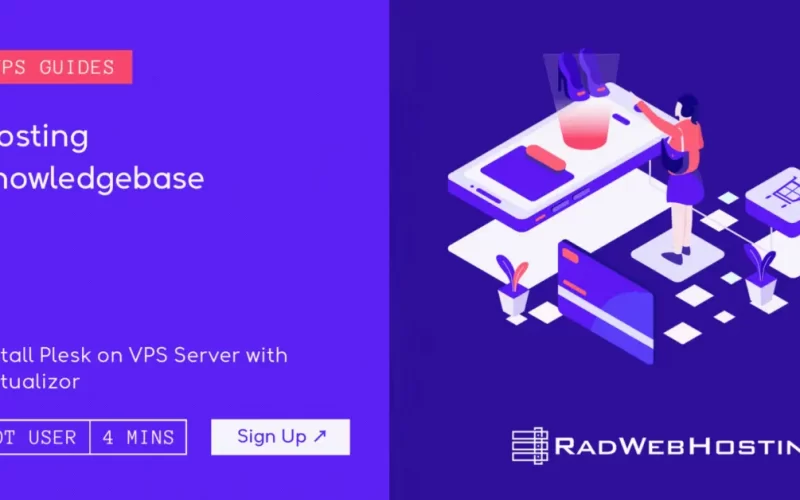





[…] Website Builder (Drag-and-drop interface) […]
[…] Need a website: How to Build a Website Using Cloud Site Builder on Rad Web Hosting […]