Use Create VM API to create new VPS on your Cloud Admin account.
How to Create VM via API for VPS Resellers
This function is for cloud user. You will need the API credentials to authenticate this request.
Obtain your API credentials by following the guide:
HTTP Request
https://vm1.apivps.com:4083/index.php?act=create
Parameters
| Parameters | Type | Value | Description |
|---|---|---|---|
| act | GET | create | The action will create VPS instance for a particular user. |
| virt | POST | virt | The virtualization to be specified relevant to which the VPS will be created. |
| sgid | POST | Int | The server group where the VPS will created and assigned. |
| rootpass | POST | rootpass | The root password that will be set for the VPS. |
| hostname | POST | hostname | Hostname for the VPS will be set. |
| space | POST | Int | This will set the disk space for the VPS. Also it will assign the disk space comparing with the space the individual user has declared. |
| ram | POST | Int | This will set the RAM for the VPS. Also it will assign the RAM comparing with the RAM the individual user has declared. |
| swapram | POST | Int | This will use the disk space to create swap. |
| bandwidth | POST | Int | This will assign the bandwidth to the VPS and will also check available bandwidth that is assigned to the user. |
| uid | POST | Int | The user id under whom the VPS will be created. |
| cores | POST | Int | Number of CPU cores that will be used by the VPS. Assigned at the time of creation. |
| ips | POST | Int | Number of IPv4 addresses that will be assigned to the VPS. |
| ips_int | POST | Int | Number of internal IP addresses that will be assigned to the VPS. |
| ipv6 | POST | Int | Number of IPv6 addresses that will be assigned to the VPS. |
| ipv6_subnet | POST | Int | Number of IPv6 subnet that will be assigned to the VPS. |
| vnc | POST | 1/0 | If set then VNC will be set for the VPS. |
| vncpass | POST | vncpass | VNC password will be set automatically. |
| iso | POST | iso | Create VPS using iso present on the server. |
| boot | POST | boot | Sets the boot order in the VPS. |
| band_suspend | POST | 1/0 | If set then VPS will be suspended if the bandwidth limit is exceeded. |
| osreinstall_limit | POST | Int | This sets the value for limit for OS reinstallation. |
| osid | POST | Int | This will assign the osid to the VPS for installing OS template. Get osid values here: https://radwebhosting.com/client_area/knowledgebase/246/List-of-Available-OS-Templates.html |
| mg | POST | mg | If this is set then the OS template belonging to the media group will be displayed. |
| nic | POST | string | Provide Virtual Network Interface Type. |
| ssh_options | POST | Int | Provide one of these ssh_options: add_ssh_keys, generate_keys, use_ssh_keys, we have provided detailed information about these options below. |
| sshkey | POST | Int | Provide public SSH key. |
| private_key | POST | Int | Provide private key (compulsory if generate_keys is passed in ssh_options). |
| existing_key | POST | array | Provide an array of public key (compulsory if use_ssh_keys is passed in ssh_options). |
| bios | POST | String | Provide bios seabios/uefi (Default is seabios) will be applied only while booting with iso.(KVM ONLY). |
| addvs | POST | 1 | If set then the VPS will be created. |
SSH Options
There are three types of ssh_options which are described below:
- add_ssh_keys: Pass your own public ssh key in post to add that ssh key in your vps.
- generate_keys: If you want to create new pair of keys then you will first need to generate using the following link: https://radwebhosting.com/client_area/knowledgebase/348/Add-SSH-Key.html Once you have made the pair you will need to pass it to the ADDVS calls using following variables :
$post[sshkey'] = 'PUBLIC_KEY'; $post['private_key '] = 'PRIVATE_KEY'; - use_ssh_keys :If you want to use existing key then first you will need to get list of sshkey using the following link: https://radwebhosting.com/client_area/knowledgebase/349/List-SSH-Keys.html Once you have made the pair you will need to pass it to the ADDVS calls using following variables:
$post[existing_key'][] = 'PUBLIC_KEY 1'; $post['existing_key '][] = 'PUBLIC_KEY 2';
Sample Code
Curl
curl -k -X POST -d "addvs=1&virt=kvm&sgid=12&rootpass=Test123!!&hostname=testcloud&space=20&ram=1024&swap=1024&bandwidth=1000&uid=372&cpu=256&cores=8&ips=5&vnc=1&vncpass=testvnc&osid=955" -L "https://vm1.apivps.com:4083/index.php?act=create&api=json&apikey=your_api_key&apipass=your_api_pass"
Output
{
"uid": "372",
"act": "create",
"timezone": 1,
"timenow": "June 6, 2023, 2:09 am",
"vpsid": "3588",
"username": "test@test.com",
"user_type": "2",
"preferences": {
"fname": "test",
"lname": "test",
"theme": "default",
"language": "english",
"timezone": 1
},
"url": "index.php?",
"rdns": {
"pdnsid": "12"
},
"pdns": {
"pdnsid": "12"
},
"support_link": "http://radwebhosting.com",
"disable_login_logo": 1,
"title": "Launch Instance",
"resources": {
"num_vs": 99999,
"num_users": 15,
"space": 20,
"ram": 1024,
"burst": 1024,
"bandwidth": 1000,
"num_ipv4": 5,
"num_ipv6_subnet": 1,
"num_ipv6": "1",
"cores": "8",
"num_cores": "9996",
"network_speed": "128000",
"upload_speed": "128000",
"allowed_virts": {
"kvm": "kvm"
},
"cloud_allow_virtio": 1
},
"usage": {
"num_cores": "4"
},
"users": {
"372": {
"uid": "372",
"email": "test@test.com"
}
},
"ostemplates": {
"955": {
"osid": "955",
"type": "kvm",
"name": "centos-7.8-x86_64",
"filename": "centos-7.8-x86_64.img",
"size": "1560281088",
"pygrub": "0",
"drive": "",
"hvm": "0",
"perf_ops": "1",
"active": "1",
"url": "https://vm1.apivps.com/ostemplates.php?osid=955",
"distro": "centos",
"Nvirt": "kvm"
},
"943": {
"osid": "943",
"type": "kvm",
"name": "centos-8.2-x86_64",
"filename": "centos-8.2-x86_64.img",
"size": "2000683008",
"pygrub": "0",
"drive": "",
"hvm": "0",
"perf_ops": "1",
"active": "1",
"url": "http://vm1.apivps.com/ostemplates.php?osid=943",
"distro": "centos",
"Nvirt": "kvm",
"mg": [16]
},
"878": {
"osid": "878",
"type": "kvm",
"name": "debian-10-x86_64",
"filename": "debian-10-x86_64.img",
"size": "2738880512",
"pygrub": "0",
"drive": "",
"hvm": "0",
"perf_ops": "1",
"active": "1",
"url": "http://vm1.apivps.com/ostemplates.php?osid=878",
"distro": "debian",
"Nvirt": "kvm"
},
"979": {
"osid": "979",
"type": "kvm",
"name": "debian-11-x86_64",
"filename": "debian-11-x86_64.img",
"size": "2202009600",
"pygrub": "0",
"drive": "",
"hvm": "0",
"perf_ops": "1",
"active": "1",
"url": "http://vm1.apivps.com/ostemplates.php?osid=979",
"distro": "debian",
"Nvirt": "kvm"
},
"812": {
"osid": "812",
"type": "kvm",
"name": "ubuntu-18.04-x86_64",
"filename": "ubuntu-18.04-x86_64.img",
"size": "1732247552",
"pygrub": "0",
"drive": "",
"hvm": "0",
"perf_ops": "1",
"active": "1",
"url": "http://vm1.apivps.com/ostemplates.php?osid=812",
"distro": "ubuntu",
"Nvirt": "kvm"
},
},
"isos": {
" debian-9.4.0-amd64-netinst.iso": {
"iso": "debian-9.4.0-amd64-netinst.iso",
"mg": [17],
"name": "debian-9.4.0-amd64-netinst.iso",
"filename": "debian-9.4.0-amd64-netinst.iso",
"size": 305135616,
"distro": "debian"
},
"Windows_2022_SERVER_EVAL_x64.iso": {
"iso": "Windows_2022_SERVER_EVAL_x64.iso",
"mg": "",
"name": "Windows_2022_SERVER_EVAL_x64.iso",
"filename": "Windows_2022_SERVER_EVAL_x64.iso",
"size": 5043650560,
"distro": "windows"
},
},
"servergroups": [{
"sgid": 12,
"sg_name": "test",
"sg_reseller_name": "USA",
"sg_desc": "This is just desc",
"sg_select": 0,
"virts": {
"kvm": "kvm",
"openvz": "openvz"
}
}],
"done": {
"done": "9999",
"msg": "The Virtual Server has been created",
"goto": "act=listvs"
},
"done_msg": "The Virtual Server has been created",
"newvs": {
"type": "kvm",
"sgid": 12,
"rootpass": "Test123!!",
"hostname": "testcloud",
"space": 20,
"ram": 1024,
"burst": 0,
"swapram": 1024,
"bandwidth": 1000,
"uid": 372,
"cores": 8,
"num_ipv4": 5,
"num_ipv6": 1,
"num_ipv6_subnet": 1,
"vnc": 1,
"vncpass": "testvnc",
"shadow": 0,
"iso": "",
"boot": "cda",
"band_suspend": 1,
"tuntap": 0,
"osreinstall_limit": 0,
"mg": "",
"osid": 955,
"virtio": 1,
"node_select": 1,
"server_group": 8,
"num_ips": 5,
"num_ips6": 1,
"num_ips6_subnet": 1,
"addvps": 1,
"vpsid": "9999",
"ips": ["10.10.100.6"],
"ips6": ["2602:fe6b:1020:1015:0000:0000:9407:22a1"],
"ipv6_subnet": ["2602:fe6b:1020:10eb::/64"]
},
"res_limit": {
"num_vs": "100000",
"num_users": "100000",
"space": "500",
"ram": "20480",
"bandwidth": "10000",
"num_ipv4": "20",
"num_ipv6_subnet": "20",
"num_ipv6": "20",
"num_cores": "10",
"cores": "8"
},
"virts": {
"kvm": "kvm",
},
"virt_lang": {
"kvm": "KVM",
},
"time_taken": "3.119"
} Conclusion
You now know how to create VM via API for VPS Resellers.

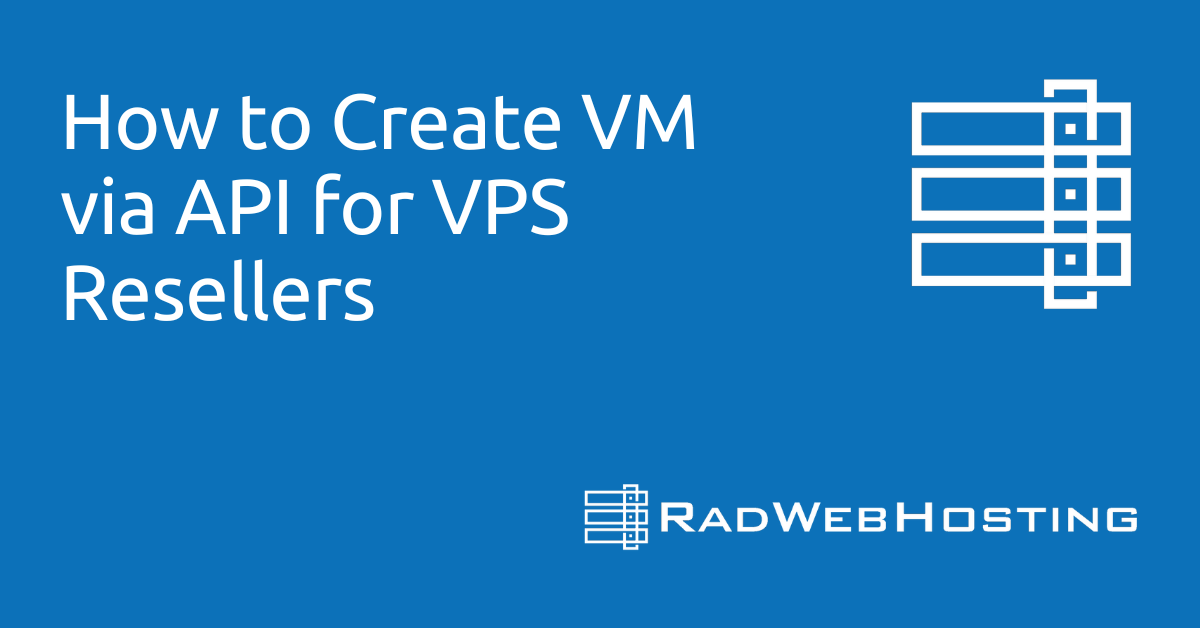
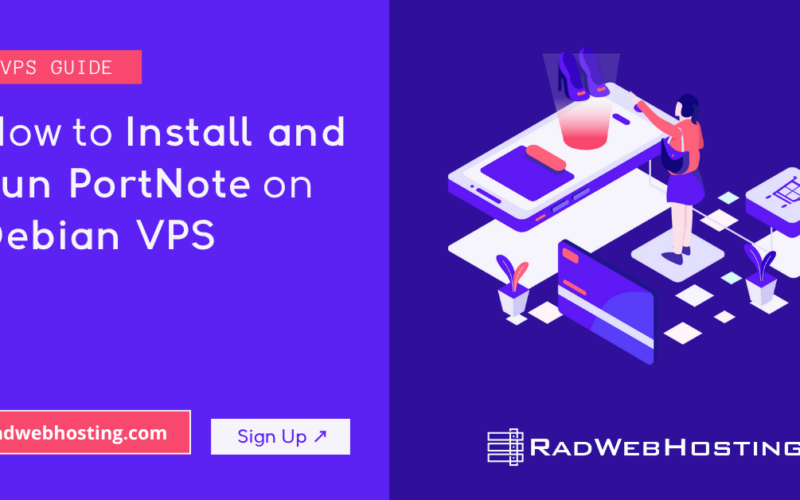
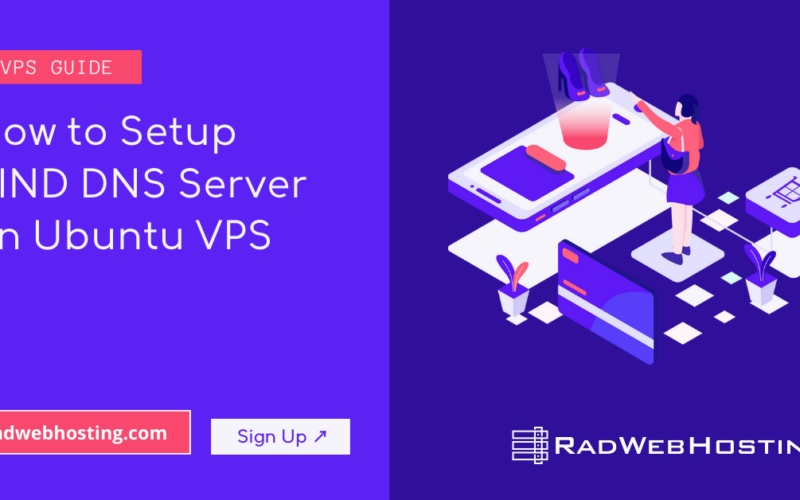
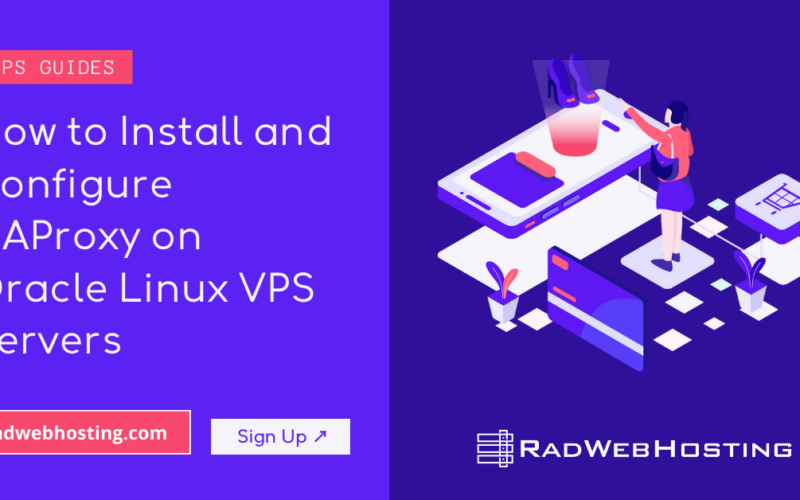





[…] SEE ALSO: How to Create VM via API for VPS Resellers […]
[…] SEE ALSO: How to Create VM via API for VPS Resellers […]
[…] SEE ALSO: How to Create VM via API for VPS Resellers […]
[…] SEE ALSO: How to Create VM via API for VPS Resellers […]
[…] SEE ALSO: How to Create VM via API for VPS Resellers […]