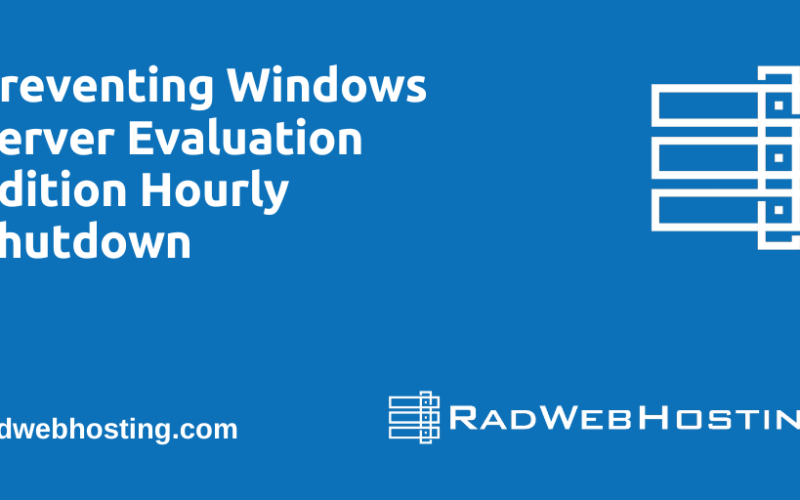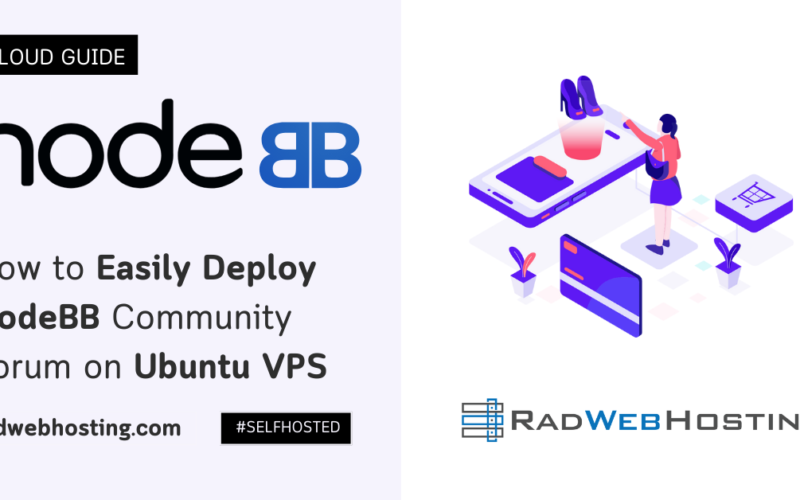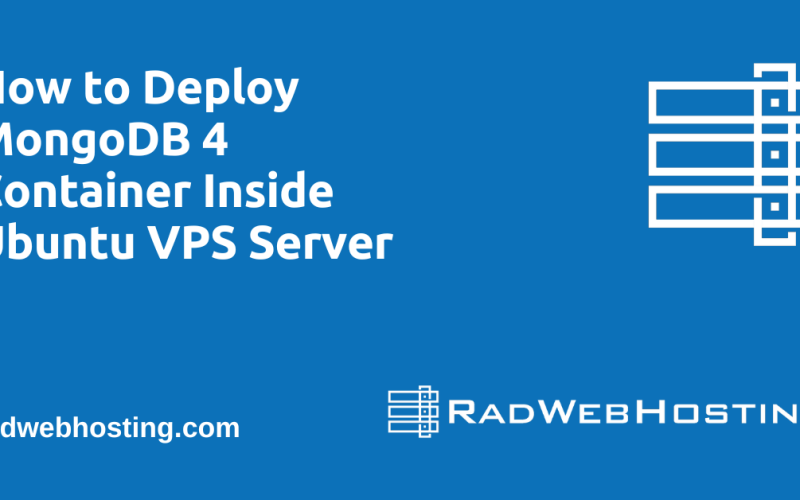It covers everything from package installation and initial instance setup, through firewall and TLS configuration, to client-side LDAP querying and optional system authentication via SSSD.
What is 389 Directory Server?
389 Directory Server is an open-source, enterprise-class Lightweight Directory Access Protocol (LDAP) server developed by the Fedora Project and maintained by Red Hat. It provides a robust, scalable directory service for storing and retrieving user, group, device, and policy information across your organization.
Key Characteristics
- Standards-Compliant LDAPv3
Fully implements the IETF’s LDAP version 3 specification, including support for extended operations, controls, and mandatory features such as referrals and schema management. - Multi-Master Replication
Allows you to run multiple writable directory servers that stay in sync, improving availability and enabling geographically distributed deployments. - Dynamic Schema
You can define and modify object classes and attributes without restarting the server, making it easy to evolve your directory’s data model over time. - Access Control
Fine-grained ACLs let you specify exactly who can read, write, or manage each branch of the directory tree. - High Performance & Scalability
Tunable back-end caches, connection pooling, and support for millions of entries make it suitable for large-scale environments. - TLS/SSL & SASL Authentication
Secure your traffic with TLS (LDAPS) or StartTLS, and integrate with Kerberos, SASL, or SASL-GSSAPI for strong authentication. - Administration Tools
- Command-line utilities (e.g.,
dsconf,ldapadd,ldapsearch) for scripted management. - Web-based console (cockpit-389-ds) for visual configuration, monitoring, and replication setup.
Typical Use Cases
- Centralized Identity Store
Maintain all user and group credentials in one place for authentication (e.g., SSH, VPNs, applications). - Configuration & Policy Distribution
Store software configuration profiles, host definitions, or network policies and have clients query dynamically. - Certificate Authority Integration
Back an enterprise PKI: store certificates, CRLs, and key recovery information. - Address Book & Contact Services
Provide a shared global address book for email clients or unified communications systems.
Architecture Overview
┌────────┐ ┌────────────┐ ┌─────────────┐
│ Client │ ──LDAP──▶ 389-DS ──Backend─▶ DB Backend │
└────────┘ └────────────┘ └─────────────┘
(Berkeley DB or LDIF)
- Listener Layer handles LDAP/SASL/TLS.
- Dispatcher & Replication coordinates data sync across peers.
- Plug-in Framework for custom password policies, referrals, or logging.
- Storage Layer uses either an on-disk database (Berkeley DB) or file-based LDIF for small deployments.
Why Choose 389 Directory Server?
- Open-Source & Free under the LGPLv2.1+ license.
- Enterprise-Grade features rival proprietary directory products.
- Extensible & Scriptable, with rich tooling for automation.
- Broad Adoption, underpinning Red Hat IDM (Identity Management) and many Fedora/Red Hat–based environments.
By installing 389 Directory Server, you gain a flexible, secure, and highly available backbone for identity and directory services in both small and large infrastructures.
How to Deploy LDAP Server and Client on Rocky Linux VPS
To deploy LDAP server and client on Rocky Linux VPS, follow the steps outlined below:
-
Overview
The 389 Directory Server is an enterprise-class LDAP server. In this guide you will:
- Install and configure a 389 Directory Server instance on a Rocky Linux VPS.
- Open the necessary ports and enable the service at boot.
- Generate or install TLS certificates for secure LDAPS.
- Configure a separate Rocky Linux machine as an LDAP client for querying and (optionally) system authentication.
-
Prerequisites
- Two Rocky Linux VPS servers (Rocky Linux 8/Rocky Linux 9) (we’ll call them ldap-server and ldap-client).
- Root or sudo access on both.
- A registered fully-qualified domain name (e.g.
example.com) pointing DNS records forldap.example.com→ ldap-server’s IP (See Guide: How to Point a Domain to Your VPS Server) - Basic familiarity with the Linux command line (shell) and editing files (e.g.
nano).
-
Hostname and DNS
On ldap-server:
sudo hostnamectl set-hostname ldap.example.com
Ensure
/etc/hostsincludes (if not using public DNS):192.0.2.10 ldap.example.com ldap
On ldap-client, set its hostname similarly (e.g.
ldap-client.example.com). -
Install 389 Directory Server
On ldap-server, enable the AppStream module (if needed) and install:
sudo dnf module enable 389-ds -y sudo dnf install -y 389-ds-base sudo dnf copr enable @389ds/389-directory-server -y sudo dnf install -y cockpit-389-ds
- 389-ds-base provides the core server.
- cockpit-389-ds adds the Web-console (optional).
-
Configure Your Directory Instance
Use the interactive setup script:
sudo dscreate interactive
You’ll be prompted for:
- Suffix (e.g.
dc=example,dc=com) - Directory Manager DN (
cn=Directory Manager) - A password for Directory Manager
- Port settings (389 for LDAP, 636 for LDAPS)
- Admin port (9830) if you installed the console
It will write your instance to
/etc/dirsrv/slapd-ldap/.Tip: To re-run or script it non-interactively, use
sudo dscreate create-template. - Suffix (e.g.
-
Enable & Start the Service
sudo systemctl enable dirsrv@slapd-ldap.service sudo systemctl start dirsrv@slapd-ldap.service
Check health:
sudo systemctl status dirsrv@EXAMPLE-COM.service
-
Firewall Configuration
Open LDAP ports:
sudo firewall-cmd --add-service=ldap --add-service=ldaps --permanent sudo firewall-cmd --reload
If using the admin console:
sudo firewall-cmd --add-port=9830/tcp --permanent sudo firewall-cmd --reload
-
Verify Basic LDAP Connectivity
From ldap-server itself:
ldapsearch -x -H ldap://localhost -b dc=example,dc=com \ -D "cn=Directory Manager" -W "(objectClass=*)"
Enter your Directory Manager password; you should see your base entry.
-
Configure TLS/SSL for LDAPS (with Certbot)
-
Prerequisites
- HTTP access
– Port 80 must reach your 389-DS host (for the HTTP-01 challenge).
– If you cannot expose port 80, skip to “DNS-01 challenge” below. - Install Certbot:
sudo dnf install -y epel-release sudo dnf install -y certbot
- Ensure your DNS
–ldap.example.compoints to your 389-DS VPS.
– (If you’ll use DNS-01, you’ll need API credentials for your DNS provider.)
- HTTP access
-
One-Time: Issue Your First Certificate
-
Stop any service on port 80 (if needed)
Certbot’s standalone plugin will bind to port 80. If Apache/Nginx is running, either stop it temporarily or use the webroot plugin.
sudo systemctl stop httpd # or nginx, whatever you use
-
Obtain a cert via HTTP-01
sudo certbot certonly \ --standalone \ -d ldap.example.com \ --agree-tos \ --email admin@example.com \ --non-interactive
This creates:
/etc/letsencrypt/live/ldap.example.com/fullchain.pem/etc/letsencrypt/live/ldap.example.com/privkey.pem
-
(If HTTP-01 won’t work) DNS-01 challenge
sudo certbot certonly \ --dns-YOURDNSPLUGIN \ --dns-YOURDNSPLUGIN-credentials /etc/letsencrypt/YOURDNS.ini \ -d ldap.example.com \ --agree-tos \ --email admin@example.com \ --non-interactive
-
-
Deploying the Cert to 389-DS
Create a deploy hook that Certbot will run after every issuance or renewal.
- Hook script
Save as/etc/letsencrypt/renewal-hooks/deploy/389ds.sh:#!/bin/bash set -e INSTANCE="EXAMPLE-COM" DS_DIR="/etc/dirsrv/slapd-${INSTANCE}/certs" LIVE_DIR="/etc/letsencrypt/live/ldap.example.com" # Copy new cert+key cp "${LIVE_DIR}/fullchain.pem" "${DS_DIR}/server.crt" cp "${LIVE_DIR}/privkey.pem" "${DS_DIR}/server.key" # Fix permissions chown dirsrv:dirsrv "${DS_DIR}/server."* chmod 640 "${DS_DIR}/server."* # Restart 389-DS so it picks up the new cert systemctl restart "dirsrv@${INSTANCE}.service" - Make executable:
sudo chmod +x /etc/letsencrypt/renewal-hooks/deploy/389ds.sh
- Manually trigger a dry-run:
sudo certbot renew --dry-run
You should see your hook execute without errors.
- Hook script
-
Automating Renewal
Certbot installs a systemd timer or cron job by default on Rocky Linux. After the above hook is in place, every time
certbot renewruns (twice daily), it will:- Check if the cert is due for renewal (–30 days before expiry).
- If renewed, call your
389ds.shhook to install and reload.
You can inspect the timer with:
systemctl status certbot-renew.timer
-
(Optional) Monitoring & Alerts
If you’d like to be notified on failures:
- Email: Add
--deploy-hook 'mail -s "389-DS TLS renewed" you@example.com'to your renewal command. - Logging: Certbot logs to
/var/log/letsencrypt/letsencrypt.log.
- Email: Add
-
-
Set Up the LDAP Client
On ldap-client, install the OpenLDAP tools:
sudo dnf install -y openldap-clients
Create
/etc/openldap/ldap.conf:URI ldaps://ldap.example.com BASE dc=example,dc=com TLS_CACERT /etc/pki/tls/certs/ca-bundle.crt
You can copy your server’s CA cert into
/etc/pki/tls/certs/if you used a self-signed cert. -
Test LDAP Queries from the Client
ldapsearch -x -LLL \ -H ldaps://ldap.example.com \ -b dc=example,dc=com "(objectClass=organizationalRole)" namingContexts
You should see your
dc=example,dc=comentry returned. -
(Optional) System Authentication via SSSD
If you want users in LDAP to be able to log into ldap-client, use SSSD:
- Install:
sudo dnf install -y sssd sssd-tools oddjob-mkhomedir
- Configure
/etc/sssd/sssd.conf:[sssd] services = nss, pam config_file_version = 2 domains = example.com domain/example.com] id_provider = ldap auth_provider = ldap ldap_uri = ldaps://ldap.example.com ldap_search_base = dc=example,dc=com ldap_tls_reqcert = demand enumerate = true [nss] filter_groups = root filter_users = root
Set permissions and start:
sudo chmod 600 /etc/sssd/sssd.conf sudo systemctl enable sssd sudo systemctl start sssd sudo authconfig --enablesssd --enablesssdauth --update
- Automatic home directories:
sudo authconfig --enablemkhomedir --update
- Test:
getent passwd some-ldap-user ssh some-ldap-user@localhost
- Install:
-
Troubleshooting Tips
-
- Logs on server:
/var/log/dirsrv/slapd-EXAMPLE-COM/errors - dsconf can show and modify settings:
dsconf -D "cn=Directory Manager" -W ldap status
- Logs on server:
- Firewall: double-check
firewall-cmd --list-all.READ ALSO: How to Configure Additional Firewall Rules on Rocky Linux VPS
- Certificates: ensure the client trusts your CA or system bundle.
-
-
Next Steps
- Populate your DIT with organizational units, groups, and users via
ldapaddor the 389-ds web console. - Consider replication for high availability.
- Regularly backup your DIT using
db2bak.
- Populate your DIT with organizational units, groups, and users via
Conclusion
You now know how to deploy LDAP server and client on Rocky Linux VPS!
With these steps, you’ll have a fully functional 389 Directory Server on Rocky Linux, secured via LDAPS, and a Rocky Linux client able to query (and even authenticate against) it. Feel free to expand with custom schemas, password policies, or replication as your directory grows!