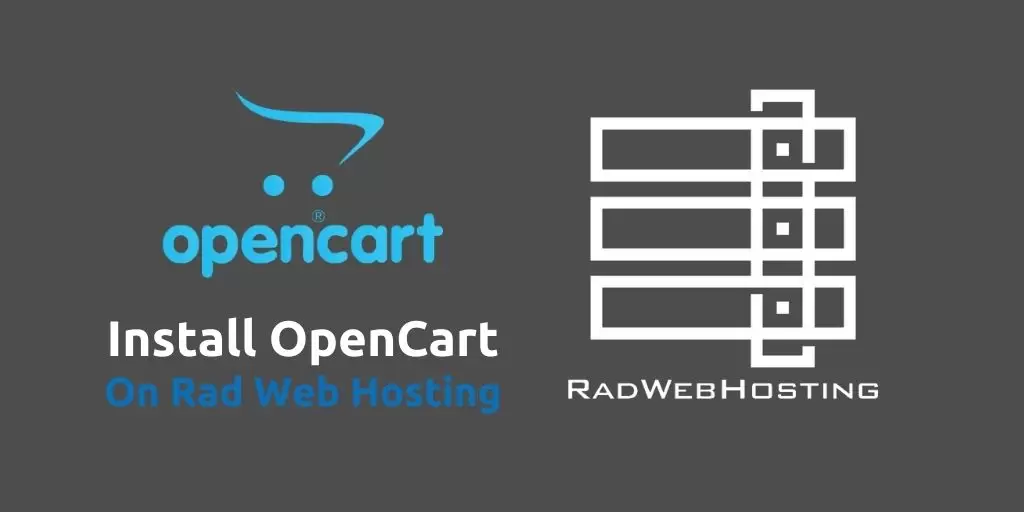 This OpenCart tutorial provides a guide for how to install OpenCart on Rad Web Hosting cPanel account. Start your ecommerce web store in minutes by setting up OpenCart with our step-by-step tutorial and video guide.
This OpenCart tutorial provides a guide for how to install OpenCart on Rad Web Hosting cPanel account. Start your ecommerce web store in minutes by setting up OpenCart with our step-by-step tutorial and video guide.
What is OpenCart?

OpenCart is an open source Ecommerce software for building web stores. Sometimes referred to as Shopping Cart software, they serve as the interface of the ever-growing Ecommerce industry.
OpenCart is offered freely by the developers as an open source project, meaning there is no license requirements or fees to pay for usage. Additionally, OpenCart provides numerous features that aren’t found in other open source shopping carts.
Our goal today, is to demonstrate how easy it is to Install OpenCart on Rad Web Hosting cPanel Account (shared hosting plan). So let’s begin!
How to Install OpenCart on Rad Web Hosting cPanel Account
Follow these simple steps to install your own OpenCart ecommerce store in your cPanel account from Rad Web Hosting:
- Login to your Rad Web Hosting account and click to access your web hosting service from the client area.
- Find “Login to cPanel” the “Actions” sidebar and click this button to enter your cPanel server.
- Scroll down the page until you reach “Softaculous Applications Installer” and click this icon.

- You’ve now entered Softaculous. Find “OpenCart” under the “Ecommerce” apps section.

- Fill out the site configuration options to according to your preferences.
- Click INSTALL NOW button below previously filled options fields.

- Softaculous is now Installing the software to your designated domain and directory selection.

- Once complete, click the URL provided to access your new OpenCart Ecommerce store.


- From the previous “Install Complete” screen in Softaculous, you can also access the Administrative URL, which provides full access to the “back office” of your new OpenCart web store.

Video Guide: How to Install OpenCart on Rad Web Hosting cPanel Account
Follow the video guide to watch the full process of installing OpenCart on Rad Web Hosting cPanel server, from start to finish, in action:
How to Install OpenCart on Rad Web Hosting cPanel Server
Getting Started with OpenCart Shopping Cart
Now, that you’ve learned how to install OpenCart on Rad Web Hosting cPanel account, take the next steps to build your webstore:
Launch your OpenCart store with OpenCart Hosting! Get the following features and add-ons included free:
- 100%-SSD storage (fastest read/write available) – Ideal for database-driven Ecommerce stores
- Powered by LiteSpeed Web Server and LSCache for fastest website performance
- 1-click staging sites: Make changes and updates to offline site to test before pushing to live website
- Free Professional migration service (optional) – Need to move from existing host? No problem, we’ll handle everything!
- Lifetime Free SSL certificates (includes automated renewals/installations) – Completely hands-free and PCIe compliant
- Industry-leading cPanel hosting panel – Make it easy to manage all aspects of your website and hosting service
- Email Hosting included – Connect your store’s domain to create and manage email accounts and communicate with clients in a highly professional manner
- Softaculous Auto-Installer for easy app installation – Add a blog or forum to your store in 1-click
- Automatic Backup and on-demand restoration of your account in case of emergency
- 24/7 technical support – Get back to work quickly at anytime of the day
- Housed on our enterprise servers in TIER 3+ HIPAA-compliant data center in Dallas, TX, USA
- Award-Winning Provider | Rad Web Hosting | @RadWebHosting | Since 2015
Conclusion
You have now learned how to install OpenCart on Rad Web Hosting cPanel account. If you experience any difficulty implementing this guide, please open a support ticket and our team will assist.
Related links:



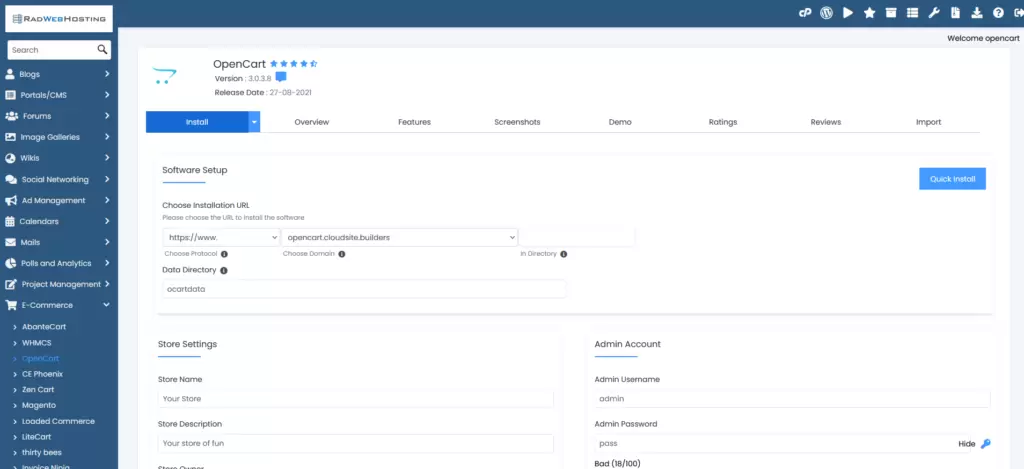


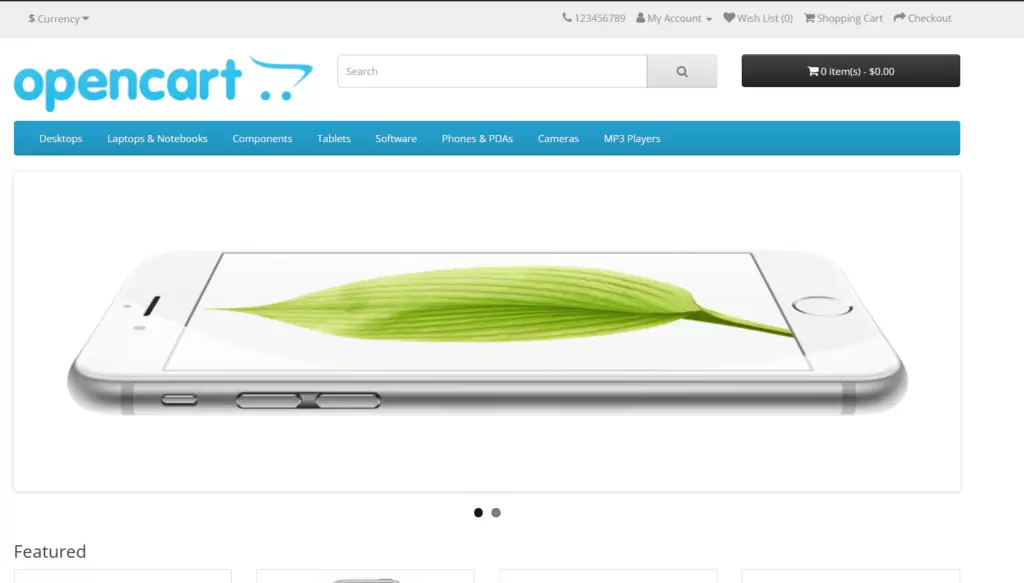

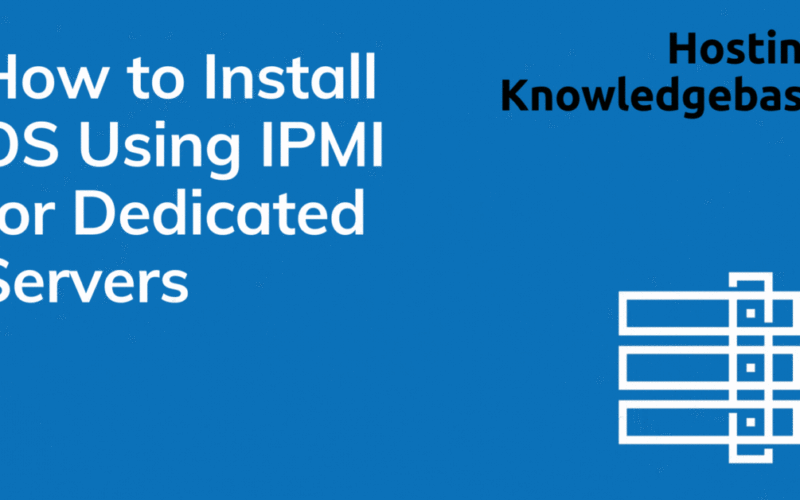
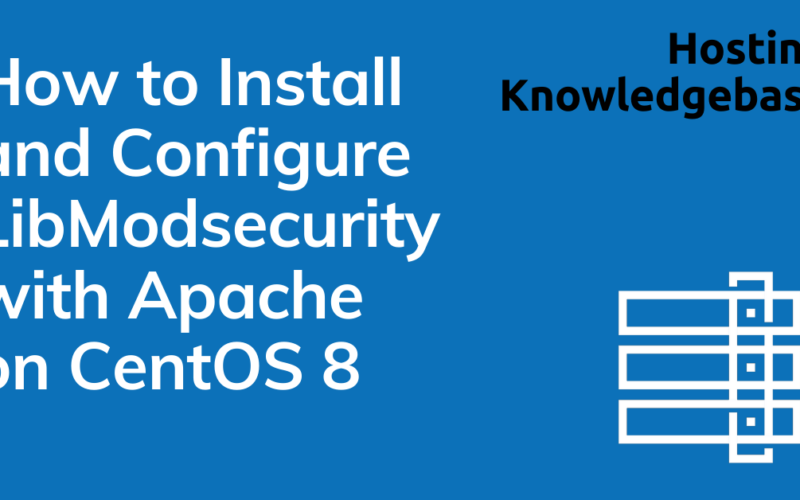
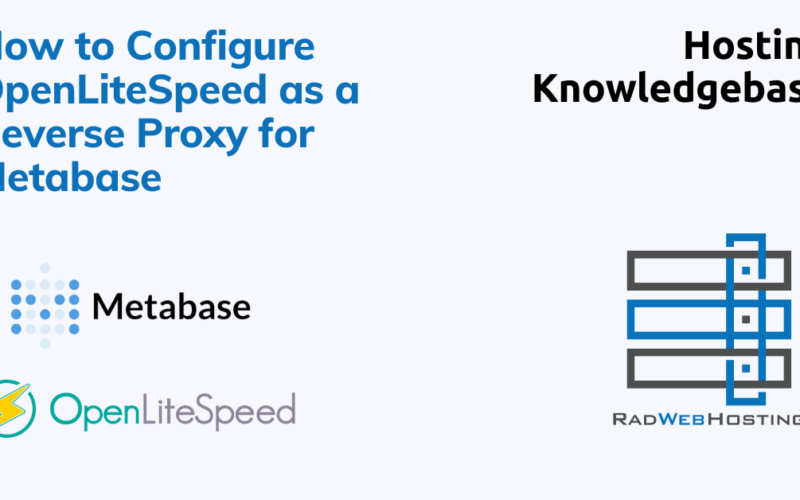
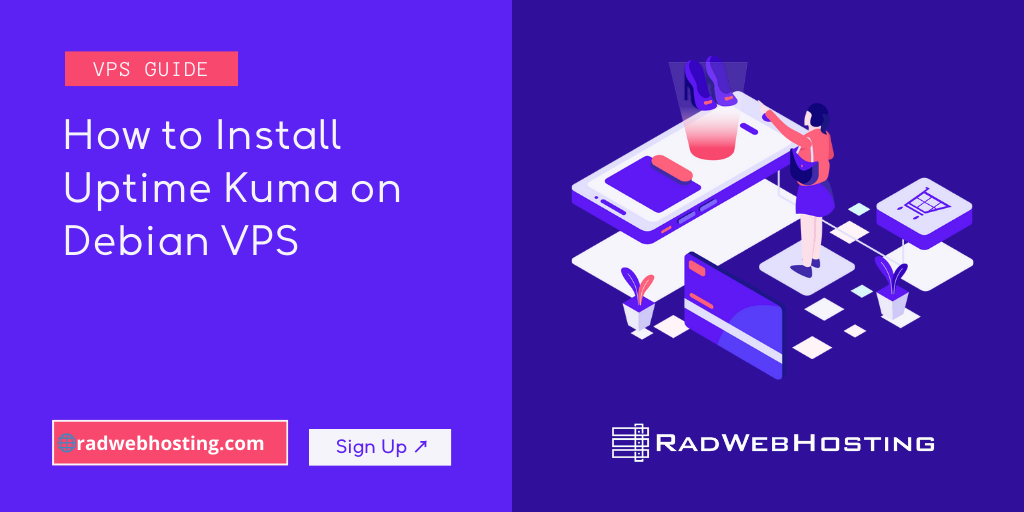
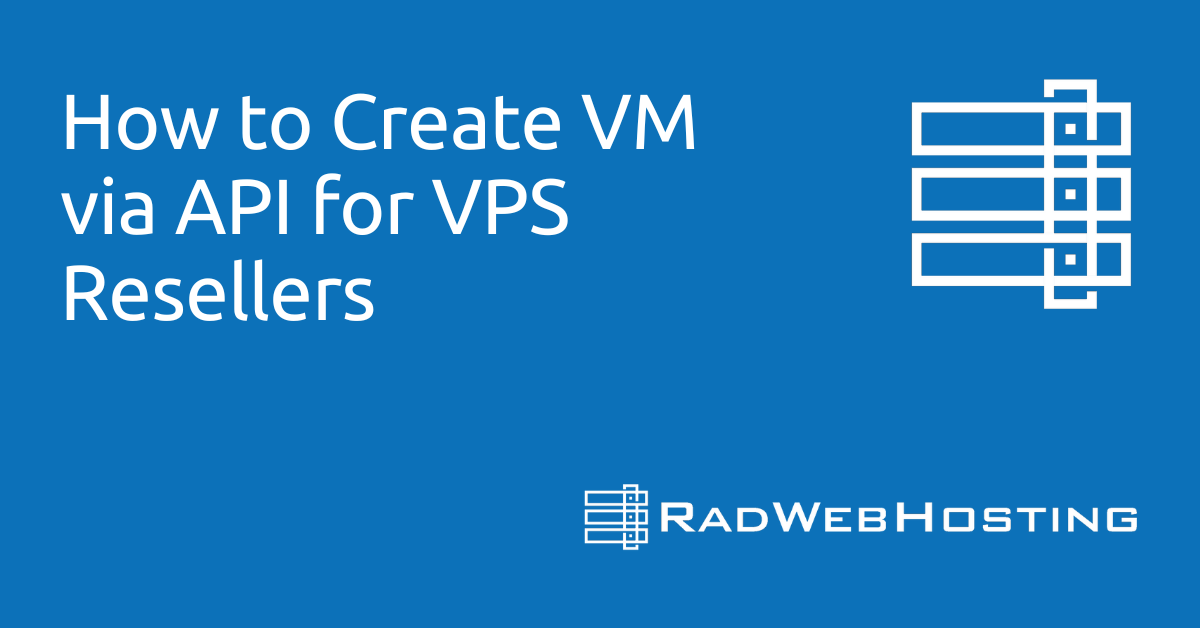

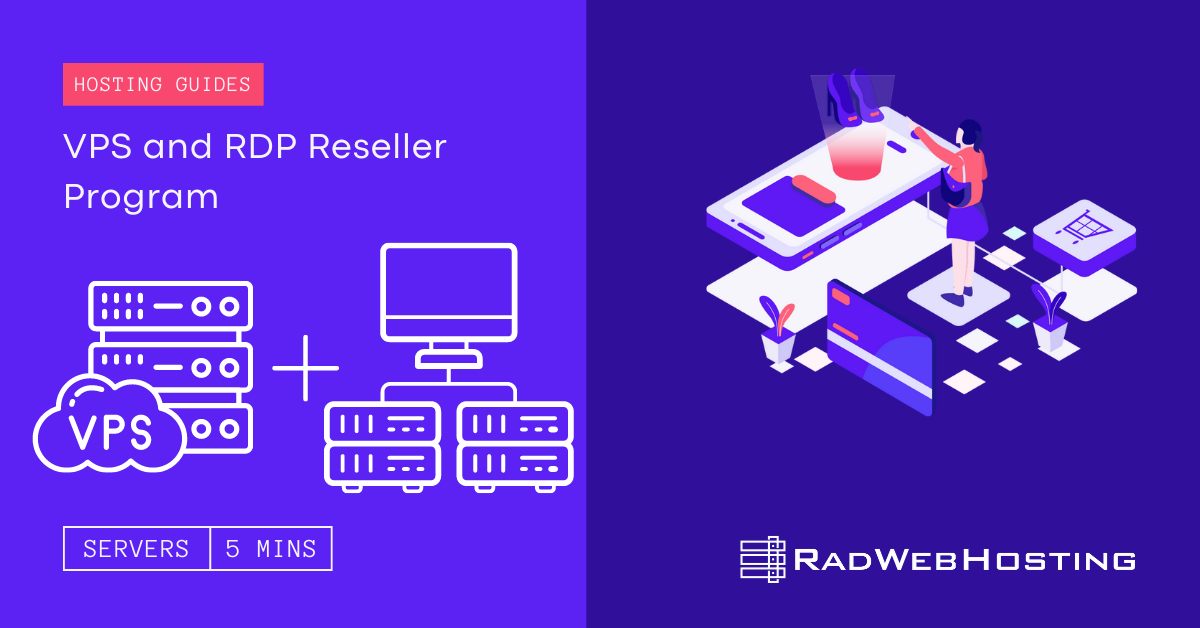

[…] Video: How to Install OpenCart on Rad Web Hosting cPanel Account […]