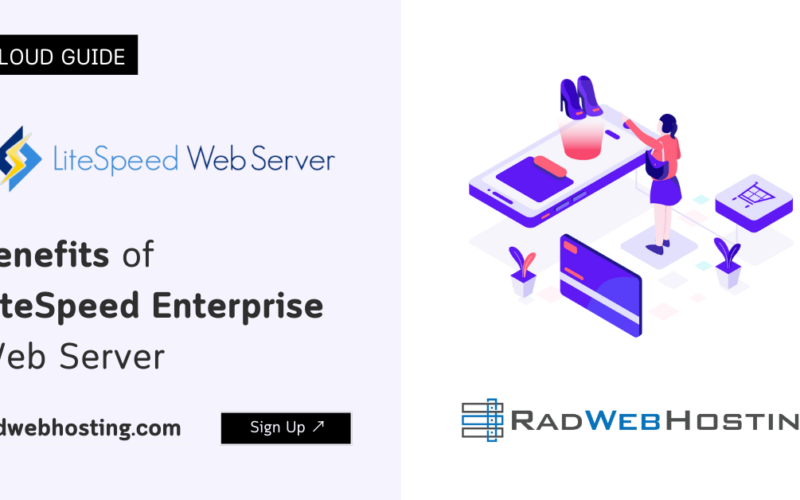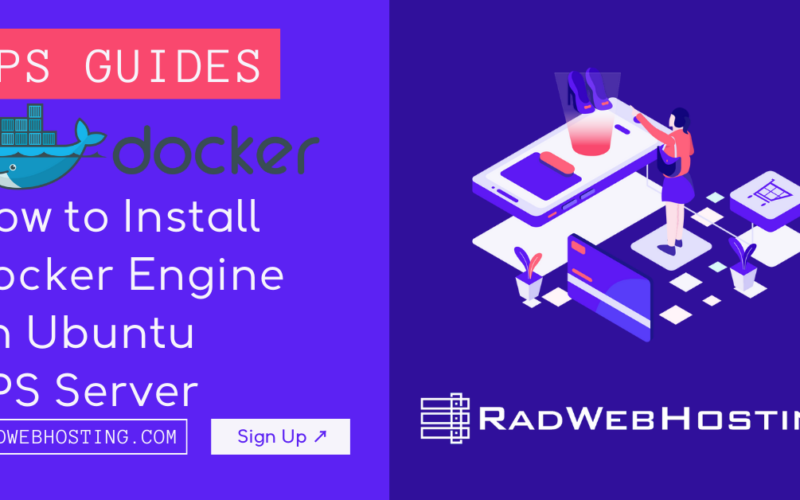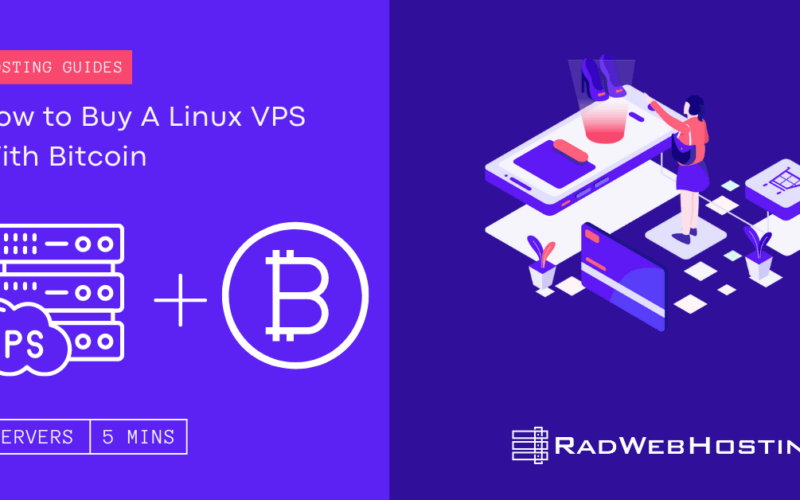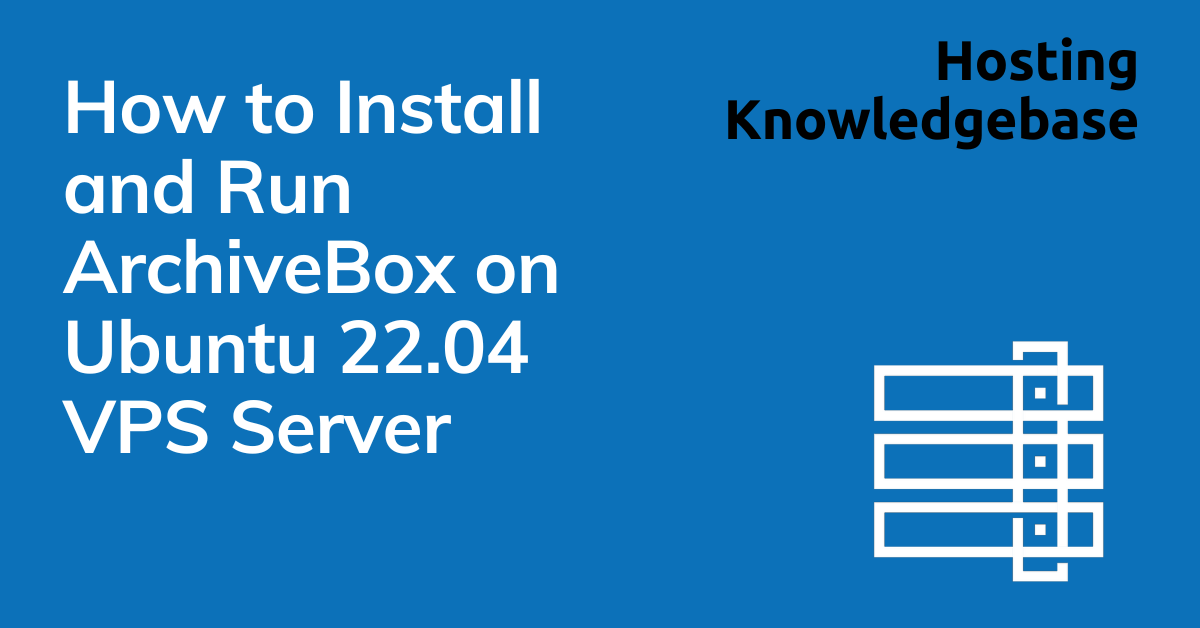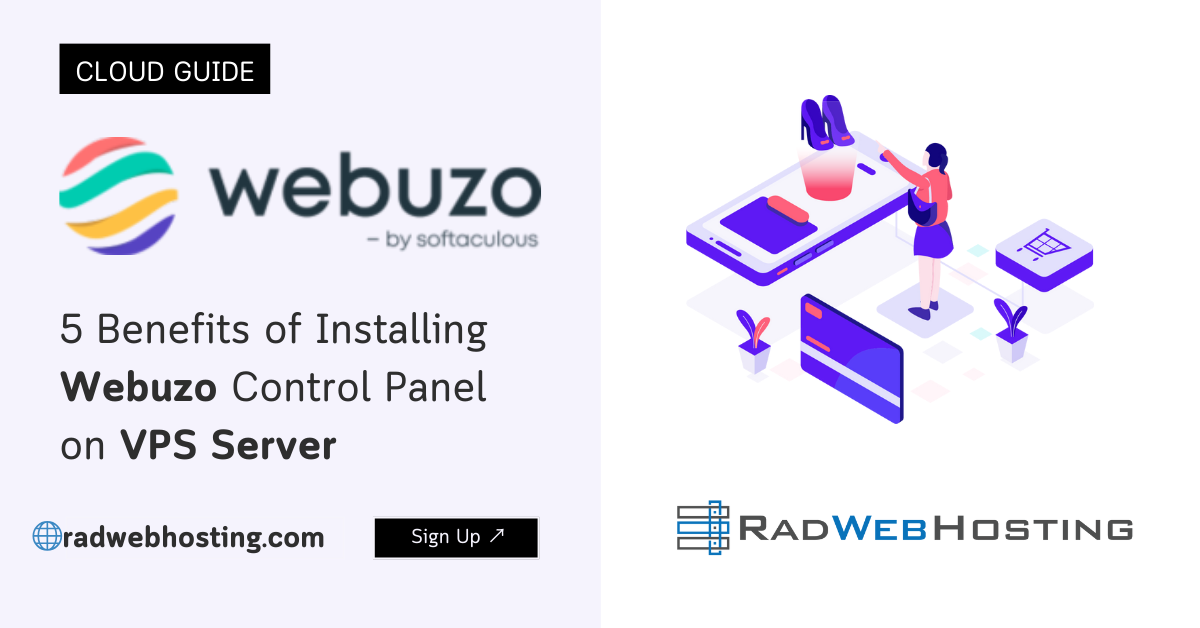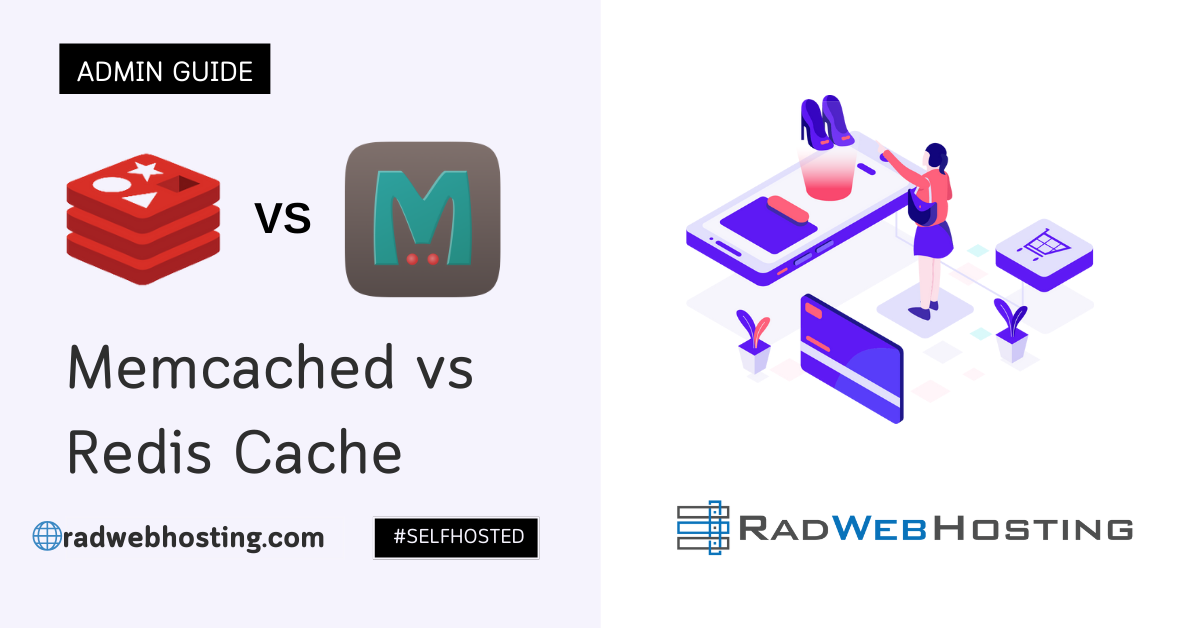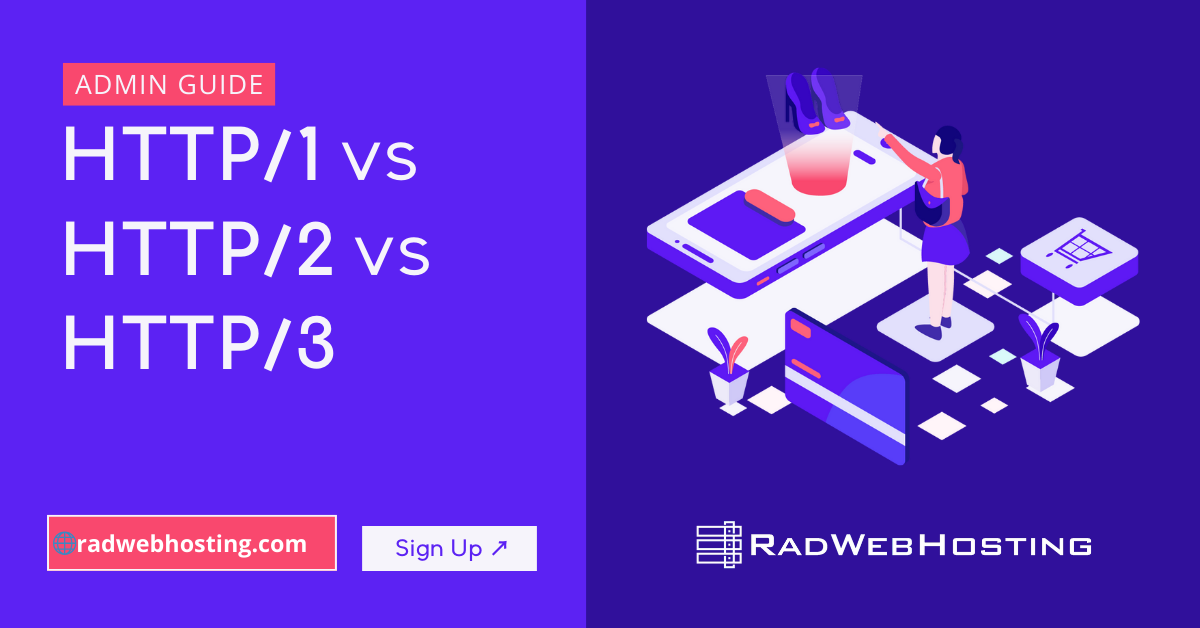This article provides a guide for how to install and run ArchiveBox on Ubuntu VPS server.
What is ArchiveBox?
ArchiveBox is a powerful, self-hosted internet archiving solution to collect, save, and view websites offline. Without active preservation effort, everything on the internet eventually disappears or degrades.
In this blog post, we will guide you through the processes required to install and run ArchiveBox on an Ubuntu VPS. This tutorial assumes that you are familiar with the command line and have a basic understanding of Ubuntu.
How to Install and Run ArchiveBox on Ubuntu VPS Server
To get started, the preliminary step is to ensure that you have a VPS running Ubuntu. If you don’t have one yet, you can launch an instant Ubuntu VPS and choose Ubuntu 22.04 LTS version.

Installing ArchiveBox on an Ubuntu VPS server involves a series of steps that require some familiarity with the command line and server administration. ArchiveBox is a powerful, self-hosted internet archiving solution to collect, save, and view sites you want to preserve offline. Let’s break down the process into detailed steps:
-
Update Your System
Before installing new software, it’s a good practice to update your system’s package list and upgrade the existing packages. This ensures you have the latest security patches and dependencies.
- Connect to your VPS: Use SSH to connect to your Ubuntu server.
ssh [your_username]@[your_server_ip]
- Update package lists:
sudo apt update
- Upgrade packages:
sudo apt upgrade -y
- Connect to your VPS: Use SSH to connect to your Ubuntu server.
-
Install Dependencies
ArchiveBox has several dependencies that must be installed for it to function properly.
- Install Python 3 and pip:
sudo apt install build-essential python3-dev python3-pip libffi-dev libxslt-dev libjpeg-dev libssl-dev libxslt1-dev zlib1g-dev python3-venv postgresql -y
- Install other necessary packages:
sudo apt install git curl wget youtube-dl -y
- Install Python 3 and pip:
-
Step 3: Install Node.js and Npm
Node.js is a JavaScript runtime required by some ArchiveBox features. Npm is Node’s package manager.
- Install Node.js and npm:
sudo apt install nodejs npm -y
- Install Node.js and npm:
-
Install ArchiveBox
Now, install ArchiveBox using pip.
- Install ArchiveBox:
pip3 install archivebox
- Install ArchiveBox:
-
Initialize ArchiveBox
Set up an ArchiveBox instance on your server.
- Create a directory for ArchiveBox and enter it:
mkdir archivebox_data cd archivebox_data
- Initialize ArchiveBox:
archivebox init
- Create a directory for ArchiveBox and enter it:
-
Configure ArchiveBox (Optional)
You can customize the settings of ArchiveBox by editing the
ArchiveBox.conffile.- Edit configuration:
nano ArchiveBox.conf
Make your desired changes and save the file.
- Edit configuration:
-
Start Using ArchiveBox
With ArchiveBox installed and configured, you can start using it to archive web pages.
- Add a link to ArchiveBox:
echo 'https://example.com' | archivebox add
- List archived items:
archivebox list
- Add a link to ArchiveBox:
-
Access ArchiveBox Web Interface (Optional)
If you want to access the web interface of ArchiveBox:
- Start the server:
archivebox server
- Access the web interface: Open your web browser and navigate to
http://[your_server_ip]:8000.
- Start the server:
Conclusion

You now know how to install and run ArchiveBox on Ubuntu VPS server. Remember, ArchiveBox has many more features and options which you can explore in its documentation. Happy archiving! 📚💾