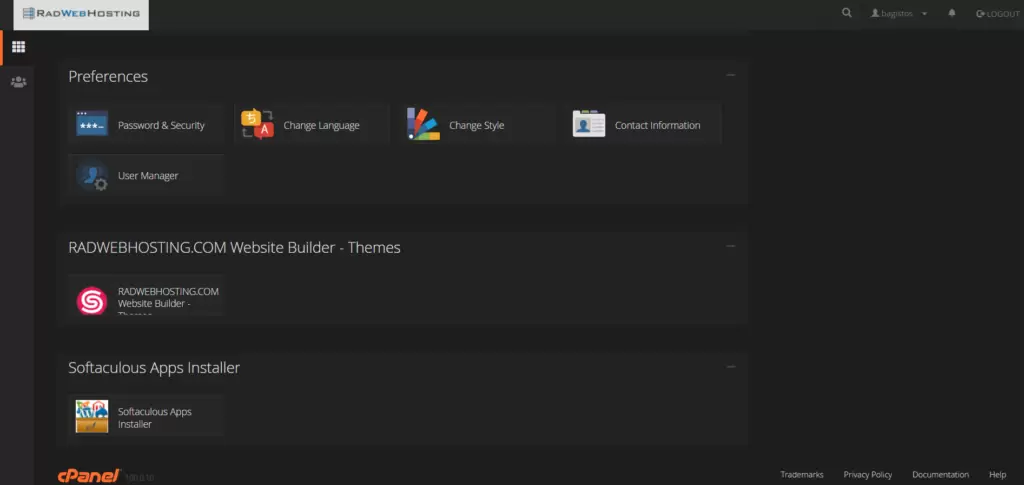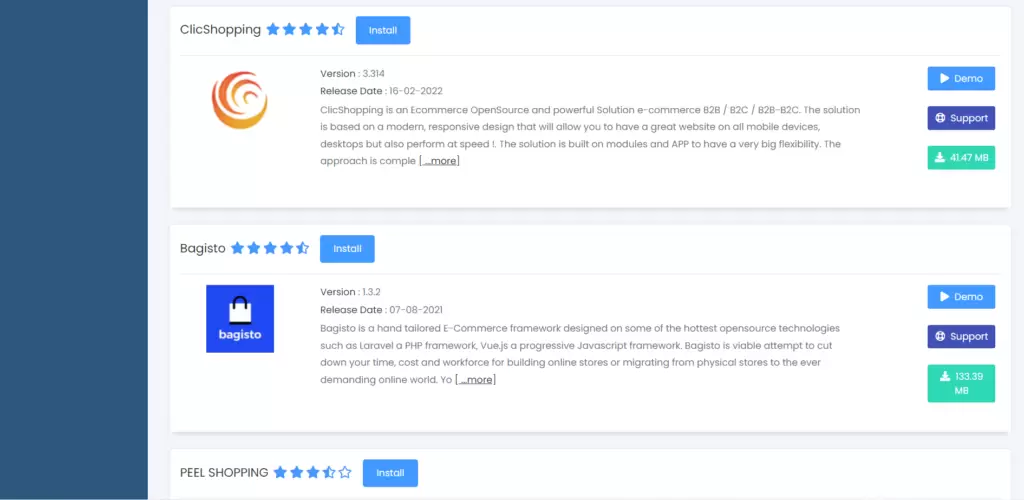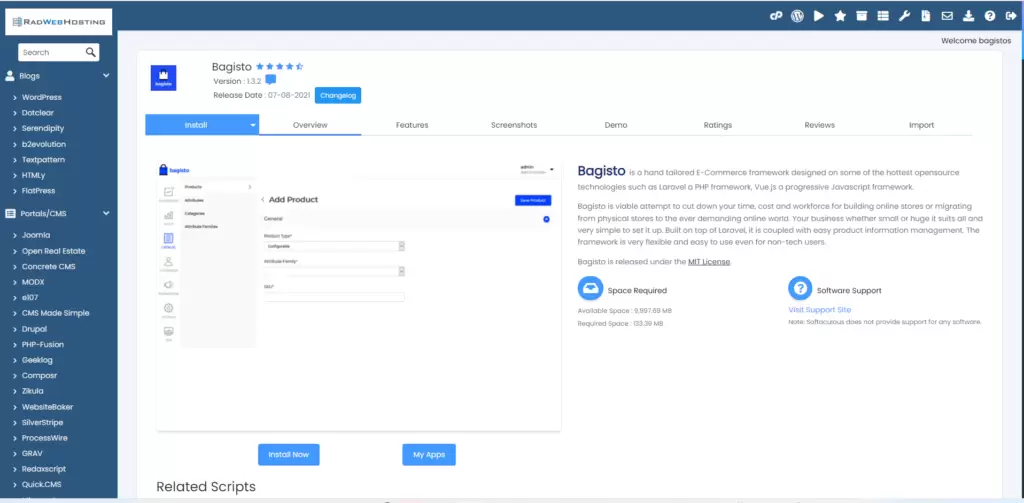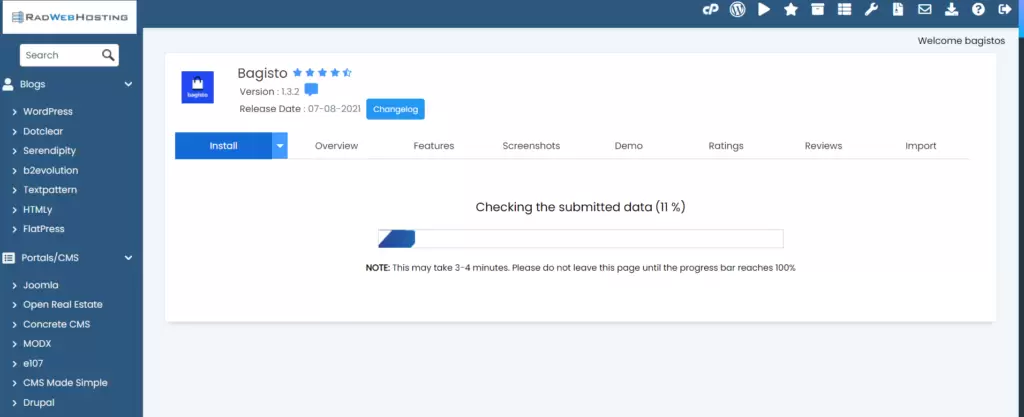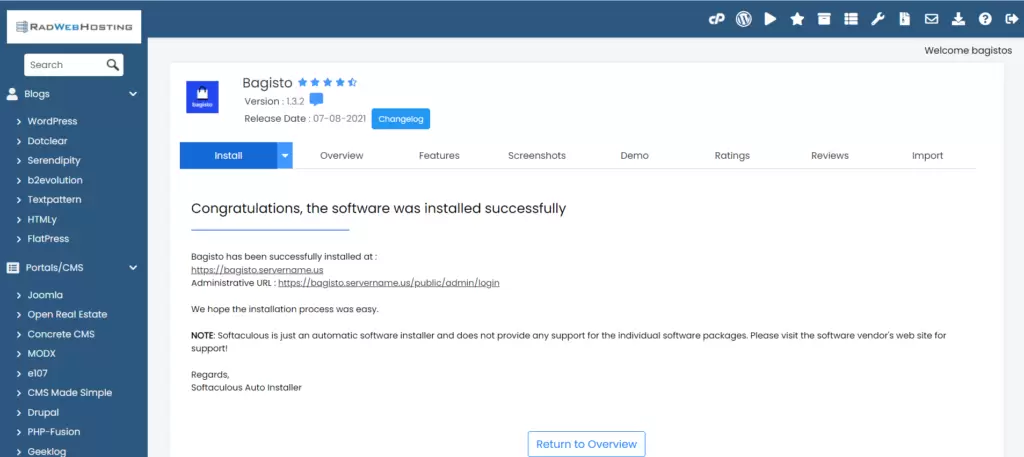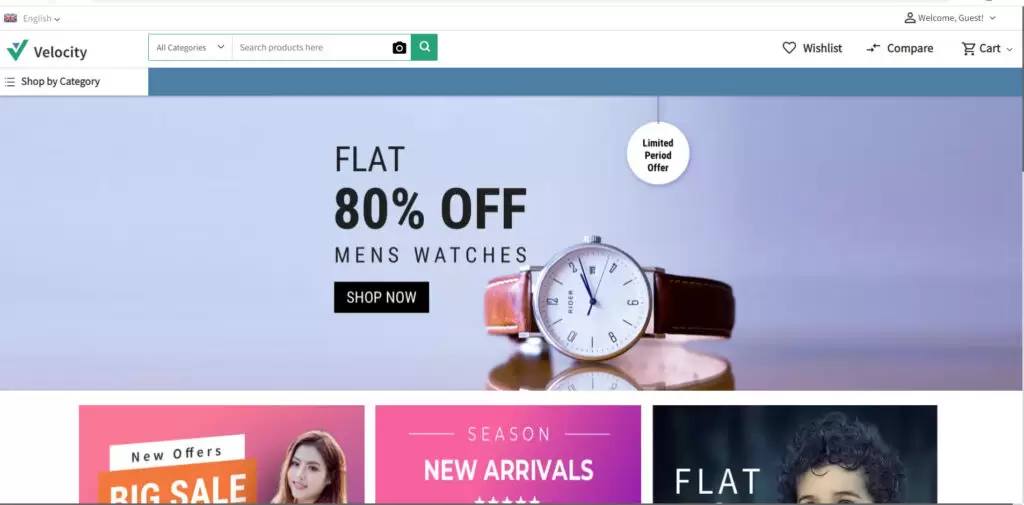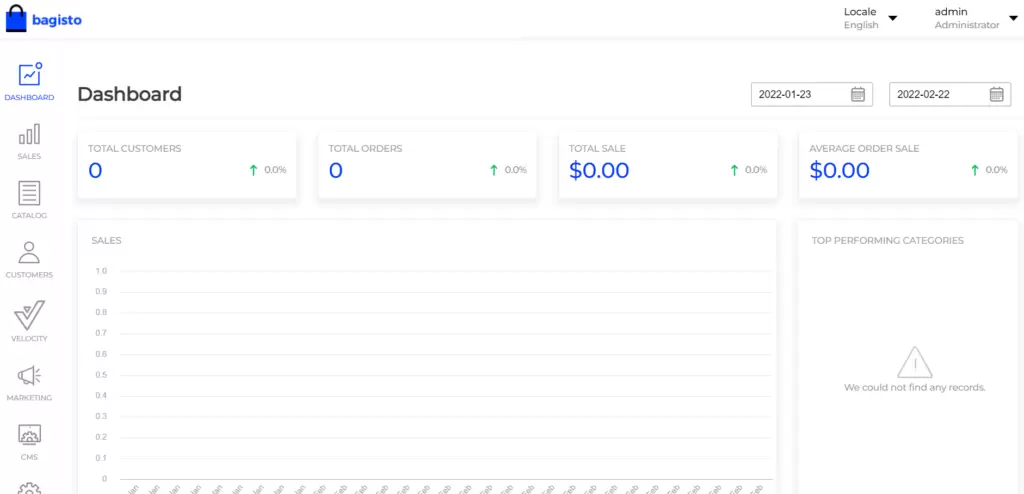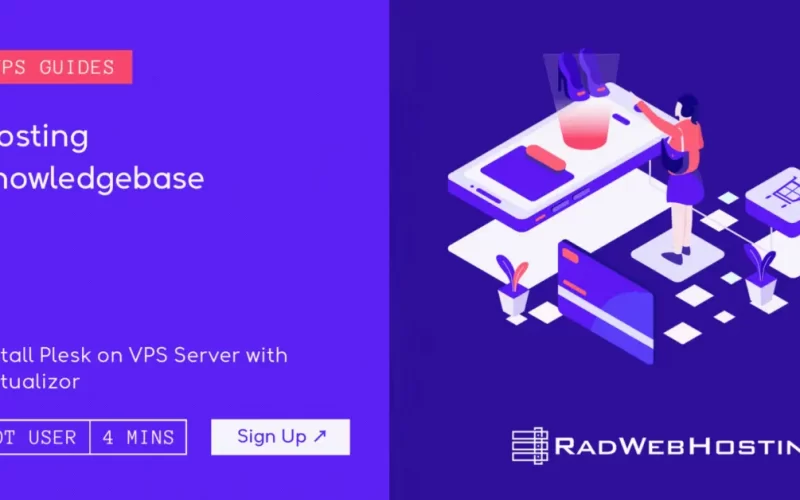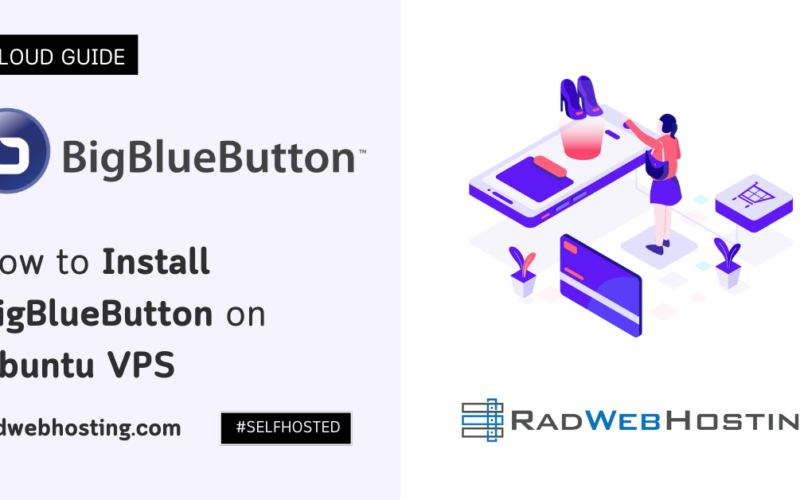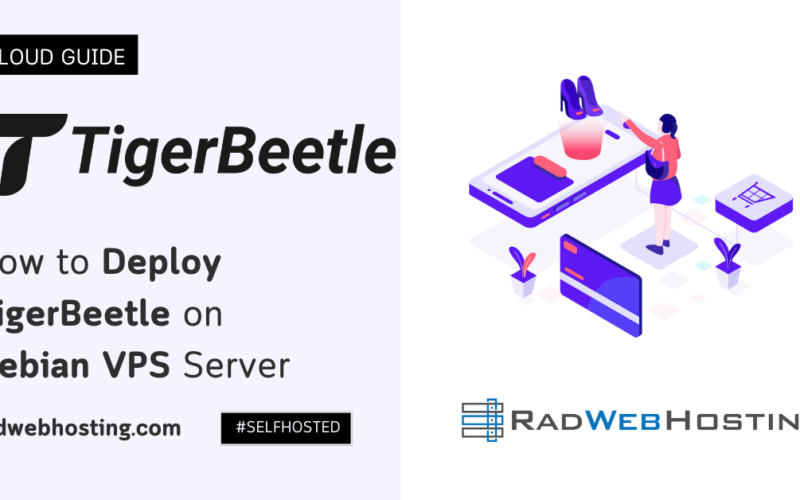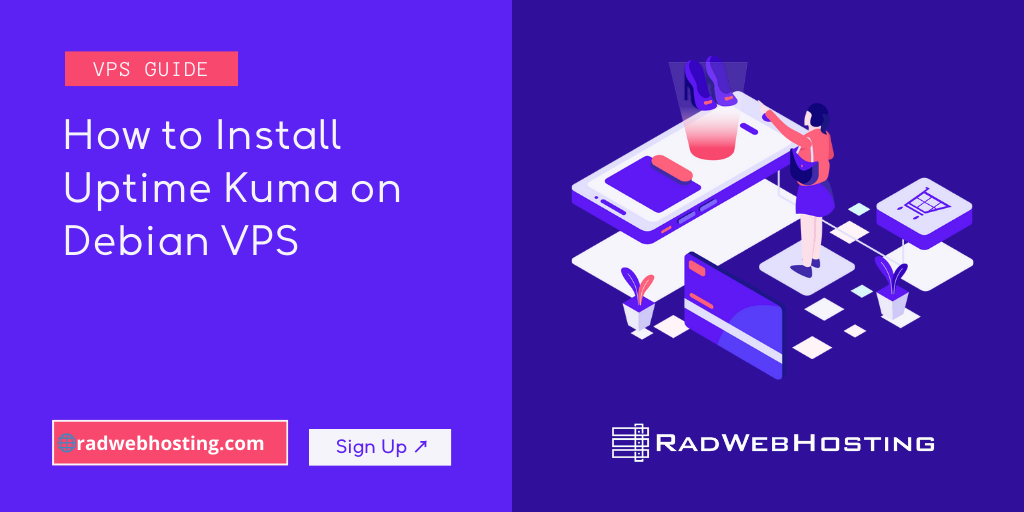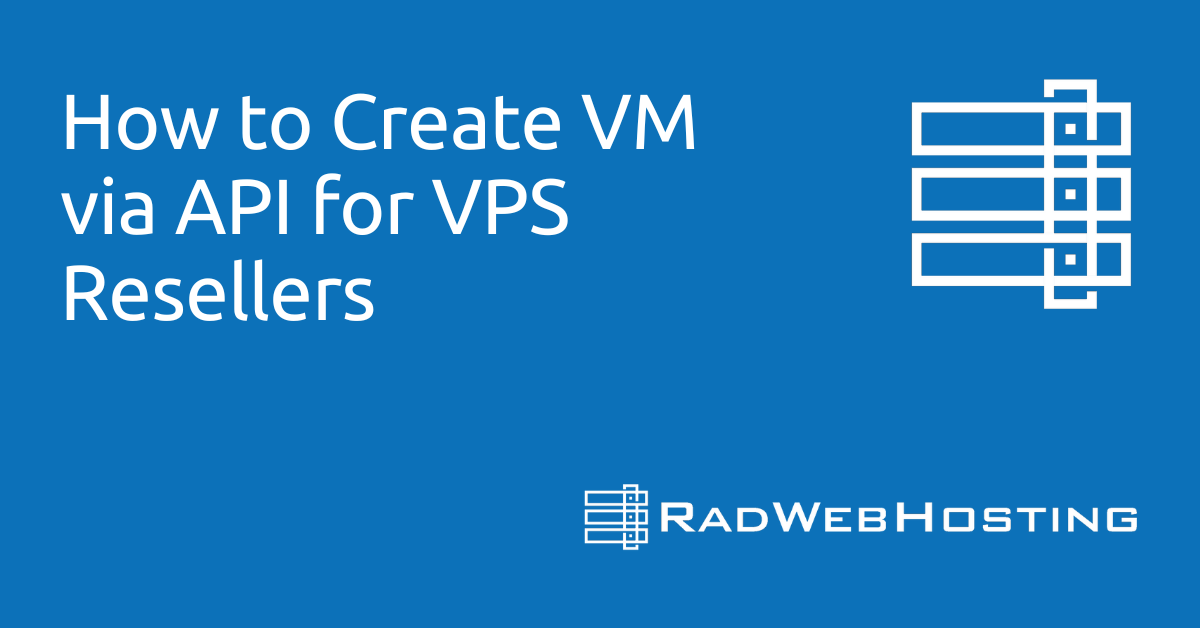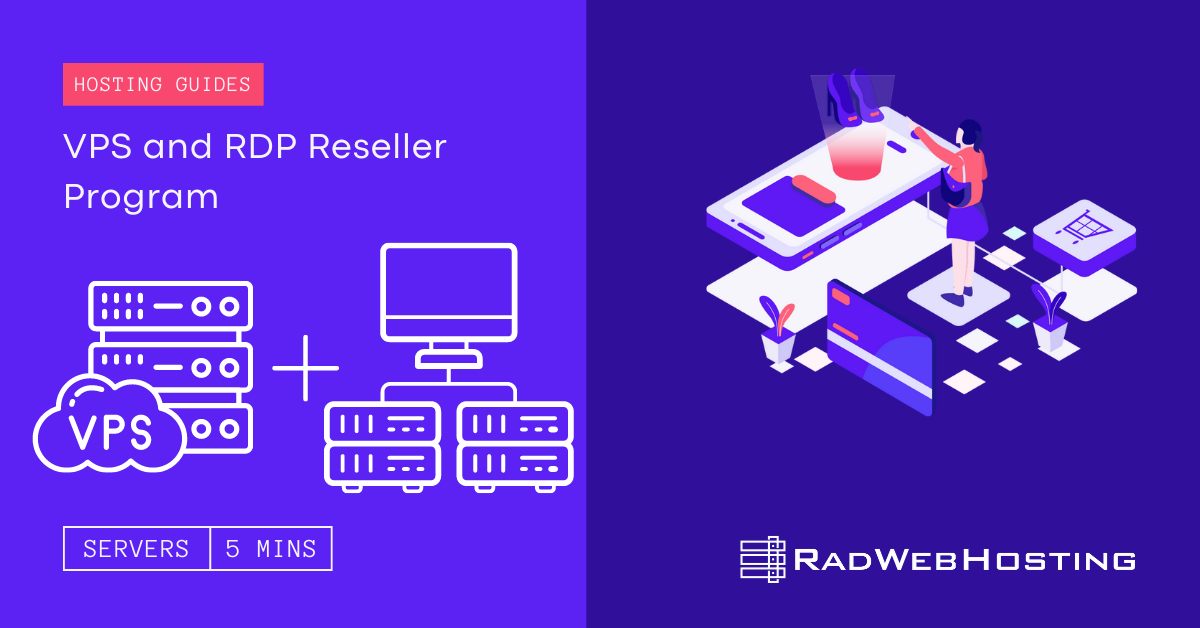This article provides a guide for how to install Bagisto on Rad Web Hosting cPanel account.
In the ever-evolving landscape of e-commerce, Bagisto has emerged as a powerful open-source platform that simplifies online store management. For tech enthusiasts looking to harness the capabilities of Bagisto, understanding the installation process is crucial.
This blog post will guide you through the steps on how to install Bagisto on Rad Web Hosting, ensuring that you can leverage its features for your projects effectively. Whether you’re a seasoned developer or a newcomer to the tech scene, this technical guide will equip you with the knowledge to set up Bagisto seamlessly and start building your e-commerce presence.
Our goal today, is to demonstrate how easy it is to Install Bagisto on Rad Web Hosting cPanel Account (shared hosting plan). So let’s begin!
What is Bagisto?
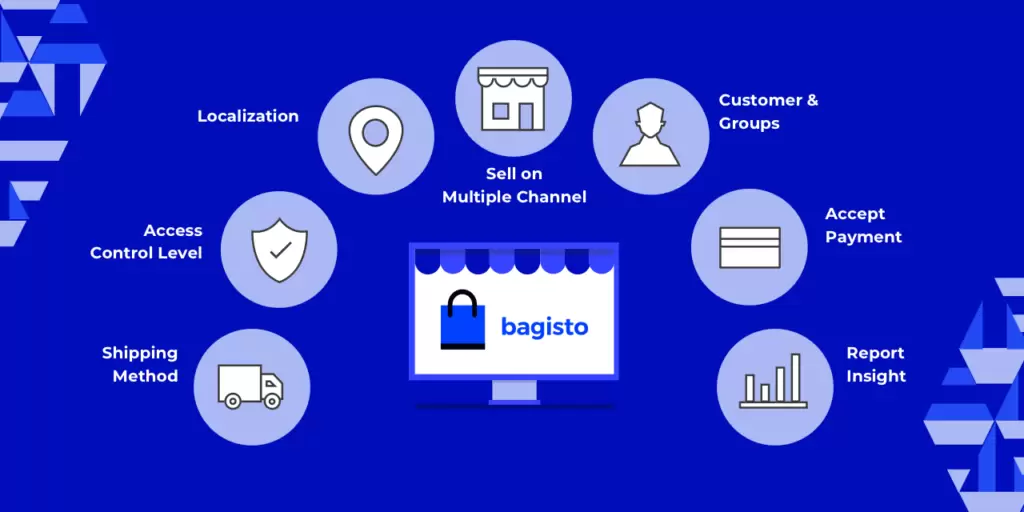
Bagisto is one of the best open source Ecommerce shopping cart softwares for building web stores. Bagisto is a more recently developed shopping cart, when considering some of the market leaders for Open Source ecommerce stores.
Still, even with the relative youth of this software, it offers significant out-of-the-box features and customization that many of its peers lack. Also, for a community software provided as open source, it receives fast and frequent updates, which is one of the key indicators to be aware of when considering any software, especially open source projects.
Some open source projects eventually become unstable and insecure due to lack of updates or complete abandonment by the code managers, which can spell disaster for any site running the project in production environment. So users should take these factors into account when considering which software to build and run commercial or production environments.
Bagisto, however, is updated frequently and thoroughly. Part of the credit for Bagisto’s timely and consistent update schedule can likely be attributed to the project’s founders, which also helps manage the project’s upkeep and future roadmap, the Webkul team. Known for developing several other quality Open-source apps, such as UVDesk, Qloapps, and KrayinCRM, Webkul has a proven track-record open source project administration and Bagisto is an example of that.
Now that you know some of the history and background of Bagisto, let’s discuss features and benefits provided by Bagisto as an open source ecommerce shopping cart solution.
Getting Started with Bagisto Open Source Ecommerce Shopping Cart
Sometimes referred to as Shopping Cart software, they serve as the interface of the ever-growing Ecommerce industry.
Bagisto is offered freely by the developers as an open source project, meaning there is no license requirements or fees to pay for usage. Additionally, Bagisto provides numerous features that aren’t found in other open source shopping carts. Our goal today, is to demonstrate how easy it is to Install Bagisto on Rad Web Hosting cPanel Account (shared hosting plan). So let’s begin!
Steps to Install Bagisto on Rad Web Hosting cPanel Account
Follow these simple steps to install your own Bagisto ecommerce store in your cPanel account from Rad Web Hosting:
- Login to your Rad Web Hosting account and click to access your web hosting service from the client area.
- Find “Login to cPanel” the “Actions” sidebar and click this button to enter your cPanel server.
- Scroll down the page until you reach “Softaculous Applications Installer” and click this icon.

- You’ve now entered Softaculous. Find “Bagisto” under the “Ecommerce” apps section.

- Fill out the site configuration options to according to your preferences.
- Click INSTALL NOW button below previously filled options fields.

- Softaculous is now Installing the software to your designated domain and directory selection.

- Once complete, click the URL provided to access your new Bagisto Ecommerce store.


- From the previous “Install Complete” screen in Softaculous, you can also access the Administrative URL, which provides full access to the “back office” of your new Bagisto web store.

Video Guide to Install Bagisto on Rad Web Hosting
Follow the video guide to watch the full process in action:
Conclusion
You have now learned how to install Bagisto web store software on Rad Web Hosting cPanel server. If you experience any difficulty implementing this guide, please open a support ticket and our team will assist!