
This article provides a guide for how to install Microsoft SQL Server on Ubuntu VPS.
What is Microsoft SQL Server?
Microsoft SQL Server is a relational database management system (RDBMS) developed by Microsoft. It is used to store, retrieve, manage, and analyze data in a structured way using SQL (Structured Query Language).
🔑 Key Features:
- SQL Engine: Handles querying and data manipulation using T-SQL (Transact-SQL).
- SSMS (SQL Server Management Studio): A GUI tool to manage databases.
- Security: Supports encryption, role-based access, and auditing.
- High Availability: Offers features like Always On Availability Groups, failover clustering, and replication.
- Integration Services: ETL (Extract, Transform, Load) operations via SQL Server Integration Services (SSIS).
- Reporting Services (SSRS): Tools to create and deliver reports.
- Machine Learning Services: Allows R and Python integration for advanced analytics.
- Support for JSON, XML, Spatial Data, and Graph Databases.
🖥️ Common Use Cases:
- Enterprise Applications (e.g., ERP, CRM)
- Business Intelligence and Reporting
- Data Warehousing
- E-commerce Platforms
- Web Applications
📦 Editions Available:
| Edition | Description |
|---|---|
| Express | Free entry-level version for small-scale applications. |
| Developer | Free full-featured version for development and testing. |
| Standard | Core database functionality for mid-tier applications. |
| Enterprise | Full feature set including advanced analytics, scalability, and HA. |
| Web | Affordable version for web hosting providers. |
🧩 Platforms Supported:
- Windows Server (primary OS)
- Linux (available since SQL Server 2017)
- Docker containers
Here’s a detailed step-by-step guide on How to Install Microsoft SQL Server on an Ubuntu VPS. This guide is applicable to Ubuntu 20.04, 22.04, and newer LTS versions.
🧰 Prerequisites
- Ubuntu VPS (Ubuntu 20.04 LTS or newer)
- SSH access with root or sudo privileges
- Minimum 2 GB RAM (Microsoft SQL Server requires at least 2 GB)
- Internet connection

How to Install Microsoft SQL Server on Ubuntu VPS
To install Microsoft SQL Server on Ubuntu VPS, follow the steps below:
-
📦 Import Microsoft GPG Key and Add SQL Server Repository
- Open an SSH terminal and log in to your Ubuntu VPS.
- Import the Microsoft GPG key:
wget -qO- https://packages.microsoft.com/keys/microsoft.asc | sudo apt-key add -
- Add the Microsoft SQL Server repository:
sudo add-apt-repository "$(wget -qO- https://packages.microsoft.com/config/ubuntu/$(lsb_release -rs)/mssql-server-2022.list)"
- Update package lists:
sudo apt update
-
🛠 Install Microsoft SQL Server
- Install SQL Server:
sudo apt install -y mssql-server
- Run the configuration script:
sudo /opt/mssql/bin/mssql-conf setup
- During setup, you will:
- Choose the edition (e.g., Developer, Express)
- Accept the license terms
- Set a strong
SA(System Administrator) password
- Enable and start SQL Server:
sudo systemctl enable --now mssql-server
- Install SQL Server:
-
✅ Verify SQL Server Installation
Check if SQL Server is running:
systemctl status mssql-server
You should see
active (running)in green. -
🔧 Install Microsoft SQL Server Command-Line Tools (Optional but Recommended)
- Import the Microsoft GPG key and repository for tools:
curl https://packages.microsoft.com/keys/microsoft.asc | sudo apt-key add - sudo add-apt-repository "$(wget -qO- https://packages.microsoft.com/config/ubuntu/$(lsb_release -rs)/prod.list)" sudo apt update
- Install SQL tools:
sudo apt install -y mssql-tools unixodbc-dev
- Add tools to your path:
echo 'export PATH="$PATH:/opt/mssql-tools/bin"' >> ~/.bashrc source ~/.bashrc
- Import the Microsoft GPG key and repository for tools:
-
🧪 Connect to SQL Server
Use
sqlcmdto connect:sqlcmd -S localhost -U SA -P 'YourPasswordHere'
If successful, you’ll get a
1>prompt. Try a simple query:SELECT @@VERSION; GO
-
🔐 Configure Firewall (If UFW is Enabled)
If your server uses UFW (Uncomplicated Firewall), open port
1433:sudo ufw allow 1433/tcp
-
📤 Enable Remote Access (Optional)
To allow external clients to connect:
- Edit the Microsoft SQL Server config:
sudo nano /opt/mssql/mssql.conf
- Add (or edit) under
[network]:[tcp] tcpport=1433
- Restart the service:
sudo systemctl restart mssql-server
Make sure your VPS provider allows traffic on port
1433.
- Edit the Microsoft SQL Server config:
-
🧼 Troubleshooting Tips
Issue Solution Cannot connect with sqlcmdEnsure SQL tools are installed and SQL Server is running Login failed for user ‘SA’ Double-check password and ensure SA is enabled Port 1433 not accessible Check UFW, provider firewall, and SQL Server config
📚 Bonus: Create a Sample Database
Once connected:
CREATE DATABASE TestDB; GO USE TestDB; GO CREATE TABLE Inventory (id INT, name NVARCHAR(50)); GO INSERT INTO Inventory VALUES (1, 'Screwdriver'), (2, 'Hammer'); GO SELECT * FROM Inventory; GO
After we install Microsoft SQL server on Ubuntu VPS, let’s install Adminer on Ubuntu VPS so we can manage Microsoft SQL Server from a web-based GUI.
🌐 What is Adminer?
Adminer is a lightweight, single-file PHP web app that lets you manage databases from a browser—like a simpler, more secure alternative to phpMyAdmin.
✅ Works with: SQL Server, MySQL, PostgreSQL, SQLite, Oracle, and others
✅ No database client needed
✅ Simple installation (just one PHP file)
📦 Prerequisites
- Ubuntu VPS with Microsoft SQL Server installed
- Apache or Nginx web server
- PHP installed (7.4+ recommended)
⚙️ Step-by-Step: Install Adminer for Microsoft SQL Server
To install Adminer for Microsoft SQL Server on Ubuntu VPS, follow the steps below:
-
Install Web Server + PHP
For Apache:
sudo apt update sudo apt install -y apache2 php php-sybase
php-sybaseenables PHP to connect to Microsoft SQL Server via FreeTDS. -
Download Adminer
sudo mkdir -p /var/www/html/adminer cd /var/www/html/adminer sudo wget -O index.php https://github.com/vrana/adminer/releases/latest/download/adminer.php
-
Secure Permissions
sudo chown -R www-data:www-data /var/www/html/adminer sudo chmod -R 755 /var/www/html/adminer
-
Enable the Adminer Site (Apache only)
If you’re using Apache:
sudo systemctl restart apache2
You can now access Adminer at:
http://your-server-ip/adminer
-
Login to Microsoft SQL Server via Adminer
Use the following settings:
- System: Microsoft SQL Server
- Server:
localhost(or your IP) - Username:
SA(or your configured SQL user) - Password: (your password)
- Database: (optional: specify or leave blank to list all)
If connecting remotely, use the public IP or hostname and ensure port 1433 is open.
-
Secure Adminer (Highly Recommended)
-
Option 1: Restrict IP Access via
.htaccess(Apache)sudo nano /var/www/html/adminer/.htaccess
Order Deny,Allow Deny from all Allow from YOUR_IP_ADDRESS
-
Option 2: Password-protect with Basic Auth
sudo apt install apache2-utils sudo htpasswd -c /etc/apache2/.htpasswd youradminuser
Edit your site config or
.htaccessto include:AuthType Basic AuthName "Restricted Access" AuthUserFile /etc/apache2/.htpasswd Require valid-user
Then reload:
sudo systemctl reload apache2
-
✅ Adminer is Ready!
You can now:
- Run SQL queries
- Browse tables
- Create/modify users and databases
- Export/import data
All from your web browser.
🛠 Optional: Use Adminer Theme (for better UI)
wget -O adminer.css https://raw.githubusercontent.com/vrana/adminer/master/designs/pepa-linha/adminer.css
Adminer will auto-load adminer.css if placed in the same directory.

🎉 Conclusion
You now know how to install Microsoft SQL Server on Ubuntu VPS! This setup enables you to use SQL Server for development, testing, or production purposes with full command-line access.

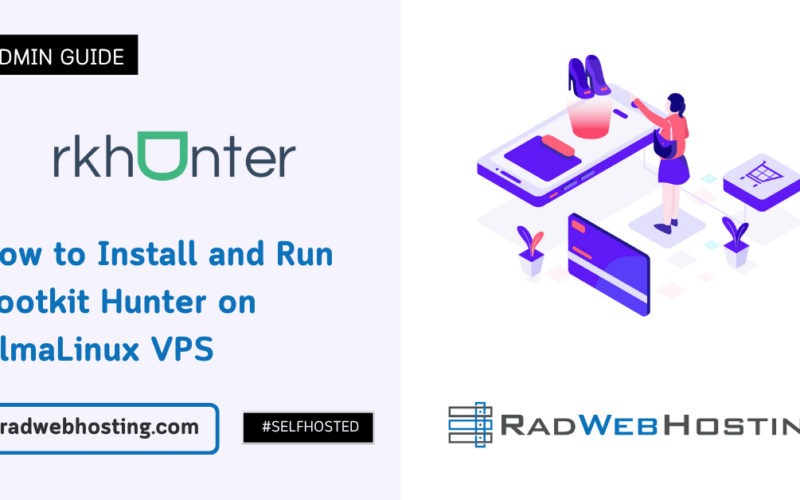
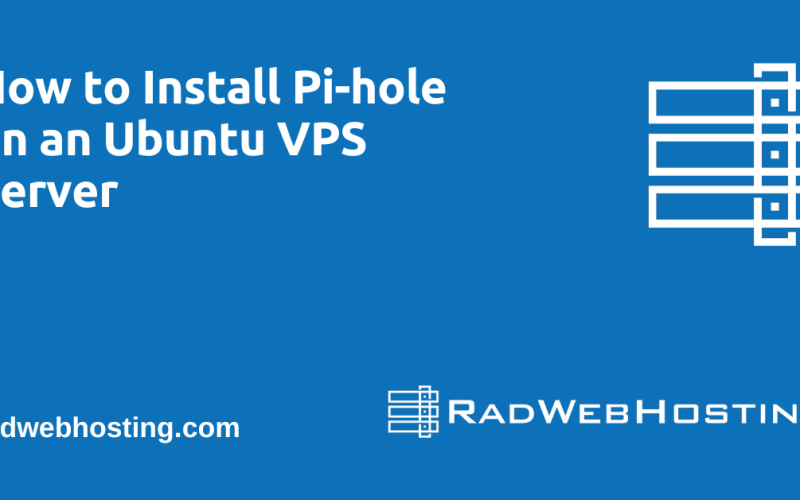
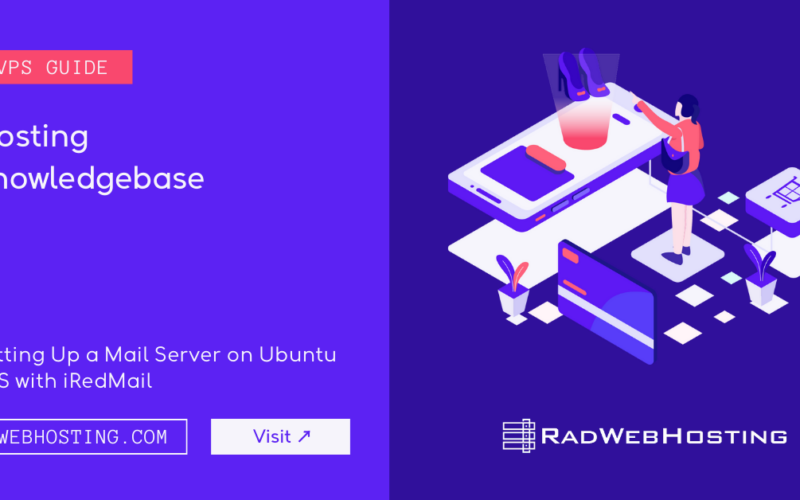





[…] How to Install Microsoft SQL Server on Ubuntu VPS […]
[…] How to Install Microsoft SQL Server on Ubuntu VPS (10 Minute Quick-Start Guide) […]