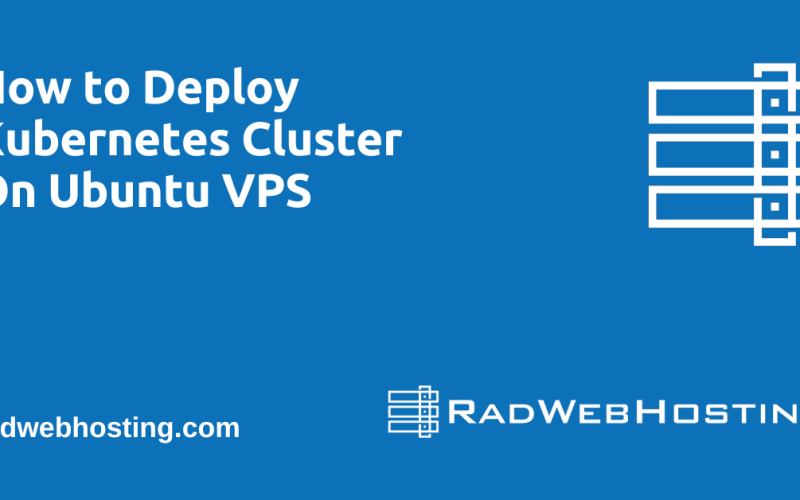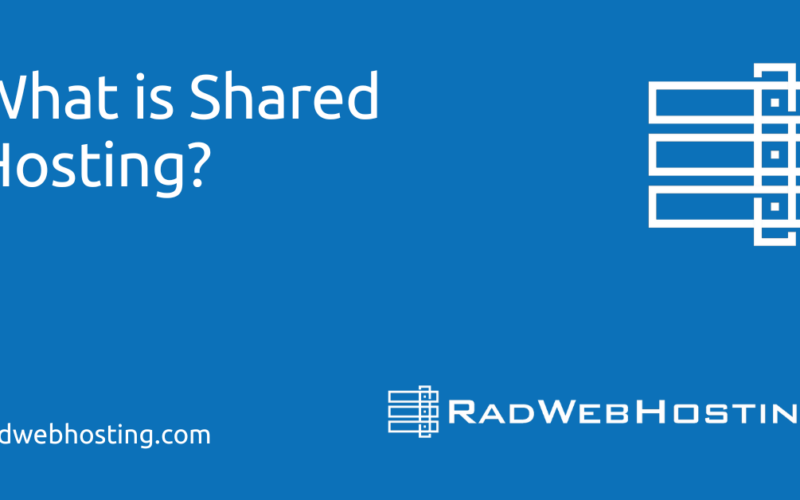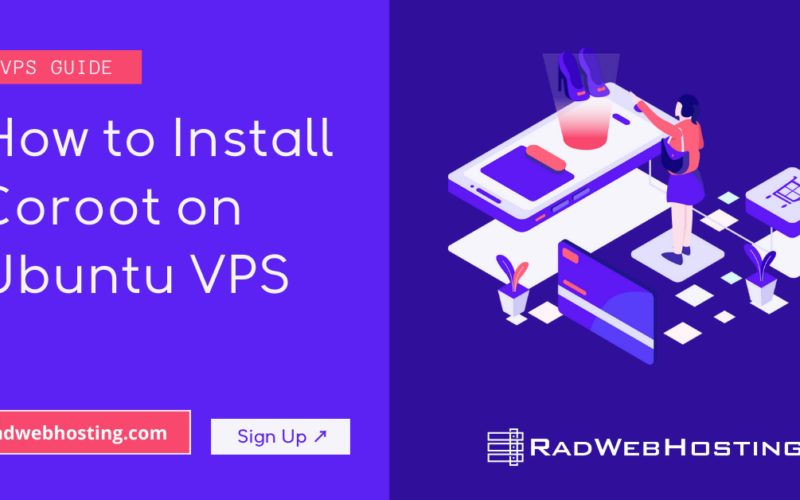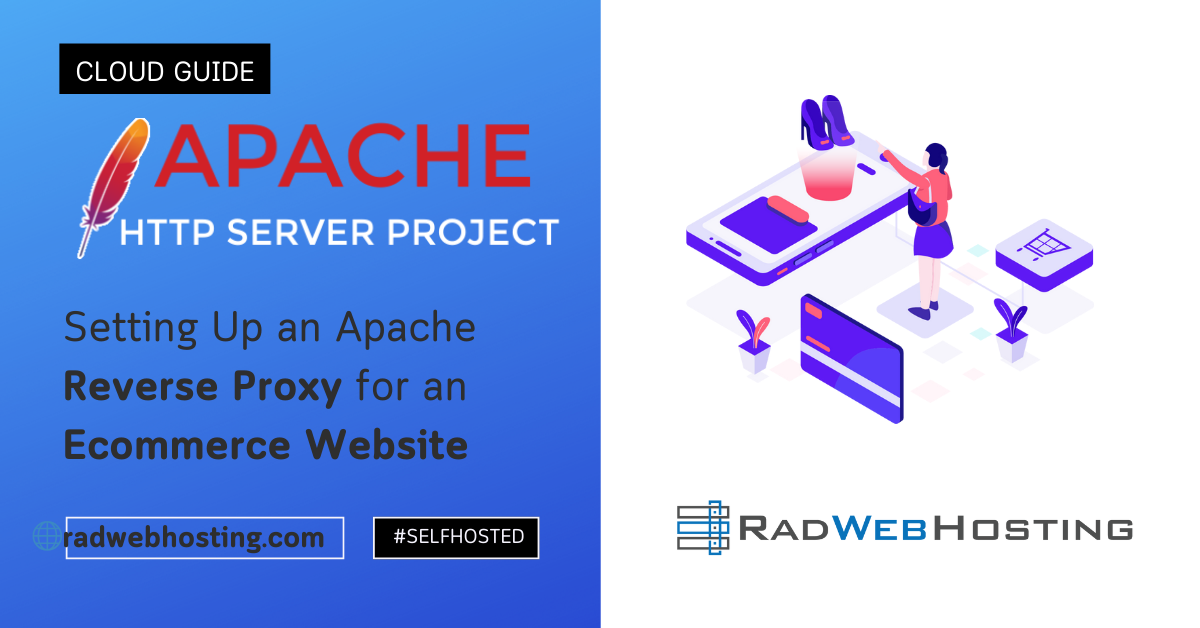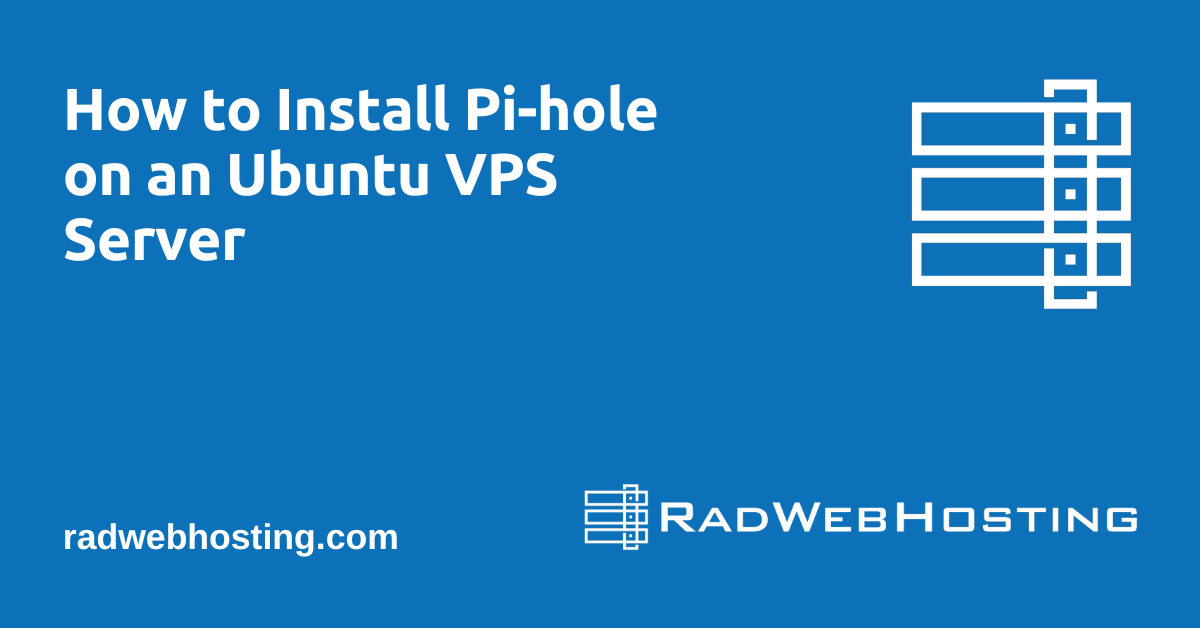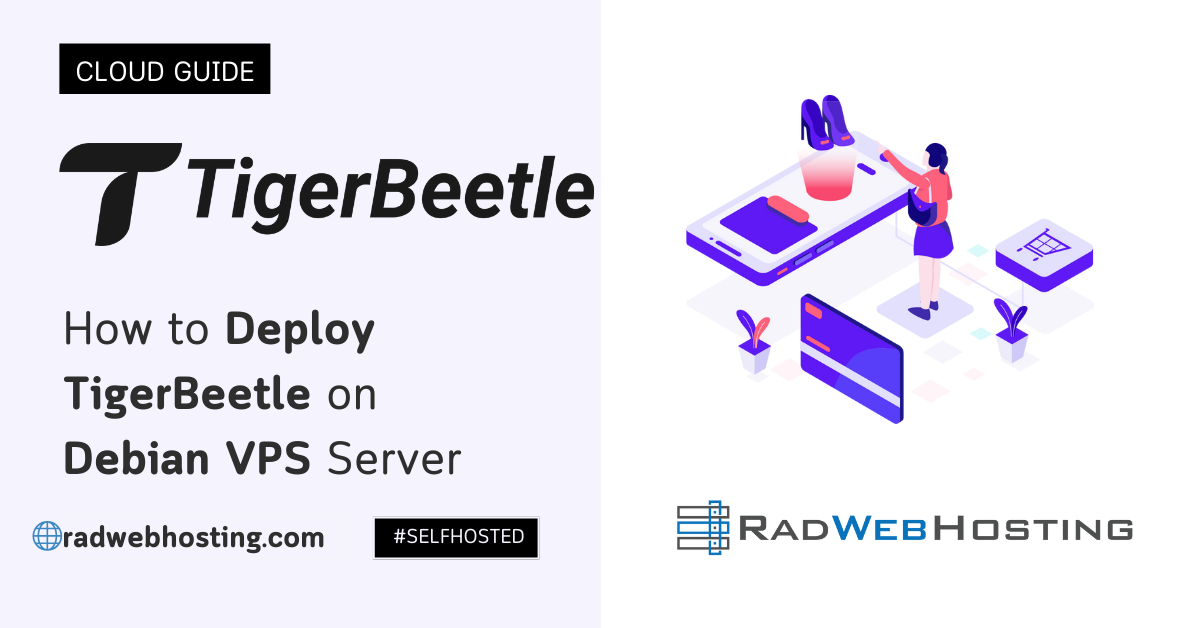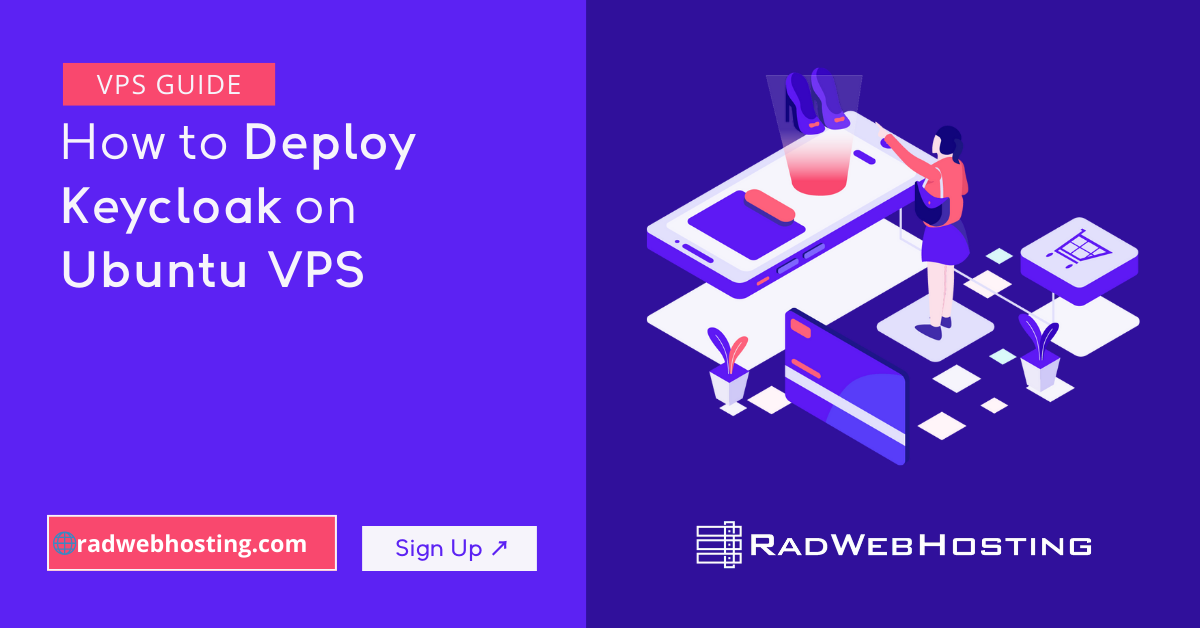Pi-hole is a network-wide ad blocker that acts as a DNS sinkhole. It’s an effective tool for blocking ads and trackers on all devices connected to your network. This guide will walk you through the process of installing Pi-hole on an Ubuntu VPS server step-by-step.
Prerequisites
Before we begin, ensure you have the following:
- An Ubuntu VPS server with root access.
- A basic understanding of using the terminal and SSH.
- The server’s IP address and a secure method of accessing it (SSH keys are recommended).
How to Install Pi-hole on an Ubuntu VPS Server
In order to install Pi-hole on Ubuntu VPS, follow the steps provided:
-
Update Your Server
First, log in to your Ubuntu VPS server via SSH. Update the package list and upgrade all packages to their latest versions.
sudo apt update && sudo apt upgrade -y
-
Install Required Dependencies
Pi-hole requires certain software packages to function correctly. Install these dependencies using the following command:
sudo apt install curl git -y
-
Download and Install Pi-hole
You can download and install Pi-hole using a single command provided by the Pi-hole team. This command uses
curlto download and execute the Pi-hole installation script.curl -sSL https://install.pi-hole.net | bash
The installation script will guide you through the installation process, including setting up your DNS settings.
-
Configure Pi-hole
During the installation process, you’ll be prompted to configure Pi-hole. Here are the key configuration steps:
- Choose an Interface: Select the network interface Pi-hole will use. For a VPS, this is typically
eth0. - Select Upstream DNS Providers: Pi-hole needs an upstream DNS server to forward queries it cannot answer. You can choose from providers like Google, OpenDNS, or Cloudflare.
- Block Lists: Pi-hole comes with default block lists, which you can customize later.
- Set IP Address: Ensure your VPS’s IP address is correct. This step is crucial as Pi-hole needs a static IP address.
- Install Web Admin Interface: It’s recommended to install the web admin interface to easily manage Pi-hole.
- Web Server Configuration: You can choose to install the Lighttpd web server or use an existing web server.
- Admin Password: Set an admin password for accessing the web interface.
- Choose an Interface: Select the network interface Pi-hole will use. For a VPS, this is typically
-
Access the Web Interface
After the installation, you can access the Pi-hole web interface to manage and monitor your Pi-hole instance.
- Open your web browser.
- Navigate to
http://<your-server-ip>/admin. - Log in using the password you set during the installation.
-
Configure Your Network to Use Pi-hole
For Pi-hole to work effectively, you need to configure your network devices to use Pi-hole as the DNS server. You can do this in two main ways:
Option 1: Configure Individual Devices
Change the DNS settings on each device to point to your Pi-hole server’s IP address.
Option 2: Configure Your Router
Set your router to use Pi-hole as its DNS server. This will automatically apply Pi-hole’s filtering to all devices connected to your network.
-
Update Pi-hole Block Lists
Pi-hole uses block lists to block ads and trackers. You can update these lists through the web interface.
- Log in to the Pi-hole admin interface.
- Go to “Group Management” > “Adlists”.
- Add new block lists URLs or manage existing ones.
- Click “Update Gravity” to apply the changes.
-
Regular Maintenance
To keep Pi-hole running smoothly, perform regular maintenance:
- Update Pi-hole: Regularly check for updates and install them.
pihole -up
- Monitor Logs: Use the web interface to monitor logs and ensure Pi-hole is functioning correctly.
- Backup Configuration: Regularly backup your Pi-hole configuration to avoid data loss.
- Update Pi-hole: Regularly check for updates and install them.
Troubleshooting Tips
- DNS Resolution Issues: If you experience DNS resolution issues, check the Pi-hole logs and ensure your upstream DNS servers are correctly configured.
- Accessing the Web Interface: If you can’t access the web interface, ensure your server’s firewall allows traffic on port 80.
Conclusion
You’ve successfully installed Pi-hole on your Ubuntu VPS server. By following these steps, you can enjoy an ad-free browsing experience on all your network devices. Remember to regularly update Pi-hole and its block lists to maintain optimal performance and protection.
If you encounter any issues, refer to the Pi-hole documentation or seek help from the Pi-hole community.