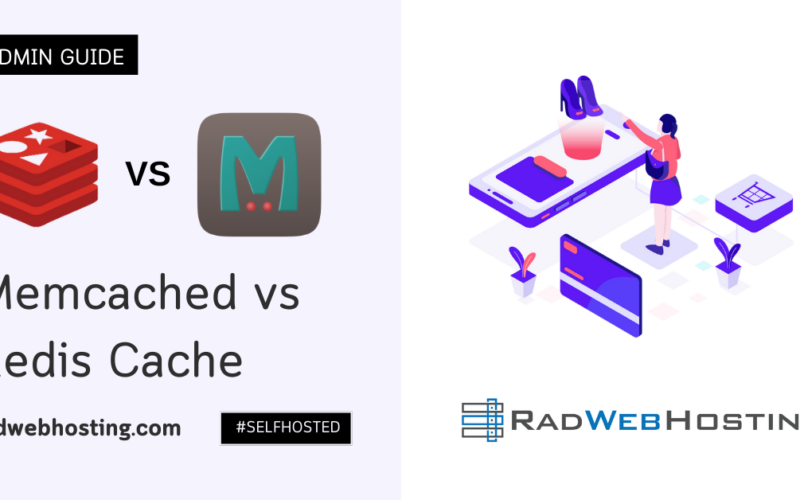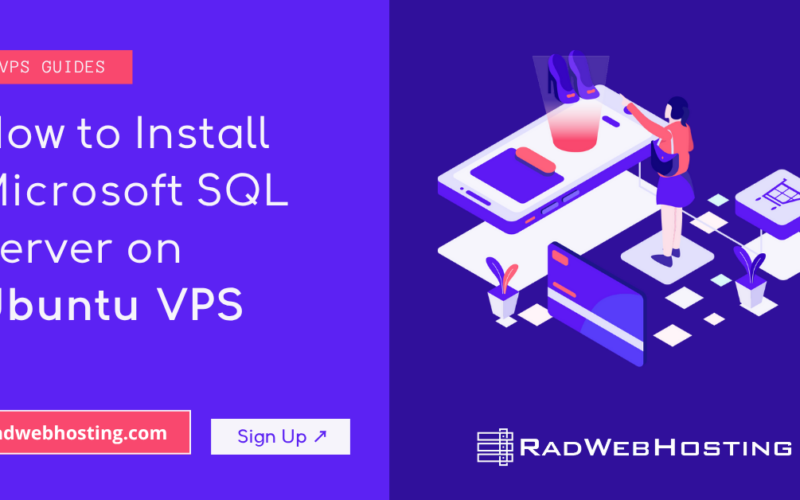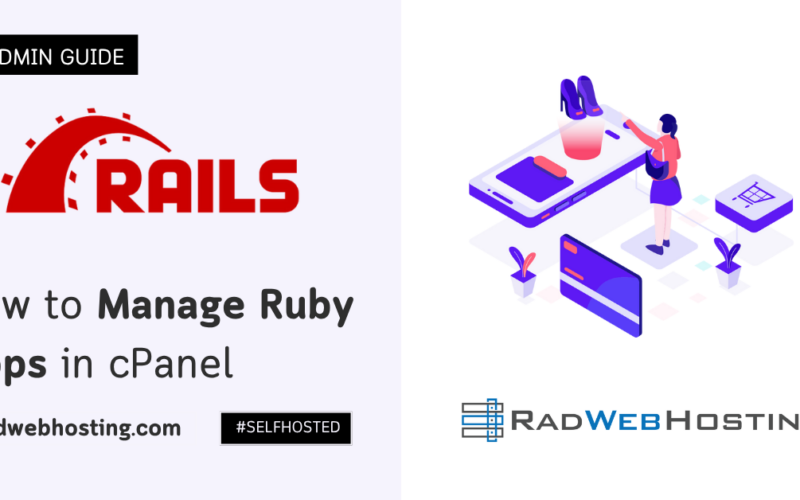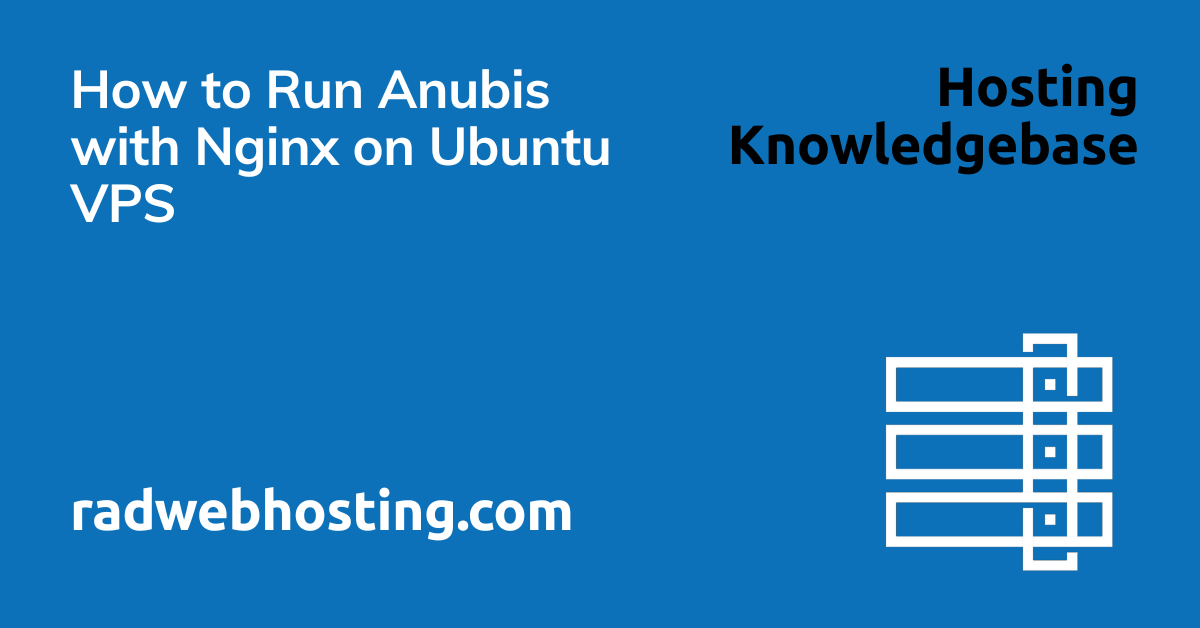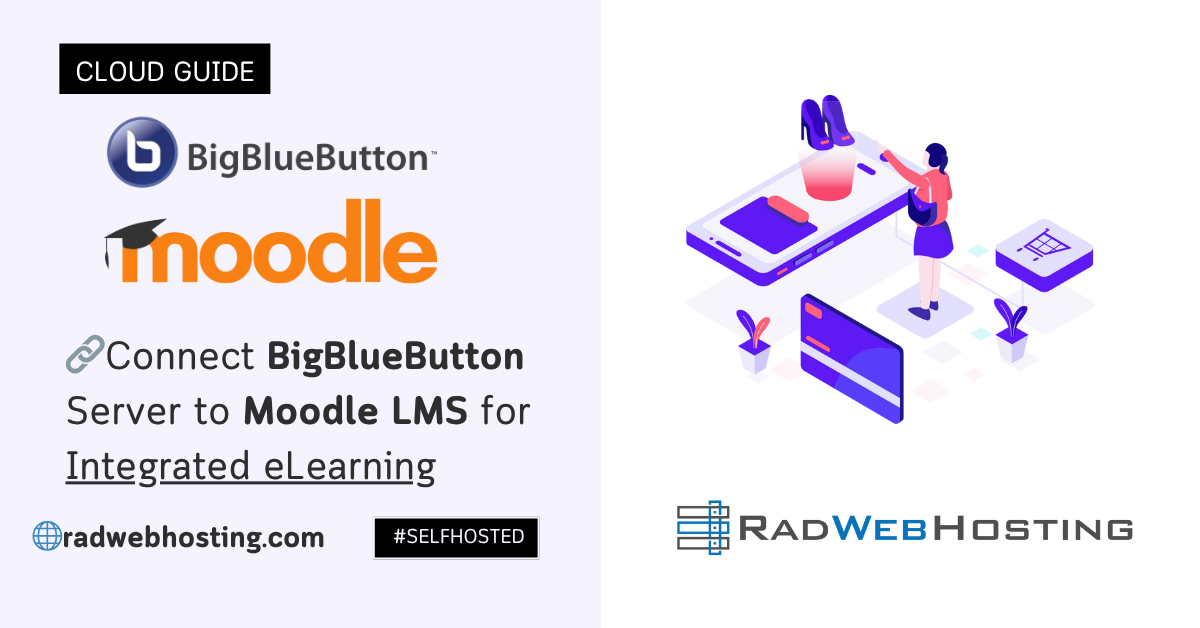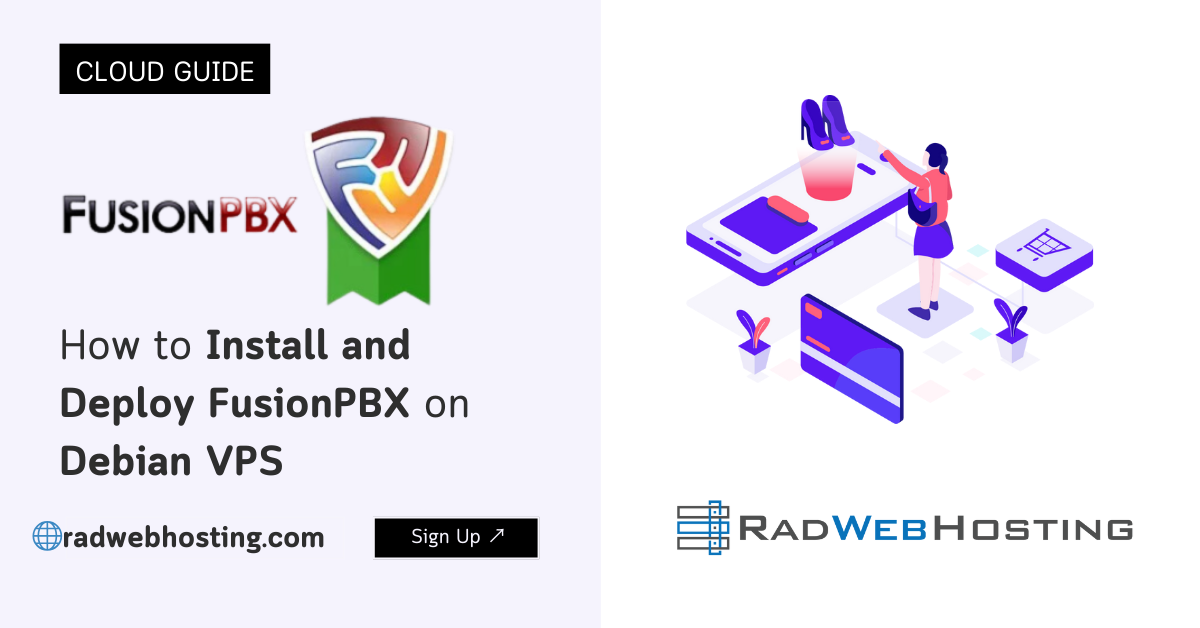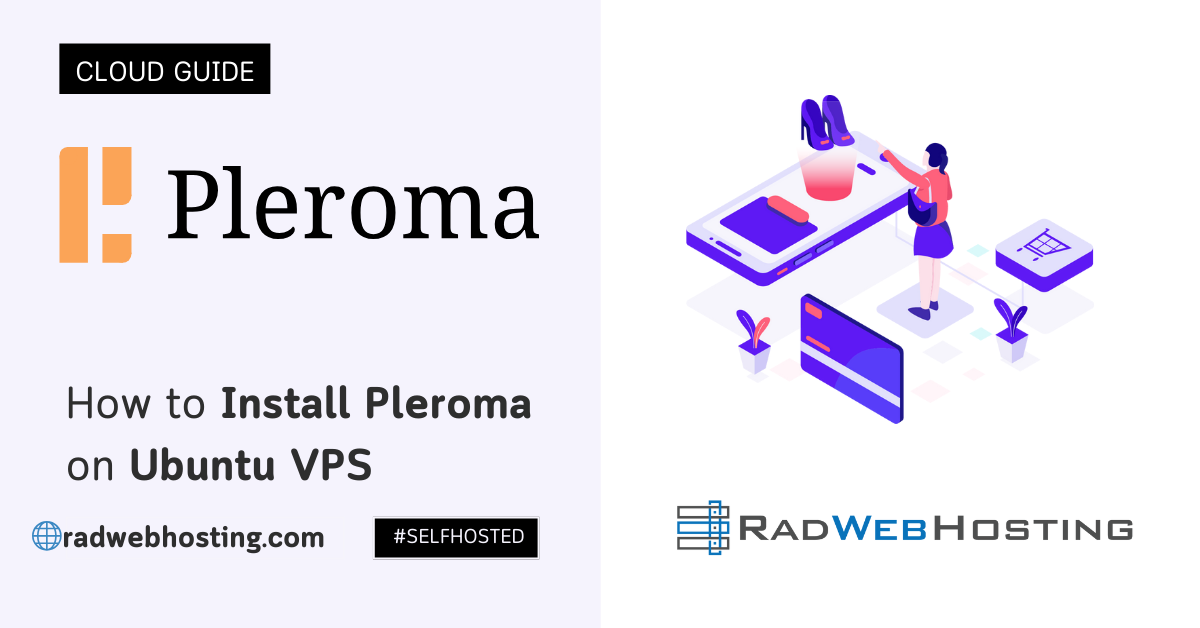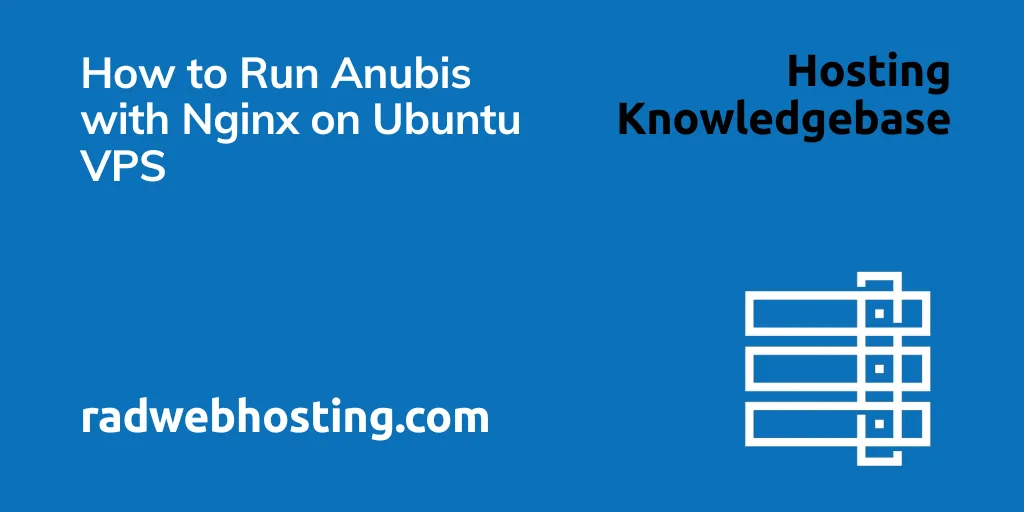
This article provides a guide demonstrating how to run Anubis with Nginx on Ubuntu VPS.
A complete installation, reverse proxy, systemd, firewall, SSL, and hardening guide
Overview
This guide walks you through deploying Anubis (the open-source file analysis and malware sandbox tool) on an Ubuntu VPS, fronted by Nginx as a secure reverse proxy with HTTPS. You’ll install dependencies, run Anubis as a service, configure Nginx for production, and optionally enable a domain + SSL using Let’s Encrypt.
Tested on: Ubuntu 20.04 / 22.04 / 24.04
Stack: Anubis (API/Web UI) + Nginx + Systemd + UFW + Certbot
How to Run Anubis with Nginx on Ubuntu VPS
To run Anubis with Nginx on Ubuntu VPS, follow the steps below:
-
Update Server
sudo apt update && sudo apt upgrade -y sudo apt install -y git curl wget unzip nano htop
-
Install Required Dependencies for Anubis
(Anubis is Python-based and requires Python 3.8+)
sudo apt install -y python3 python3-pip python3-venv python3-dev build-essential libffi-dev libssl-dev
Create a working directory:
mkdir -p /opt/anubis cd /opt/anubis
-
Download Anubis
If you’re installing the open-source version:
git clone https://github.com/jonluca/Anubis.git .
-
Create Virtual Environment & Install Python Requirements
python3 -m venv venv source venv/bin/activate pip install --upgrade pip pip install -r requirements.txt pip install numpy anubis
-
Initialize Anubis
Anubis includes a Flask-based API and runs on a local port.
Test launch:
python3 anubis.py
If it shows “Running on http://127.0.0.1:5000”, it works.
Stop it (CTRL+C). -
Create Systemd Service for Anubis
This ensures Anubis runs automatically as a background service.
Create file:
sudo nano /etc/systemd/system/anubis.service
Paste:
[Unit] Description=Anubis Malware Analysis API After=network.target [Service] User=root WorkingDirectory=/opt/anubis Environment="PATH=/opt/anubis/venv/bin" ExecStart=/opt/anubis/venv/bin/python anubis.py Restart=always [Install] WantedBy=multi-user.target
Enable + start:
sudo systemctl daemon-reload sudo systemctl enable anubis sudo systemctl start anubis
Check:
sudo systemctl status anubis
Anubis now runs on http://127.0.0.1:5000 as a service.
-
Install Nginx
sudo apt install nginx -y
Check Nginx:
systemctl status nginx
-
Configure Nginx Reverse Proxy for Anubis
Create a server block:
sudo nano /etc/nginx/sites-available/anubis.conf
Paste:
server { listen 80; server_name YOUR_DOMAIN_OR_IP; client_max_body_size 500M; location / { proxy_pass http://127.0.0.1:5000/; proxy_set_header Host $host; proxy_set_header X-Real-IP $remote_addr; proxy_set_header X-Forwarded-For $proxy_add_x_forwarded_for; proxy_set_header X-Forwarded-Proto $scheme; proxy_http_version 1.1; } }Enable the site:
sudo ln -s /etc/nginx/sites-available/anubis.conf /etc/nginx/sites-enabled/ sudo nginx -t sudo systemctl restart nginx
Visit:
http://YOUR_DOMAIN_OR_IP/
You should see Anubis.
-
Optional: Enable HTTPS via Let’s Encrypt (Strongly Recommended)
Install Certbot:
sudo apt install certbot python3-certbot-nginx -y
Issue the certificate:
sudo certbot --nginx -d yourdomain.com
Certbot automatically injects SSL directives and reloads Nginx.
Test auto-renew:
sudo certbot renew --dry-run
-
Harden Nginx for Production
Edit the SSL config:
sudo nano /etc/nginx/sites-available/anubis.conf
Add inside server block when SSL is enabled:
proxy_read_timeout 300; proxy_connect_timeout 300; proxy_send_timeout 300; add_header X-Frame-Options "SAMEORIGIN"; add_header X-Content-Type-Options "nosniff"; add_header Referrer-Policy "no-referrer-when-downgrade"; add_header X-XSS-Protection "1; mode=block";
Reload:
sudo systemctl reload nginx
-
Configure Firewall (UFW)
Allow SSH + Nginx:
sudo ufw allow OpenSSH sudo ufw allow 'Nginx Full' sudo ufw --force enable
-
Testing
-
Check systemd:
sudo systemctl status anubis
-
Check Nginx:
sudo nginx -t sudo systemctl restart nginx
-
Verify port listening:
ss -ltnp | grep 5000
-
View logs:
journalctl -u anubis -f
-
-
Optional Enhancements
-
Enable Basic Authentication (Nginx)
sudo apt install apache2-utils -y sudo htpasswd -c /etc/nginx/.htpasswd admin
Add inside server block:
auth_basic "Restricted"; auth_basic_user_file /etc/nginx/.htpasswd;
Reload Nginx.
-
Run Anubis Behind HTTPS Only
Force HTTPS:
server { listen 80; server_name yourdomain.com; return 301 https://$host$request_uri; }
-
Final Result
You now have:
✓ Anubis installed
✓ Running under Python virtual environment
✓ Managed by systemd
✓ Secured by Nginx reverse proxy
✓ Optional domain + SSL
✓ Production-grade hardening

Conclusion
You now know how to run Anubis with Nginx on Ubuntu VPS.