This article provides a guide to seamlessly connect your Moodle site to the mobile app. This practical guide aims to assist Moodle LMS administrators maintain their Moodle LMS installations on the go.
What is Moodle?
Moodle (Modular Object-Oriented Dynamic Learning Environment) is a free, open-source Learning Management System (LMS) used for creating and managing online courses, virtual classrooms, and e-learning platforms. It is widely used by educational institutions, businesses, and training organizations to facilitate online learning, communication, and collaboration.
Key Features of Moodle
Moodle provides a flexible, scalable, and customizable environment for online education. Some of its main features include:
- Course Management
- Create and organize courses with structured modules
- Upload educational materials, such as PDFs, videos, presentations
- Set up assignments, quizzes, and exams
- User Management
- Admins can enroll students, teachers, and managers
- Supports different user roles with custom permissions
- Assessment & Evaluation
- Built-in quiz and test creator with automated grading
- Customizable grading system
- Assignments with submission deadlines
- Communication & Collaboration
- Forums, messaging, and chat rooms for discussions
- Video conferencing integrations (Zoom, BigBlueButton, etc.)
- Group activities and peer learning tools
- Customization & Plugins
- Moodle offers thousands of plugins for extra features
- Themes and layouts can be customized for branding
- Mobile Learning
- Moodle has mobile apps for Android and iOS
- Fully responsive interface for mobile and tablets
- Integration with External Tools
- Compatible with Google Drive, Microsoft OneDrive, Zoom, SCORM, H5P, and more
- Supports API and LTI integrations for third-party tools
- Security & Data Privacy
- Regular security updates
- Compliance with GDPR and other data protection laws
- User authentication and role-based access
Who Uses Moodle?
- Schools & Universities: Used for online courses, blended learning, and virtual classrooms
- Corporations: Employee training, onboarding, and professional development
- Non-Profits & Government Agencies: Community training programs
- Freelancers & Tutors: Independent educators selling online courses
Why Use Moodle?
- Free and Open Source: No licensing fees, fully customizable
- Highly Scalable: Supports small classes to thousands of users
- Rich Learning Features: Everything needed for an online learning environment
- Active Community Support: Large global community with free support and updates
Moodle is one of the most popular LMS platforms worldwide, empowering educators and organizations to deliver high-quality online learning experiences efficiently.
Here is the step-by-step guide, including iOS app installation and mobile app administration features:
Pre-requisites
- Moodle LMS installation
- Administrator Access
- Mobile device (iOS or Android)
✅ Seamlessly Connect Your Moodle Site to the Mobile App (Including iOS Setup & Admin Controls)
To seamlessly connect your Moodle site to the mobile app, follow the steps provided below:
-
Log in as Administrator
- Open your Moodle LMS in a web browser.
- Log in using an Administrator account.
-
Enable Mobile Services
- Navigate to:
Site administration > Mobile app > Mobile settings - Enable the setting: “Enable web services for mobile devices”
- Optional but recommended settings:
- Enable download course content
- Allow offline access
- Enable notifications
- Click Save changes
- Navigate to:
-
Enable Mobile Web Services
- Go to:
Site administration > Server > Web services > External services - Look for “Moodle mobile web service”
- Ensure it is enabled (the eye icon should be open)
- If not listed, you can create a new service manually
- Go to:
-
Enable REST Protocol
- Navigate to:
Site administration > Server > Web services > Manage protocols - Make sure REST protocol is enabled (toggle switch on)
- Navigate to:
-
Create Token (Optional – For Custom Apps Only)
Skip this if you’re using the standard Moodle app
- Go to:
Site administration > Server > Web services > Manage tokens - Click Add
- Select:
- User (typically a teacher or admin)
- Service (e.g., Moodle mobile web service)
- Click Save changes
- Go to:
-
iOS App Installation (for Students/Users)
For Standard Moodle App:
-
Administer Mobile App Settings
Customize app behavior and appearance:
Navigation:
Site administration > Mobile app > Mobile settings
You can configure:
- Custom app name
- Custom logo
- Main menu items
- Disabled features
- Course download options
- Force authentication methods
-
Enable Push Notifications (Optional)
To send notifications via iOS:
- Go to:
Site administration > Plugins > Message outputs > Mobile - Set your AirNotifier key (Get it from: https://messages.moodle.net)
- Save changes
- Ensure users allow notifications on their device
- Go to:
-
Test the Connection
- Use a mobile device (iOS or Android)
- Download the app, log in, and verify access
- Ensure that:
- Course content loads
- Messaging works
- Offline functionality is enabled (if desired)
Conclusion
You now know how to seamlessly connect your Moodle site to the mobile app.




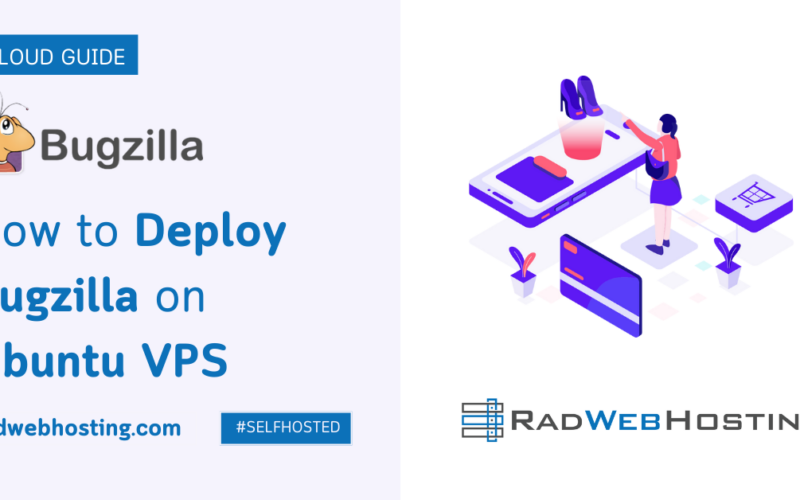
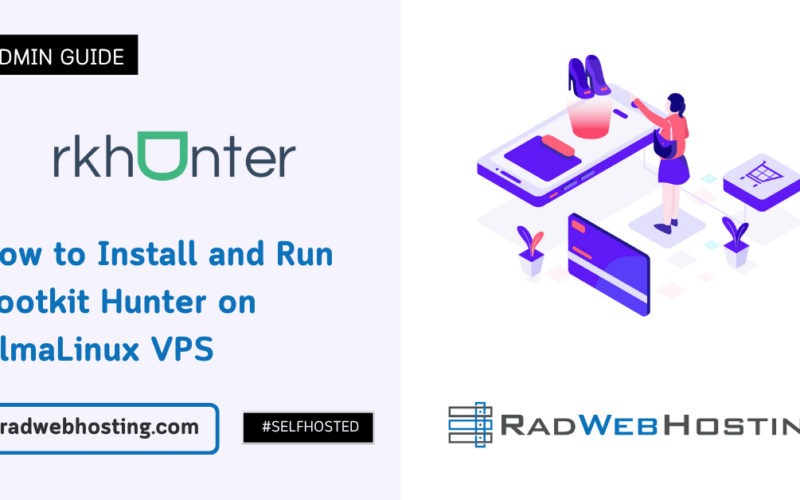
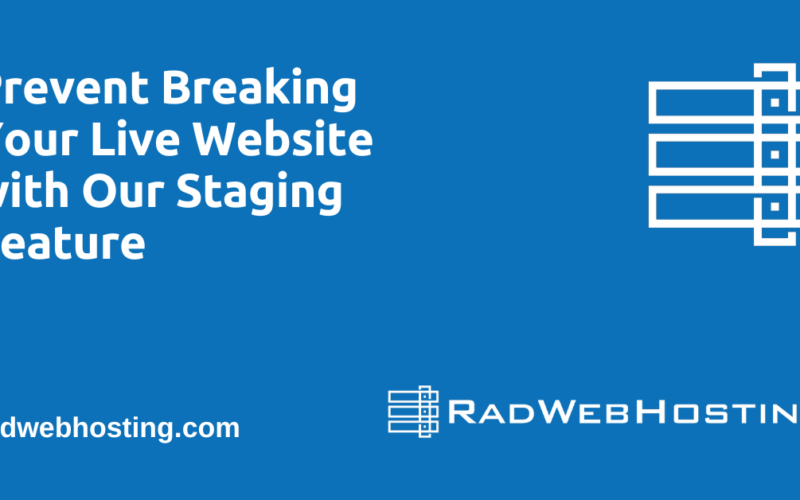





[…] Seamlessly Connect Your Moodle Site to the Mobile App […]