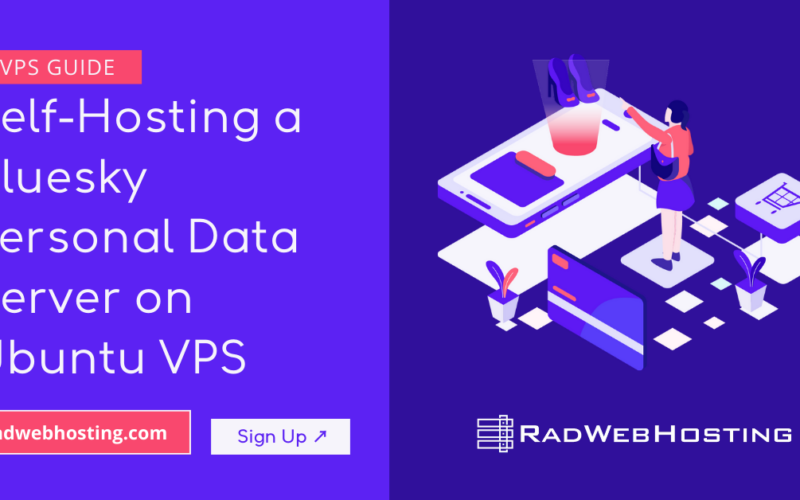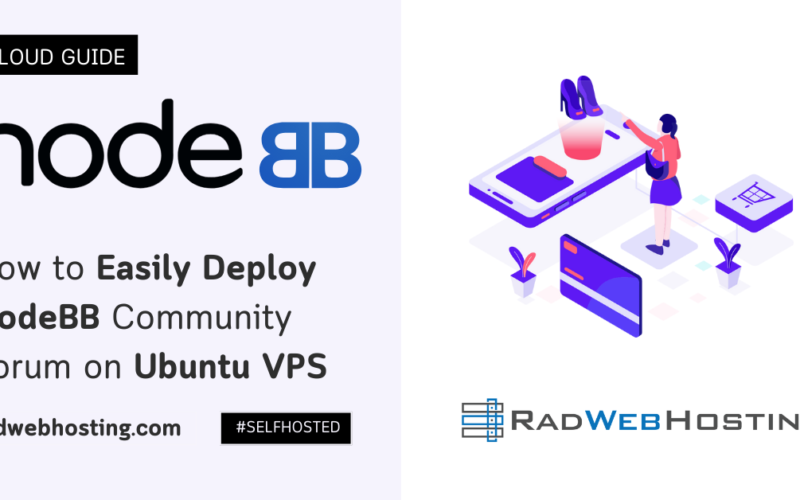What is iRedMail?
iRedMail is a full-featured, open-source mail server solution that lets you build a secure, private, and powerful mail server on your own Linux or BSD server. It’s designed to be simple to deploy and easy to manage, making it a popular choice for businesses, developers, and IT admins who want full control over their email infrastructure.
📦 What Does iRedMail Include?
iRedMail installs and configures a complete mail server stack out of the box:
| Component | Purpose |
|---|---|
| Postfix | SMTP server for sending/receiving mail |
| Dovecot | IMAP and POP3 server for retrieving mail |
| Amavisd + ClamAV | Antivirus scanning for emails |
| SpamAssassin | Spam filtering engine |
| Roundcube | Web-based email client (optional) |
| OpenLDAP / MySQL / PostgreSQL | For user authentication and storage |
| Fail2Ban / Firewall rules | Brute-force protection and hardening |
| SOGo (optional) | Groupware with calendar/contacts/webmail |
🔐 Key Features
- Fully open-source and free
- Supports virtual domains and unlimited users
- Web-based email access (via Roundcube or SOGo)
- Secure email with SSL/TLS, DKIM, DMARC, SPF
- User authentication with LDAP, MySQL, or PostgreSQL
- Easy integration with Let’s Encrypt for free SSL
🛠️ Deployment
- Runs on most major Linux distros: Ubuntu, Debian, CentOS, Rocky Linux, AlmaLinux
- Also supports FreeBSD and OpenBSD
- Installation via a fully automated script (official iRedMail installer)
🌐 Use Cases
- Self-hosted mail server for businesses or organizations
- Email services for web hosting providers
- Private mail for developers and privacy-conscious users
- Educational or non-profit institutions
🚀 iRedAdmin (Admin Panel)
- iRedAdmin (open source): Basic web UI to manage users/domains
- iRedAdmin-Pro (paid): Advanced UI with more features like per-domain admin, quotas, and logging
Guide to Setting Up a Mail Server on Ubuntu VPS with iRedMail
Setting up a mail server on Ubuntu VPS with iRedMail simplifies email server deployment. This guide walks you through the process of setting up a mail server on an Ubuntu VPS.
Pre-requisites
Before starting, ensure the following:
- Ubuntu VPS: A server with a clean installation of Ubuntu (20.04 or later is recommended).
- Root Access: You need root or sudo privileges.
- Domain Name: A fully qualified domain name (FQDN) for your mail server (e.g.,
mail.example.com). - DNS Configuration: Ensure you can manage DNS records for your domain.
Once you have collected the above requirements, it’s time to begin building mail server on Ubuntu VPS with iRedMail.
Setting Up a Mail Server on Ubuntu VPS with iRedMail
To setup a mail server on Ubuntu VPS with iRedMail, follow the steps provided.
-
Update and Upgrade the System
- SSH into your VPS:
ssh root@your-server-ip
- Update the package list and upgrade all packages:
apt update && apt upgrade -y
This ensures your system is up-to-date with the latest security patches.
- SSH into your VPS:
-
Set a Fully Qualified Domain Name (FQDN)
- Set the hostname of your server:
hostnamectl set-hostname mail.example.com
Replace
mail.example.comwith your domain’s subdomain for mail services. - Verify the hostname:
hostname -f
- Add the hostname to your
/etc/hostsfile:nano /etc/hosts
Add the following line, replacing the placeholders with your server’s IP and domain:
127.0.0.1 localhost your-server-ip mail.example.com mail
- Set the hostname of your server:
-
Configure DNS Records
Set up the necessary DNS records for your domain:
- A Record: Point
mail.example.comto your VPS IP address. - MX Record: Set the mail server for your domain:
example.com MX 10 mail.example.com
- SPF Record: Add an SPF record to authorize your server to send emails:
example.com TXT "v=spf1 mx ~all"
- DKIM and DMARC: These will be configured later by iRedMail.
- A Record: Point
-
Install iRedMail
- Download the latest version of iRedMail:
wget https://github.com/iredmail/iRedMail/archive/refs/tags/1.7.2.tar.gz
Replace
1.7.2with the latest version number. - Extract the downloaded archive:
tar -xvf 1.7.2.tar.gz cd iRedMail-1.7.2/
- Start the iRedMail installer:
bash iRedMail.sh
- Download the latest version of iRedMail:
-
Configure iRedMail During Installation
The installer will guide you through the setup process. Key steps include:
- Choose Installation Directory: Default is
/var/vmail. You can accept this. - Select Web Server: Choose either
NginxorApache. - Choose Backend Storage: Options include
OpenLDAP,MySQL/MariaDB, orPostgreSQL. For small setups, MariaDB is recommended. - Domain and Administrator Email: Enter your domain (e.g.,
example.com) and set an administrator email (e.g.,admin@example.com). - Confirm Configuration: Review the options and confirm to proceed.
- Choose Installation Directory: Default is
-
Complete the Installation
- Once the installation finishes, note the summary output. It includes important details such as admin credentials and locations of configuration files.
- Reboot your server to apply changes:
reboot
-
Access the Web Interface
- Open your browser and navigate to:
https://mail.example.com/iredadmin
- Log in with the admin email and password configured during installation.
- Open your browser and navigate to:
-
Configure DKIM and DMARC
- DKIM Keys:
- Locate the generated DKIM key:
bash
cat /var/lib/dkim/example.com.pem
- Add a TXT record in your DNS for
default._domainkey.example.comwith the DKIM key.
- Locate the generated DKIM key:
- DMARC Record:
Add a TXT record to your DNS:_dmarc.example.com TXT "v=DMARC1; p=quarantine; rua=mailto:postmaster@example.com"
- DKIM Keys:
-
Test Mail Functionality
- Send a test email using a mail client (e.g., Thunderbird or Outlook).
- Check DNS configurations using online tools like MXToolbox.
-
Secure Your Mail Server
- Enable Firewall:
ufw allow 25,80,443,465,587,993,995/tcp ufw enable
- Install Fail2Ban:
Protect your server from brute-force attacks:apt install fail2ban
- Enable SSL/TLS:
Ensure that SSL is enabled for all mail services. By default, iRedMail installs a self-signed certificate. Replace it with a Let’s Encrypt certificate if desired.
- Enable Firewall:
-
Maintain Your Server
- Regularly check logs for errors:
tail -f /var/log/mail.log
- Apply security updates frequently:
apt update && apt upgrade -y
- Regularly check logs for errors:
Conclusion and Takeaways
This guide provides a comprehensive overview of setting up a mail server on Ubuntu VPS with iRedMail. With these steps, your server will be configured to send and receive emails securely and reliably.