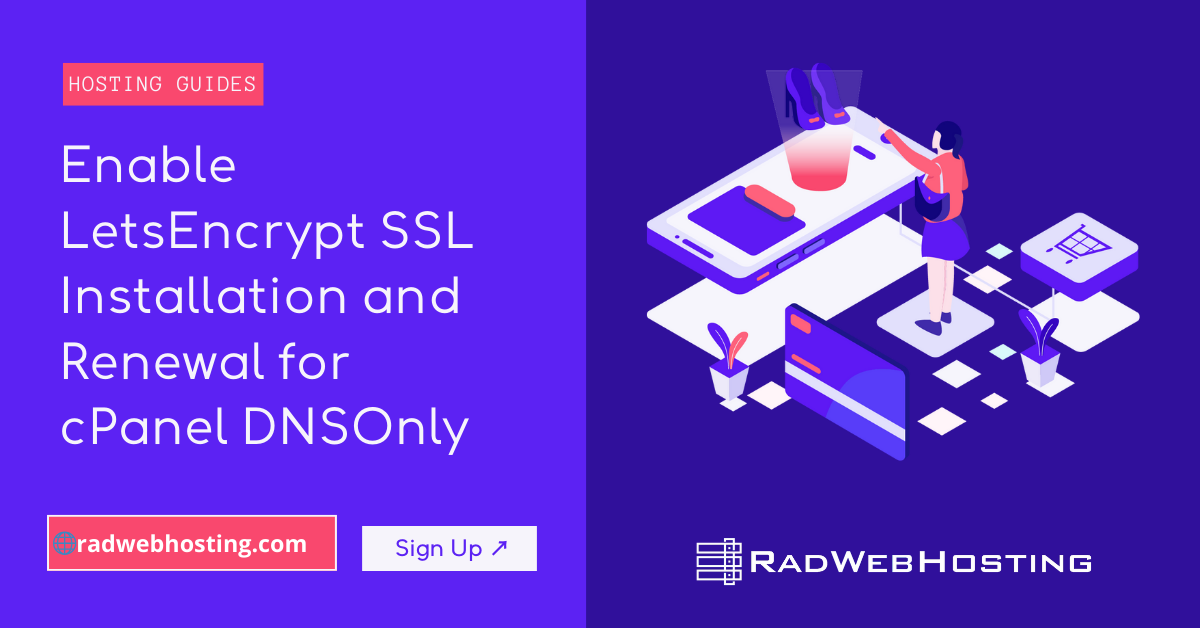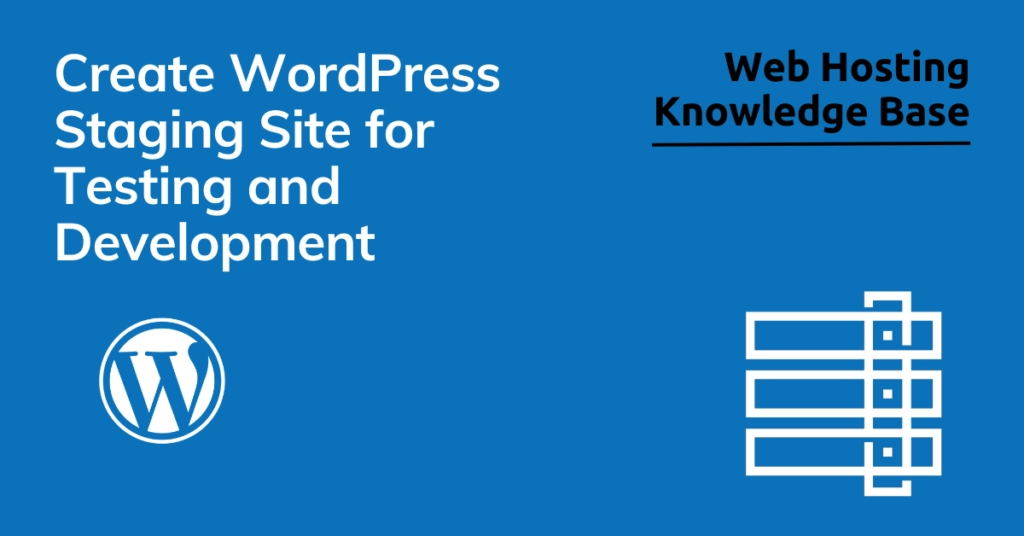 This article provides a step-by-step guide to create WordPress Staging Site for testing and development.
This article provides a step-by-step guide to create WordPress Staging Site for testing and development.
What is a WordPress Staging Site?
With WordPress staging site feature, WordPress administrators are able to test any number of variables or changes out on a staging version of their site. WordPress staging sites are effectively cloned versions of a production WordPress site that is not shared publicly. This environment provides an ideal testing ground for pushing updates and making other changes before actually implementing them on the development instance.
What Problems does a Staging Site Solve?
Essentially, the 1-click staging site acts as a sandbox of the live WordPress environment for testing any number of proposed changes or updates. This provides a safe, hands-on environment for conducting updates directly to a production site, but in a private, secure manner that doesn’t disrupt the customer/user-facing interface. Find and resolve any merge errors or bugs before going live.
This provides a safe, hands-on environment for conducting updates directly to a production site, but in a private, secure manner that is not accessed by web visitors, robots, of others that would otherwise get a first-hand experience of this process, were they pushed directly to the production site.
Prerequisites
- A Shared Hosting or Reseller Hosting account from Rad Web Hosting
- WordPress Manager panel enabled on the server
- A live WordPress site, enabled in WordPress Manager interface
- A subdomain to host the Staging version
How to Create WordPress Staging Site for Testing
Now, we’ll discuss the process of how to create a WordPress staging site. The WordPress Staging Site feature is available in the WordPress Manager interface.
To set up a WordPress Staging version that is currently hosted on the server and also configured with the WordPress Manager panel, follow these steps:
- Login to the account’s cPanel interface
- Navigate to the WordPress Manager icon and click it to access it
- Find the WordPress site to create staging version, and expand the details

- Click “Staging” button to create a staging copy of live WP installation

- Configure the Staging site details

- We recommend choosing a subdomain, NOT a sub-directory, for location of staging copy (See: Create a Dedicated Subdomain for WordPress Staging)
- Ticking the box for “Disable Search Engine Visibility” is considered a best practice for SEO.
- Click ‘Create Staging’ button to begin installation

- A confirmation message will appear once the staging installation is created successfully.

You now know how to create WordPress staging site for testing and development.
Next Steps
Now, you are ready to run experiments, perform load testing, and run updates to your staging environment Find and fix bugs and resolve any dependency issues in a safe and discreet sandbox, while the production site continues serving visitors, out of harm’s way.
✅ Easy Website Management with cPanel Support
Running a business is hard enough — managing your website shouldn’t be. That’s why we include full cPanel support with every hosting plan:
- ✅ Simple Dashboard – No tech skills needed. Easily manage your website, emails, and more from one place.
- ✅ Quick App Installs – Launch WordPress, shopping carts, or other tools with just one click.
- ✅ Professional Email – Create business email addresses (like you@yourbusiness.com) in minutes.
- ✅ Reliable Backups – Keep your website safe with easy-to-use backup and restore options.
- ✅ Secure & Protected – Manage your site’s security and SSL certificates with built-in tools.
- ✅ Real Help, Anytime – Our expert support team is available 24/7 for anything you need.
💬 What Our Customers Say
“I have had nothing but good experiences with Rad Web Hosting. The staff is there to help you to make sure that you stay online and I haven't had any downtime with my server in the time I have been with Rad Web Hosting and I have had my server for over two years.”
— Janice L., Owner of RJGM
🏆 Trusted by Small Business Owners Nationwide
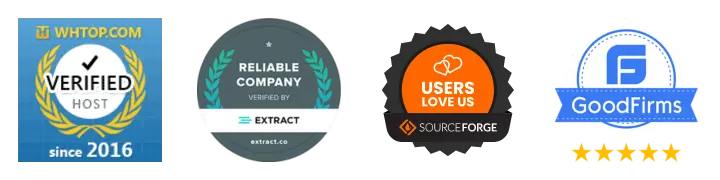
🚀 Get Started Today
Take the stress out of website management. With cPanel support and expert help just a click away, you can focus on what matters most — growing your business.
Choose Your Plan Now





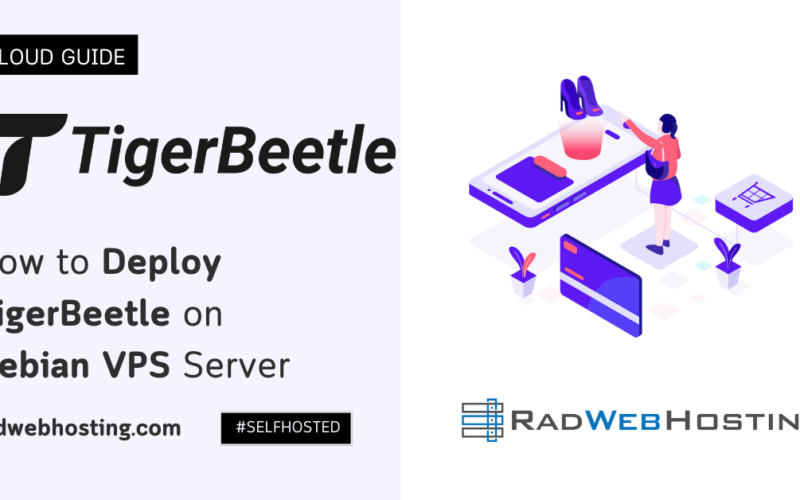
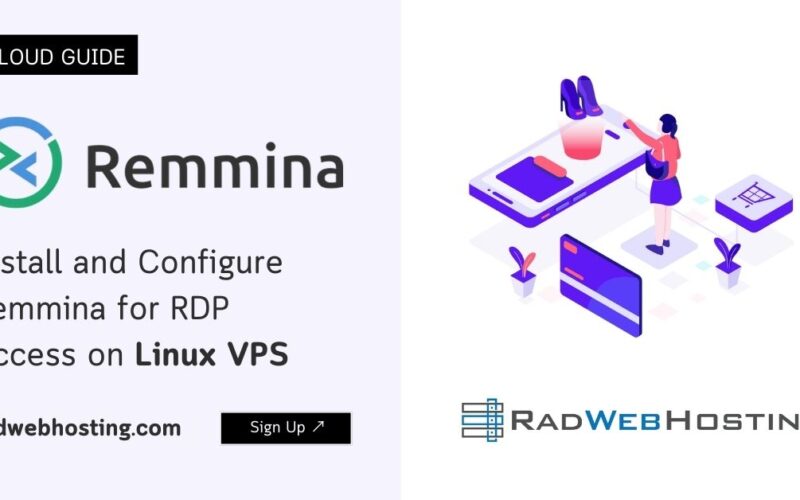
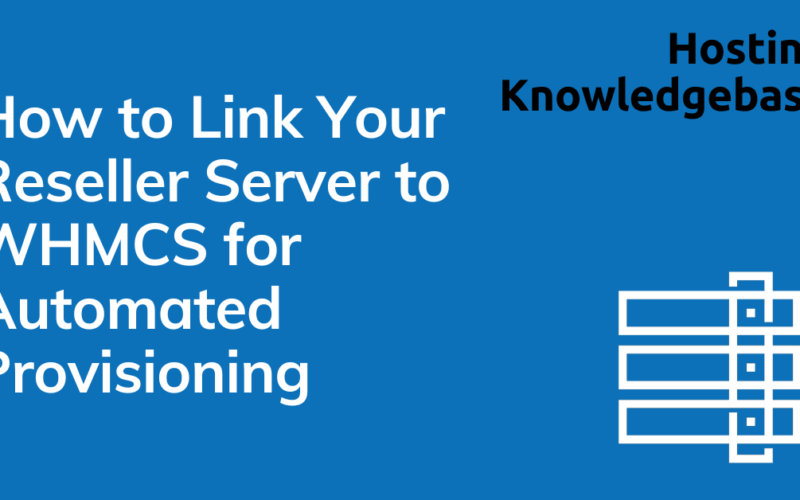
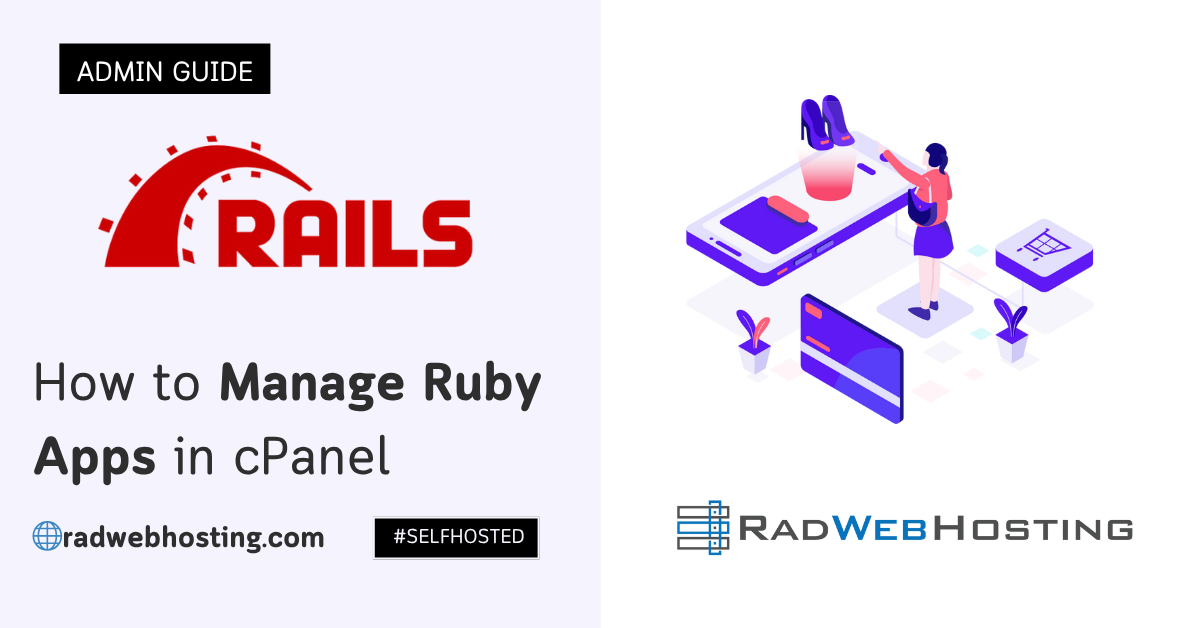
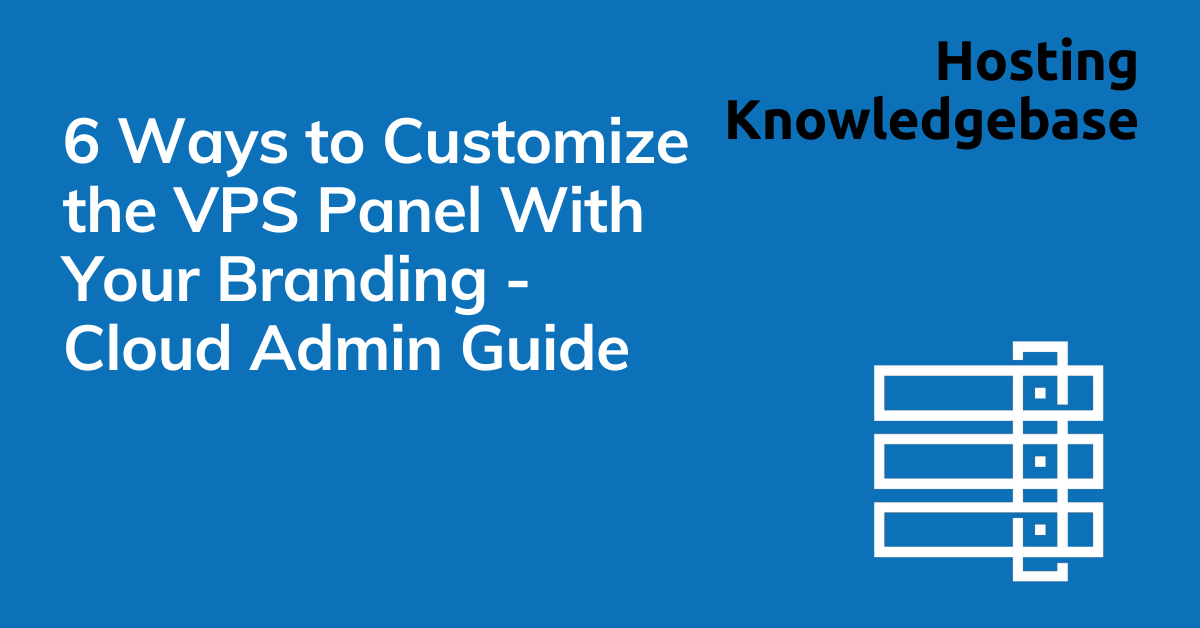
![Top 5 Best Free Vps Control Panel Alternatives Ranked For [Year] Image 11 Top 5 best free vps control panel alternatives ranked](https://blog.radwebhosting.com/wp-content/uploads/2023/12/top-5-best-free-vps-control-panel-alternatives-ranked-1200x628-1.png)