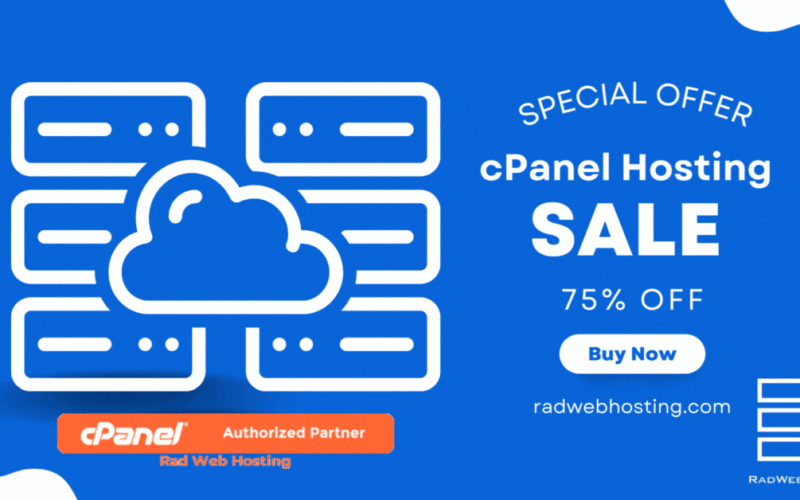What are Automated backups?
Automated Backups is a system that automatically copies your data into an archive which can be used to restore the files to the original state. By automating a backup through a regular back up system, you don’t have to back up your data manually. The automated backups are performed through cronjob/scheduled tasks.
How does Softaculous Automated Backups Feature Help?
Data is too valuable to lose. Backing up data regularly will help you to crush such types of feeling and it will keep you free from the insecurity of losing your data. But manually backing up all the changes and data is a lot of hard work. Don’t worry! Team Softaculous has got your back.
We have a feature “Automated Backups” which will Backup your installations on a regular basis (as per your preference). You can use the Automated Backup feature for new installations as well as existing installations.
Configuring Automated Backups in Softaculous
1. Backup Frequency: This option lets you choose when you want Softaculous to backup your installation.
- Once a Day: Select this option if you want to backup your installation once in a day.
- Once a Week: Select this option if you want to backup your installation once in a week.
- Once a Month: Select this option if you want to backup your installation once in a month.
- Custom: You can define custom time for cronjob to run the backup command.
2. Backup Rotation: Think of “Backup Rotation” as the same as “Number of Backups to Keep at one time” in your backup directory.
For better understanding let’s see the below example:
Suppose you set the Backup Frequency for your app installation to once a day and you choose a backup rotation value as 3. Softaculous will perform the backup once every day and will preserve maximum of three backups for a particular installation.
So if you start the automated backup on 11th Aug, Softaculous will create a backup on 11th Aug, 12 Aug & 13th Aug. Now, When the backup is created on 14th Aug it will delete the backup created on 11th Aug as you have selected the backup rotation limit 3. Similarly, the backup created on 12th Aug will be deleted after the backup is created on 15th Aug. As soon as it creates the latest backup, it will delete the oldest back up as per your selected rotation preference(which is 3 in this case).
You can refer to the following link for configuring Automated Backups.
We hope this feature helps you recover your data in case of any unexpected disaster.
Need a more robust recovery solution? Read the Benefits of JetBackup.