This article provides an introductory guide to mastering LVM management on Ubuntu VPS servers.
Mastering LVM Management on Ubuntu VPS
Logical Volume Management (LVM) is a highly flexible, advanced partitioning scheme available on Linux. It enables users to create, resize, and move partitions easily without the need to shut down the system.
This feature is especially useful in a dynamic virtual private server (VPS) environment where storage requirements can change rapidly. In this guide, we will dive deep into the world of LVM management on an Ubuntu VPS, offering practical examples and commands to help you master the art of managing your disk space efficiently.
Understanding LVM
Before we embark on the practical aspects, let’s lay down the fundamentals of LVM. At its core, LVM involves three key components:
- Physical Volumes (PVs): These are your physical storage devices (hard drives or partitions) that have been initialized for use with LVM.
- Volume Groups (VGs): A volume group is a pool of storage created by combining one or more physical volumes. VGs provide a layer of abstraction and flexibility over physical storage.
- Logical Volumes (LVs): Within a volume group, you can create one or more logical volumes. LVs are the partitions that your operating system and applications will use.
The beauty of LVM lies in its ability to abstract the storage into flexible logical volumes, making it easier to manage disk space.
Setting Up LVM on Ubuntu VPS
To setup LVM on Ubuntu VPS, please follow the steps below:
-
Installing LVM Tools
First, ensure your system is up to date and install the LVM2 package:
sudo apt update && sudo apt install lvm2
-
Preparing Physical Volumes
Assuming you have a new disk
/dev/sdb, you would initialize it as a physical volume:sudo pvcreate /dev/sdb
To verify, use:
sudo pvdisplay
-
Creating a Volume Group
Now, let’s create a volume group named
vg01using/dev/sdb:sudo vgcreate vg01 /dev/sdb
Check the VG status with:
sudo vgdisplay
-
Creating Logical Volumes
With the volume group ready, we can create logical volumes. For example, to create a 10GB logical volume named
lv01invg01:sudo lvcreate -L 10G -n lv01 vg01
Verify the LV creation:
sudo lvdisplay
Managing LVM
Now, that we know how to install LVM and create components, we should learn basic LVM management:
-
Extending a Logical Volume
To extend
lv01by another 5GB, use:sudo lvextend -L +5G /dev/vg01/lv01
Then, resize the filesystem:
sudo resize2fs /dev/vg01/lv01
-
Reducing a Logical Volume
Reducing an LV is a bit more complex as it requires filesystem shrinking first. Always backup data before reducing.
Shrink the filesystem (for ext4):
sudo resize2fs /dev/vg01/lv01 8G
Then, reduce the LV size:
sudo lvreduce -L 8G /dev/vg01/lv01
-
Removing Logical Volumes, Volume Groups, and Physical Volumes
To remove an LV named
lv01:sudo lvremove /dev/vg01/lv01
To remove a VG named
vg01:sudo vgremove vg01
Finally, to remove a PV:
sudo pvremove /dev/sdb
-
LVM Snapshots
LVM snapshots allow you to create a point-in-time copy of a logical volume. This is invaluable for backups or experiments.
To create a snapshot of
lv01namedlv01-snapwith 2GB space:sudo lvcreate -L 2G -s -n lv01-snap /dev/vg01/lv01
To revert to a snapshot:
sudo lvconvert --merge /dev/vg01/lv01-snap
Best Practices and Tips
- Regular Backups: Always have up-to-date backups before making changes to LVM configurations.
- Monitor Storage Use: Regularly monitor your volume group and logical volume sizes to adjust them as needed.
- Use Snapshots Wisely: While snapshots are powerful, they also consume additional storage. Manage them carefully to avoid filling up your volume group.
- Stay Updated: Keep your Ubuntu VPS and LVM package updated to benefit from the latest features and security fixes.
Conclusion
Mastering LVM on Ubuntu VPS is a valuable skill for any system administrator or power user. With the flexibility and power that LVM offers, you can manage disk space more efficiently, ensuring that your server can adapt to changing storage needs without downtime.
The examples and commands provided in this guide serve as a foundation for exploring the vast capabilities of LVM. Whether it’s creating, extending, reducing, or snapshotting logical volumes, the control is now in your hands. Happy managing!



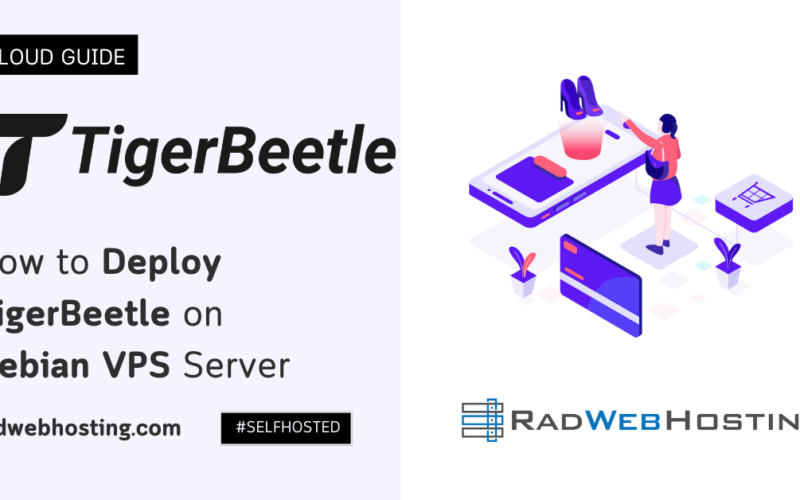
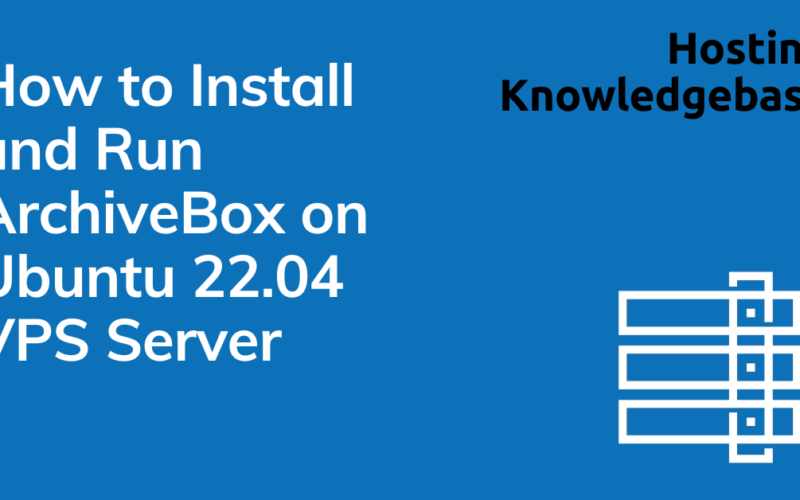

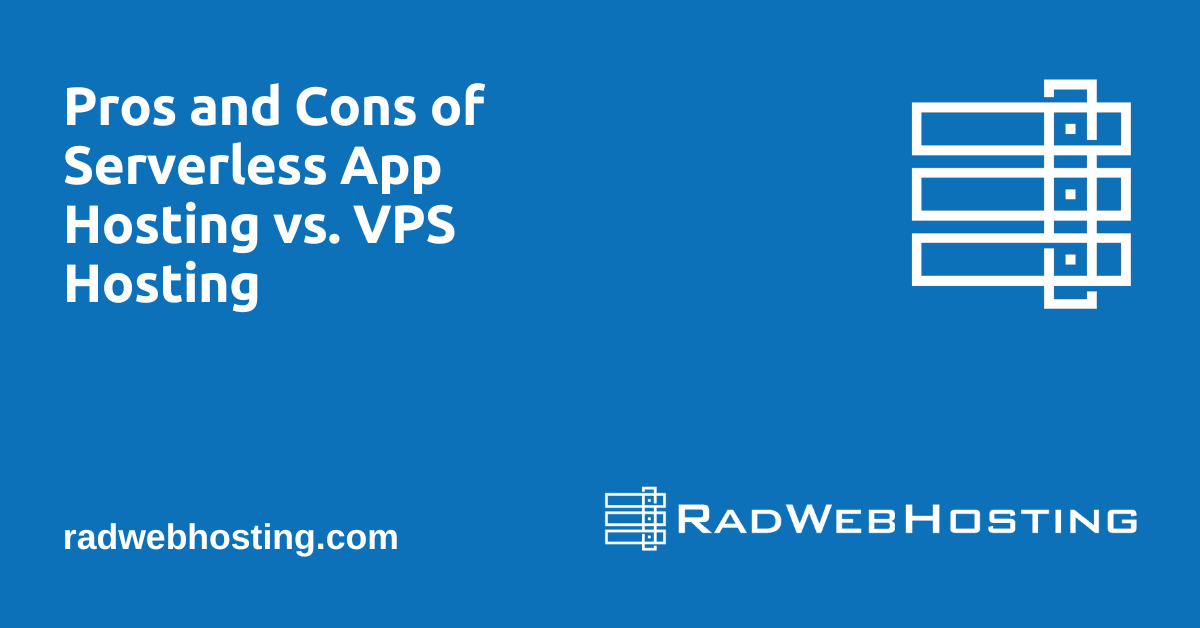
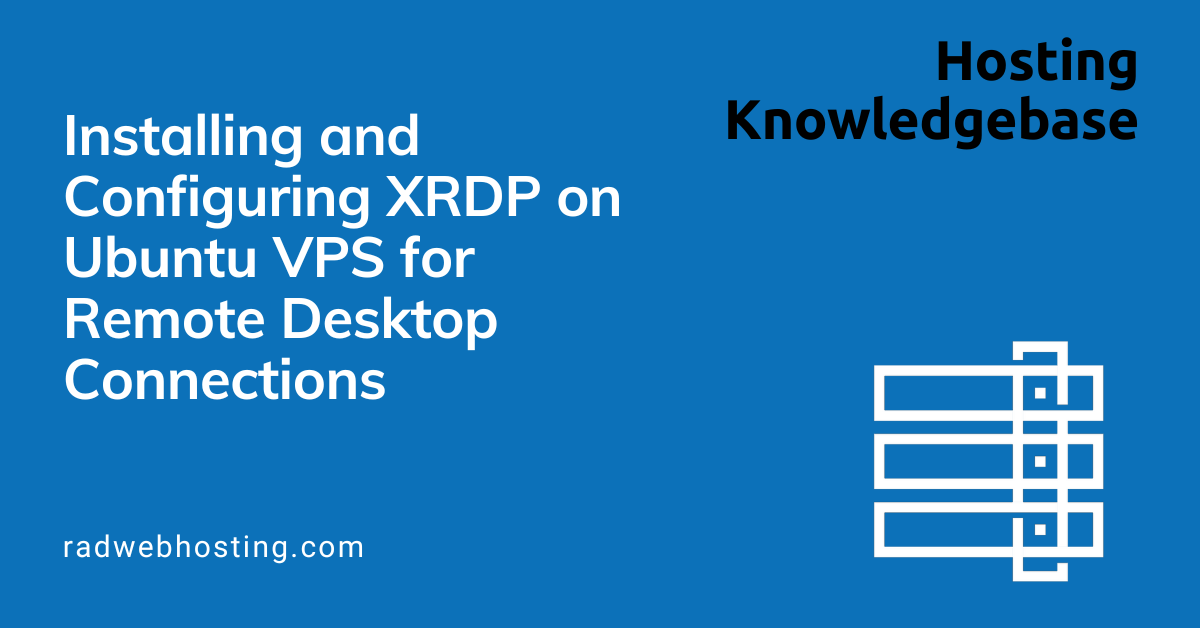
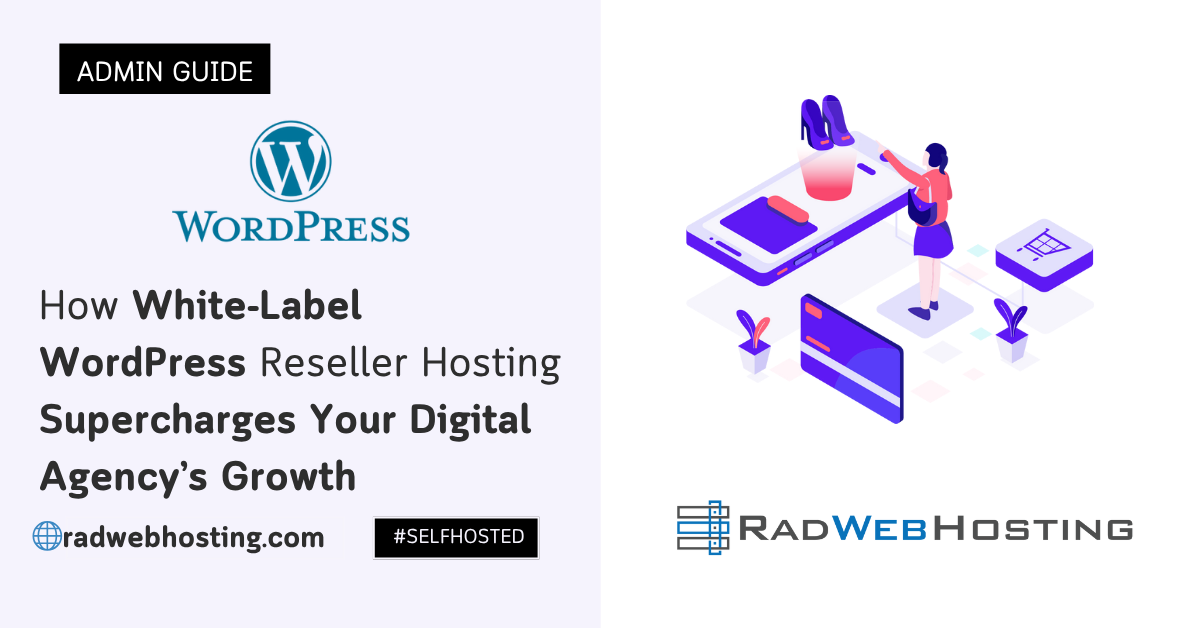

[…] Read Also: Mastering LVM Management on Ubuntu VPS: An Introductory Guide […]