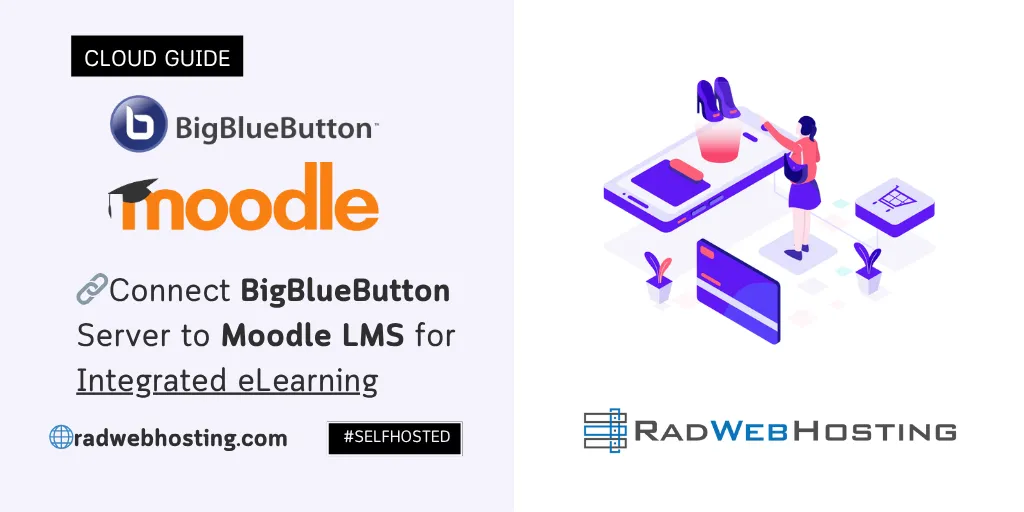 This article provides a guide to connect BigBlueButton server to Moodle LMS for integrated eLearning solution.
This article provides a guide to connect BigBlueButton server to Moodle LMS for integrated eLearning solution.
What is BigBlueButton?
BigBlueButton is an open-source web conferencing system designed specifically for online learning.
🔍 Key Features:
- ✅ Live video and audio conferencing
- ✅ Whiteboard and screen sharing
- ✅ Presentation support (PDF, PPT, etc.)
- ✅ Breakout rooms for group work
- ✅ Public and private chat
- ✅ Polls and raise hand feature
- ✅ Session recording and playback
- ✅ LMS integration (e.g., Moodle)
🎯 Purpose:
BigBlueButton is built to serve the needs of teachers and students, offering a virtual classroom environment where instructors can:
- Conduct live lectures
- Collaborate with students
- Host office hours or tutorials
- Record and share sessions
🛠️ Technology Stack:
- Developed using Java, Scala, and Node.js
- Uses WebRTC for real-time communication
- Runs on Linux servers (typically Ubuntu)
💡 Who Uses It?
- Schools
- Universities
- Online training platforms
- Corporate learning environments
🔗 Common Integrations:
- Moodle
- Canvas
- Sakai
- Nextcloud
🆓 Licensing:
- Open-source under GNU Lesser General Public License (LGPL)
- No licensing fees for self-hosted installations
SEE ALSO: How to Install BigBlueButton on Ubuntu VPS
What is Moodle LMS?
Moodle LMS (Learning Management System) is a free, open-source platform designed to help educators create and manage online courses.
🎯 Purpose:
Moodle is used by:
- Schools and universities for e-learning and blended learning
- Businesses for training and development
- Organizations for delivering educational content online
🔧 Key Features:
- 📚 Course creation & management
- ✅ Quizzes, assignments, and grading
- 👨🏫 User roles (e.g., admin, teacher, student)
- 🗂️ Content management (files, videos, links, SCORM, etc.)
- 💬 Messaging, forums, and collaboration tools
- 📱 Mobile app support for Android and iOS
- 🔌 Plugin ecosystem for added functionality
- 📊 Reports and analytics
SEE ALSO: Easily Install Moodle with Softaculous (in Under 5 Minutes)
🌍 Who Uses Moodle?
- Over 300 million users worldwide
- Used in more than 240 countries
- Available in 100+ languages
🛠️ Technical Overview:
- Written in PHP
- Runs on MySQL/PostgreSQL databases
- Compatible with Apache/Nginx web servers
- Can be self-hosted or accessed via MoodleCloud (official hosting)
🆓 Licensing:
- Open source under the GNU General Public License (GPL)
- No licensing costs for the software itself
Integrated eLearning: Connect BigBlueButton Server to Moodle LMS
To connect BigBlueButton server to Moodle LMS, follow the steps provided below:
-
Requirements
-
Moodle Requirements:
- Moodle Hosting with Moodle installed version 3.0 or later (latest recommended)
- Admin access
-
BigBlueButton Server:
- A working BigBlueButton Server
- Your server’s:
- BBB server URL (e.g.,
https://bbb.yourdomain.com/bigbluebutton/) - Shared Secret (used to authenticate API requests)
-
-
Install BigBlueButtonBN Plugin in Moodle (if not already installed)
- Log in to your Moodle site as Admin

- Navigate to:
Site administration > Plugins > Install plugins - Download the latest plugin:
- Go to https://moodle.org/plugins/mod_bigbluebuttonbn
- Download the
.zipfile

- Upload the
.zipto your Moodle plugin installer - Click Install plugin from ZIP file

- Complete the installation and upgrade the database when prompted
- Log in to your Moodle site as Admin
-
Configure BigBlueButton in Moodle
- Go to:
Site administration > Plugins > Activity modules > BigBlueButtonBN - Fill in:
- Server URL:
Example:https://bbb.yourdomain.com/bigbluebutton/ - Shared Secret:
Get this from your BBB server’s/var/lib/bigbluebutton/or your hosting provider
- Server URL:
- Set optional settings like:
- Default welcome message
- Voice bridge (conference dial-in code)
- Recording options
- Session timeout
- Save changes

- Go to:
-
Test the Integration
- Go to any Moodle course as a teacher
- Click Turn editing on
- Click Add an activity or resource
- Choose BigBlueButtonBN
- Fill in:
- Session name (e.g., “Live Class – Week 1”)
- Optional: schedule, wait for moderator, recordings, etc.
- Save and return to course
- Open the activity as a student or teacher to test BBB session creation and access
-
Enable Recordings (Optional)
To enable and manage recordings:
- In the activity settings:
- Check Enable recordings
- After a session ends and the recording is processed, it will appear inside the activity for playback
- Students can replay recordings directly from Moodle
- In the activity settings:
-
Secure and Optimize Integration
- Ensure your BBB server has HTTPS enabled
- Regularly update both Moodle and the BBB plugin
- Monitor server resources (BBB is resource-heavy—4+ cores, 8+ GB RAM recommended)
-
🧩 Optional Enhancements
- Use Greenlight as a standalone front-end for BBB
- Enable breakout rooms for group activities
- Set access restrictions in Moodle to control who can join meetings
Conclusion
You now know how to connect BigBlueButton server to Moodle LMS to achieve integrated eLearning platform.


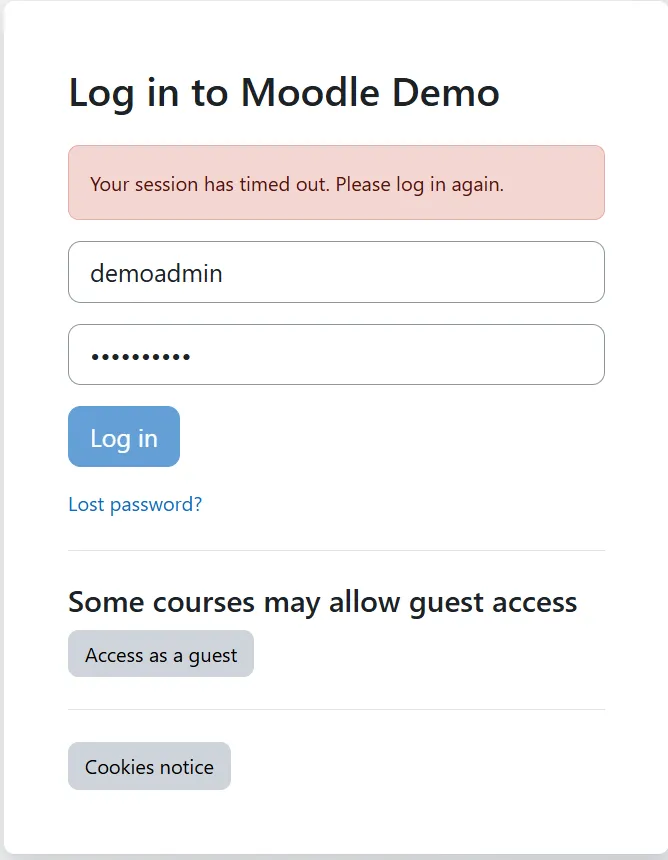
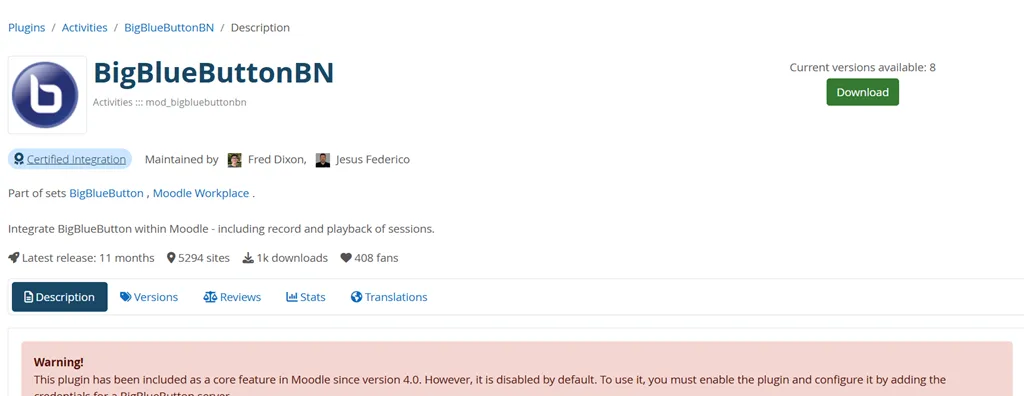
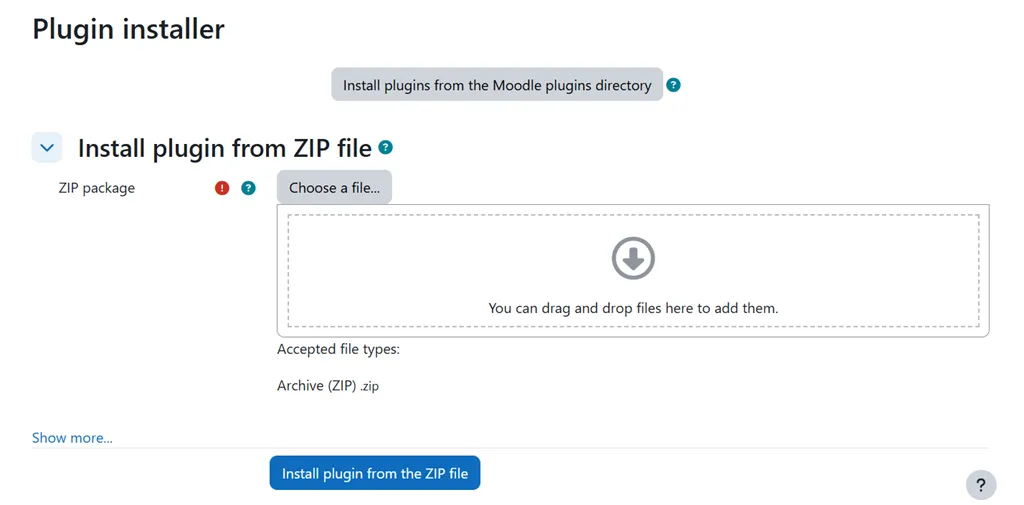
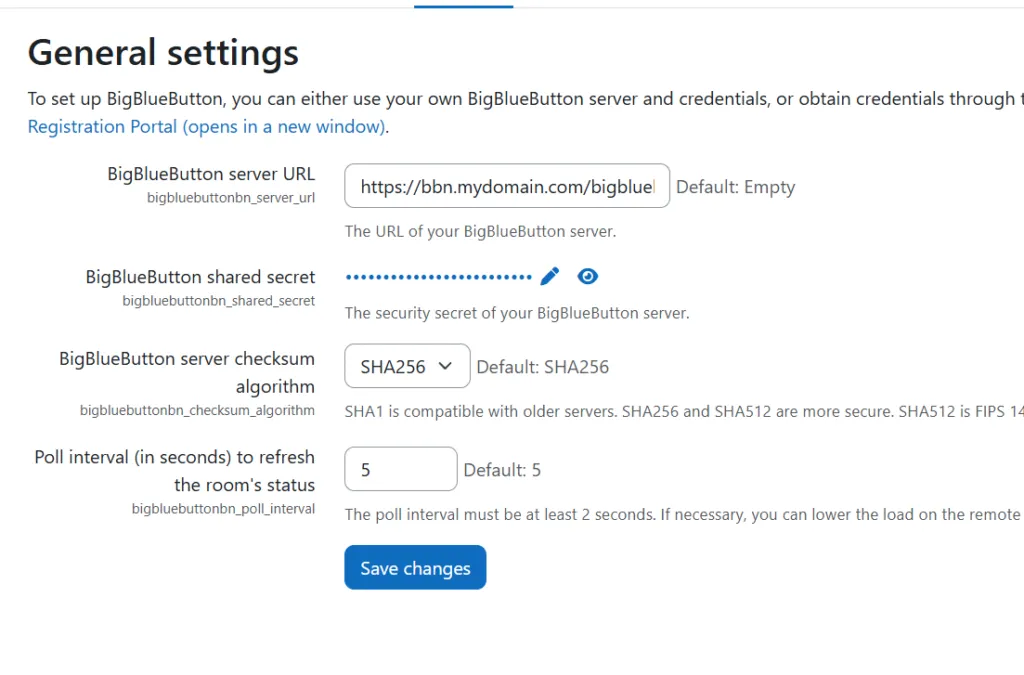
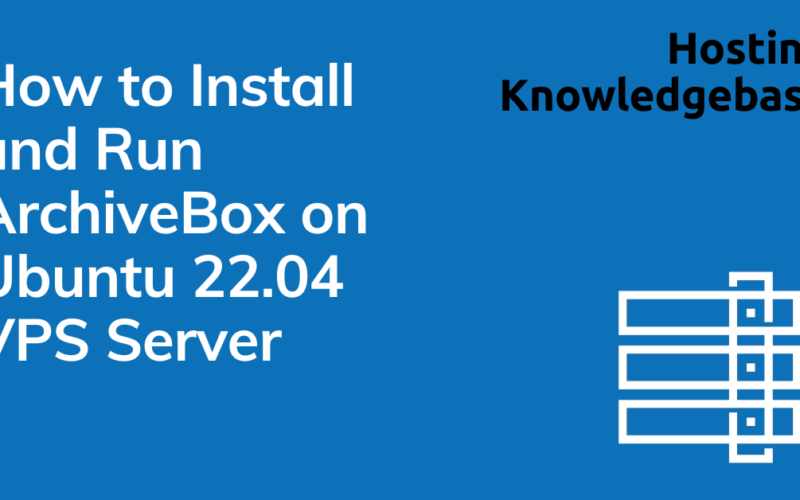
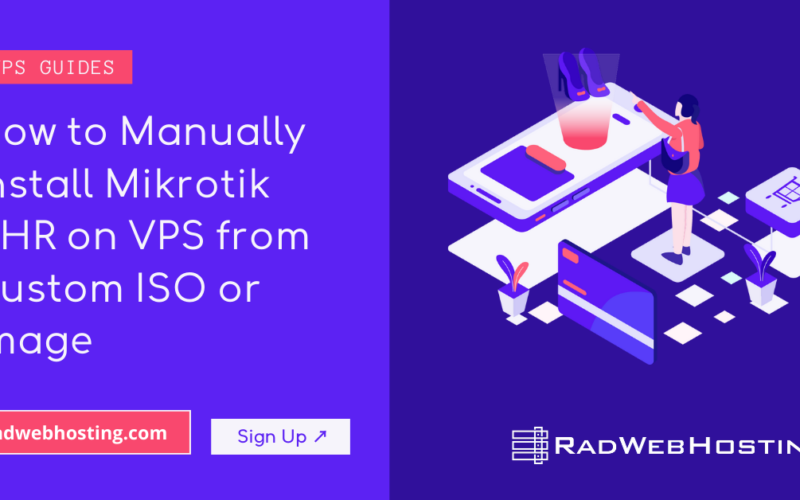
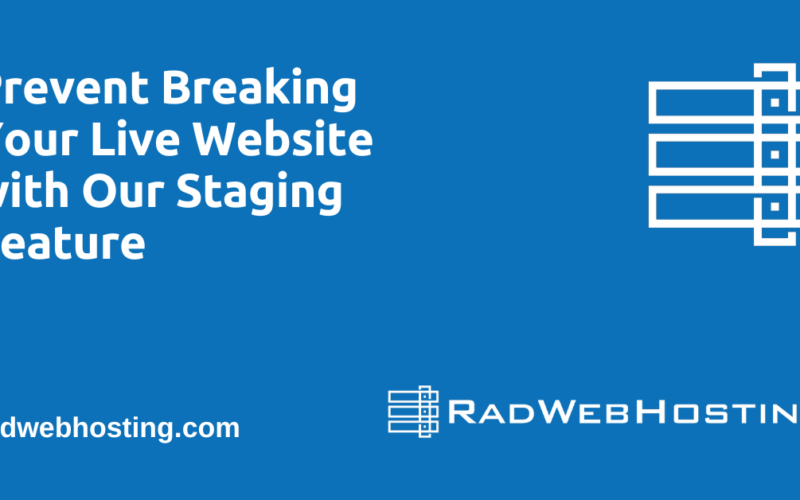
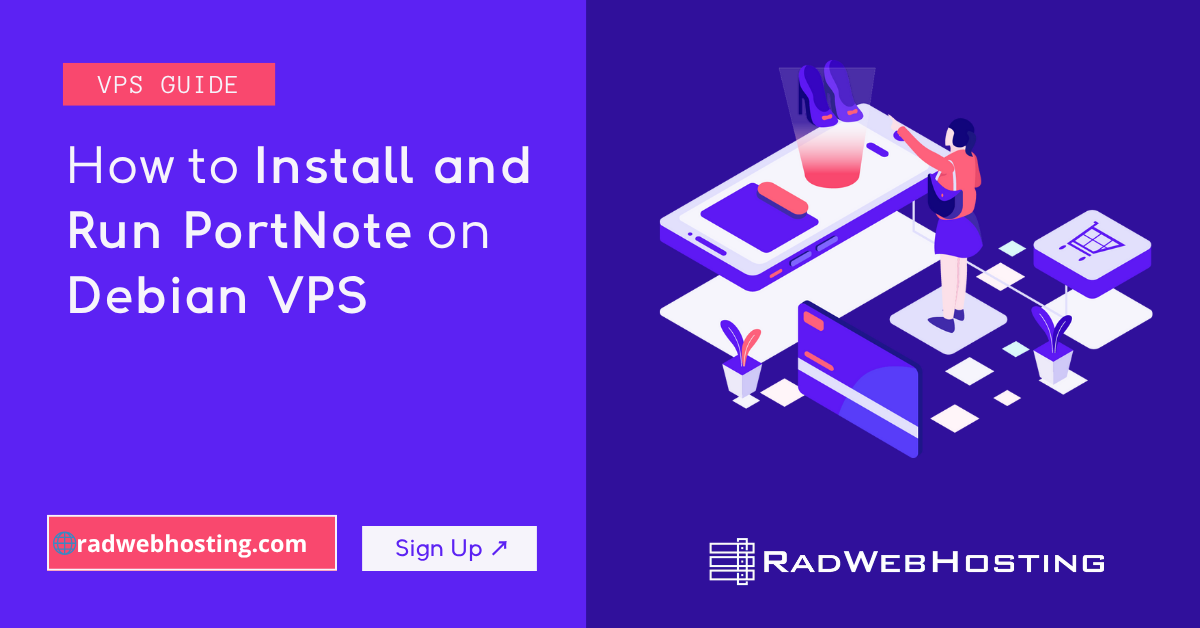
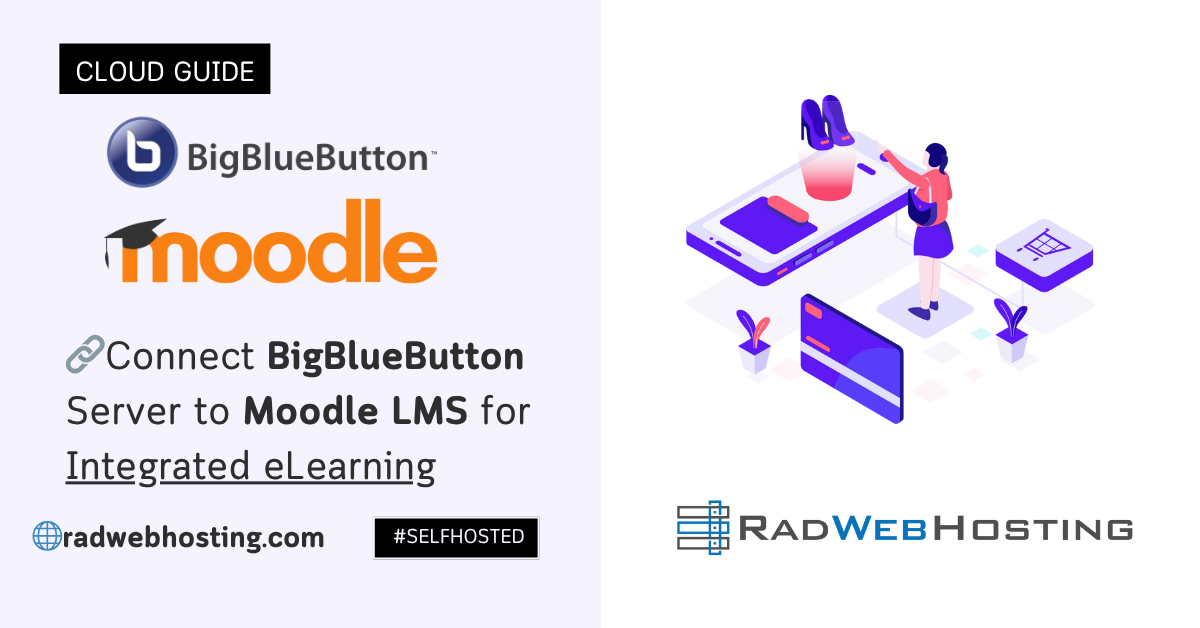
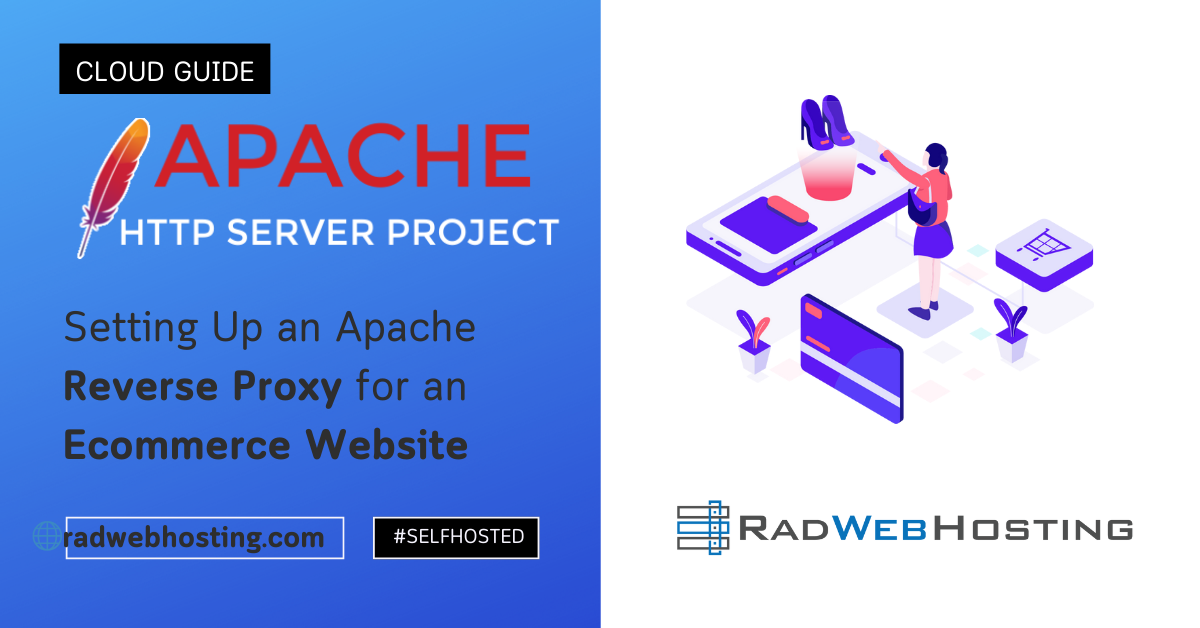
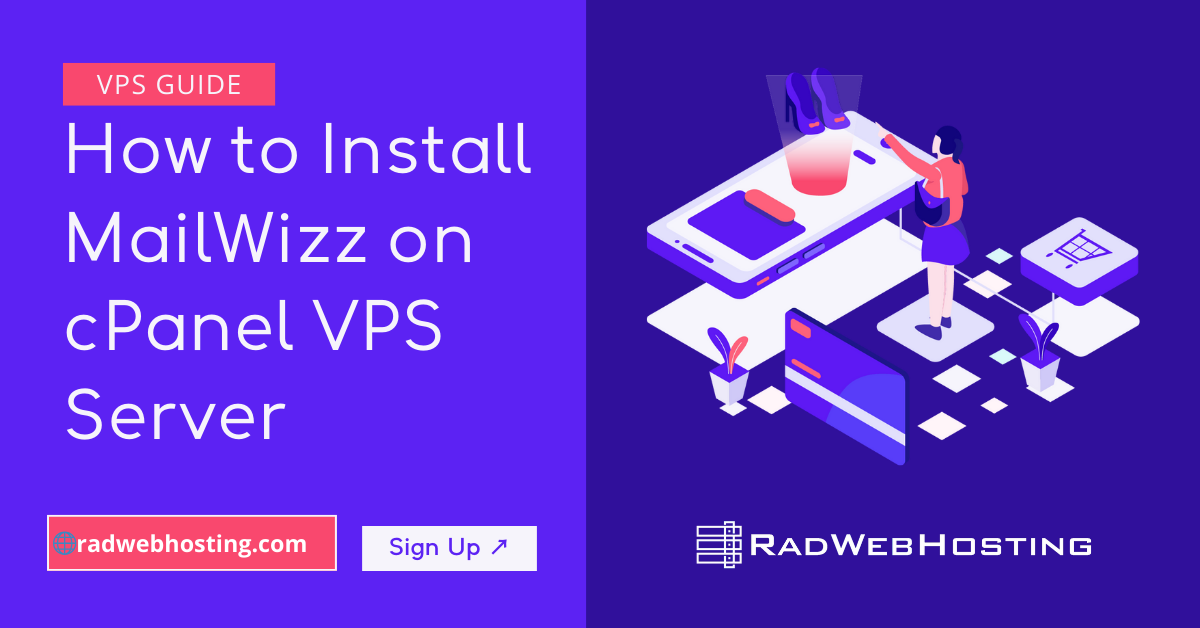

[…] Next Steps: ➡️ Connect BigBlueButton Server to Moodle LMS for Integrated eLearning […]
[…] Looking for Extra Credit? ➡️ Connect a BigBlueButton Server to your Moodle LMS to achieve integrated eLearning system! […]
[…] Connect BigBlueButton Server to Moodle LMS for Integrated eLearning […]