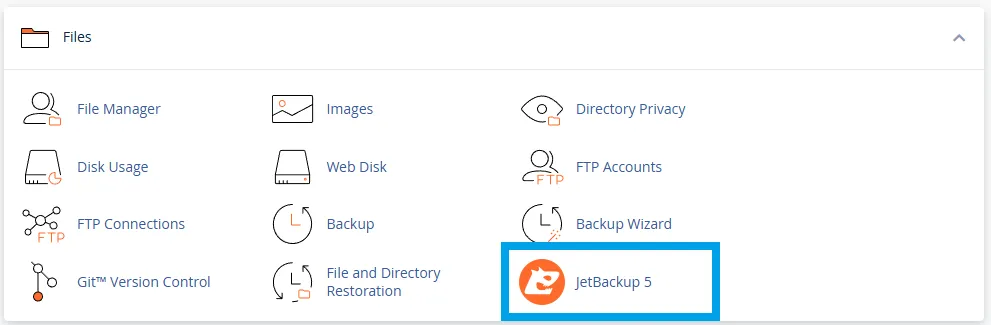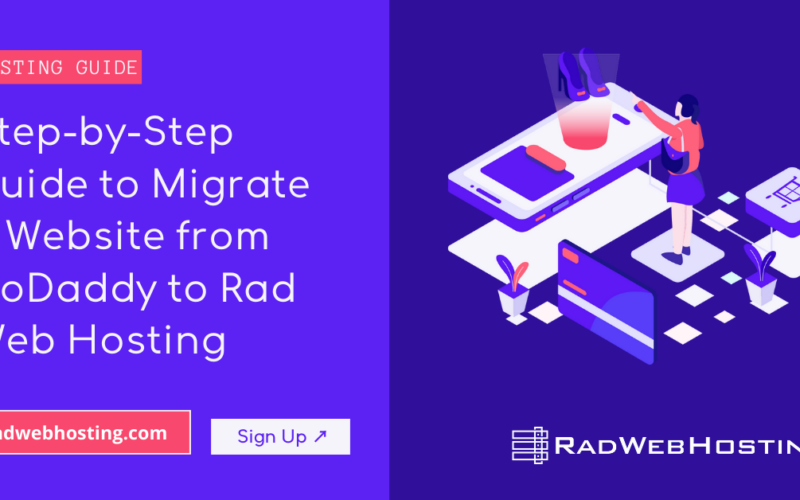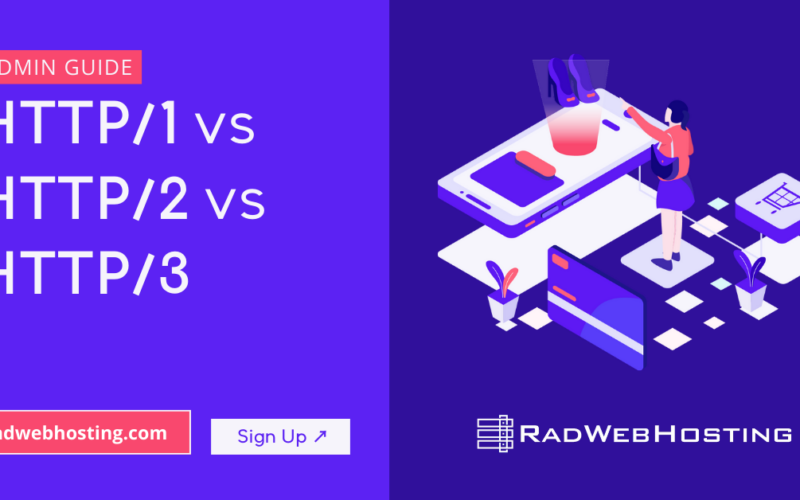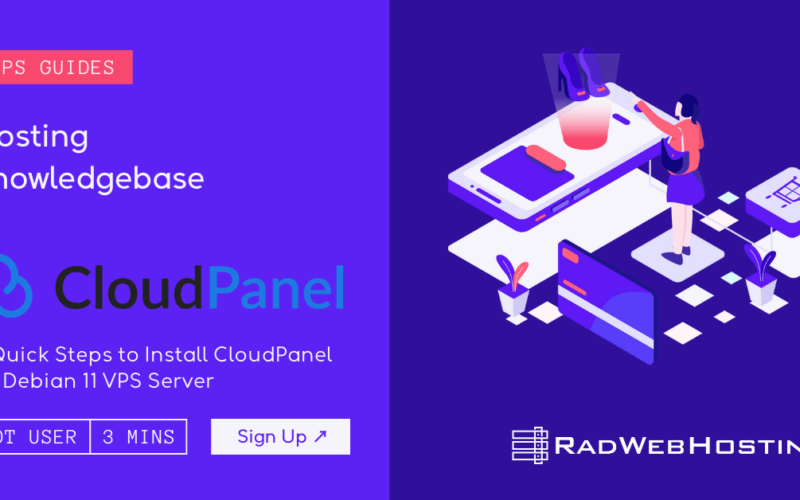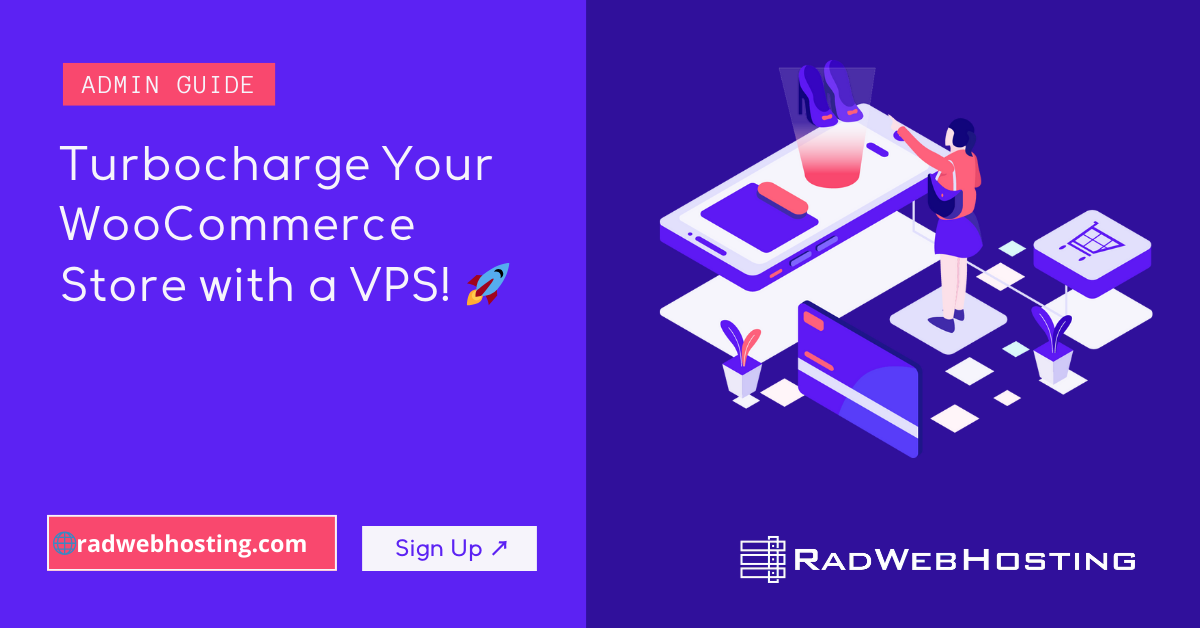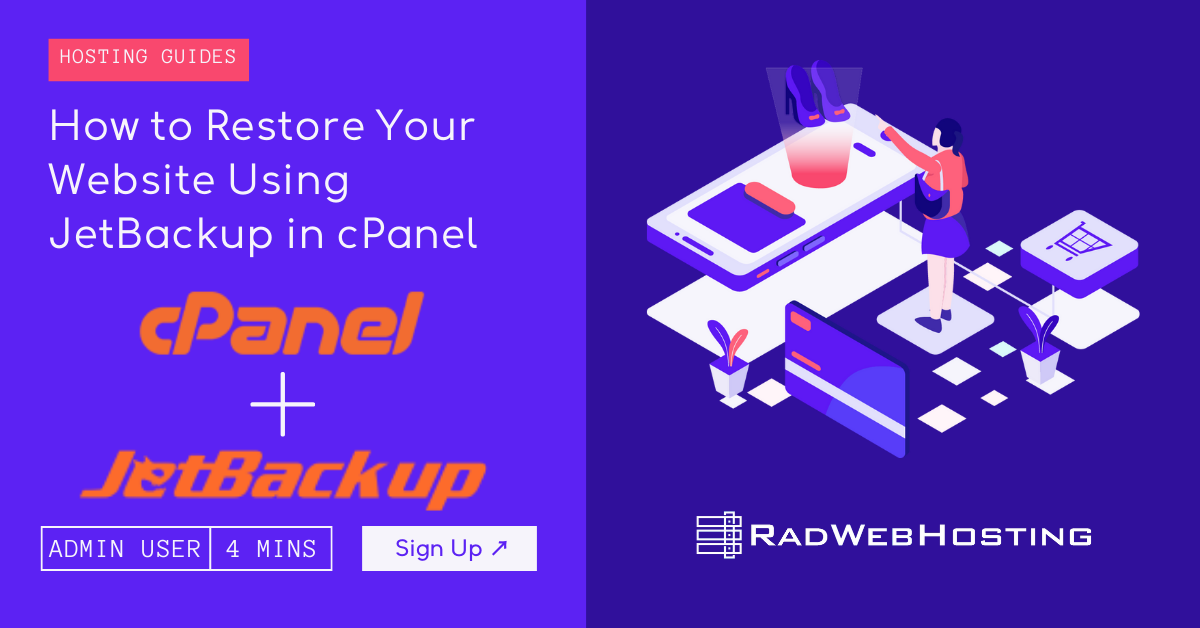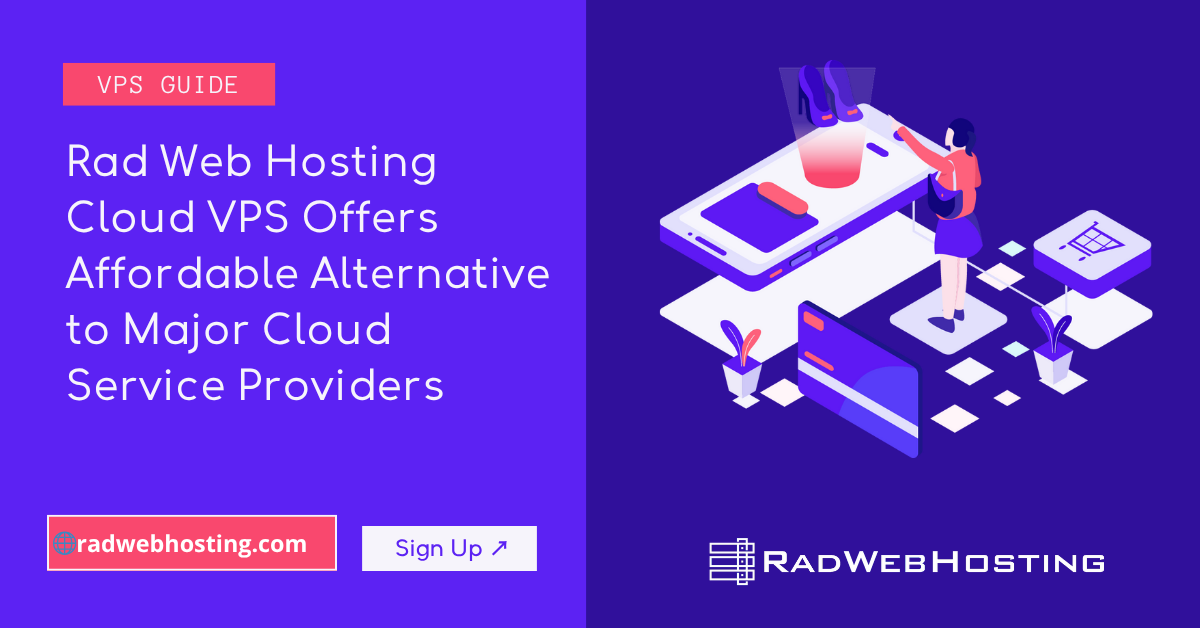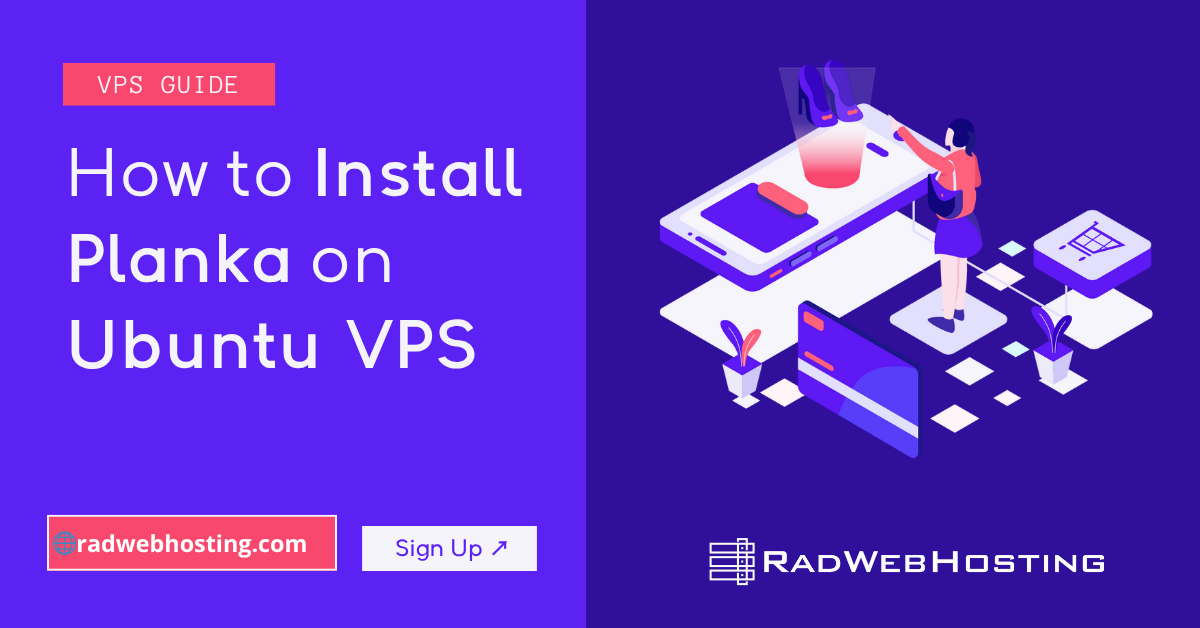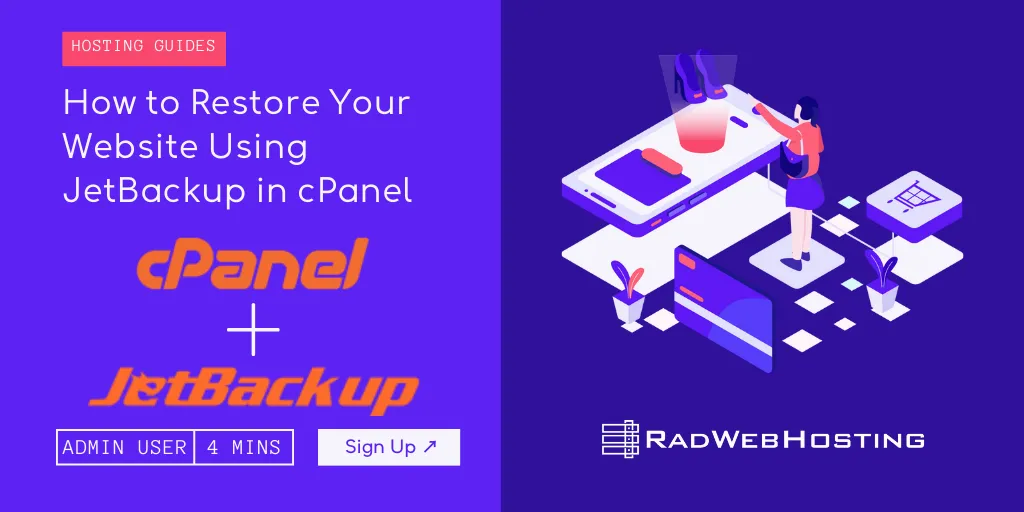
This article describes how to restore your website using JetBackup in cPanel. This article is intended for users of Rad Web Hosting’s shared hosting or reseller hosting services.
What is JetBackup?
JetBackup is a backup and restore solution for web hosting environments, most commonly integrated into cPanel.
Here’s a breakdown:
Overview
- Purpose: Automates the process of creating, managing, and restoring backups.
- Where it’s used: Hosting providers (like Rad Web Hosting) often provide it as a standard feature inside cPanel, so clients can self-manage their own restores.
- Type of Backups: Can handle full account, files, databases, emails, and even cron jobs.
Key Features
- Automated Backups
- Supports daily, weekly, or custom schedules.
- Can store backups locally or on remote destinations (Amazon S3, Google Drive, Wasabi, Backblaze B2, etc.).
- Granular Restores
- Restore individual files/folders.
- Restore specific databases or tables.
- Recover single email accounts or messages.
- Restore the entire cPanel account if needed.
- End-User Control
- Available directly inside the cPanel dashboard, so users don’t have to rely on support to restore.
- Flexible Backup Destinations
- Supports multiple storage backends: local server, remote FTP, SFTP, NFS, cloud object storage.
- Queue System
- Users can monitor restore/backup tasks in real time.
Why It Matters
- Provides self-service recovery: users can quickly restore without waiting for tech support.
- Increases data security: multiple restore points and off-site backups protect against data loss.
- Saves time and money: fast restoration reduces downtime, which is crucial for businesses.
✅ In short: JetBackup is a powerful backup manager built for web hosting platforms, giving both hosting providers and end-users an easy way to backup and restore websites, databases, and email accounts.
How to Restore Your Website Using JetBackup in cPanel
If your website has been affected by an error, malware, or accidental file deletion, JetBackup (available inside cPanel) allows you to quickly restore files, databases, and even entire accounts. This guide will walk you through the process.
-
Log in to Your cPanel Account
- Access your cPanel login page.
- Typically found at:
https://yourdomain.com/cpanelor via your hosting dashboard.
- Typically found at:
- Enter your cPanel username and password.
- Once logged in, locate the JetBackup section on the main dashboard.
- Access your cPanel login page.
-
Open JetBackup
- In cPanel, scroll down until you see JetBackup 5 (located within Files).

- The dashboard will show different restore options, such as:
- Full Account Backups
- File Backups
- Database Backups
- Email Backups
- Cron Job Backups
- In cPanel, scroll down until you see JetBackup 5 (located within Files).
-
Choose What You Need to Restore
Depending on the problem, you can select from the following:
-
A. Restore Entire Account
- Best for: complete website crashes or migrations.
- Steps:
- Click Full Account Backups.
- Choose a backup date (usually daily/weekly backups are available).
- Click Restore → Add to Restore Queue.
- Wait for the restoration to complete (you’ll see progress updates).
-
B. Restore Specific Files/Folders
- Best for: recovering deleted files or theme/plugin issues.
- Steps:
- Click File Backups.
- Select the backup date.
- Navigate through the file tree (like File Manager).
- Check the boxes for files/folders you want to restore.
- Click Restore Selected.
-
C. Restore a Database
- Best for: when WordPress/Joomla/Drupal database gets corrupted.
- Steps:
- Click Database Backups.
- Select the correct database from the list.
- Choose the backup date.
- Click Restore → confirm the action.
-
D. Restore Email Accounts
- Best for: recovering deleted emails or accounts.
- Steps:
- Click Email Backups.
- Select the email account you want to restore.
- Pick the desired backup date.
- Click Restore.
-
-
Confirm and Monitor the Restore
- After you add an item to the Restore Queue, JetBackup will begin processing.
- You can check progress in the Queue section.
- Once complete, you’ll see a confirmation message.
-
Verify Your Website
- Visit your website to confirm the restore was successful.
- Test:
- Homepage loads correctly
- Admin panel is accessible
- Forms, logins, and checkout (if applicable) work as expected
-
Optional: Download a Backup Copy
- If you want an extra safety net:
- Go to the desired backup (files, databases, or full account).
- Instead of Restore, click Download.
- Save it to your local computer or cloud storage.
- If you want an extra safety net:
Best Practices
- Restore the smallest scope possible (e.g., one file instead of the whole account) to minimize downtime.
- Check the backup date to ensure it has the content you need.
- Download a copy before restoring, just in case you need to roll back.
- If the issue persists, contact Rad Web Hosting’s support team for assistance.
✅ With JetBackup in cPanel, restoring your website is quick and user-friendly. Whether you need to roll back a single file or recover the entire hosting account, the process can usually be done in just a few clicks.
Conclusion
You now know how to restore your website using JetBackup in cPanel.
✅ Easy Website Management with cPanel Support
Running a business is hard enough — managing your website shouldn’t be. That’s why we include full cPanel support with every hosting plan:
- ✅ Simple Dashboard – No tech skills needed. Easily manage your website, emails, and more from one place.
- ✅ Quick App Installs – Launch WordPress, shopping carts, or other tools with just one click.
- ✅ Professional Email – Create business email addresses (like you@yourbusiness.com) in minutes.
- ✅ Reliable Backups – Keep your website safe with easy-to-use backup and restore options.
- ✅ Secure & Protected – Manage your site’s security and SSL certificates with built-in tools.
- ✅ Real Help, Anytime – Our expert support team is available 24/7 for anything you need.
💬 What Our Customers Say
“I have had nothing but good experiences with Rad Web Hosting. The staff is there to help you to make sure that you stay online and I haven't had any downtime with my server in the time I have been with Rad Web Hosting and I have had my server for over two years.”
— Janice L., Owner of RJGM
🏆 Trusted by Small Business Owners Nationwide
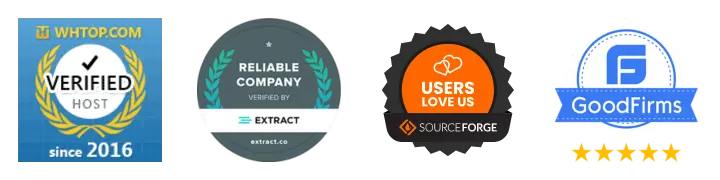
🚀 Get Started Today
Take the stress out of website management. With cPanel support and expert help just a click away, you can focus on what matters most — growing your business.
Choose Your Plan Now