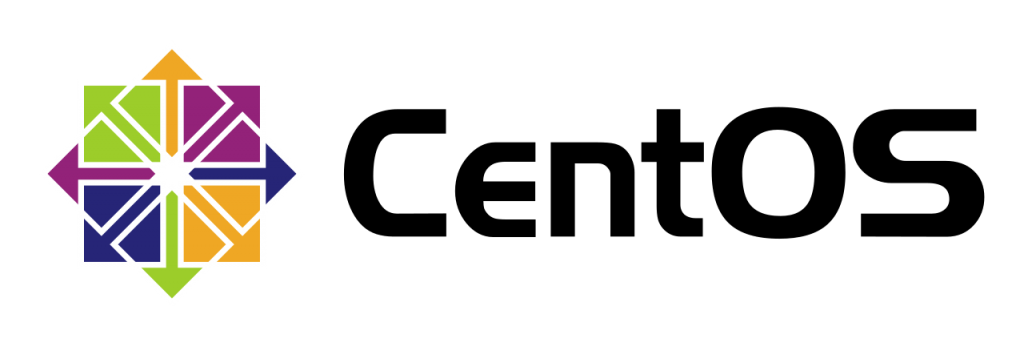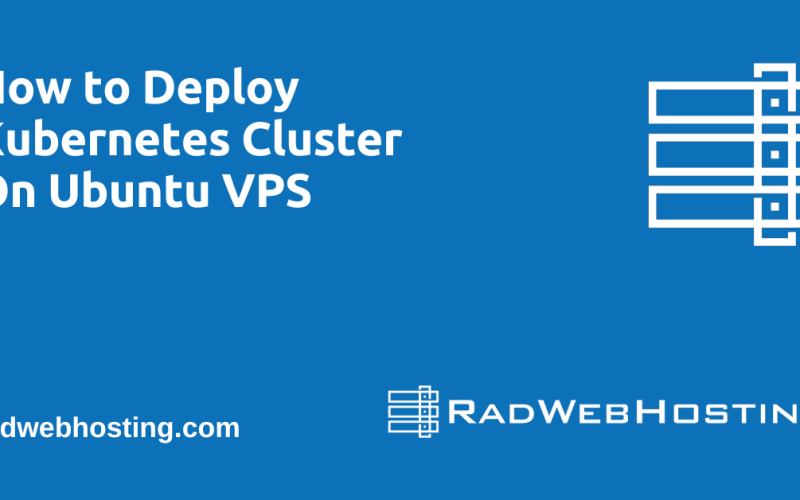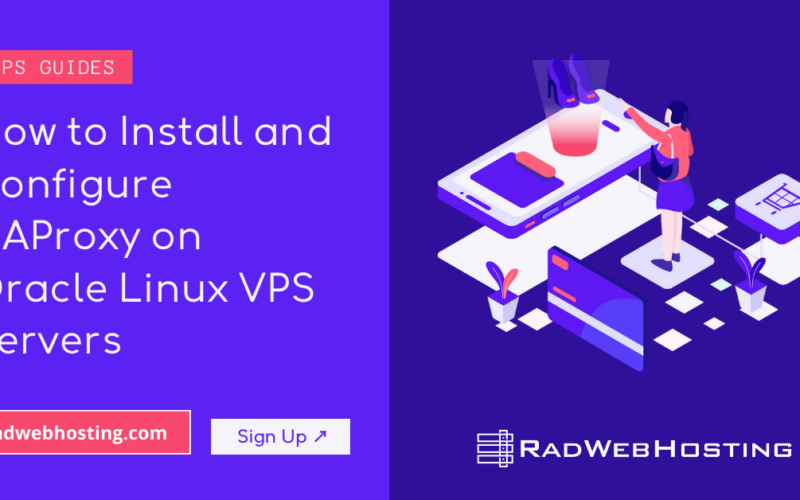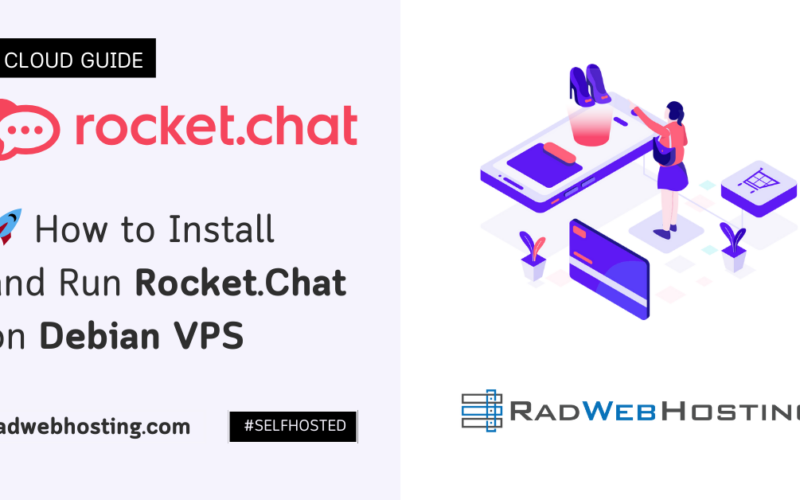Pre-requisites
This guide assumes the following conditions:
- server with CentOS 7 installed
- user with root-equivalent privileges
How to Configure NTP Time Servers on CentOS 7
To configure NTP time servers on CentOS 7, follow the steps below:
Install ntpd and ntpdate
First, You need to install the ntpd and ntpdate clients on your Linux host.
Login to the server as root user.
Run the following command as root:
yum install ntp ntpdate -y
If yum is not installed, then simply run the following command to install it:
rpm -Uhv https://mirrors.radwebhosting.com/centos/7/os/x86_64/Packages/yum-3.4.3-168.el7.centos.noarch.rpm
Start and Enable ntpd Service
Once that’s installed you need to start and enable the ntpd service.
systemctl start ntpd systemctl enable ntpd systemctl status ntpd
Configure NTP Servers
Now run the following command to configure the NTP Servers.
ntpdate -u -s 0.centos.pool.ntp.org 1.centos.pool.ntp.org 2.centos.pool.ntp.org
Command tells the ntpdate to use an unprivileged port for outgoing packets with the -u switch and to write logging output to the system syslog facility using the -s switch
Next, restart the ntpd daemon by running the following command:
systemctl restart ntpd
Check NTP Synchronization
Now check if NTP synchronization is enabled and running.
timedatectl
Set Hardware Clock
And for the last, you need to set the hardware clock to the current system time using the -w switch.
hwclock -w
You’ve now successfully set your NTP client on CentOS 7. Hope this article has helped you to sync your server with NTP Time Servers.
Conclusion
You now know how to configure NTP time servers on CentOS 7!