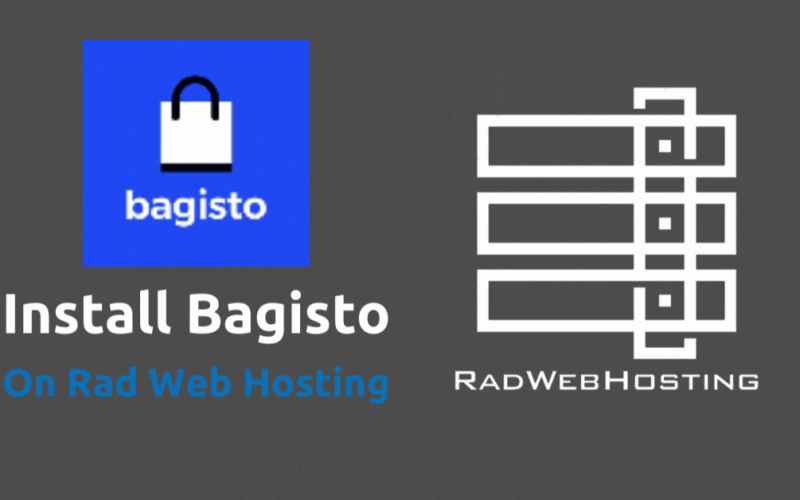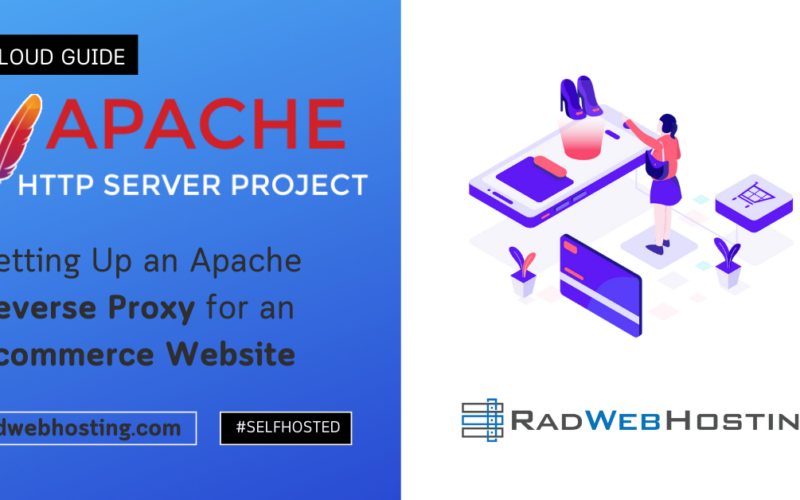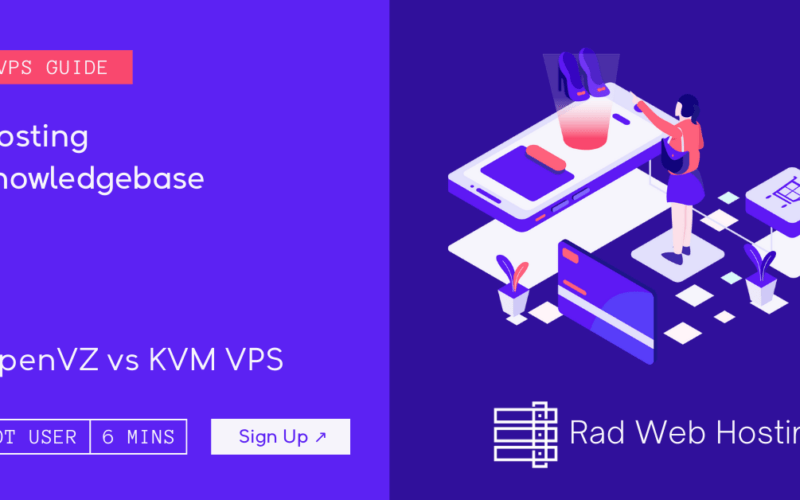Here’s a step-by-step guide to deploy FreeIPA server on cloud VPS, using the latest supported methods.
What is FreeIPA?
FreeIPA (Identity, Policy, Audit) is an open-source identity management solution designed primarily for Linux and Unix environments. It integrates several key identity management services into a centralized, easy-to-manage platform.
Key Features of FreeIPA:
- Centralized Authentication: Uses Kerberos for secure authentication across networks
- Identity Management: Manages users, groups, hosts, and services centrally
- Access Control: Implements fine-grained access policies using Role-Based Access Control (RBAC)
- Directory Services: Includes an integrated LDAP (389 Directory Server) for storing identity data
- Single Sign-On (SSO): Simplifies user logins across multiple systems
- DNS Management: Integrates DNS management, enabling streamlined host and service name resolution
- Certificate Management: Offers built-in Public Key Infrastructure (PKI) using Dogtag Certificate System
- Audit Logging: Tracks administrative actions and system activities for auditing and compliance
- Web Interface: Provides an intuitive graphical user interface (GUI) for easy management
Common Use Cases:
- Centralizing user and identity management for enterprises
- Securing and simplifying Linux infrastructure management
- Implementing compliance and auditability for security policies
Benefits of Using FreeIPA:
- Simplified infrastructure management
- Enhanced security with centralized identity and access controls
- Reduced complexity through integrated services
- Lower operational overhead with automation and unified interfaces
FreeIPA is widely adopted in organizations seeking an open-source, scalable, and secure identity management solution.
🛠️ FreeIPA Installation & Configuration Guide (RHEL-based VPS)
📋 Overview
This guide covers:
- System Preparation
- Installing FreeIPA Server
- Running the Installer
- Post-Install Configuration
- Firewall & Service Management
- Web UI and CLI Access
1️⃣ System Preparation
✅ Requirements:
- 2+ GB RAM (recommended)
- Fully qualified domain name (FQDN), e.g.,
ipa.example.com - Static IP address
- Root or sudo access
How to Install and Configure FreeIPA server on Cloud VPS
To install and configure FreeIPA server on Cloud VPS, follow the steps provided:
📦 Update System:
sudo dnf update -y sudo reboot
🖥️ Set Hostname:
sudo hostnamectl set-hostname ipa.example.com
🧾 Edit /etc/hosts:
Replace X.X.X.X with your server’s IP:
sudo nano /etc/hosts
X.X.X.X ipa.example.com ipa
2️⃣ Install FreeIPA Server Package
Enable Required Repositories:
sudo dnf install epel-release -y
Install FreeIPA:
sudo dnf install ipa-server ipa-server-dns bind-dyndb-ldap -y
3️⃣ Run FreeIPA Installer
Run Interactive Setup:
sudo ipa-server-install --setup-dns
You’ll be prompted for:
- Realm name (e.g.,
EXAMPLE.COM) - Directory Manager (admin) password
- IPA admin password
- DNS Forwarders/Resolvers (e.g., 1.1.1.1, 8.8.8.8)
- Agreement to configure DNS
Tip: Press Enter to accept defaults unless customization is needed.
Example Output:
The IPA Master Server will be configured with: Hostname: ipa.example.com Realm: EXAMPLE.COM Domain: example.com
4️⃣ Post-Install Configuration
Set Environment:
kinit admin
You’ll be prompted for the IPA admin password.
Verify Installation:
ipa user-find
You should see output showing admin users.
5️⃣ Firewall & Services
Allow Required Ports:
sudo firewall-cmd --add-service=freeipa-ldap --permanent sudo firewall-cmd --add-service=freeipa-ldaps --permanent sudo firewall-cmd --add-service=dns --permanent sudo firewall-cmd --add-service=http --permanent sudo firewall-cmd --add-service=https --permanent sudo firewall-cmd --reload
Ensure Services are Active:
sudo systemctl enable ipa sudo systemctl start ipa
6️⃣ Web UI and CLI Access
🌐 Web UI:
- Visit:
https://ipa.example.com - Login:
admin+ your chosen password
🧪 Test CLI Access:
kinit admin ipa user-show admin
🧰 Additional Configuration (Optional)
Add a New User:
ipa user-add jdoe --first=John --last=Doe --email=jdoe@example.com ipa passwd jdoe
Add a Host:
ipa host-add client1.example.com
🧯 Uninstall FreeIPA (if needed):
sudo ipa-server-install --uninstall
📘 Reference Notes
- FreeIPA is built on top of
389 Directory Server,Kerberos,BIND,Dogtag (Certificate Authority), andApache. - CLI tools include:
ipa,kinit,klist,ipa-server-status.
✅ Conclusion
You now know how to deploy FreeIPA server on cloud VPS. After completing the steps above, you’ll have a fully-functional FreeIPA identity management server running on your cloud VPS server. You can use this to:
- Manage users and groups
- Provide centralized authentication (LDAP + Kerberos)
- Use it as a DNS server (if configured)
- Integrate Linux clients with
ipa-client-install
🧭 Next Steps
- Configure clients:
ipa-client-install - Automate user/group provisioning
- Enable 2FA and SSH key management
- Secure access with firewall/VPN