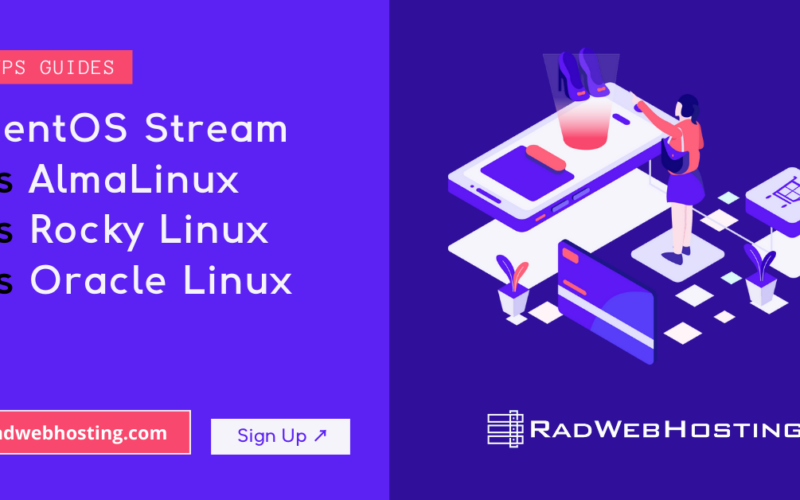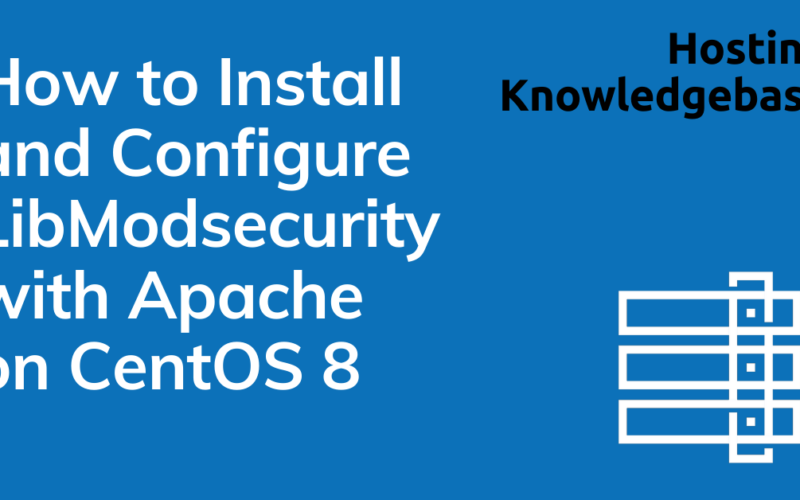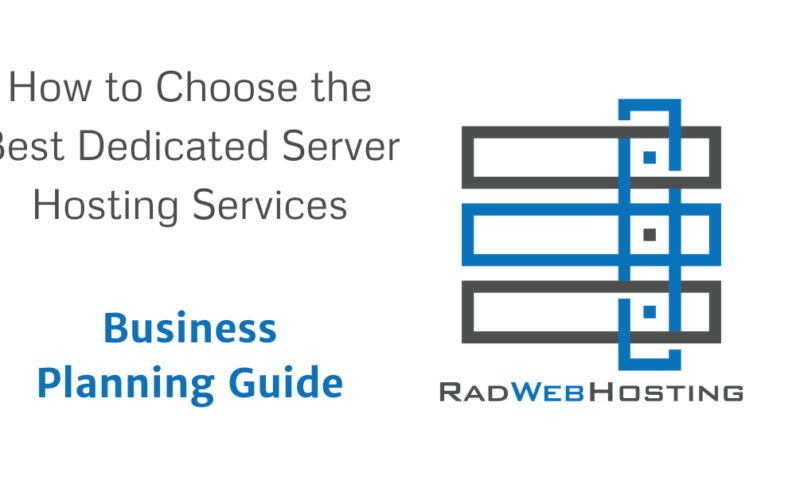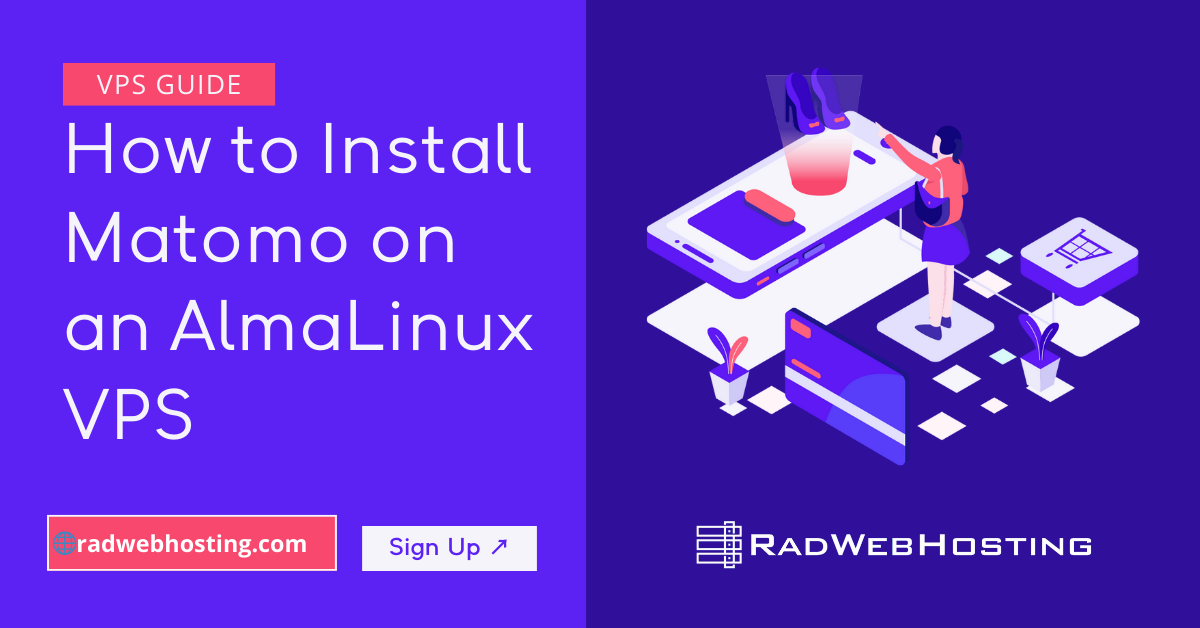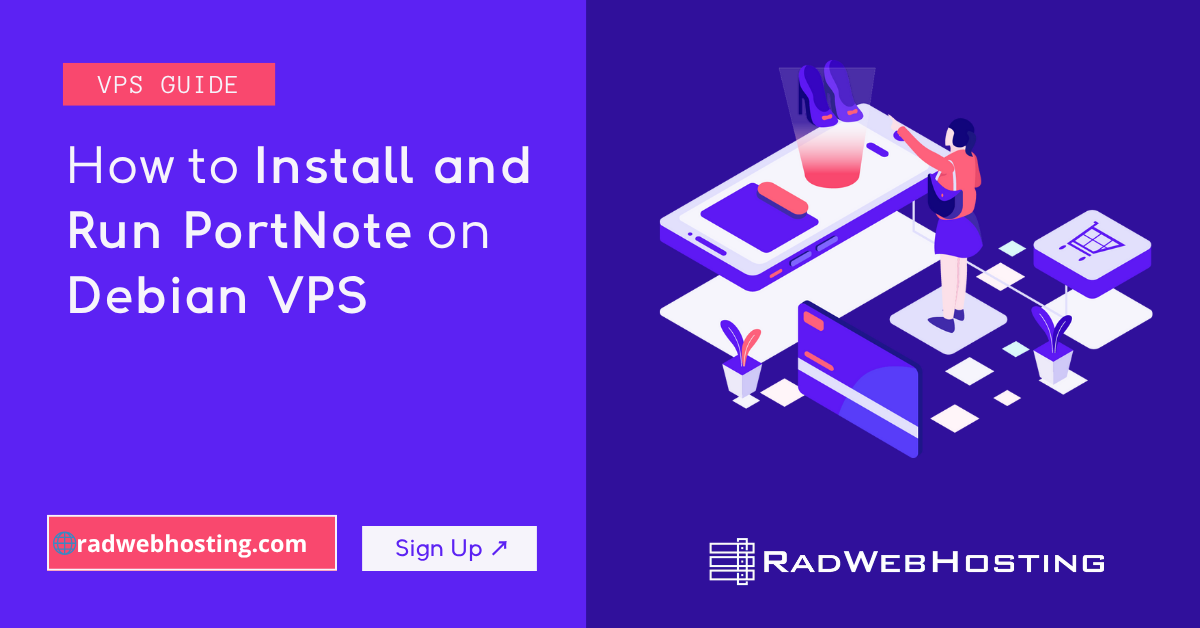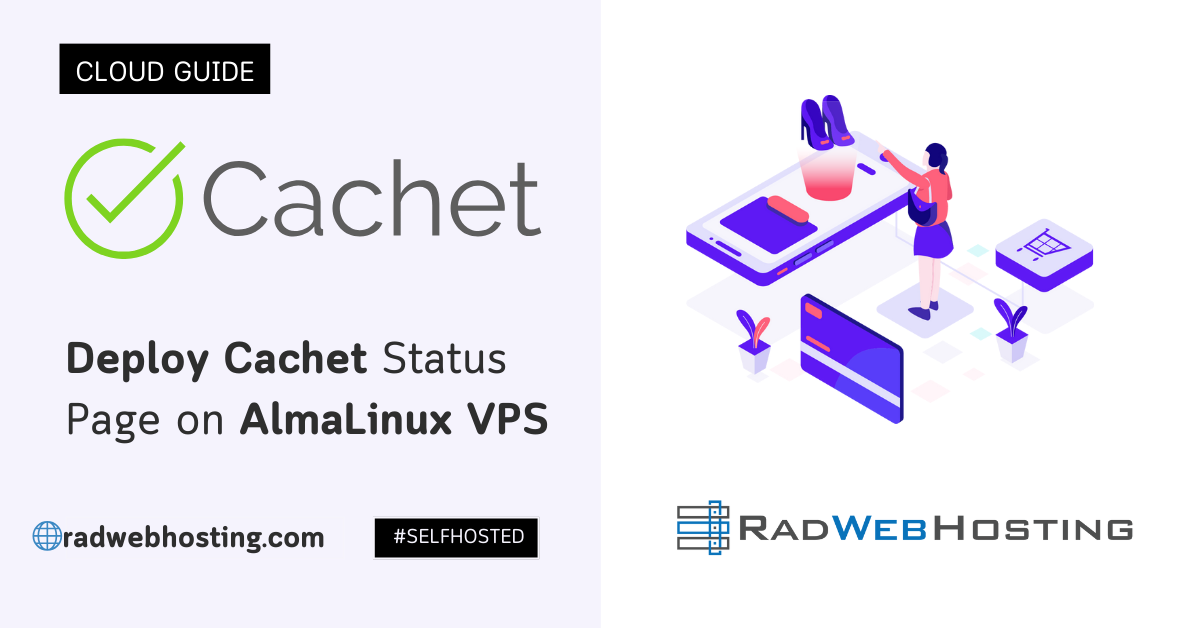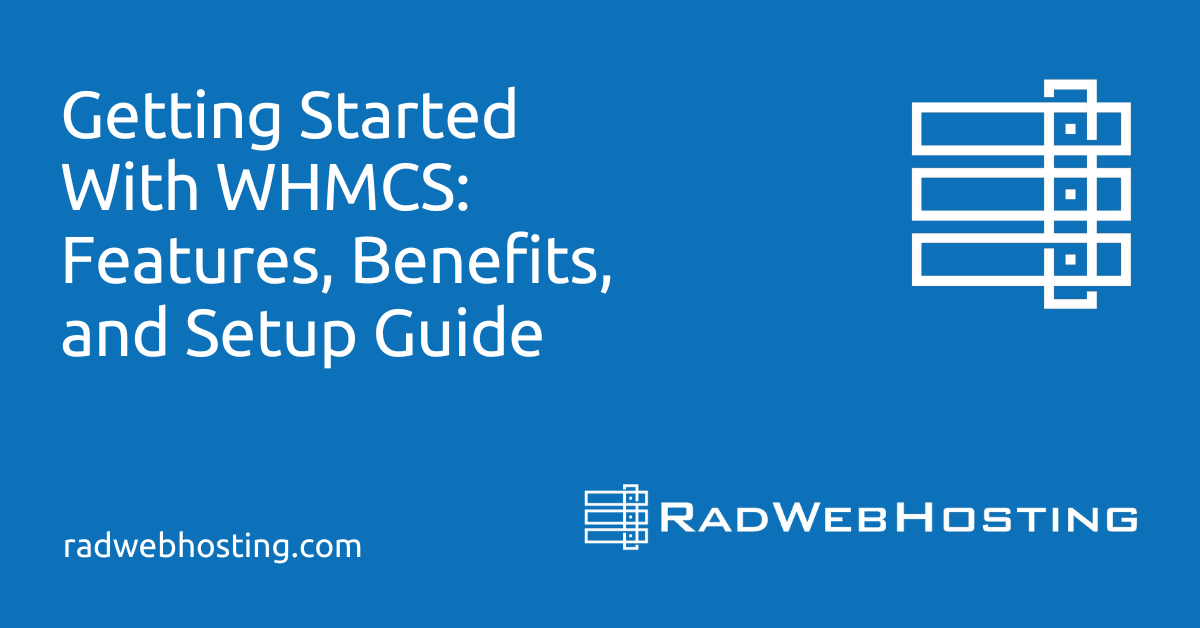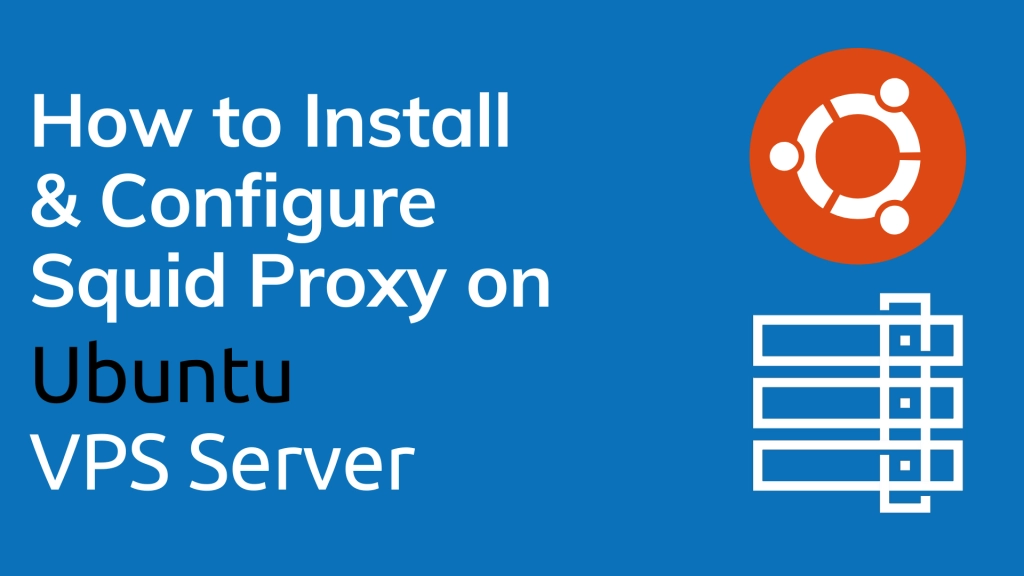
This article provides a guide for how to install and configure Squid Proxy server on Ubuntu VPS. A proxy server is a computer that acts as an intermediary between a desktop computer and the Internet and allows a client machine to make an indirect connection to network servers and services. The following article will guide you step-by-step through how to install and configure Squid Proxy server on Ubuntu VPS.
Benefits of Running Squid Proxy Server on Ubuntu VPS
There are many reasons why you might want to include a proxy server on your network:
- To share Internet connection on a LAN
- To speed up Internet surfing
- To hide the IP address of the client computer for anonymous surfing
- To implement Internet access control
- To scan outbound content
- To circumvent regional restrictions
Clearly some of the above reasons are perfectly fitting for a business and some, well, may not fall in line with your best practices. Regardless, knowing how to install and configure a proxy server is a must-have skill for a network administrator. So, let’s take care of that. I will demonstrate installing the Squid proxy server on Ubuntu 22.04 server.
Prerequisites
Prior to installation of Squid Proxy, you will need:
- KVM VPS server with Ubuntu 22.04 or newer operating system installed (Ubuntu VPS from $4.99/m)
- 1 or more public IPv4 address
How to Install and Configure Squid Proxy Server on Ubuntu VPS
To install and configure Squid Proxy server on Ubuntu VPS, follow the steps below:
Install Squid Proxy
This installation and configuration will be handled completely from the command line, so open up a terminal window and prepare to type.
The first thing we want to do (as with software installation on Ubuntu) is to check for package updates. To check the package repositories for available updates, login as root via SSH and issue the following command from your SSH terminal window:
sudo apt-get update -y
You should also run an upgrade at this time, if available, with the command:
sudo apt-get upgrade -y
Of course, should this upgrade the kernel, you’ll also want to reboot the server to complete the update.
Once the update/upgrade is complete, install Squid with the command:
sudo apt-get install squid -y
The installation will pick up the necessary dependencies (libecap3, libltdl7, squid-purge, and squid-langpack) and complete without issue.
That is all there is to the installation. Now we move on to the configuration of a basic proxy server.
Squid Proxy Configuration
The configuration of the Squid Proxy Server is handled in the /etc/squid/squid.conf. I will show you how to configure a very basic proxy server. The first thing we need to do is uncomment the line (by removing the # character):
#http_access allow localnet
To find that line, issue the command:
sudo grep -n http_access /etc/squid/squid.conf
As you can see (Figure A), the configuration option is found on line 1186 (of my installation).
To open the squid.conf file for editing, issue the following command:
sudo nano /etc/squid/squid.conf
Scroll through the configuration to the previously mentioned line and uncomment by removing the # character.
Figure A
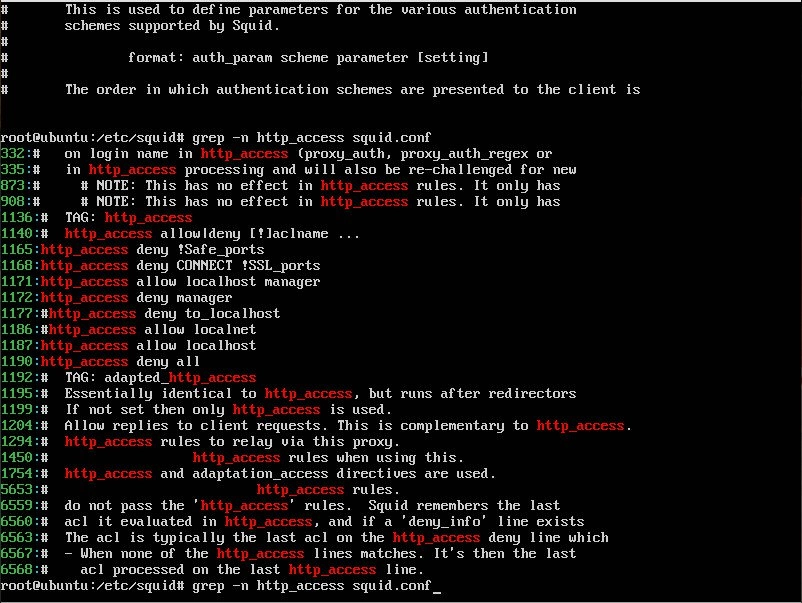
Grepping the necessary configuration option.
Next you want to look for the line:
#acl localnet src
There will be a number of them (for different network IP schemes). You will want to uncomment the one that matches your network (for example, 192.168.0.0/16) and alter it to your needs. Say you run your internal network on the 192.168.1.0/255.255.255.0 network. Your localnet configuration option would look like:
acl localnet src 192.168.1.0/255.255.255.0
Restart squid with the command:
sudo service squid restart
That’s it! You now have a basic proxy server up and running on port 3128 and the IP address of the system you just installed Squid on.
You can now add the proxy server to your client machines and configure them (either on a per-application or OS basis) to use that newly configured proxy via IP and port.
Make it work for you
Of course, Squid can do quite a bit more than serve as a basic proxy server. If you need to get deep into the various configuration options for Squid, make sure to take a look at the official documentation, where you can find out how to configure options for third-party applications, configure options for the neighbor selection algorithm, configure various network parameters, and much more.
In the meantime, you can always take a look at the /var/log/squid/access.log and /var/log/squid/cache.log to see what Squid is doing on your network.
Conclusion
You now know how to install and configure Squid Proxy server on Ubuntu VPS.