This guide provides 7 quick steps for managing Docker containers on Debian VPS servers. It is designed for system administrators and developers who are familiar with basic Linux commands and concepts.
7 Quick Steps for Managing Docker Containers on Debian VPS Servers
Docker has revolutionized the software development industry by making it possible to package applications into containers.
1. Introduction to Docker and Containers
Benefits of Using Docker
Docker simplifies the deployment of applications. Containers, which include all necessary executables, binary code, libraries, and configuration files, help create lightweight, secure environments. They ensure consistency across multiple development, testing, and production environments.
Docker vs. Virtual Machines
Unlike virtual machines (VMs) that require a full-blown operating system, Docker containers share the host OS system kernel and are therefore more resource-efficient.
2. Setting Up Debian VPS for Docker
Prerequisites
- A Debian VPS (Preferably Debian 10 or newer)
- A non-root user with sudo privileges (See: How to Add User to Sudoers in Debian VPS)
Installing Docker on Debian
- Update Your System:
sudo apt update sudo apt upgrade -y
- Install Required Packages:
sudo apt install apt-transport-https ca-certificates curl software-properties-common -y
- Add Docker’s Official GPG Key:
curl -fsSL https://download.docker.com/linux/debian/gpg | sudo apt-key add -
- Set Up the Stable Repository:
sudo add-apt-repository "deb [arch=amd64] https://download.docker.com/linux/debian $(lsb_release -cs) stable"
- Install Docker Engine:
sudo apt update sudo apt install docker-ce docker-ce-cli containerd.io -y
- Verify Installation:
sudo systemctl status docker
Adding User to the Docker Group
sudo usermod -aG docker ${USER}
su - ${USER}
3. Working with Docker Containers
Running Containers
docker run -d -p 80:80 docker/getting-started
This command downloads a test image and runs it in a detached mode.
Managing Container Lifecycles
- Start a container:
docker start CONTAINER_ID - Stop a container:
docker stop CONTAINER_ID - Remove a container:
docker rm CONTAINER_ID
Accessing Running Containers
docker exec -it CONTAINER_ID /bin/bash
4. Docker Images
Managing Images
- List all images:
docker images - Remove an image:
docker rmi IMAGE_ID
Building Images from a Dockerfile
- Create a Dockerfile:
# Use an official Python runtime as a parent image FROM python:3.7-slim # Set the working directory to /app WORKDIR /app # Copy the current directory contents into the container at /app ADD . /app # Install any needed packages specified in requirements.txt RUN pip install --trusted-host pypi.python.org -r requirements.txt # Make port 80 available to the world outside this container EXPOSE 80 # Define environment variable ENV NAME World # Run app.py when the container launches CMD ["python", "app.py"]
- Build the image:
docker build -t my-python-app .
5. Networking and Communication
Port Mapping
docker run -p 6000:6379 redis
This command maps port 6379 inside the container to port 6000 on your Debian VPS.
Linking Containers
docker run -d --name redis redis docker run -d --name myapp --link redis myapp
Using Docker Compose
- Create a
docker-compose.ymlfile:version: '3' services: web: build: . ports: - "5000:5000" volumes: - .:/code depends_on: - redis redis: image: "redis:alpine" - Run with Docker Compose:
docker-compose up
READ ALSO: Top 12 Best VPS Control Panels
6. Advanced Docker Features
Docker Volumes for Persistent Storage
docker run -d \ --name devtest \ -v myvolume:/app \ nginx:latest
Setting Up a Docker Swarm
- Initialize the Swarm:
docker swarm init
- Add Nodes:
docker swarm join --token SWMTKN-1-0xq4siwj5sargflkd6fs3zqr2z3caasciu9e8v3ttz3wimwxhw-8xw3zf6g0phkw8iwqrmnemrvk 192.168.99.100:2377
Best Practices for Security
- Use official images.
- Regularly update images.
- Minimize exposed ports.
7. Troubleshooting and Tips
Common Issues
- Docker service not starting: Ensure you have the correct permissions and the service is enabled.
- Containers not communicating: Check your firewall and network settings.
Performance Optimization
- Use lightweight images where possible due to their smaller footprint.
- Limit resources per container through Docker’s resource constraints capabilities.
Conclusion
Managing Docker containers on a Debian VPS is efficient and effective once you grasp the basics. Through this guide, you have learned how to install Docker, run containers, manage their lifecycles, handle images, establish network communications between containers, and utilize Docker’s advanced features. With these skills, you can maintain a robust, secure, and high-performance Docker environment on your Debian VPS.


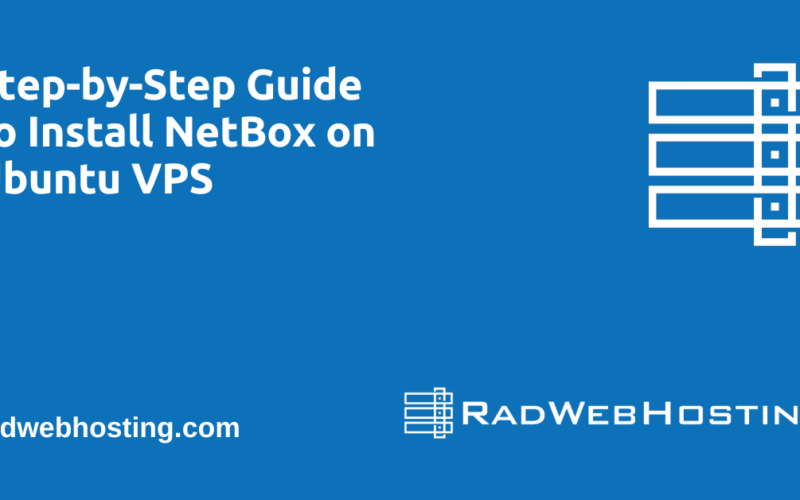
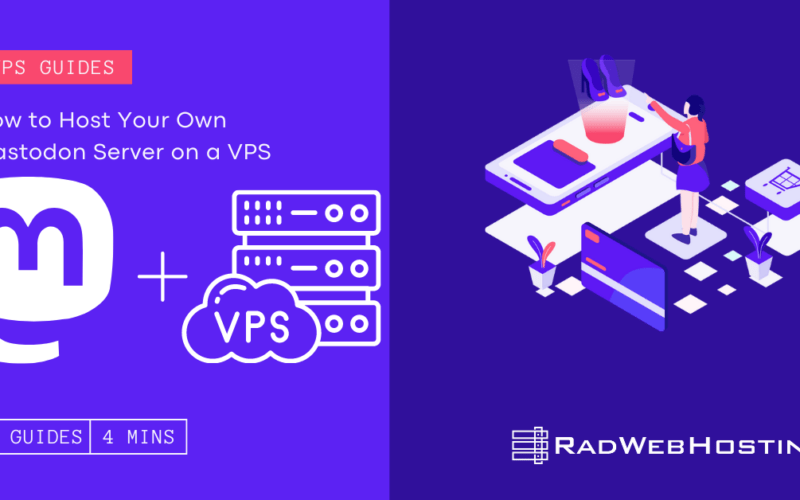
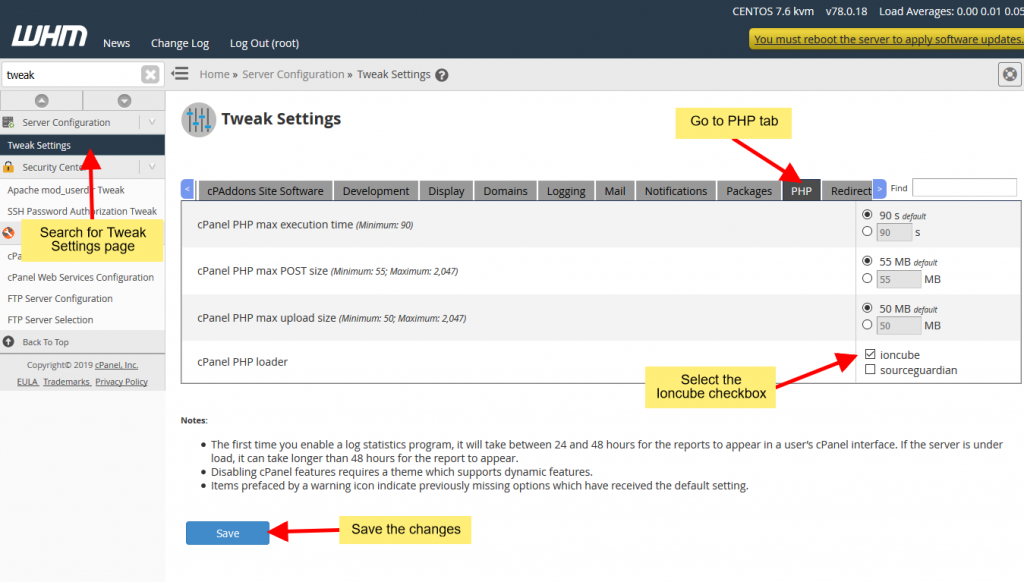
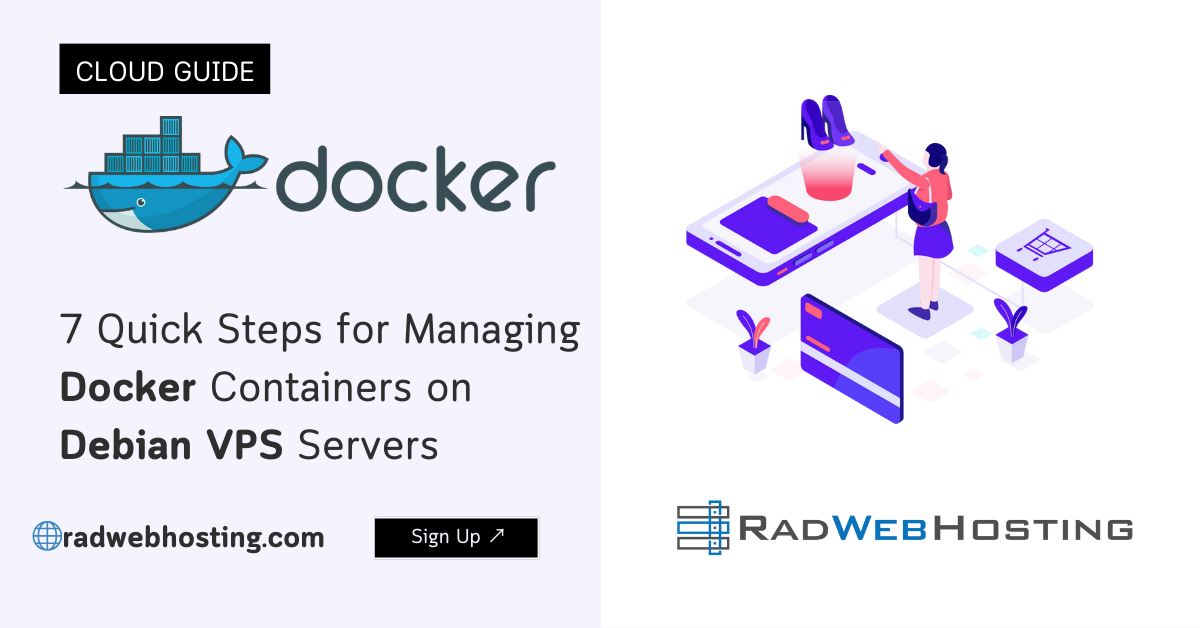
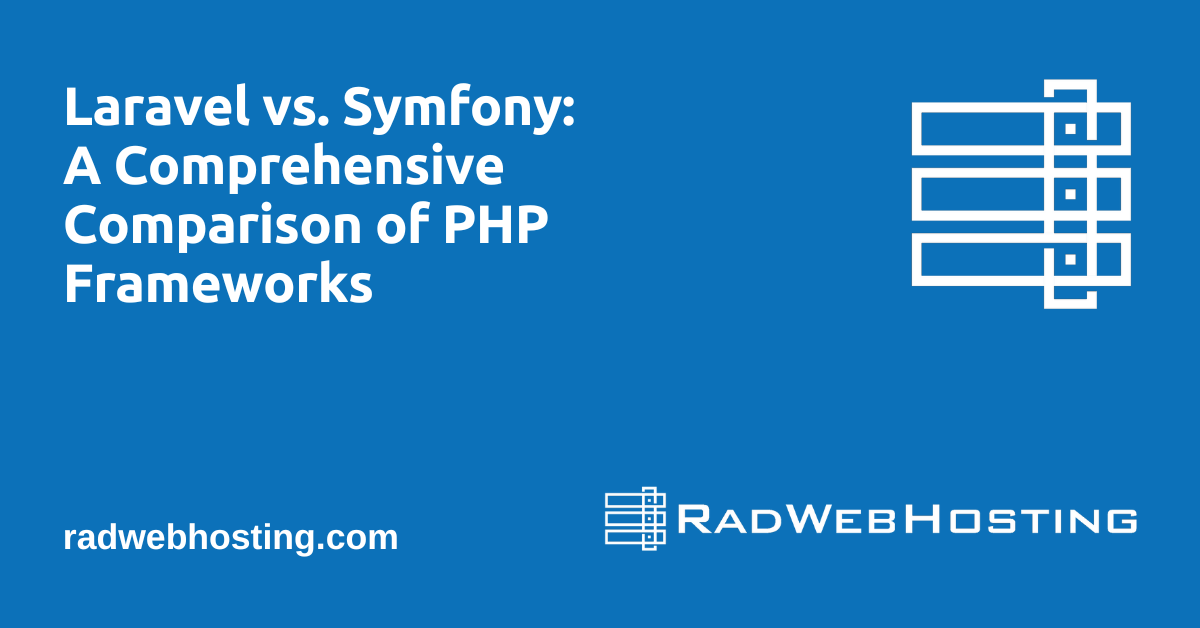
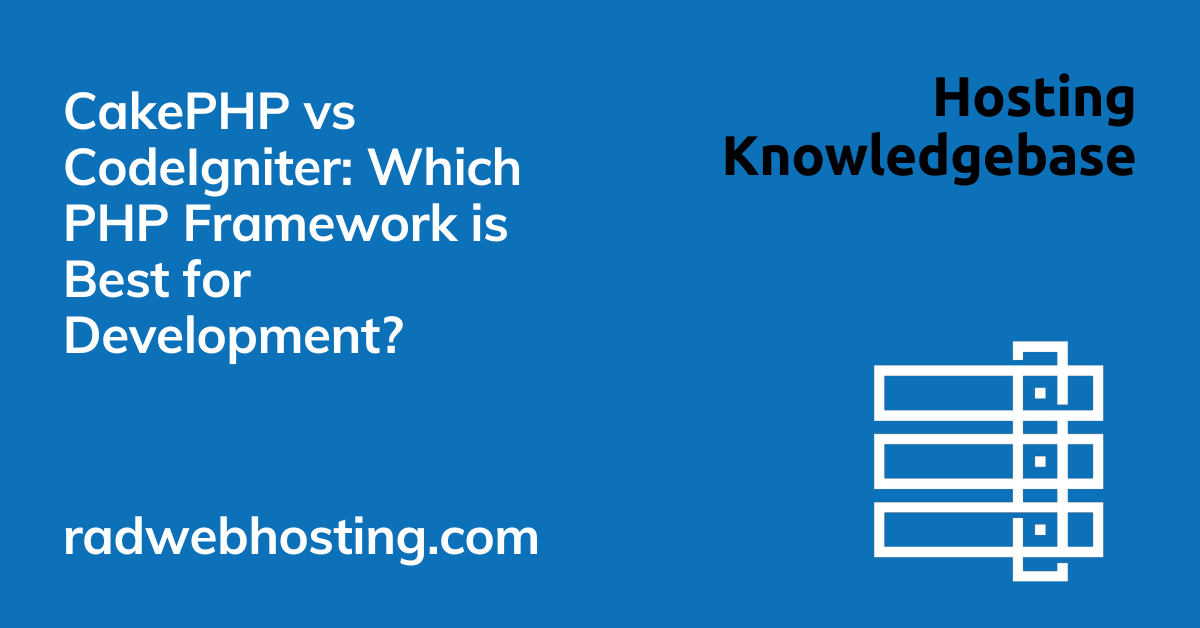
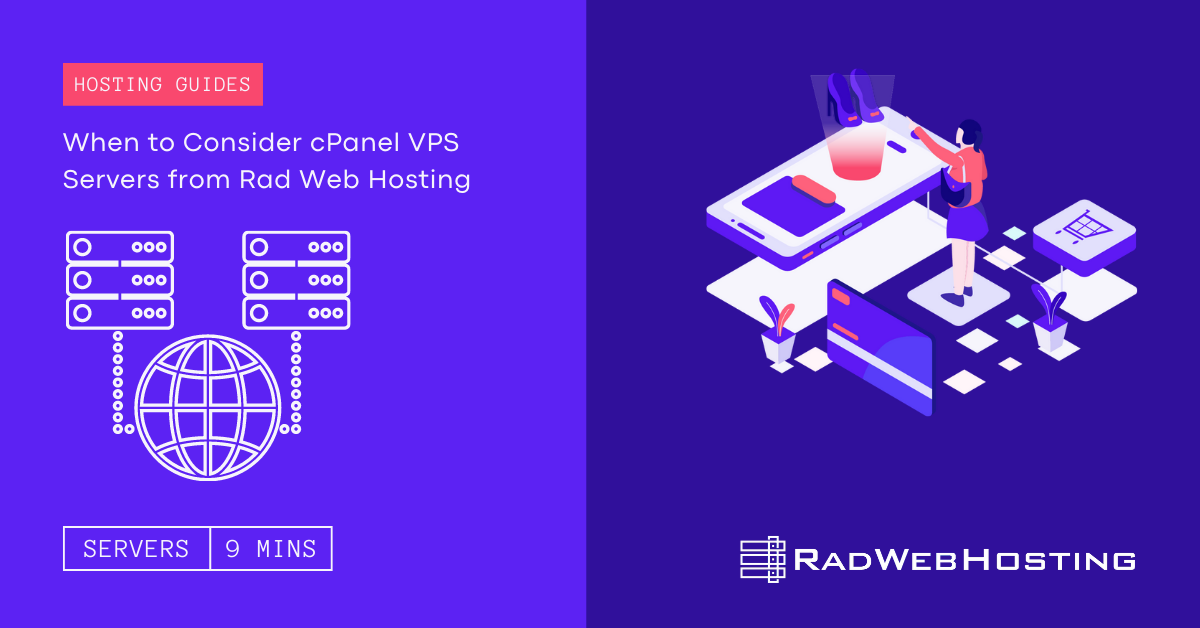

[…] 7 Quick Steps for Managing Docker Containers on Debian VPS Servers […]
[…] Docker and Docker Compose installed […]