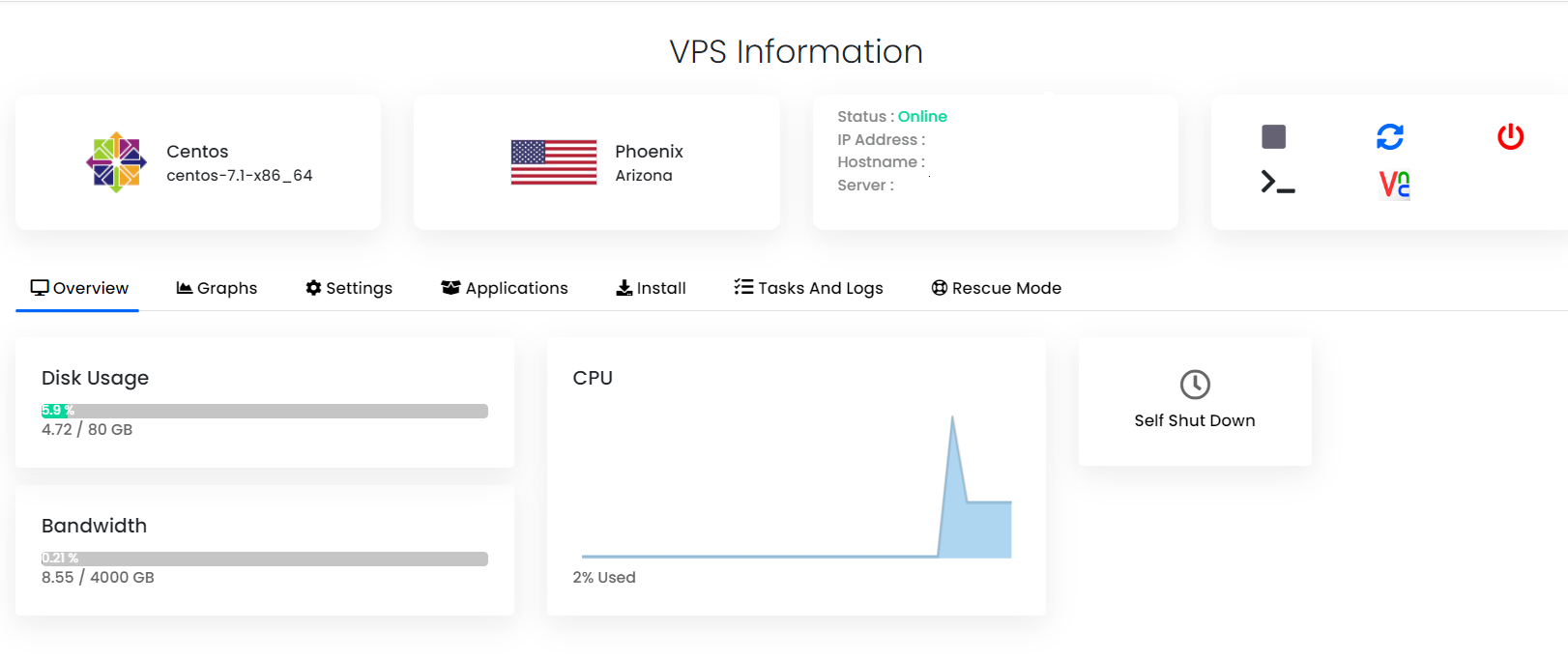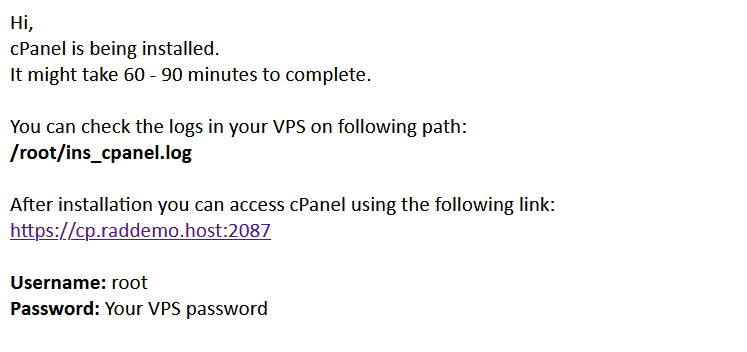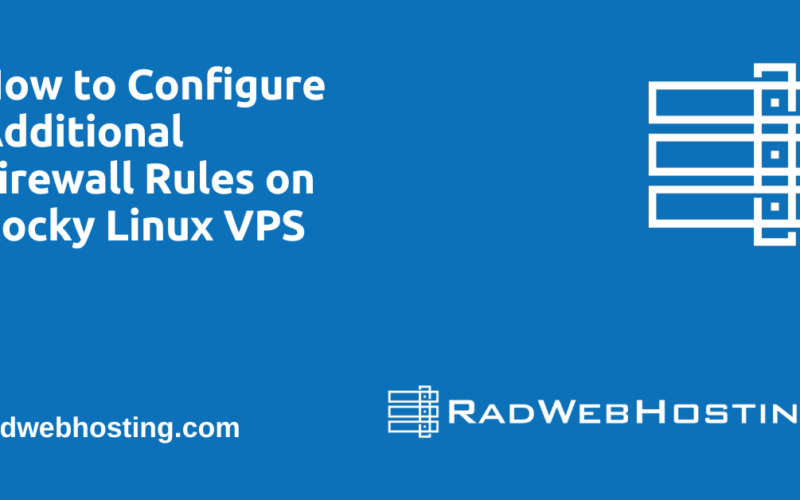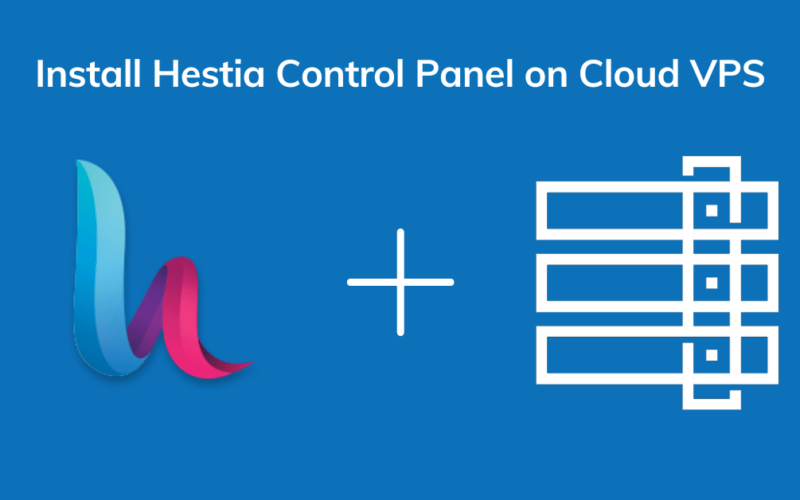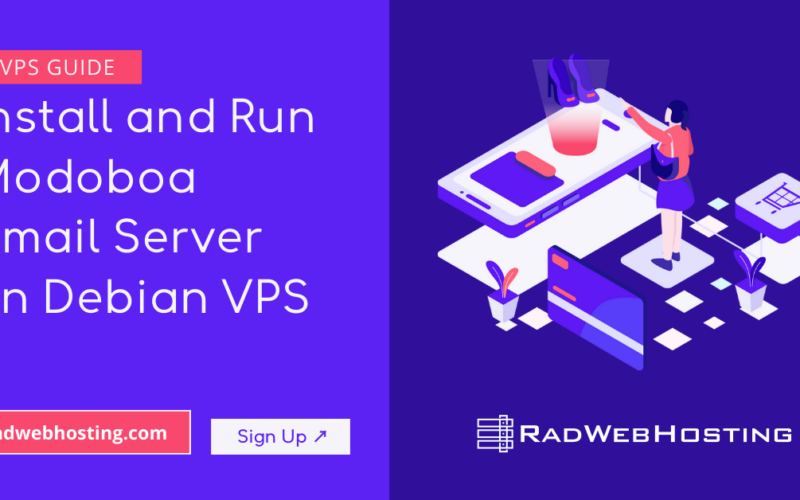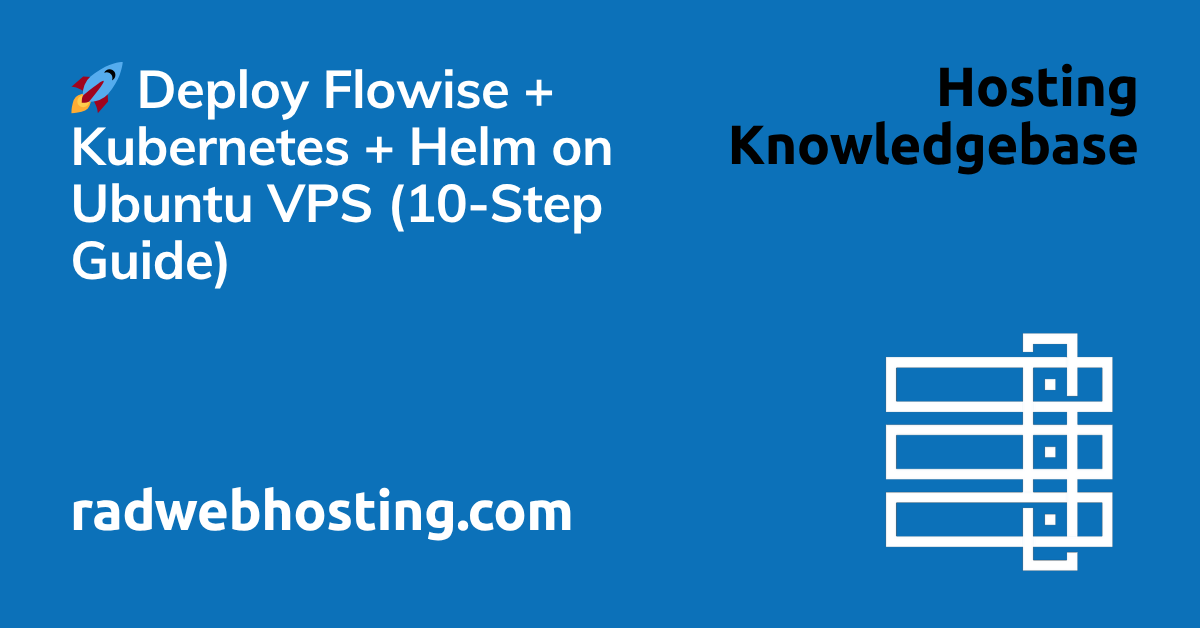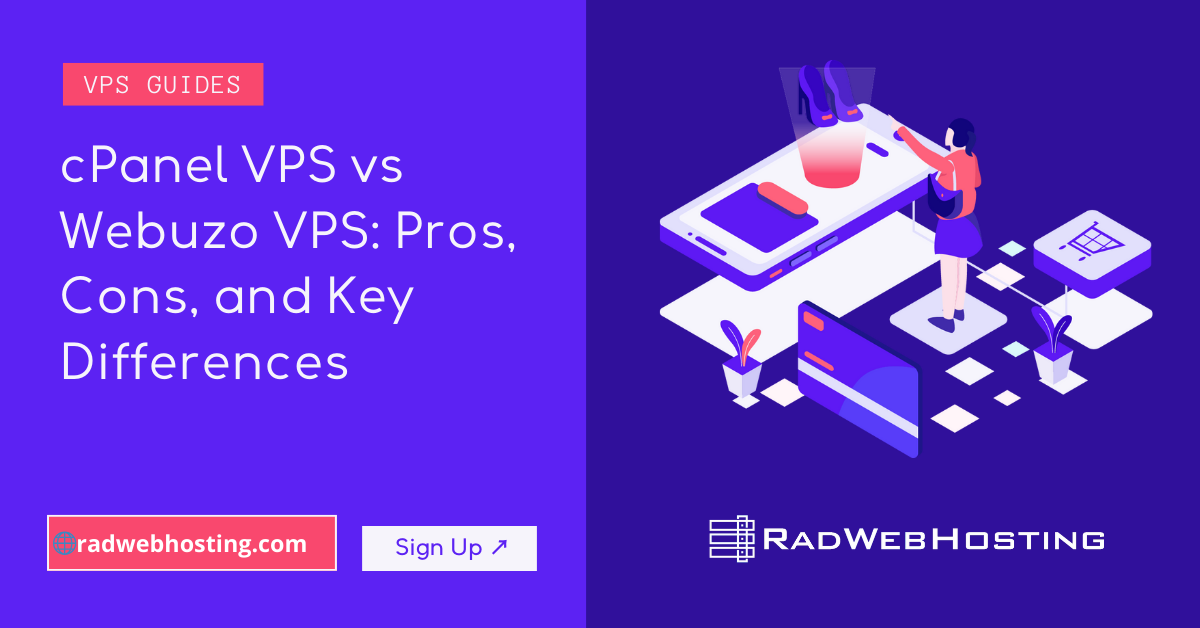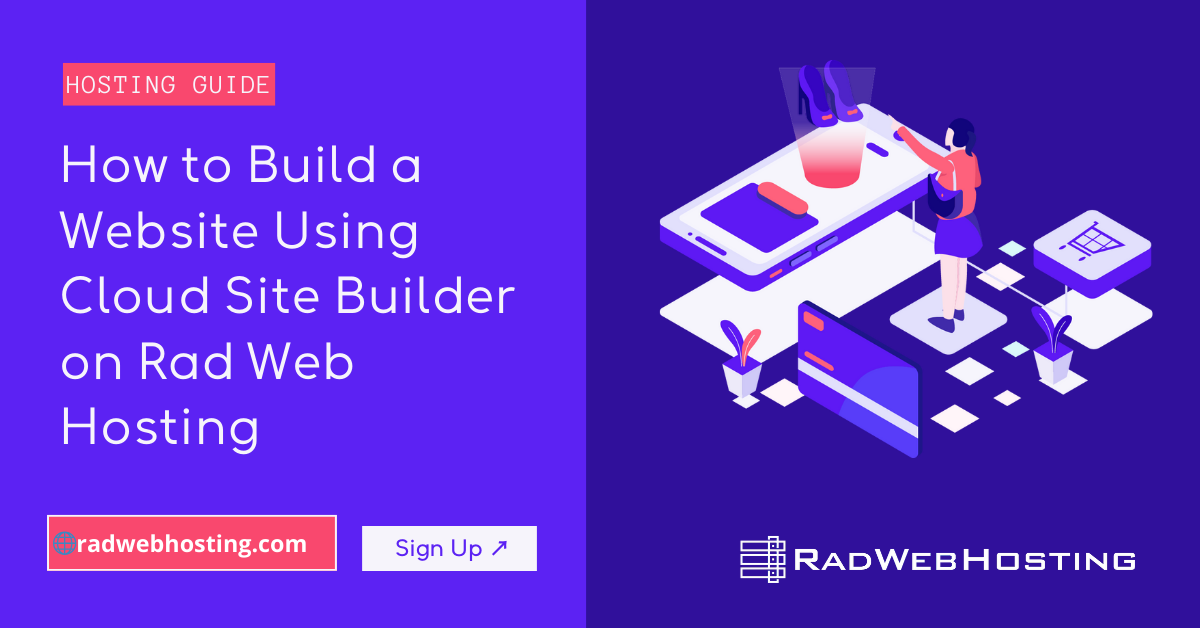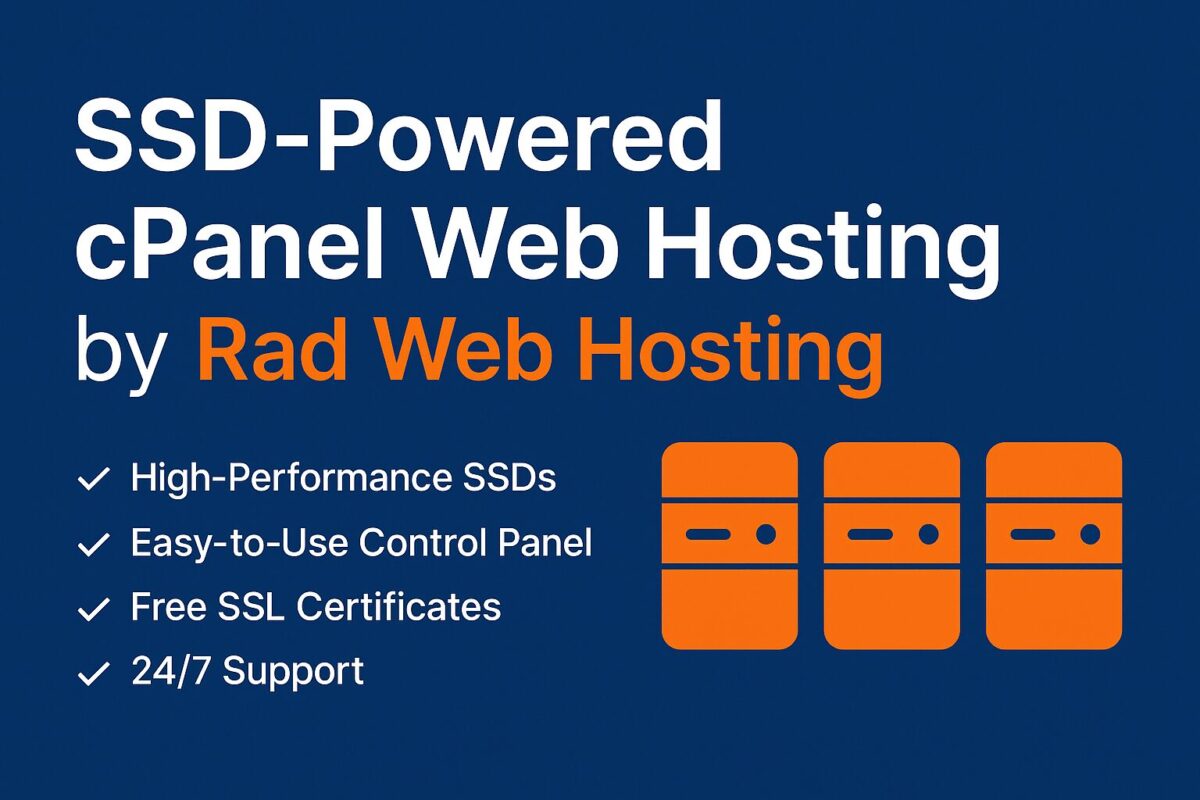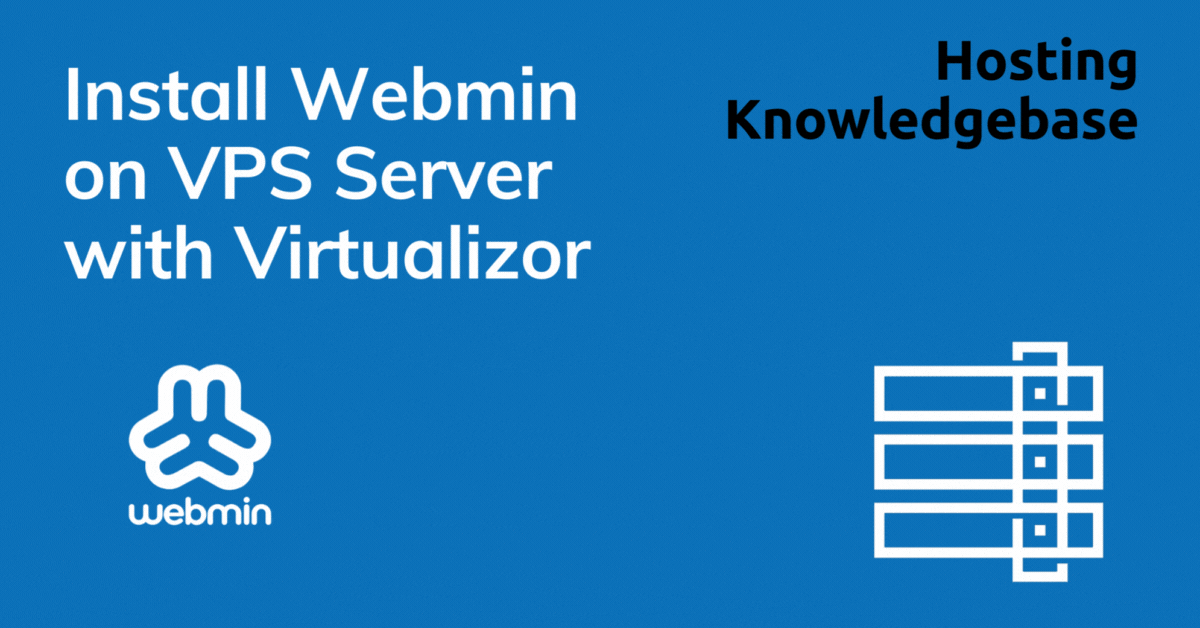
This article provides a guide for server administrators who want to install Webmin on VPS server with VPS Panel.
What is Webmin?
Webmin is a free and open source server control panel software, distributed under the BSD license, with support for web, DNS, database, FTP and email servers. Webmin can also be extended by numerous official and unofficial integrations and modules.
Webmin is a web-based system configuration tool for Unix-like systems, including Linux. It offers several benefits, making system administration easier and more efficient. Here are some key benefits of using Webmin:
-
User-Friendly Interface:
- Webmin provides a graphical web interface, making it easier for administrators to manage systems without needing to use the command line extensively.
-
Centralized Management:
- With Webmin, you can manage multiple systems from a single interface. This centralization simplifies the administration of various servers and services.
-
Wide Range of Modules:
- Webmin includes numerous modules for managing different aspects of a system, such as user accounts, disk quotas, file systems, package management, web servers, databases, and more.
-
Remote Management:
- Webmin allows administrators to manage servers remotely through a web browser, which is particularly useful for managing servers located in different geographical locations.
-
Customizability:
- Administrators can extend Webmin’s functionality by creating custom modules or modifying existing ones. This flexibility allows for tailored solutions specific to an organization’s needs.
-
Security Features:
- Webmin supports SSL encryption for secure communication, and it has built-in features to manage user permissions, ensuring that only authorized personnel can access certain functionalities.
-
Regular Updates:
- The Webmin community actively maintains and updates the tool, ensuring it remains compatible with the latest software and security standards.
-
Integration with Other Tools:
- Webmin can integrate with other system administration tools and services, providing a more comprehensive management solution.
-
Ease of Installation:
- Installing Webmin is straightforward, with support for various Linux distributions. It can be installed via package managers or manually from the source.
-
Community Support:
- A large and active community provides support, plugins, and documentation, making it easier to find solutions to common issues and to extend the tool’s capabilities.
By leveraging these benefits, administrators can streamline their workflows, improve system management efficiency, and ensure better control and security over their IT infrastructure.
Webmin’s reputation for being user-friendly and for frequent updates and patches make it a popular choice for users looking for a free alternative to the premium control panels, which can start at $5/mo and cost as much as $1000/mo depending on brand and usage.
Webmin System Requirements
To install Webmin on a CentOS VPS, the following conditions must be met:
- Designated fully-qualified domain name for the hostname (ex: server.yourdomain.com)
- Hostname must resolve to a public IPv4 or IPv6 address
- Network Manager must be disabled
- Minimum hardware requirements: 1.1 GHz CPU, 1 GB RAM, 20 GB Disk
- Recommended minimum hardware: 1.1 GHz CPU, 2 GB RAM, 40 GB Disk
How to Install Webmin on VPS Server with VPS Panel
Follow the steps provided to install Webmin on a VPS using VPS panel:
- Login to VPS Panel
- Navigate to “List VPS” (from side menu)
- Select the VPS that Webmin will be installed on
- View VPS information to verify server details

- Navigate to “Install” tab.

- Select Webmin from the “Control Panels” menu.

- Click to accept the data loss warning and start the automated Webmin installation.

- Before the installation begins, you must shutdown the VPS by clicking the “STOP” icon, as shown in the image below:

- Once the VPS has shutdown, click the “PLAY” icon to restart it, as shown below:

- When the VPS has booted, your installation will begin.
- An email with the control panel installation details will be sent.

- You may now navigate to the Webmin login screen (ex. https://<your_vps_ip>:10000/)in your browser to configure the Webmin settings.
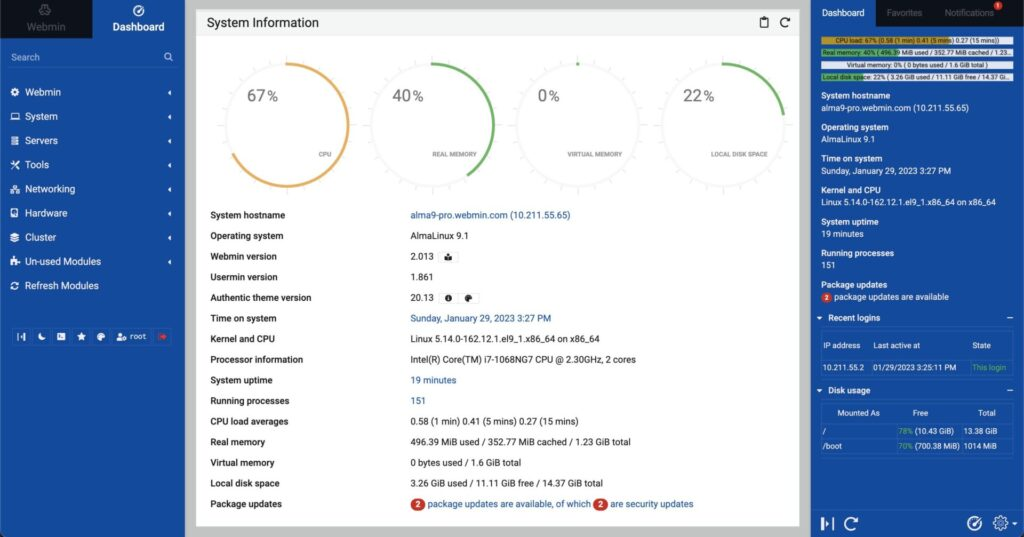
As Webmin is an open source software, no license keys are required to access.
Conclusion
You now know how to install Webmin on VPS server using VPS Panel.